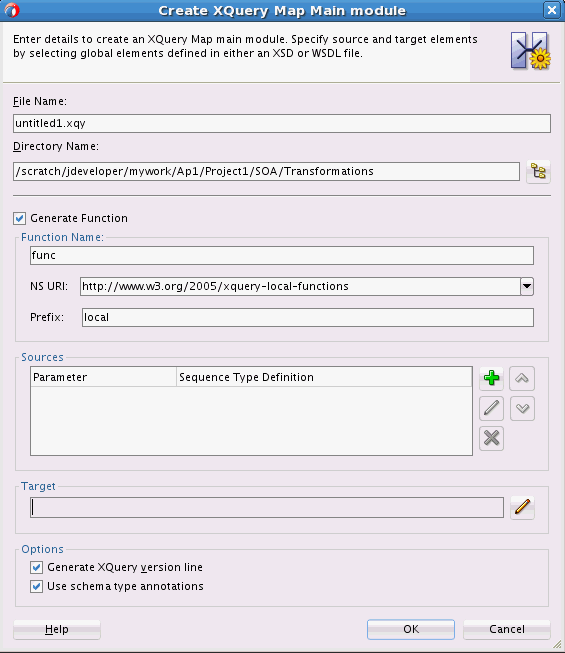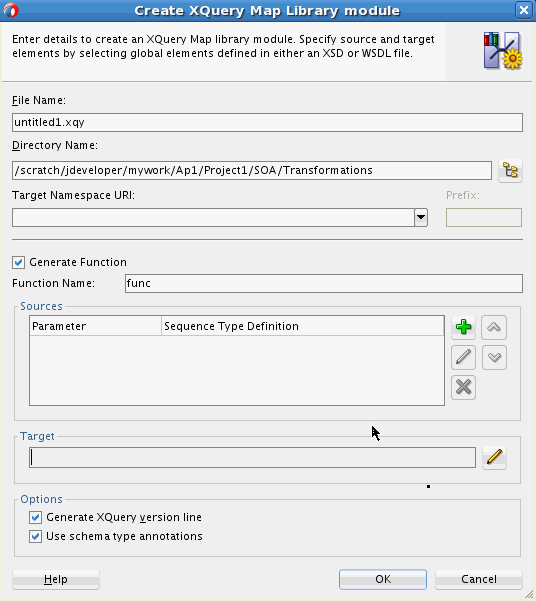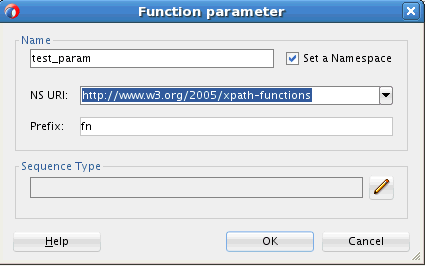- Developing SOA Applications with Oracle SOA Suite
- Sharing Functionality Across Service Components
- Creating Transformations with the XQuery Mapper
- Creating an XQuery Map File
- How to Create an XQuery Main/Library Module
How to Create an XQuery Main/Library Module
To create an XQuery Main/Library Module:
- Click the File menu. Select one of the following:
-
To create an XQuery main module, select New > XQuery File ver 1.0. The Create XQuery Map Main Module dialog box appears.
-
To create an XQuery library module, select New > XQuery Library ver 1.0. The Create XQuery Map Library Module dialog box appears.
-
- Under File Name, enter the name for the XQuery map file to be created. The file must have a
.xqyextension. - Under Directory Name, specify the directory in which the map file should be created. This is usually the Transformations directory in your project folder. You can click the tree icon on the right to browse and select the directory of your choice.
- If you are creating a library module, select the target namespace for the library module under Target Namespace URI. Optionally edit the Prefix for the namespace.
Every function defined in a library module automatically uses the library's target namespace.
- Select Generate Function to create a function in the XQuery file. If you do not select this, an empty XQuery file is created, and you can add functions later.
- Under Function Name, enter the name of the function to be created in the XQuery file.
- If you are creating a main module, select these additional fields for the function:
-
NS URI specifies the namespace for the function. NS URI is automatically populated. You can also select a different namespace.
-
Prefix specifies the namespace prefix of the function. Prefix is populated automatically. You can also edit the suggested namespace prefix.
-
- Add parameters for the function under the Sources section. To add a parameter, click the Add Source button identified by the green plus sign (+). The Function Parameter dialog box appears.
- Under Name, enter the name of the function parameter.
- Select Set a Namespace to specify a namespace for the function parameter:
Under NS URI, select the namespace for the function parameter. The namespace prefix appears in the Prefix field. You can optionally edit this.
- Under Sequence Type, click the button identified by the pencil icon to specify the data type for the parameter. The Function Parameter Type dialog box appears.
Figure 42-8 Function Parameter Type Dialog
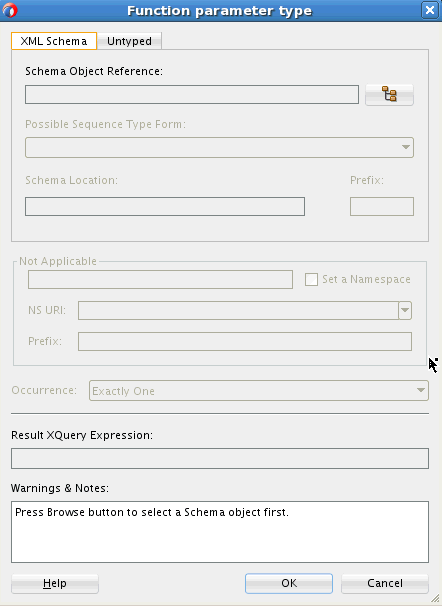
Description of "Figure 42-8 Function Parameter Type Dialog"Use the XML Schema tab to specify an XML schema type as the data type for the function parameter. The Untyped tab can be used to specify an untyped (non-XML schema based) form of the parameter. You use an XML schema type in this procedure.
- In the Function Parameter Type dialog, click the button to the right of Schema Object Reference (identified by the tree icon) to select a schema object as the data type.
This brings up the Type Chooser dialog box. You can choose from Project Schema Files, XML Schema Simple Types, and schemas embedded in Project WSDL Files. Navigate to the desired XML type and click OK to close the Type Chooser dialog box.
- In the Function Parameter Type dialog, the Possible Sequence Type Form, Schema Location, and Prefix are automatically populated depending on your choice of Schema Object Reference. Optionally change any values if required.
- Under Occurrence, optionally change the multiplicity of the parameter. The resultant XQuery expression appears under Result XQuery Expression.
- Click OK to close the Function Parameter Type dialog box.
- Click OK to close the Function Parameter dialog box.
- In the Create XQuery Map Main Module/Library Module dialog, specify the function's result data type under the Target section. Click the button, with the pencil icon, to the right of the Target field.
- Click OK to close the Function Result Type dialog box.
- In the Create XQuery Map Main Module/Library Module dialog box, under the Options section, select Generate XQuery version line to generate a standard line at the beginning of the XQuery file.
For example, the following line might be generated at the beginning of the file:
xquery version "1.0" encoding "utf-8"; - Select Use schema type annotations to create a weak-typed XQuery file that uses type annotations in place of schema object references. This may improve the XQuery performance for certain scenarios.
If you deselect this option, XQuery generates a strong-typed XQuery file that can contain references to schema objects.
See Using Type Annotations to Improve XQuery Performance for more information on type annotations.
- Click OK. The newly created XQuery map opens up in the XQuery Mapper graphical view. If you want to see the XQuery source editor, click XQuery Source.