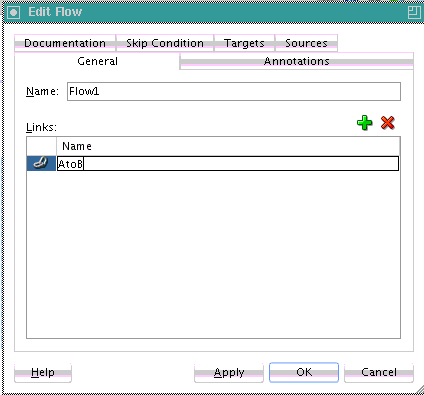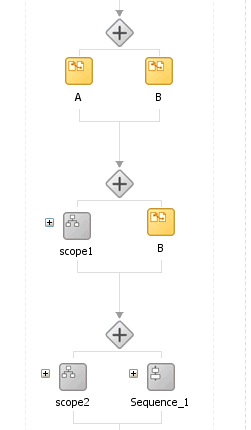How to Create Synchronization Between Activities Within a Flow Activity
To create synchronization between activities within a flow activity:
Note:
The Sources and Targets tabs are only available in BPEL 2.0 projects. For BPEL 1.1 projects, you must directly edit the BPEL file to use this functionality.