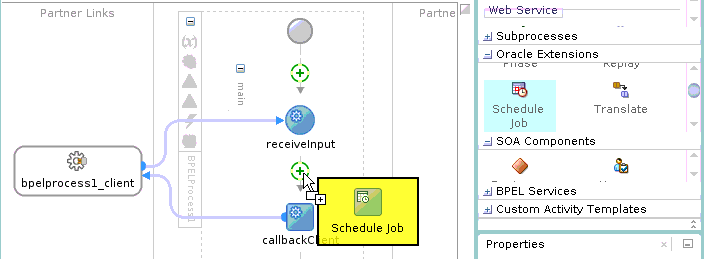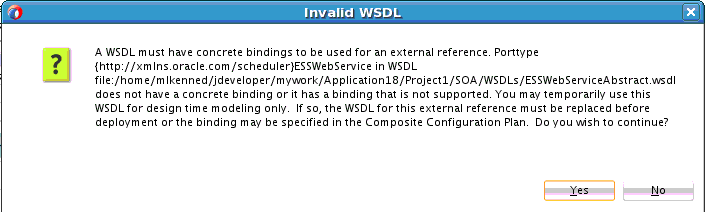- Developing SOA Applications with Oracle SOA Suite
- Using the BPEL Process Service Component
- Using Events and Timeouts in BPEL Processes
- Invoking an Oracle Enterprise Scheduler Job in a BPEL Process
- How to Create a Schedule Job Activity
How to Create a Schedule Job Activity
To create a schedule job activity:
- From the Components window, expand Oracle Extensions.
- Drag a Schedule Job activity into the BPEL process, as shown in Figure 15-11.
- Double-click the activity to invoke the Edit Schedule Job dialog. Figure 15-12 provides details. This dialog enables you to specify the application, the description, the Oracle Enterprise Scheduler job, the job schedule, and the job start time.
Figure 15-12 Edit Schedule Job Dialog - General Tab
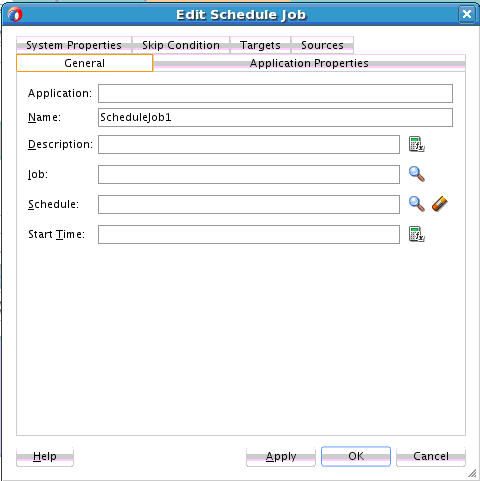
Description of "Figure 15-12 Edit Schedule Job Dialog - General Tab" - Provide values appropriate to your environment, as described in Table 15-1, and click OK,
Table 15-1 Edit Schedule Job Dialog - General Tab
Field Description Application
Displays the value of the selected job's SYS_effectiveApplication property. This property must be set, or an error message is displayed and you cannot proceed.
The editable state of this field depends on the selected job definition:
-
If the selected job definition provides SYS_effectiveApplication, then the value for this property is displayed and this field is not editable.
-
If the job definition does not provide SYS_effectiveApplication, then this field is editable and you must specify the application name in the User Defined Properties section of the System Properties tab.
Name
Specify the name of the job.
Description
Specify a description for the request.
Job
Click the Search icon to invoke the Enterprise Scheduler Browser dialog to select the job from the SOA-MDS connection. When you select a job, any system or application properties defined for that job are displayed in the Application Properties and System Properties tabs.
Schedule
Click the Search icon to invoke the Enterprise Scheduler Browser dialog to select the job schedule. If not specified, the job is executed immediately.
You define schedules in Oracle Enterprise Manager Fusion Middleware Control. Those schedules are then displayed for selection in the Enterprise Scheduler Browser dialog. For more information, see "Creating or Editing Predefined Job Schedules" of Administering Oracle Enterprise Scheduler.
Start Time
Click the XPath Expression Builder icon to specify the start time as an XPath expression. The start is separate from the schedule, and indicates when the job takes effect. If a start time is not specified, the start time is immediate.
End Time
Click the XPath Expression Builder icon to specify the end time as an XPath expression. The end is separate from the schedule, and indicates when the job ends. If a schedule is not specified, this field is not displayed.
-
- Click the Application Properties tab. Application properties are unique to a specific job. When you select an Oracle Enterprise Scheduler job in the Edit Schedule Job dialog - General tab, the application properties defined in the job are displayed in this dialog. You can also specify your own application properties in the User Defined Properties section. Figure 15-13 provides details.
Figure 15-13 Edit Schedule Job Dialog - Application Properties Tab
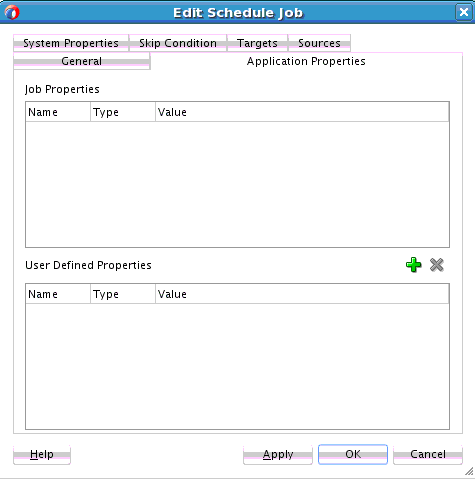
Description of "Figure 15-13 Edit Schedule Job Dialog - Application Properties Tab" - Provide values appropriate to your environment, as described in Table 15-2, and click OK.
Table 15-2 Edit Schedule Job Dialog - Application Properties Tab
Field Description Job Properties
Displays the application properties defined by the job. Only the values can be modified. The properties in this table cannot be removed. Double-click a property to edit its value or click the Browse icon to the right of the Value field to specify an XPath expression.
User-Defined Properties
Displays the application properties that you have added for this request. You can add, modify, and remove properties in this table.
- Click the System Properties tab. System properties are parameters with names reserved by Oracle Enterprise Scheduler. Oracle Enterprise Scheduler represents parameter names that are known and used by the system in the
SystemPropertyclass. When you select an Oracle Enterprise Scheduler job in the Edit Schedule Job dialog - General tab, the system properties defined in the job are displayed in this dialog. You can also specify your own system properties in the User Defined Properties section. Figure 15-14 provides details.Figure 15-14 Edit Schedule Job Dialog - System Properties Tab
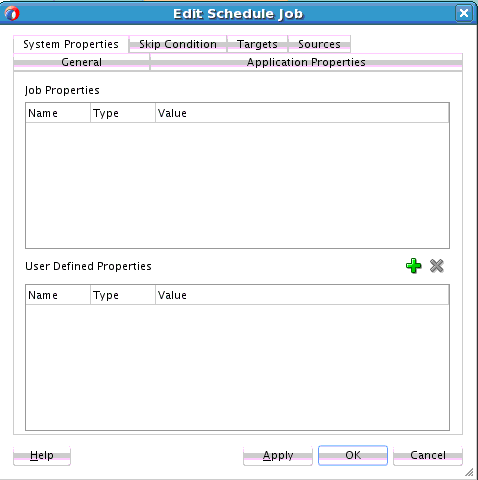
Description of "Figure 15-14 Edit Schedule Job Dialog - System Properties Tab"For more information about system properties, see Chapter "Using Parameters and System Properties" of Developing Applications for Oracle Enterprise Scheduler.
- Provide values appropriate to your environment, as described in Table 15-3, and click OK to complete configuration.
Table 15-3 Edit Schedule Job Dialog - System Properties Tab
Field Description Job Properties
Displays the system properties defined by the job. Only the values can be modified. Double-click a property to edit its value or click the Browse icon to specify an XPath expression in the Expression Builder dialog.
User-Defined Properties
Displays the system properties that you have added for this request. You can add, modify, and remove properties in this table. Select from a fixed list of system property names in this table.
The message shown in Figure 15-15 is displayed because the Oracle Enterprise Scheduler web service includes an abstract WSDL.
A BPEL process requires the following:
-
A concrete WSDL
-
A WSDL with partner links
-
- Click Yes.
A concrete wrapper WSDL is created for the abstract WSDL. The wrapper WSDL includes an Oracle Enterprise Scheduler partner link that is added to the BPEL process.
- Expand the schedule job activity in the BPEL process to display its contents. Figure 15-16 provides details.
Figure 15-16 Expanded Job Schedule Activity in a BPEL Process.
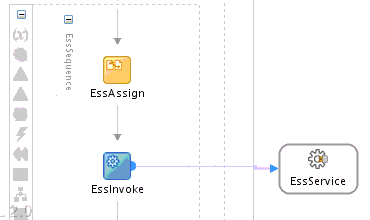
Description of "Figure 15-16 Expanded Job Schedule Activity in a BPEL Process."The expanded schedule job activity consists of the following automatically configured activities:
-
EssAssign activity: Contains copy rules operations for the system and application properties and other job information.
-
EssInvoke activity: Invokes the Oracle Enterprise Scheduler partner link.
-
EssService activity: Contains the Oracle Enterprise Scheduler web service partner link.
-
- Go to the SOA composite application in the SOA Composite Editor.
- In the External References swim lane, double-click the EssService partner link.
The Update Reference dialog is displayed.
- In the WSDL URL field, specify a concrete WSDL for the reference binding component, and click OK.