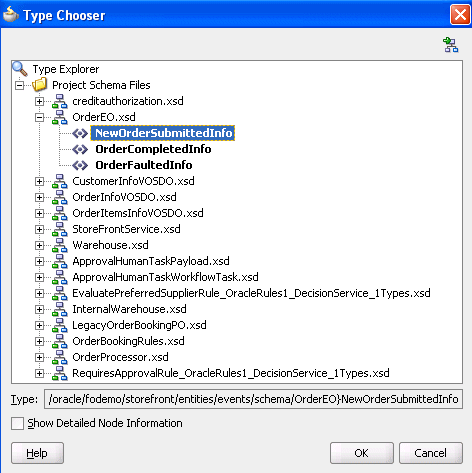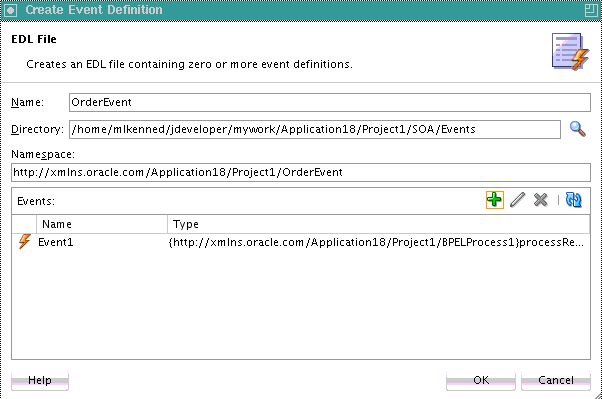How to Create a Business Event
To create a business event:
-
Create a SOA project as an empty composite.
-
Launch the Create Event Definition wizard in either of the following ways:
-
From the File main menu, select New > Event Definition.
-
From the File main menu, select New > Application > SOA Tier > Service Components > Event Definition.
The Create Event Definition dialog appears.
-
-
Enter the details described in Table 43-2.
Table 43-2 Create Event Definition Dialog Fields and Values
Field Value Name
Enter a name or accept the default name of
EventDefinitionnumber. The name you enter here becomes the EDL file name in the Applications window.Note: Do not enter a forward slash (
/) as the event name. This creates an event definition file consisting of only an extension for a name (.edn).Directory
Displays the directory path in which to create the event definition file.
Namespace
Accept the default namespace or enter a value for the namespace in which to place the event. This enables the subscriber to receives events of the indicated namespace.
-
Click the Add icon to add an event.
The Create Event dialog appears.
-
Click the Search icon to select the payload, and click OK. Figure 43-1 provides details.
You are returned to the Create Event dialog.
-
In the Name field, enter a name.
-
Click OK.
The added event now appears in the Events section. Figure 43-2 provides details.
-
Above the editor, click the cross icon (x) next to
event_definition_name.edlto close the editor. -
Click Yes when prompted to save your changes. If you do not save your changes, the event is not created and cannot be selected in the Event Chooser window.
The business event is published to the MDS Repository and you are returned to the SOA Composite Editor. The business event displays for browsing in the Resources window.