How to Configure the Serial Participant Type
This participant type enables you to create a list of sequential participants for a workflow. For example, if you want a document to be reviewed by John, Mary, and Scott in sequence, use this participant type. For the serial participant type, they can be any list of users or groups.
Figure 29-35 displays the Serial dialog box. Figure 29-36 shows the expanded Advanced section.
Figure 29-35 Edit Participant Type — Serial Type
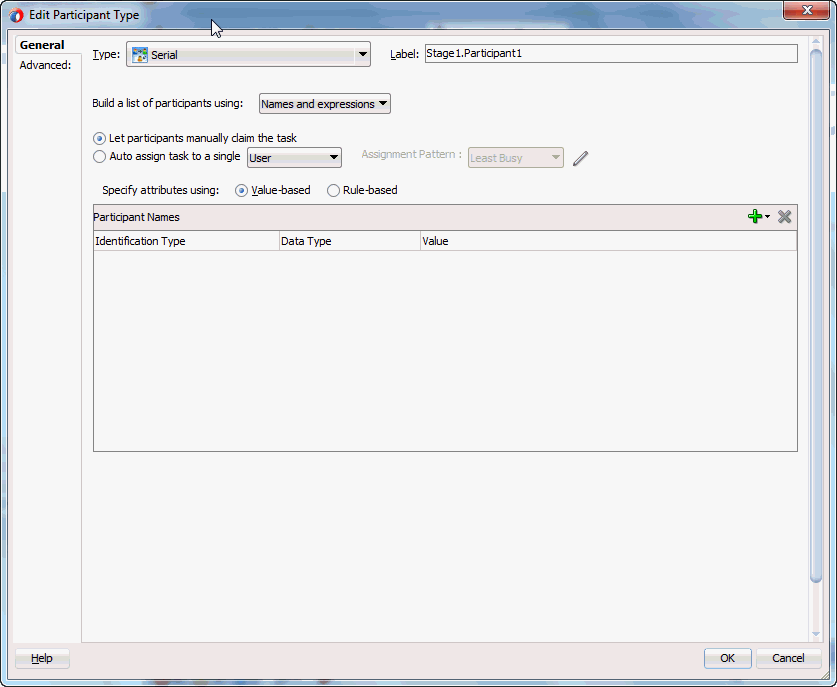
Description of "Figure 29-35 Edit Participant Type — Serial Type"
Figure 29-36 Edit Participant Type — Serial Type (Advanced Tab)
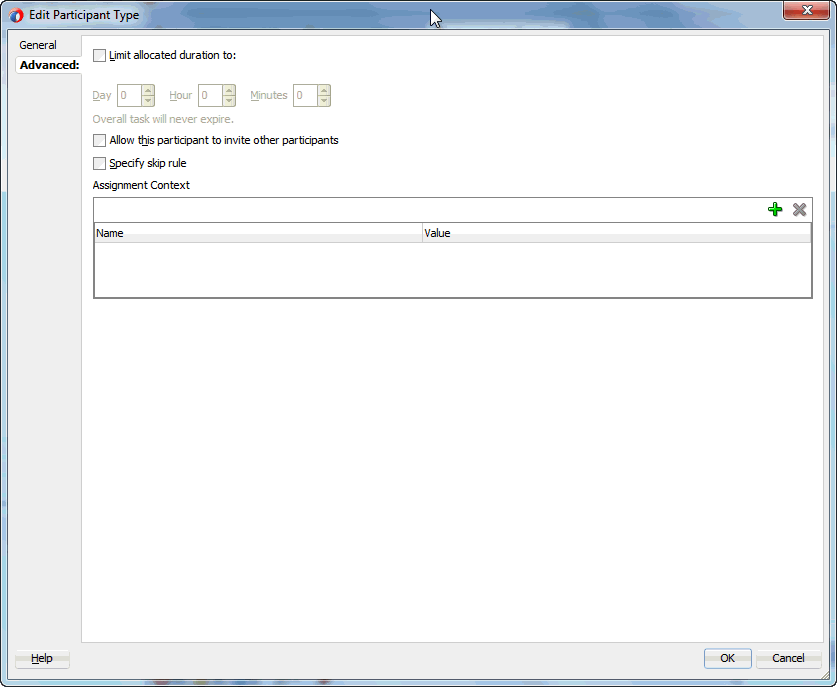
Description of "Figure 29-36 Edit Participant Type — Serial Type (Advanced Tab)"
To configure the serial participant type: