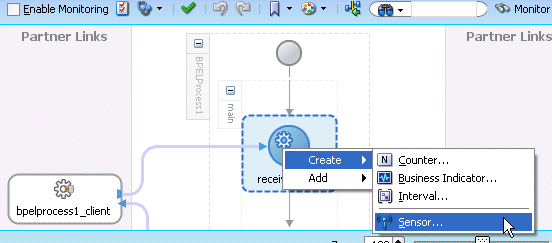How to Access Sensors and Sensor Actions
To access sensors and sensor actions:
-
Select Change to Monitor view at the top of Oracle BPEL Designer, as shown in Figure 18-1.
Figure 18-2 shows the sensor actions and sensors in the Structure window.
Figure 18-2 Sensors and Sensor Actions Displayed in Oracle JDeveloper
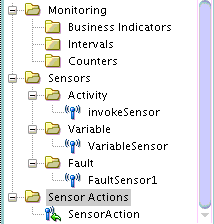
Description of "Figure 18-2 Sensors and Sensor Actions Displayed in Oracle JDeveloper"You typically add or edit sensors as part of the BPEL modeling of activities, faults, and variables.
-
Add sensor actions by right-clicking the Sensor Actions folder and selecting Create > Sensor Action.
-
Add activity sensors, variable sensors, or fault sensors as follows:
-
Expand the Sensors folder.
-
Right-click the appropriate Activity, Variable, or Fault subfolder.
-
Click Create.
-
-
Add sensors to individual activities by right-clicking an activity and selecting Create > Sensor. Figure 18-3 provides details.
The following sections describe how to configure sensors and sensor actions.