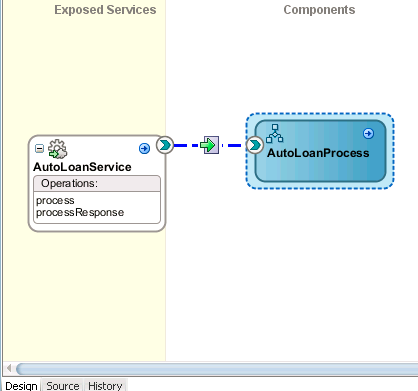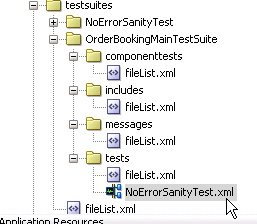Creating Test Suites and Test Cases with the Create Composite Test Wizard
This section describes how to create test suites and their test cases for a SOA composite application. The test cases consist of sets of commands to perform as the test instance is executed.
You can create test suites and test cases in either of two ways:
-
In the Applications window
-
From the Oracle JDeveloper main menu
Both options invoke the Create Composite Test wizard, which enables you to define the initiating operation, callback operation, and input and output messages.
Note:
Do not enter a multibyte character string as a test suite name or test case name. Doing so causes an error to occur when the test is executed from Oracle Enterprise Manager Fusion Middleware Control.
-
Perform one of the following steps to create a new test suite or create a new composite test in an existing test suite. Table 51-1 provides details.
Table 51-1 Test Suite Creation or Selection
From the... Perform... Oracle JDeveloper main menu
-
Select File > New > Application > SOA Tier > Tests > Composite Test Suite.
The Create Test Suite dialog is displayed.
-
Enter a test suite name, and click OK.
or
-
Select File > From Gallery > SOA Tier > Tests > Composite Test Suite.
The Create Test Suite dialog is displayed.
-
Enter a test suite name, and click OK.
Applications window
-
Right-click the testsuites folder and select Create Test Suite.
The Create Test Suite dialog is displayed.
-
Enter a test suite name, and click OK.
Structure window
-
Right-click Test Suites and select Create Test Suite.
The Create Test Suite dialog is displayed.
-
Enter a test suite name, and click OK.
Oracle JDeveloper main menu
-
Select File > New > Application > SOA Tier > Tests > Composite Test.
or
-
Select File > New > Composite Test.
Note: Both selections provide the option of creating a new test suite or selecting an existing test suite in which to include the new composite test.
The Create Composite Test Wizard - Test Name and Suite page appears, as shown in Figure 51-1.
Figure 51-1 Create Composite Test Wizard - Test Name and Suite Page

Description of "Figure 51-1 Create Composite Test Wizard - Test Name and Suite Page"This wizard enables you to create simple tests without manually creating test details in test mode in the SOA Composite Editor, as described in Editing the Contents of Test Cases in Test Mode in the SOA Composite Editor. You only must manually use this editor in test mode if you want to add additional test metadata such as emulations.
-
-
Provide values appropriate to your environment, as described in Table 51-2, and click Next.
Table 51-2 Create Composite Test Wizard - Test Name and Suite Page
Field Description Test Name
Enter a name for the test.
Description
Enter an optional description of the test. The description is displayed in the Description column of the Test Cases page of the Unit Tests tab in Oracle Enterprise Manager Fusion Middleware Control.
Test Suite
Select an existing test suite to include this test or click the icon to create a new test suite in the Create Test Suite dialog.
The Create Composite Test Wizard - Service and Operation page appears, as shown in Figure 51-2.
Figure 51-2 Create Composite Test Wizard - Service and Operation Page
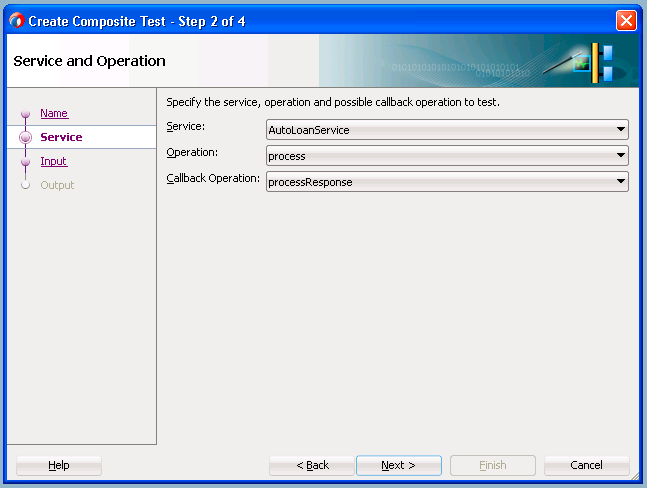
Description of "Figure 51-2 Create Composite Test Wizard - Service and Operation Page" -
Provide values appropriate to your environment, as described in Table 51-3, and click Next.
Table 51-3 Create Composite Test Wizard - Service and Operation Page
Field Description Service
Select the SOA composite application to test.
Operator
Select the operation.
Callback Operation
Optionally select the callback (response) operation.
The Create Composite Test Wizard - Input Message page appears, as shown in Figure 51-3. This page enables you to specify the input message to test the operation.
Figure 51-3 Create Composite Test Wizard - Input Message Page
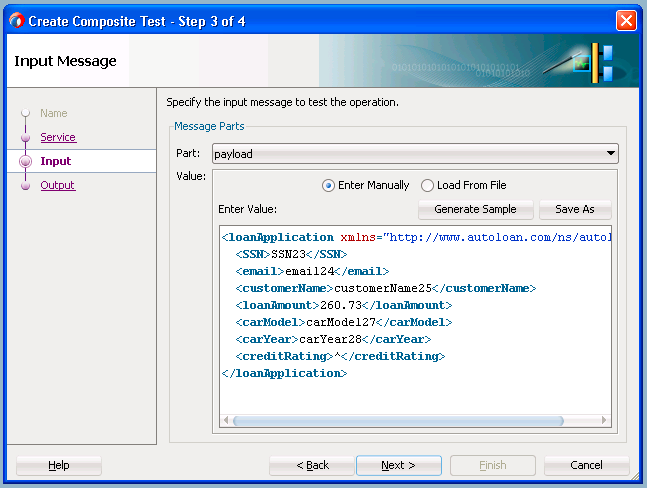
Description of "Figure 51-3 Create Composite Test Wizard - Input Message Page"Provide values appropriate to your environment, as described in Table 51-4, and click Next.
Table 51-4 Create Composite Test Wizard - Input Message Page
Field Description Part
Select the message part containing the input (for example, payload). If the operation input message has multiple parts, then specify each message part by changing the part name, one by one.
For each message part, you can either enter the XML document contents manually or you can load the document from an XML file.
Value
Create a simulated input message to send to a web service partner:
-
Enter Manually
Click to manually enter message data in the Enter Value field. A Generate Sample button enables you to automatically generate a sample file from the message part schema for testing. Click Save As to save the sample file for later use by the same test or other tests in the same test suite.
-
Load From File
Click the Browse icon to load message data from a file. The file is added to the messages folder in the Applications window.
The Create Composite Test Wizard - Output Message page appears, as shown in Figure 51-4. This page specifies the output message expected from the operation or callback operation.
Figure 51-4 Create Composite Test Wizard - Output Message Page
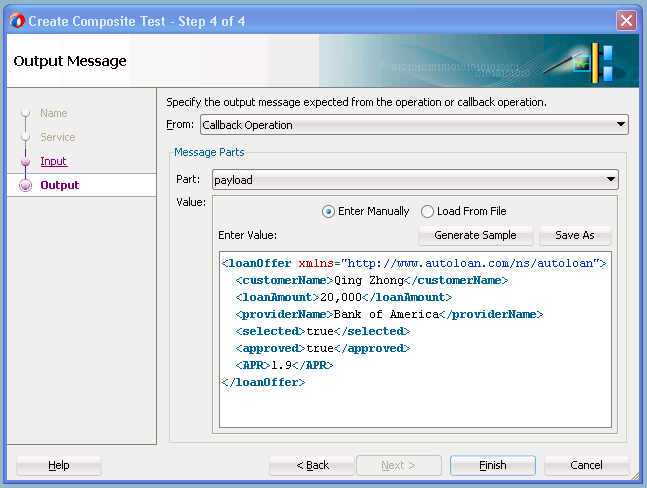
Description of "Figure 51-4 Create Composite Test Wizard - Output Message Page"Provide values appropriate to your environment, as described in Table 51-5, and click Finish.
Table 51-5 Create Composite Test Wizard - Output Message Page
Field Description From
Select the external web service from which to receive the message.
Part
Select the message part containing the output (for example, payload). If the operation input message has multiple parts, then specify each message part by changing the part name, one by one.
For each message part, you can either enter the XML document contents manually or you can load the document from an XML file.
Value
Create a simulated output message to return from a web service partner:
-
Enter Manually
Click to manually enter message data in the Enter Value field. A Generate Sample button enables you to automatically generate a sample file for testing. Click Save As to save the sample file.
-
Load From File
Click the Browse icon to load message data from a file. The file is added to the messages folder in the Applications window.
The test suite is created, and the test mode of the SOA Composite Editor is displayed to show the test. Figure 51-5 provides details. You can add additional test metadata such as emulations, if necessary. If the current test is complete, you can continue to create another test by clicking the test image button on the toolbar. If you want to run the test, you can press the green arrow button.
A test is created in the Applications window, along with the following subfolders:
-
componenttests
-
includes
-
messages
Contains message test files that you load into this directory through the test mode user interface.
-
tests
Contains the XML file for the test suite.
A folder named after the test suite also displays in the Structure window. This indicates that you are in the test mode of the SOA Composite Editor. You can create test initiations, assertions, and emulations in test mode. No other modifications, such as editing the property dialogs of service components or dropping service components into the editor, can be performed in test mode.
The following operating system test suite directory is also created:
C:\JDeveloper\mywork\application_name\project_name\testsuites\test_suite_name
-
-
If you want to exit test mode and return to design mode in the SOA Composite Editor, click the last icon above the designer. Figure 51-6 provides details.
-
Save your changes when prompted.
-
Under the testsuites folder in the Applications window, double-click the XML file name to return to test mode. Figure 51-7 provides details.
Note:
-
Do not edit the filelist.xml files that display under the subfolders of the testsuites folder. These files are automatically created during design time and used during runtime to calculate the number of test cases.
-
You cannot create test suites within other test suites. However, you can organize a test suite into subdirectories.
-