- Developing SOA Applications with Oracle SOA Suite
- Completing Your Application
- Deploying SOA Composite Applications
- Deploying SOA Composite Applications or Projects in Oracle JDeveloper
- How to Deploy and Use Shared Data Across Multiple SOA Composite Applications in Oracle JDeveloper
- Use Shared Data
- Creating a SOA-MDS Connection
Creating a SOA-MDS Connection
To create a SOA-MDS connection:
- From the File menu, select New > Application > Connections > SOA-MDS Connection.
The Create SOA-MDS Connection dialog shown in Figure 48-26 is displayed.
Figure 48-26 Create SOA-MDS Connection Dialog
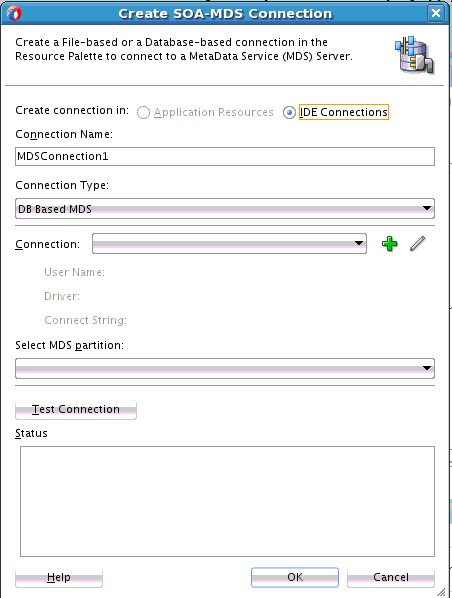
Description of "Figure 48-26 Create SOA-MDS Connection Dialog" - Provide values appropriate to your environment, as shown in Table 48-8.
Table 48-8 Create SOA-MDS Connection Dialog
Field Description Create Connection In:
Ensure that IDE Connection is selected. This option enables the connection to display in the Resources window and be available to multiple applications.
You cannot create a connection with the Application Resources option. This selection is disabled.
Connection Name
Enter a connection name. Upon successful completion of this connection creation, this name displays under SOA-MDS in the Resources window.
Connection Type
Select a connection type. An Oracle MDS Repository can be file-based or database-based. The dialog is refreshed based on your selection.
-
DB Based MDS
For most production environments, you use a database-based repository. Most components, such as Oracle SOA Suite, require that a schema be installed in a database, necessitating the use of a database-based repository. To use a database-based repository, you must first create it with the Repository Creation Utility.
-
File Based MDS
Choose a database connection
Select an existing connection or create a new connection to the Oracle SOA Suite database with the MDS schema.
Select MDS Partition
Select the MDS partition (for example, soa-infra).
Test Connection
Click to test the SOA-MDS connection.
Note: Even if the connection test fails, a connection is created.
Status
Displays status of the connection test.
-
- Click OK.
You can now browse the connection in the Resources window and view shared artifacts under the /apps node.