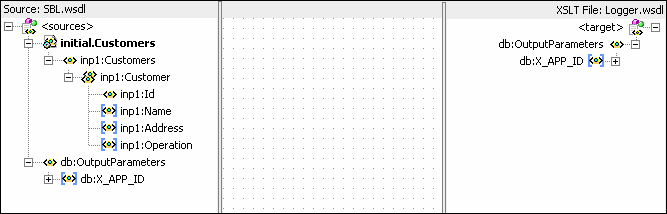To create a transformation:
-
In the Routing Rules section, click the Select an existing mapper file or create a new one icon to the right of the Transform Using field. The Request Transformation Map dialog appears.
-
Do one of the following:
-
If the XSLT map file (.xsl) exists, click Browse to find and select the XSLT file to use. Click OK.
-
If you are creating a new XSLT map file, click the Create Mapping icon. The Create Transformation Map dialog appears.
-
-
In the Create Transformation Map dialog, select XSLT under Type.
-
Edit the XSLT File Name, as appropriate.
-
Edit the XSLT Directory, as appropriate. The default directory is the
SOA_Project/SOA/Transformationsdirectory. Click Browse to browse and select the directory. -
Repeat the above steps for any synchronous reply, callback, response, or fault messages.
In case of synchronous reply or fault message, the Reply Transformation Map dialog or the Fault Transformation Map dialog contains an Include Request in the Reply Payload option, as shown in Figure 20-26.
Figure 20-26 Reply Transformation Map Dialog
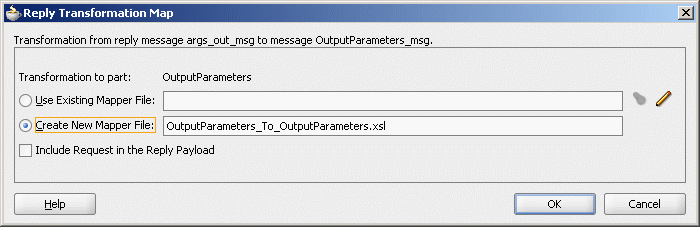
Description of "Figure 20-26 Reply Transformation Map Dialog" -
To create an
$initialvariable that contains the original message of a synchronous interaction, select the Include Request in the Reply Payload option.The variable is created, as shown in Figure 20-27.
Note:
An initial message can also consist of multiple parts. Use $initial.partname to access a part of the initial message. If the parts of the inbound and outbound messages are identical, then no transformation is required for data interchange.
For information about the XSLT Mapper, see Creating Transformations with the XSLT Map Editor .