To create routing rules for the insert operation:
-
Double-click the Common Oracle Mediator.
The Mediator Editor is displayed.
-
In the Routing Rules section, click the Create a new Routing Rule icon.
The Target Type dialog is displayed.
-
Select Service.
The Target Services dialog is displayed.
-
Navigate to XrefOrderApp > References > EBS.
-
Select EBS and click OK.
-
Next to the Transform Using field, click the Transformation icon.
The Request Transformation map dialog is displayed.
-
Select Create New Mapper File and enter
COMMON_TO_EBS_INSERT.xsl. -
Click OK.
A COMMON_TO_EBS_INSERT.xsl file is displayed.
-
Drag and drop the inp1:Order source element to the db:InputParameters target element.
The Auto Map Preferences dialog is displayed.
-
Set the value of the db:X_APP_INSTANCE node on the right side to EBS_i75.
Click OK.
The transformation is created, as shown in Figure 44-59.
Figure 44-59 COMMON_TO_EBS_INSERT.xsl Transformation
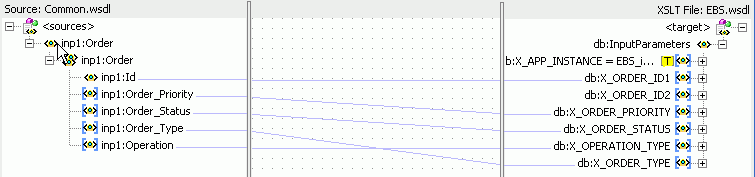
Description of "Figure 44-59 COMMON_TO_EBS_INSERT.xsl Transformation" -
From the File menu, select Save All and close the COMMON_TO_EBS_INSERT.xsl file.
-
In the Synchronous Reply section, click Browse for target service operations.
The Target Type dialog is displayed.
-
Select Service.
The Target Services dialog is displayed.
-
Navigate to XrefOrderApp > References > Logger.
-
Select Write and click OK.
-
Next to the Transform Using field, click the Transformation icon.
The Reply Transformation map dialog is displayed.
-
Select Create New Mapper File and enter
EBS_TO_COMMON_INSERT.xsl. -
Select Include Request in the Reply Payload.
-
Click OK.
An EBS_TO_COMMON_INSERT.xsl file is displayed.
-
Connect the inp1:Order source element to db:X:APP_ID.
-
Drag and drop the populateXRefRow function from the Components window to the connecting line.
-
Double-click the populateXRefRow icon.
The Edit Function-populateXRefRow dialog is displayed.
-
Enter this information in the following fields:
-
xrefLocation:
order.xref -
referenceColumnName:
Common -
referenceValue:
$initial.Customers/inp1:Customers/inp1:Order/inp1:Id -
columnName:
EBS_75 -
value:
/db:OutputParameters/db:X_APP_ID -
mode:
LINK
-
-
Click OK.
The EBS_TO_COMMON_INSERT.xsl file appears, as shown in Figure 44-60.
Figure 44-60 EBS_TO_COMMON_INSERT.xsl Transformation
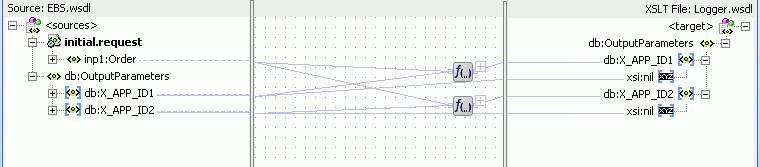
Description of "Figure 44-60 EBS_TO_COMMON_INSERT.xsl Transformation" -
From the File menu, select Save All and close the EBS_TO_COMMON_INSERT.xsl file.
-
In the Synchronous Reply section, click the Assign Values icon.
The Assign Values dialog is displayed.
-
Click Add.
The Assign Value dialog is displayed.
-
In the From section, select Expression.
-
Click the Invoke Expression Builder icon.
The Expression Builder dialog is displayed.
-
In the Expression field, enter the following expression and click OK.
concat('INSERT-',$in.OutputParameters/db:OutputParameters/db:X_APP_ID,'.xml') -
In the To section, select Property.
-
Select the jca.file.FileName property and click OK.
-
Click OK.
The insert operation section appears, as shown in Figure 44-61.
Figure 44-61 Insert Operation with EBS Target Service
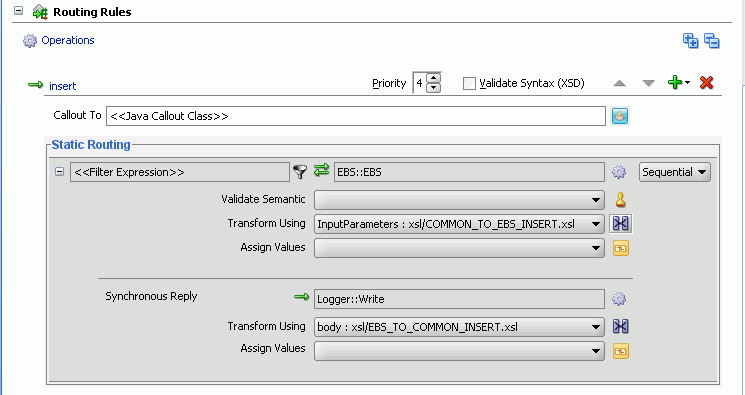
Description of "Figure 44-61 Insert Operation with EBS Target Service" -
From the File menu, select Save All.