Assign Activity
This activity provides a method for data manipulation, such as copying the contents of one variable to another. Copy operations enable you to transfer information between variables, expressions, endpoints, and other elements.
Figure A-2 shows the Copy Rules tab of the Assign dialog for BPEL 1.1. You create a mapping between source and target nodes in the tree in either of the following ways:
-
Drag the source node to the target node to create a BPEL copy rule from the source to the target node. This action creates a line that connects the source and target types.
-
Select the source node, select the target node, and then click the Add icon above the table at the bottom of the dialog. The mapping is then added to the table and the connecting line between the nodes is drawn in the tree.
The copy rule is displayed in the From and To sections at the bottom of the dialog.
Figure A-2 Copy Rules Tab of Edit Assign Dialog
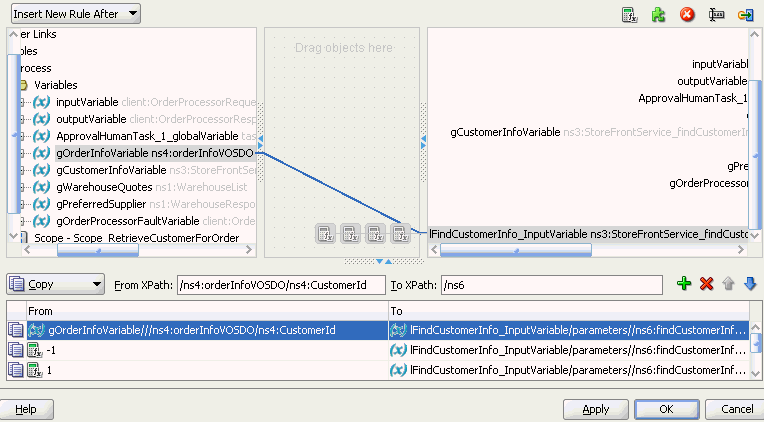
Description of "Figure A-2 Copy Rules Tab of Edit Assign Dialog"
The Select Insertion Mode list above the source node section enables you to insert the next copy rule you create either after or before the rule selected at the bottom of the dialog.
Icons display above the target node that enable you to perform the following tasks (from left to right) on target nodes. By default, the center canvas is open. If it is closed, drag the bars open to display the center canvas.
-
Expression icon: Drag this icon to a target node to invoke the Expression Builder dialog for assigning an XPath expression to that node. You can also drag this icon to the center canvas to invoke this dialog, specify the expression, save and close the dialog, and then drag the icon to the target node.
-
Literal (BPEL 2.0 specification) icon or XML Fragment (BPEL 1.1 specification) icon: Drag this icon to a target node to invoke a dialog for assigning a literal (if the BPEL project supports the BPEL 2.0 specification) or XML fragment (if the BPEL project supports the BPEL 1.1 specification) to that target node. You can also drag this icon to the center canvas to invoke this dialog, specify the value, save and close the dialog, and then drag the icon to the target node.
-
Remove icon: Drag this icon to a target node to create a
bpelx:removeextension rule. You can also drag this icon to the center canvas to invoke this dialog, specify the rule, save and close the dialog, and then drag the icon to the target node. -
Rename icon: Drag this icon to rename a target node. This adds a
bpelx:renameextension rule with anelementToattribute. You can also drag this icon to the center canvas to invoke a dialog, specify the rule, save and close the dialog, and then drag the icon to the target node. -
Recast icon: Drag this icon to recast a target node. This adds a
bpelx:renameextension rule with atypeCastToattribute. This results in anxsi:typeattribute in the XML output. You can also drag this icon to the center canvas to invoke a dialog, specify the rule, save and close the dialog, and then drag the icon to the target node.
You can also change a selected copy rule to a bpelx extension type (bpelx:copyList, bpelx:insertAfter, bpelx:insertBefore, or bpelx:append).
The method of selection differs between BPEL 1.1 and BPEL 2.0.
Figure A-3 shows how you select an extension type in BPEL 1.1. You select a copy rule, select the Copy dropdown list, and then select the appropriate extension.
Figure A-3 Copy Rule Converted to bpelx Extension in BPEL 1.1
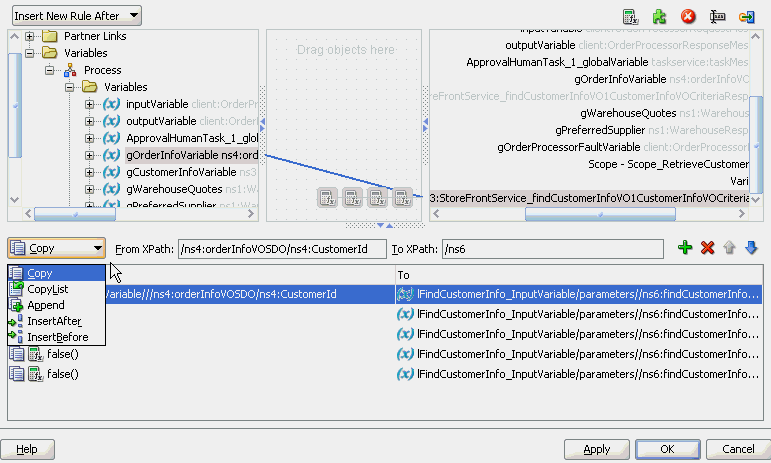
Description of "Figure A-3 Copy Rule Converted to bpelx Extension in BPEL 1.1"
Figure A-4 shows how you select an extension type in BPEL 2.0. You right-click a copy rule, select Change rule type, and then select the appropriate extension.
Figure A-4 Copy Rule Converted to bpelx Extension in BPEL 2.0
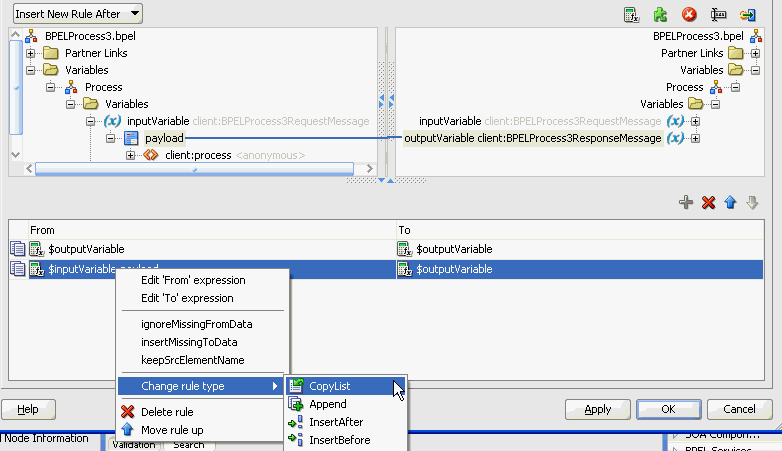
Description of "Figure A-4 Copy Rule Converted to bpelx Extension in BPEL 2.0"
For more information about manipulating XML data with bpelx extensions, see Manipulating XML Data with bpelx Extensions.
In the From and To XPath fields, you can also place your cursor over the icon to the left of the source type to display the operation being performed (for example, copy, append, and so on). Each operation type is represented by a different icon. You can also right-click a copy rule to display a list of actions to perform:
-
Edit 'From' expression or Edit 'To' expression: Select this option to edit XPath expression values when the created copy rule contains a query for the source or target node. This selection invokes the Expression Builder dialog. The menu option that displays is based on the current content of your copy rule selection.
-
ignoreMissingFromData: Select this option to toggle the
ignoreMissingFromDataattribute on the copy rule on and off. When toggled on, this suppresses anybpel:selectionFailurestandard faults. For more information, see ignoreMissingFromData Attribute. -
insertMissingToData: Select this option to toggle the
insertMissingToDataattribute on the copy rule on and off. For more information, see Section insertMissingToData Attribute. -
keepSrcElementName (in BPEL 2.0 projects only): Select this option to toggle the
keepSrcElementNameattribute on the copy rule on and off. This option enables you to replace the element name of the destination (as selected by theto-spec) with the element name of the source. -
Change Rule Type (in BPEL 2.0 projects only): Select this option to change the type of the selected rule to one of the BPEL extension rules:
bpelx:copyList,bpelx:insertAfter,bpelx:insertBefore, orbpelx:append. -
Delete rule: Select this option to delete the selected rule.
For more information about the ignoreMissingFromData, insertMissingToData, and keepSrcElementName attributes, see How to Use Assign Extension Attributes.
The icons above the To section enable you to add, delete, move up, and move down a selected copy rule.
For more information about the assign activity, see the online Help for the Copy Rules dialog and Manipulating XML Data in a BPEL Process.
Note:
If an assign activity contains multiple bpelx:append settings, it must be split into two assign activities. Otherwise, bpelx:append is moved to the end of the list each time, which can cause problems. As a work around, move it manually.