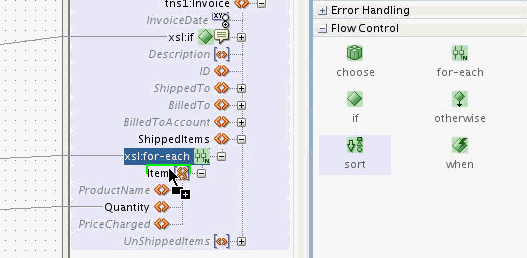To add an xsl:sort statement using drag and drop:
-
In the Components window, select the XSLT Elements page.
-
Expand the Flow Control section. You can click the plus sign (+) next to Flow Control to expand the section.
-
Drag the sort icon to the top of the element below the for-each node until you can see the green highlighting, as shown in Figure 41-24.
-
Drop the sort icon while the green highlighting is visible. An
xsl:sortnode is added as the sibling node of the highlighted node. In the example shown in Figure 41-24, thexsl:sortnode is added as a sibling of the Item element. -
To set the element to sort with, drag and drop a node from under the source node-set to the xsl:sort node. For instance, to sort on USPrice, drag the USPrice node from under the node-set element Item to the xsl:sort node, as shown in Figure 41-23.
When viewed in the source view, the xsl:sort statement looks similar to the following:
<xsl:for-each select="/ns0:PurchaseOrder/Items/HighPriorityItems/Item">
<xsl:sort select="USPrice"/>
<Item>
<Quantity>
<xsl:value-of select="Qty"/>
</Quantity>
</Item>
</xsl:for-each>