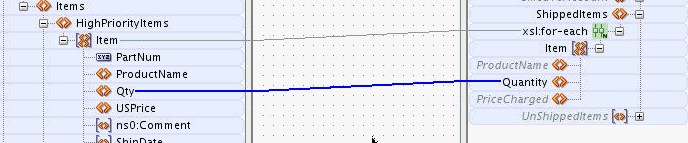To add an xsl:for-each statement using drag and drop:
-
In the Components window, select the XSLT Elements page.
-
Expand the Flow Control section. You can click the plus sign (+) next to Flow Control to expand the section.
-
Drag the for-each icon to the right side of the target node until you can see the green highlighting, as shown in Figure 41-21.
Figure 41-21 Dragging the for-each Icon to the Target Node
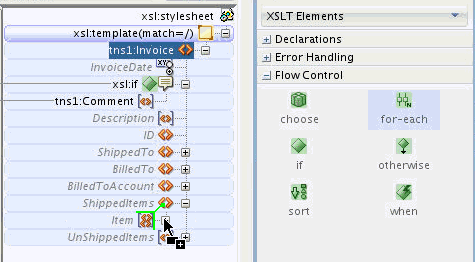
Description of "Figure 41-21 Dragging the for-each Icon to the Target Node" -
Drop the for-each icon while the green highlighting is visible. An
xsl:for-eachnode is added as the parent node of the target node. -
To set the source node-set to loop over, drag and drop the source node to the
xsl:for-eachstatement, as shown in Figure 41-20.
When viewed in the source view, the xsl:for-each statement looks similar to the following:
<ShippedItems> <xsl:for-each select="/ns0:PurchaseOrder/Items/HighPriorityItems/Item"> <Item/> </xsl:for-each> </ShippedItems>
Note that the Item node, created inside the xsl:for-each statement, is an empty node. You can map elements under the target Item node to set values for them.
For example, as shown in Figure 41-22, if you drag and drop Qty to Quantity, the value of the Qty element is copied to the Quantity element in the output.
The following example shows the resulting code in source view. It also shows a sample source document and output document snippet.
<ShippedItems>
<xsl:for-each select="/ns0:PurchaseOrder/Items/HighPriorityItems/Item">
<Item>
<Quantity>
<xsl:value-of select="Qty"/>
</Quantity>
</Item>
</xsl:for-each>
</ShippedItems>
The following snippet shows some sample values for the source document:
<HighPriorityItems>
<Item PartNum="000-AA">
<Qty>20</Qty>
</Item>
<Item PartNum="000-AB">
<Qty>24</Qty>
</Item>
</HighPriorityItems>
The following snippet shows the output values corresponding to the preceding source document:
<ShippedItems>
<Item>
<Quantity>20</Quantity>
</Item>
<Item>
<Quantity>24</Quantity>
</Item>
</ShippedItems>
Within an xsl:for-each statement, XPath expressions are usually relative to the node selected by the xsl:for-each statement. For instance, in the preceding example Qty is relative to the current Item node /ns0:PurchaseOrder/Items/HighPriorityItems/Item:
<xsl:for-each select="/ns0:PurchaseOrder/Items/HighPriorityItems/Item">
<Item>
<Quantity>
<xsl:value-of select="Qty"/>
</Quantity>
</Item>
</xsl:for-each>
Using absolute paths within the xsl:for-each statement can result in unintended results. For example, if were to use absolute path in the preceding example instead of relative path, the code looks as follows:
<ShippedItems>
<xsl:for-each select="/ns0:PurchaseOrder/Items/HighPriorityItems/Item">
<Item>
<Quantity>
<xsl:value-of
select="/ns0:PurchaseOrder/Items/HighPriorityItems/Item/Qty"/>
</Quantity>
</Item>
</xsl:for-each>
</ShippedItems>
The resultant output document looks like the following:
<ShippedItems>
<Item>
<Quantity>20</Quantity>
</Item>
<Item>
<Quantity>20</Quantity> <!-- repeating incorrect value! -->
</Item>
</ShippedItems>
The absolute path always selects the first Qty element in the Item node-set and you see a repeating value placed into each output Item element.
The XSLT Map Editor creates relative paths when mapping nodes under a for-each statement, if possible. It is recommended that you create the xsl:for-each statement before mapping the nodes that appear under the for-each. If you map nodes such as Quantity before adding the for-each, the editor shows a warning and attempts to refactor the absolute XPath expressions to relative path expressions when you map the node-set to the for-each.
Note:
-
Executing an auto map automatically inserts the
xsl:for-eachstatement, where required. -
Ensure that your design does not include infinite loops. Infinite loops can result in errors similar to the following during deployment and invocation of your application:
ORAMED-04001: . . . oracle.tip.mediator.service.BaseActionHandler requestProcess SEVERE: failed reference BPELProcess1.bpelprocess1_client operation = process