To add an XQuery function:
-
Make sure that the Components Window is visible. The default location is the top right hand corner of Oracle JDeveloper.
If the Components Window is not visible, select Components from the Window menu.
-
In the Component Window, select the XQuery Functions page.
-
Click the Category that contains your function. For example, to add the concat function, click String Functions.
-
Drag the desired function from the Components window to the center pane of the XQuery mapper. When you drag the function to the center pane, the output of the function connects to different target nodes, as you move along.
Figure 42-9 shows a function being dragged to the center pane of the XQuery Mapper.
Figure 42-9 Dragging a Function to the Center Pane of the XQuery Mapper
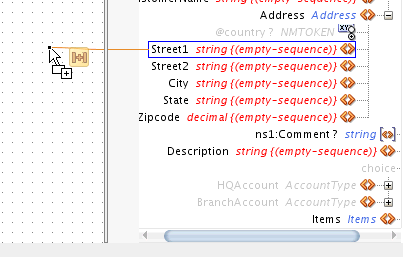
Description of "Figure 42-9 Dragging a Function to the Center Pane of the XQuery Mapper" -
Drop the function on the center pane when the function output is shown connected to the desired target node.
Note:
You can also drop a function to an existing map line in the center pane of the XQuery mapper.
The function gets connected to both the source (input) and target (output) nodes.
-
If the function requires additional input parameters, then a Warning icon appears on the function icon. Drag a line from a source node to the left end of the function to specify an input parameter.
-
Repeat the previous step for any more source nodes that you must add as input parameters.