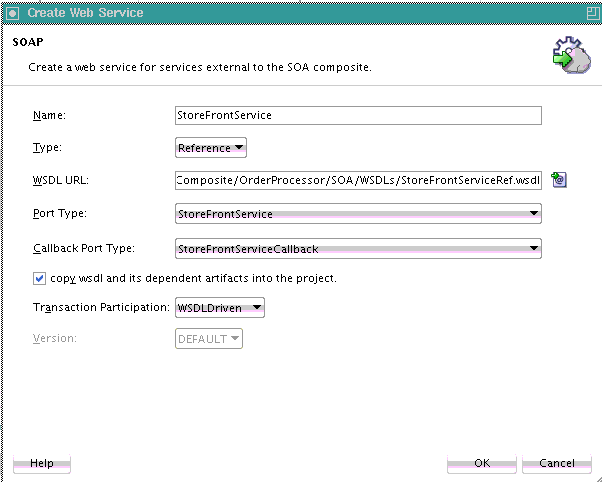- Developing SOA Applications with Oracle SOA Suite
- Getting Started with Oracle SOA Suite
- Getting Started with Developing SOA Composite Applications
- Adding Reference Binding Components
- How to Add a Reference Binding Component
How to Add a Reference Binding Component
You can use the Components window from the SOA Composite Editor to drag and drop reference binding components into the composite.
To add a reference binding component:
- From the Components window, select SOA.
- From the Technology list, drag a service to the right External References swimlane.
Figure 2-13 shows a web service being added to the designer.
Figure 2-13 Adding a SOAP Web Service to the Composite
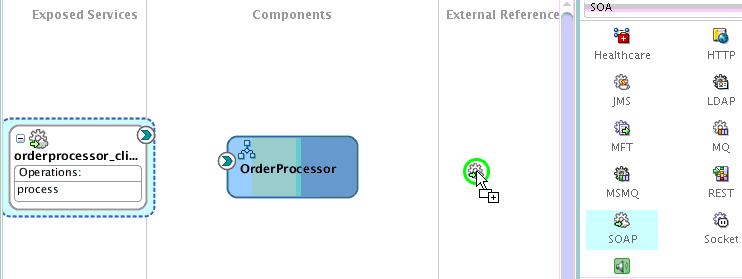
Description of "Figure 2-13 Adding a SOAP Web Service to the Composite"A specific dialog or wizard for the selected reference displays. Table 2-10 describes the available editors.
Table 2-10 Reference Editors
Dragging This Service... Invokes The... SOAP
Create Web Service dialog to create a web invocation service.
Adapters
Adapter Configuration Wizard to guide you through integration of the service with database tables, database queues, file systems, FTP servers, Java Message Services (JMS), IBM WebSphere MQ, Oracle User Messaging Service, Oracle BAM 11g servers, LDAP server, Coherence cache, sockets, cloud adapters, or Oracle E-Business Suite, JDE World, or SAP applications.
ADF-BC
Create ADF-BC Service dialog to create a service data object (SDO) invocation service.
B2B
B2B Wizard to guide you through selection of a document definition.
Healthcare
Healthcare Configuration Wizard to guide you through integration with a healthcare system.
EJB
Create EJB Service dialog to create an Enterprise JavaBeans service for using SDO parameters with Enterprise JavaBeans.
HTTP
Create HTTP Binding Wizard to create HTTP binding. This wizard enables you to invoke SOA composite applications through HTTP POST and GET operations, and invoke HTTP endpoints through HTTP POST and GET operations.
Direct
Create Direct Binding Service Dialog to invoke an Oracle Service Bus flow or another SOA composite application.
REST
Create REST Binding dialog to integrate REST operations as service or reference binding components.
MFT
MFT Configuration Wizard to create an MFT source or target.
- Configure the settings for the reference binding component. For help with a reference editor, click Help or press F1.
- Click Finish.
Figure 2-14 shows the Create Web Service dialog with data entered to create a reference.
- Click OK.
Figure 2-15 shows the StoreFrontService reference binding component added in the right swimlane of the SOA composite application.
Figure 2-15 SOAP Web Service in the Composite
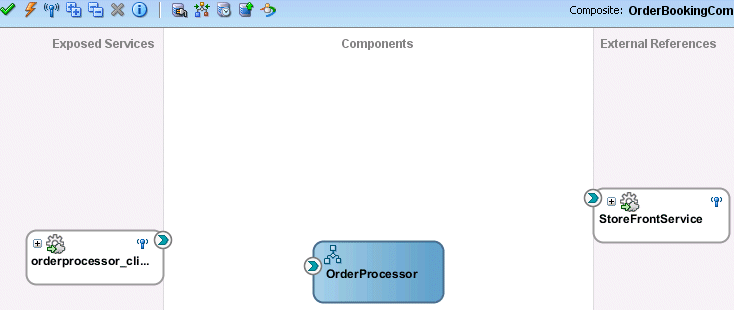
Description of "Figure 2-15 SOAP Web Service in the Composite" - From the File main menu, select Save All.