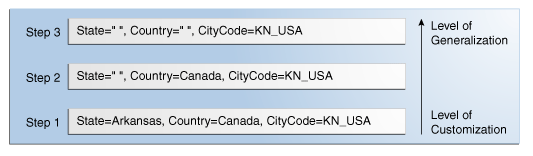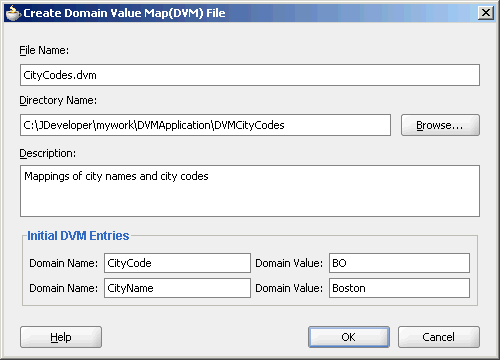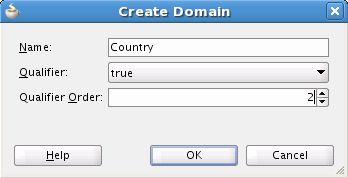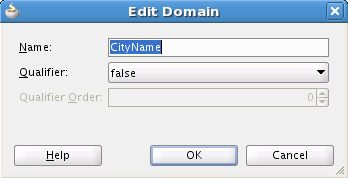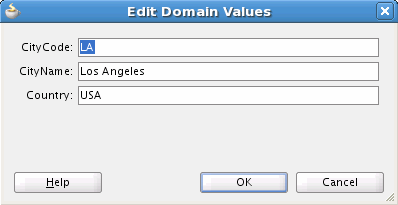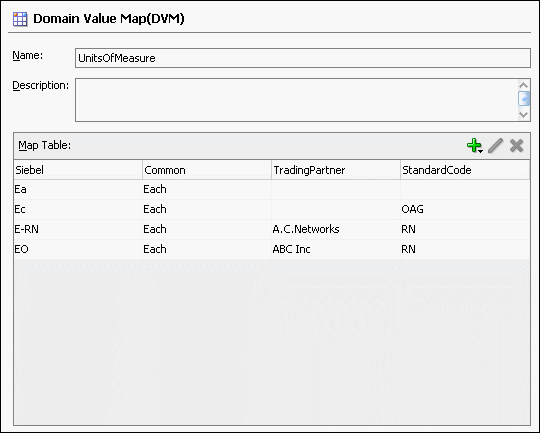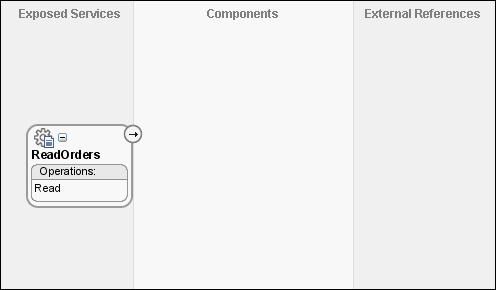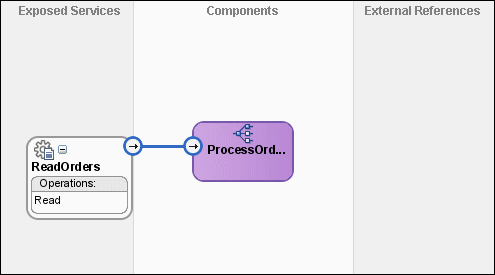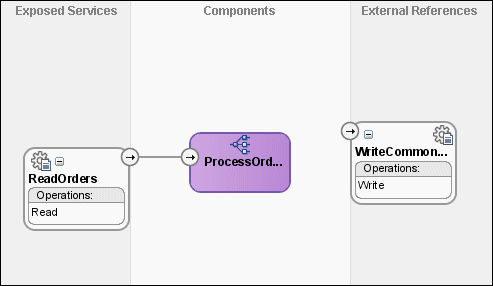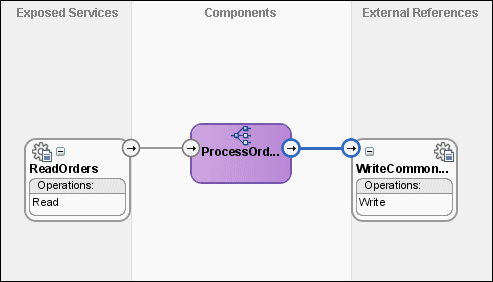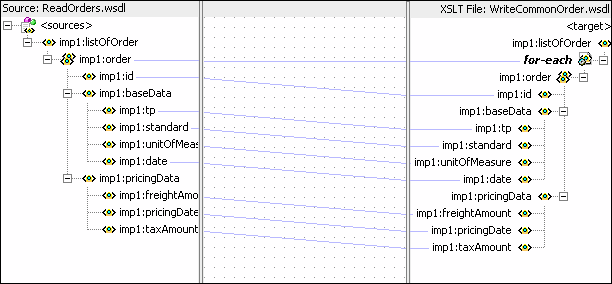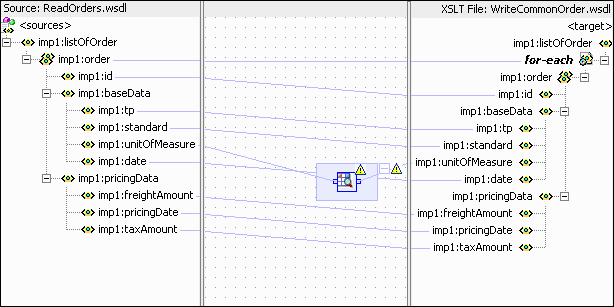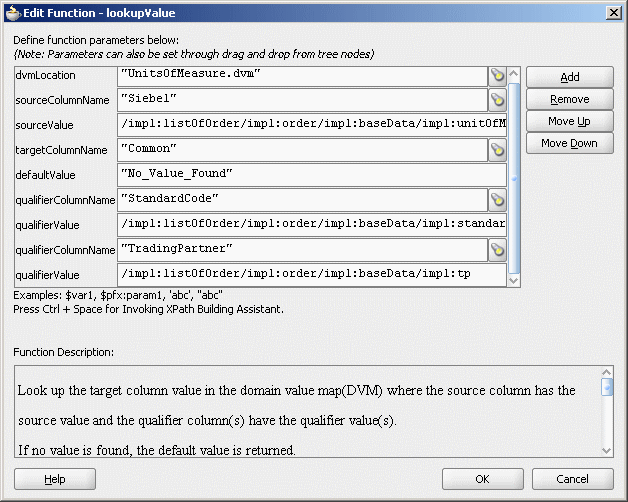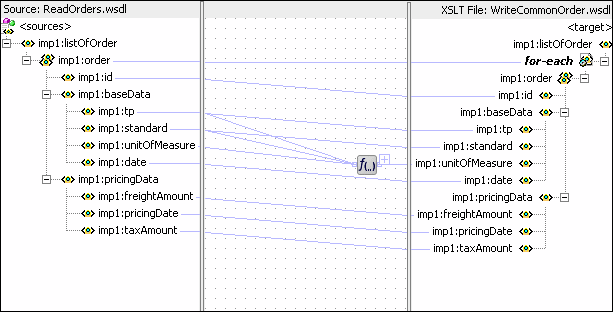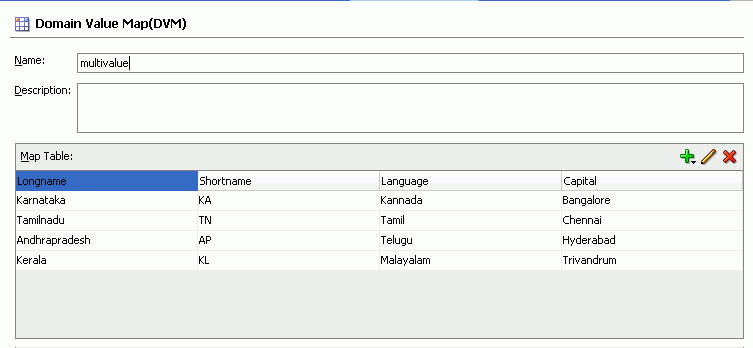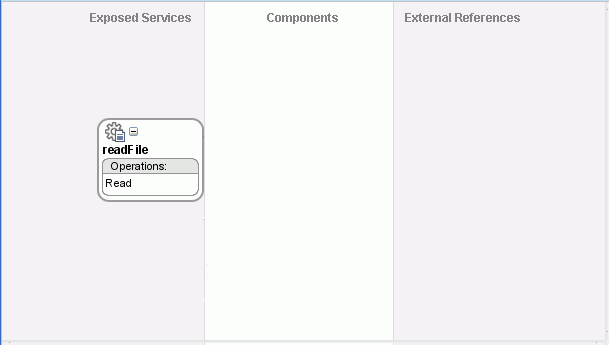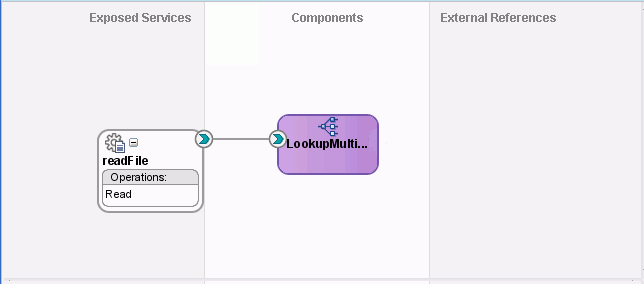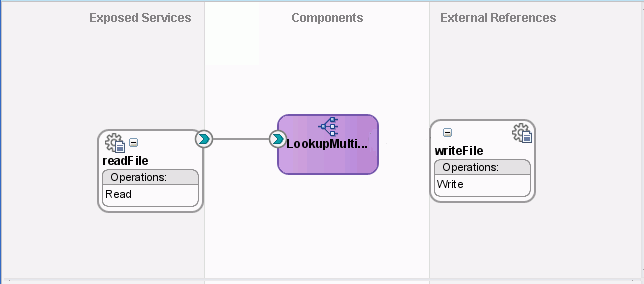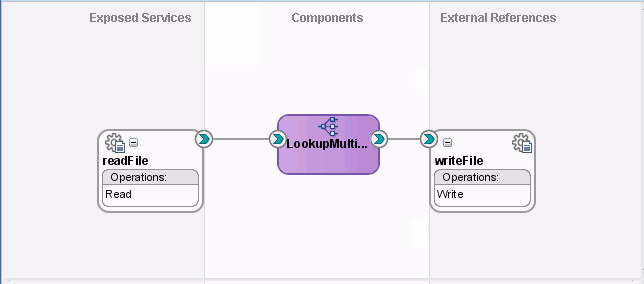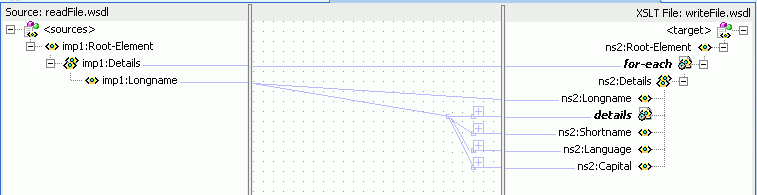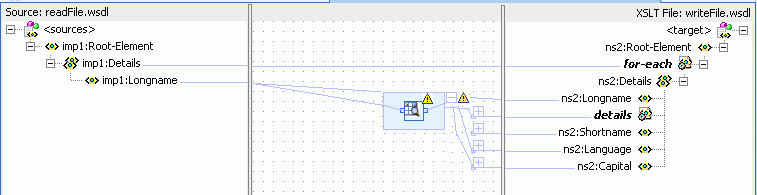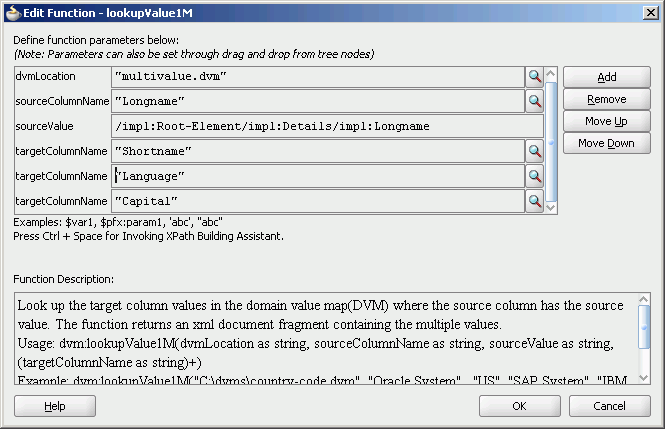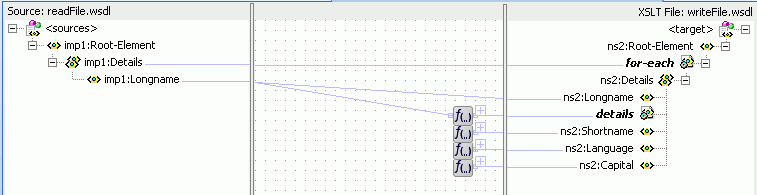44 Working with Domain Value Maps
This chapter includes the following sections:
44.1 Introduction to Domain Value Maps
When information is transmitted between different domains, each domain might use different terminology or processing codes to describe the same entity. For example, one domain might use complete city names in its messages (Boston), while another domain uses a code to indicate the city (BO). Rather than requiring each domain to standardize their data to one set of terminology, you can use domain value maps to map the terms used in one domain to the terms used in other domains. Domain value maps operate on the actual data values in the messages that are transmitted through an application at runtime.
While each domain value map typically defines the mapping for only one field or category, a single SOA composite can require mappings for multiple categories. Thus, one SOA composite might contain several domain value maps. For example, you might have one domain value map that defines city name mapping, one that defines state name mapping, and one that defines country name mapping.
A direct mapping of values between two or more domains is known as point-to-point mapping. Table 44-1 shows a point-to-point mapping for cities between two domains:
Table 44-1 Point-to-Point Mapping
| CityCode | CityName |
|---|---|
|
|
|
|
|
|
|
|
|
|
|
|
|
|
|
|
|
|
Domain value map values are static. You specify the domain value map values at design time using Oracle JDeveloper, and then at runtime the application performs a lookup for the values in the domain value maps. For information about editing domain value maps at runtime with Oracle SOA Composer, see Using Oracle SOA Composer with Domain Value Maps.
Note:
To dynamically integrate values between applications, you can use the cross referencing feature of Oracle SOA Suite. For information about cross references, see Working with Cross References.
44.1.1 Domain Value Map Features
Oracle SOA Suite domain value maps let you further refine the performance and results of the domain value map lookups that are performed at runtime. For example, you can specify qualifying information that provides additional information to assist with mapping. Domain value maps also support one-to-many mappings.
44.1.1.1 Qualifier Domains
Qualifier domains contain information solely to clarify the mapping. A mapping might be ambiguous unless this additional information is defined. For example, a domain value map that defines a city name mapping could have multiple mappings from KN to Kensington because Kensington is a city in both Canada and the USA. Therefore, this mapping requires a qualifier (USA or Canada) to indicate which mapping to use. An example of this is shown in Table 44-2.
Table 44-2 Qualifier Support Example
| Country (Qualifier) | CityCode | CityName |
|---|---|---|
|
|
|
|
|
|
|
|
|
|
|
|
|
|
|
|
|
|
|
|
|
|
|
|
A domain value map can contain multiple qualifier domains. For example, as shown in Table 44-3, the mappings are also qualified with a state name.
Table 44-3 Multiple Qualifier Support Example
| Country (Qualifier) | State (Qualifier) | CityCode | CityName |
|---|---|---|---|
|
|
|
|
|
|
|
|
|
|
|
|
|
|
|
|
|
|
|
|
|
|
|
|
|
|
|
|
|
|
Qualifiers are used only to qualify the mappings. Therefore, the qualifier values cannot be looked up.
44.1.1.2 Qualifier Hierarchies
When there are multiple qualifier domains, you can specify a qualifier order to indicate how they are used during runtime lookups. The order of a qualifier varies from highest to lowest depending on the role of the qualifier in defining a more exact match. In Table 44-3, the state qualifier is probably given a higher order than the country qualifier because a matching state indicates a more precise match.
Domain value maps support hierarchical lookup. If you specify a qualifier value during a lookup and no exact match is found, then the lookup mechanism tries to find a more generalized match by setting the higher order qualifiers to empty quotes (""). It proceeds until a match is found, or until a the lookup is exhausted and no match is found. Figure 44-1 describes the steps of a hierarchical lookup performed for the following lookup (based on the values in Table 44-3):
State=Arkansas, Country=Canada, CityCode=KN_USA
In this example, the State qualifier has a qualifier order of 1 and the Country qualifier has a qualifier order of 2. As shown in Figure 44-1, the lookup mechanism sets the higher order qualifier State to the exact lookup value Arkansas and uses Canada|"" for the lower order qualifier Country.
If no match is found, the lookup mechanism sets the higher order qualifier State to a value of "" and sets the next higher qualifier Country to an exact value of Canada. If no match is found, the lookup mechanism sets the value of the previous higher order qualifier Country to a value of "". One matching row is found where CityCode is KN_USA and Kensington is returned as a value.
Table 44-4 provides a summary of these steps.
Table 44-4 Domain Value Map Lookup Result
| State | Country | Short Value | Lookup Result |
|---|---|---|---|
|
|
|
|
|
|
|
|
|
|
|
|
|
|
|
44.1.1.3 One-to-Many Mappings
One value can be mapped to multiple values in a domain value map. For example, a domain value map for payment terms can contain a mapping of payment terms to multiple values, such as discount percentage, discount period, and net credit period, as shown in Table 44-5.
Table 44-5 One-to-Many Mapping Support
| Payment Term | Discount Percentage | Discount Period | Net Credit Period |
|---|---|---|---|
|
GoldCustomerPaymentTerm |
|
|
|
|
SilverCustomerPaymentTerm |
|
|
|
|
RegularPaymentTerm |
|
|
|
44.2 Creating Domain Value Maps
You can create one or more domain value maps in a SOA composite application in Oracle JDeveloper, and then use the maps to look up the mapped values at runtime. Creating a domain value map creates a file with a .dvm extension in the application file structure.
44.2.1 How to Create Domain Value Maps
Create and configure domain value maps using the Create Domain Value Map(DVM) File dialog in Oracle JDeveloper. This dialog lets you define two domains, each with one value. Upon completion, the Domain Value Map Editor appears so you can define additional domains and corresponding values.
To create a domain value map:
44.2.2 What Happens When You Create a Domain Value Map
A file with the extension .dvm is created in the project file structure and appears in the Applications window, as shown in Figure 44-3.
Figure 44-3 A Domain Value Map File in Applications Window
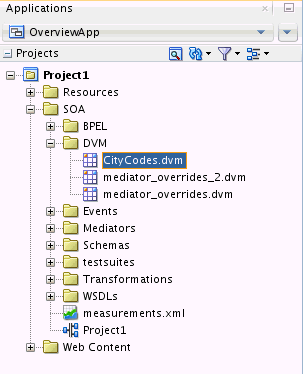
Description of "Figure 44-3 A Domain Value Map File in Applications Window"
All .dvm files are based on the schema definition (XSD) file shown in the following example:
<?xml version="1.0" encoding="UTF-8" ?>
<!-- Copyright (c) 2006, Oracle. All rights reserved. -->
<xsd:schema xmlns:xsd="http://www.w3.org/2001/XMLSchema"
targetNamespace="http://xmlns.oracle.com/dvm"
xmlns:tns="http://xmlns.oracle.com/dvm"
elementFormDefault="qualified"
attributeFormDefault="unqualified">
<xsd:element name="dvm">
<xsd:annotation>
<xsd:documentation>The Top Level Element
</xsd:documentation>
</xsd:annotation>
<xsd:complexType>
<xsd:sequence>
<xsd:element name="description" minOccurs="0" type="xsd:string">
<xsd:annotation>
<xsd:documentation>The DVM Description. This is optional
</xsd:documentation>
</xsd:annotation>
</xsd:element>
<xsd:element name="columns">
<xsd:annotation>
<xsd:documentation>This element holds DVM's column List.
</xsd:documentation>
</xsd:annotation>
<xsd:complexType>
<xsd:sequence>
<xsd:element name="column" minOccurs="2" maxOccurs="unbounded">
<xsd:annotation>
<xsd:documentation>This represents a DVM Column
</xsd:documentation>
</xsd:annotation>
<xsd:complexType>
<xsd:attribute name="name" use="required" type="xsd:string"/>
<xsd:attribute name="qualifier" default="false" type="xsd:boolean"
use="optional"/>
<xsd:attribute name="order" use="optional" type="xsd:positiveInteger"/>
</xsd:complexType>
</xsd:element>
</xsd:sequence>
</xsd:complexType>
</xsd:element>
<xsd:element name="rows" minOccurs="0">
<xsd:annotation>
<xsd:documentation>This represents all the DVM Rows.
</xsd:documentation>
</xsd:annotation>
<xsd:complexType>
<xsd:sequence>
<xsd:element name="row" minOccurs="1" maxOccurs="unbounded">
<xsd:annotation>
<xsd:documentation>
Each DVM row of values
</xsd:documentation>
</xsd:annotation>
<xsd:complexType>
<xsd:sequence>
<xsd:element name="cell" minOccurs="2" maxOccurs="unbounded"
type="xsd:string">
<xsd:annotation>
<xsd:documentation>This is the value for this row and for
each column in the same order as defined in Columns.
</xsd:documentation>
</xsd:annotation>
</xsd:element>
</xsd:sequence>
</xsd:complexType>
</xsd:element>
</xsd:sequence>
</xsd:complexType>
</xsd:element>
</xsd:sequence>
<xsd:attribute name="name" use="required" type="xsd:string"/>
</xsd:complexType>
</xsd:element>
<xsd:annotation>
<xsd:documentation>This Schema is used to validate the DVM Document got for
creation and
update of a DVM.
</xsd:documentation>
</xsd:annotation>
</xsd:schema>44.3 Editing a Domain Value Map
After you create the framework for a domain value map, you can add domains and corresponding domain values to the map using the Domain Value Map Editor.
44.3.1 How to Add Domains to a Domain Value Map
You can define additional domains to map, which are represented as columns in the domain value map. You can also specify whether each new domain contains values to be included in the lookups at runtime or if it is only used to qualify the mapping. Note that domain (column) names must be of the type NCName (non-colonized name), which is a valid XML element name with no colons.
To add a domain to a domain value map:
44.3.2 How to Edit a Domain
Once you add a domain to a domain value map, you can change the name, change whether it is a qualifier domain, and change the qualifier order.
To edit a domain
44.3.3 How to Add Domain Values to a Domain Value Map
Domain values are displayed in rows in the domain value map, with each row containing the values to be mapped for each domain. You can add as many domain values as required to fully define the mapping between domains.
To add domain values to a domain value map:
44.4 Using Domain Value Map Functions
After creating a domain value map, you can use the XPath functions of the domain value map to look up appropriate values and populate the targets for the applications at runtime.
44.4.1 Understanding Domain Value Map Functions
The dvm:lookupValue and dvm:lookupValue1M XPath functions look up a domain value map for a single value or multiple values at runtime.
44.4.1.1 dvm:lookupValue
The dvm:lookupValue function returns a string by looking up the value for the target column in a domain value map, where the source column contains the given source value.
-
The following code shows an example of
dvm:lookupValuefunction syntax.dvm:lookupValue(dvmMetadataURI as string, SourceColumnName as string, SourceValue as string, TargetColumnName as string, DefaultValue as string) as string
The following code provides an example of
dvm:lookupValuefunction use.dvm:lookupValue('cityMap.dvm','CityCodes','BO', 'CityNames', 'CouldNotBeFound') -
The following code shows another example of
dvm:lookupValuefunction syntax:dvm:lookupValue(dvmMetadataURI as string, SourceColumnName as string, SourceValue as string, TargetColumnName as string, DefaultValue as string, (QualifierSourceColumn as string, QualifierSourceValue as string)*) as string
The following code provides another example of
dvm:lookupValuefunction use:dvm:lookupValue ('cityMap.dvm','CityCodes','BO','CityNames', 'CouldNotBeFound', 'State', 'Massachusetts')
Arguments
-
dvmMetadataURI- The domain value map URI. -
SourceColumnName- The source column name. -
SourceValue- The source value (an XPath expression bound to the source document of the XSLT transformation). -
TargetColumnName- The target column name. -
DefaultValue- If the value is not found, then the default value is returned. -
QualifierSourceColumn: The name of the qualifier column. -
QualifierSourceValue: The value of the qualifier.
44.4.1.2 dvm:lookupValue1M
The dvm:lookupValue1M function returns an XML document fragment containing values for multiple target columns of a domain value map, where the value for the source column is equal to the source value. The following example provides details:
dvm:lookupValue1M(dvmMetadataURI as string, SourceColumnName as string, SourceValue as string,(TargetColumnName as string)?)as nodeset
Arguments
-
dvmMetadataURI- The domain value map URI. -
SourceColumnName- The source column name. -
SourceValue- The source value (an XPath expression bound to the source document of the XSLT transformation). -
TargetColumnName- The name of the target columns. At least one column name should be specified. The question mark symbol (?) indicates that you can specify multiple target column names.
The following code shows an example of dvm:lookupValue1M function use.
dvm:lookupValue1M ('cityMap.dvm','CityCode','BO','CityName',
'CityNickName')
The result is shown in the following example:
<CityName>Boston</CityName> <CityNickName>BeanTown</CityNickName>
44.4.2 How to Use Domain Value Map Functions in Transformations
The domain value map functions can be used for transformations with a BPEL process service component or a Mediator service component. Transformations are performed by using the XSLT Mapper, which appears when you create an XSL file to transform the data from one XML schema to another.
For information about the XSLT Mapper, see Creating Transformations with the XSLT Map Editor.
To use the lookupValue1M function in a transformation:
-
In the Applications window, double-click an XSL file to open the XSLT Mapper.
-
In the XSLT Mapper, expand the trees in the Source and Target panes.
-
In the Components window, click the down arrow, and then select Advanced.
-
Select DVM Functions, as shown in Figure 44-7.
Figure 44-7 Domain Value Map Functions in the Components Window
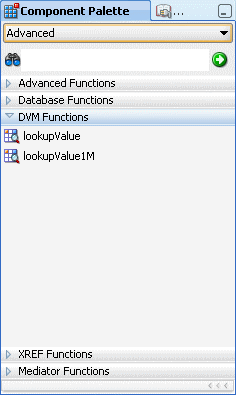
Description of "Figure 44-7 Domain Value Map Functions in the Components Window" -
Drag and drop lookupValue1M onto the line that connects the source to the target.
A dvm:lookupValue1M icon appears on the connecting line.
-
Double-click the lookupValue1M icon.
The Edit Function – lookupValue1M dialog appears, as shown in Figure 44-8.
Figure 44-8 Edit Function – lookupValue1M Dialog

Description of "Figure 44-8 Edit Function – lookupValue1M Dialog" -
Specify values for the following fields in the Edit Function – lookupValue1M dialog:
-
In the dvmLocation field, enter the location URI of the domain value map file or click Browse to the right of the dvmLocation field to select a domain value map file. You can select an already deployed domain value map from the metadata service (MDS) and also from the shared location in MDS. This can be done by selecting the Resource Palette.
-
In the sourceColumnName field, enter the name of the domain value map column that is associated with the source element value, or click Browse to select a column name from the columns defined for the domain value map you previously selected.
-
In the sourceValue field, enter a value or press Ctrl-Space to use the XPath Building Assistant. Press the up and down arrow keys to locate an object in the list, and press Enter to select an item.
-
In the targetColumnName field, enter the name of the domain value map column that is associated with the target element value, or click Browse to select the name from the columns defined for the domain value map you previously selected.
-
Click Add to add another column as the target column and then enter the name of the column.
A populated Edit Function - lookupValue1M dialog is shown in Figure 44-9.
Figure 44-9 Populated Edit Function – lookupValue1M Dialog
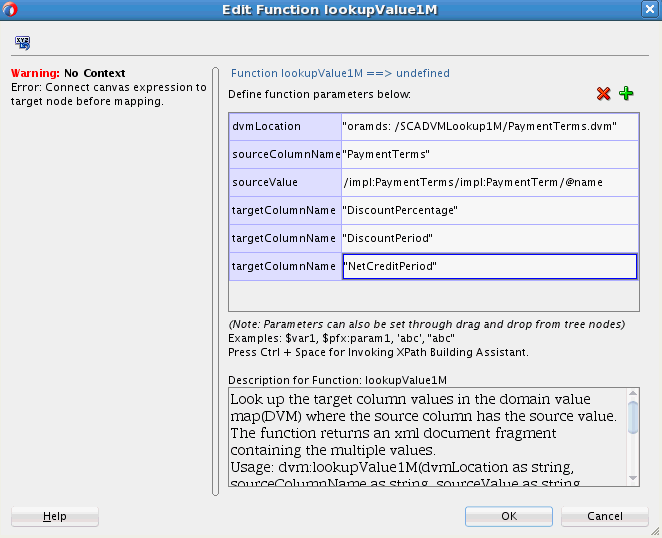
Description of "Figure 44-9 Populated Edit Function – lookupValue1M Dialog" -
-
Click OK.
The XSLT Mapper appears with the lookupValue1M function icon.
-
From the File menu, select Save All.
For more information about selecting deployed domain value maps, see How to Deploy and Use Shared Data Across Multiple SOA Composite Applications in Oracle JDeveloper.
44.4.3 How to Use Domain Value Map Functions in XPath Expressions
You can use the domain value map functions to create XPath expressions in the Expression Builder dialog. You can access the Expression Builder dialog through the Filter Expressions or the Assign Values functionality of an Oracle Mediator service component.
For information about the Assign Values functionality, see How to Assign Values.
To use the lookupValue function in the Expression Builder dialog:
Figure 44-10 Domain Value Map Functions in the Expression Builder Dialog
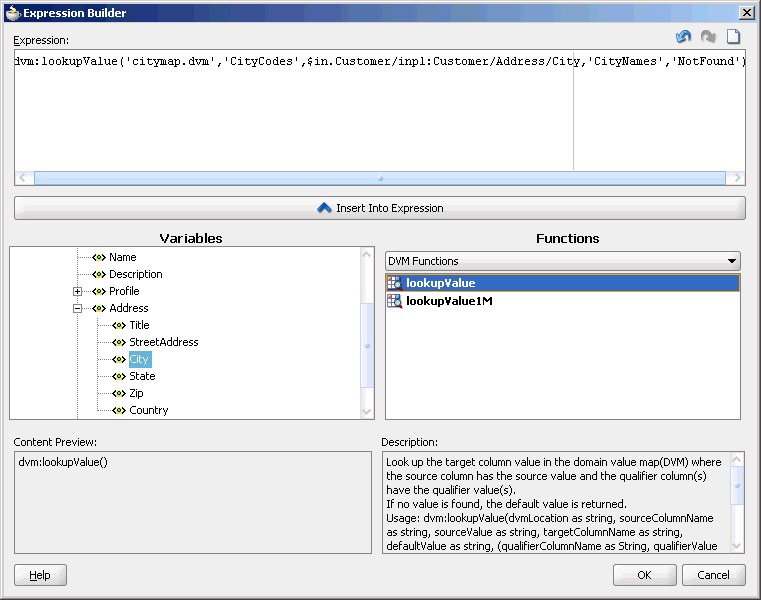
Description of "Figure 44-10 Domain Value Map Functions in the Expression Builder Dialog"
44.5 Creating a Domain Value Map Use Case for a Hierarchical Lookup
This section provides a tutorial for using domain value maps in a SOA composite. This use case demonstrates the hierarchical lookup feature of domain value maps. The hierarchical lookup use case consists of the following steps:
- Files are retrieved from a directory by an adapter service named ReadOrders.
- The ReadOrders adapter service sends the file data to a Mediator named ProcessOrders.
- The ProcessOrders Mediator then transforms the message to the structure required by the adapter reference. During transformation, Mediator looks up the UnitsOfMeasure domain value map for an equivalent value of the Common domain.
- The ProcessOrders Mediator sends the message to an external reference named WriteOrders.
- The WriteOrders reference writes the message to a specified output directory.
44.5.1 How to Create the HierarchicalValue Use Case
This section provides the design-time tasks for creating, building, and deploying your SOA composite application. These tasks must be performed in the order in which they are presented.
44.5.1.1 Task 1: How to Create an Oracle JDeveloper Application and a Project
To create an Oracle JDeveloper application and a project:
44.5.1.2 Task 2: How to Create a Domain Value Map
After creating an application and a project for the use case, create a domain value map.
To create a domain value map:
44.5.1.3 Task 3: How to Create a File Adapter Service
After creating the domain value map, create a file adapter service named ReadOrders to read the XML files from a directory.
Note:
Oracle Mediator may process the same file twice when run against Oracle Real Application Clusters (Oracle RAC) planned outages. This is because a file adapter is a non-XA compliant adapter. Therefore, when it participates in a global transaction, it may not follow the XA interface specification of processing each file only once.
To create a file adapter service:
44.5.1.4 Task 4: How to Create ProcessOrders Mediator Component
To create a Mediator named ProcessOrders:
44.5.1.6 Task 6: How to Specify Routing Rules
You must specify the path that messages take from the ReadOrders adapter service to the external reference.
To specify routing rules:
44.5.1.7 Task 7: How to Configure an Application Server Connection
An application server connection is required for deploying your SOA composite application. For information on creating an application server connection, see Creating an Application Server Connection.
44.5.1.8 Task 8: How to Deploy the Composite Application
Deploying the HierarchicalValue composite application to an application server consists of the following steps:
-
Creating an application deployment profile.
-
Deploying the application to the application server.
For detailed information about these steps, see How to Deploy a Single SOA Composite in Oracle JDeveloper.
44.5.2 How to Run and Monitor the HierarchicalValue Application
After deploying the HierarchicalValue application, you can run it by copying the input XML file sampleorder.xml to the input folder. This file is available in the samples folder. On successful completion, a file named common_order_1.xml is written to the specified output directory.
For monitoring the running instance, you can use Oracle Enterprise Manager Fusion Middleware Control at the following URL:
http://hostname:port/em
where hostname is the host on which you installed the Oracle SOA Suite infrastructure.
For detailed information about these steps, see How to Deploy a Single SOA Composite in Oracle JDeveloper.
44.6 Creating a Domain Value Map Use Case For Multiple Values
This section provides a tutorial demonstrating how to create a domain value map with multiple values to look up. This use case demonstrates the integration scenario for using a domain value map lookup between two endpoints to look up multiple values. For example, if the inbound value is State, then the outbound values are Shortname of State, Language, and Capital. The multivalue lookup use case consists of the following steps:
-
Files are retrieved from a directory by an adapter service named readFile.
-
The readFile adapter service sends the file data to an Oracle Mediator named LookupMultiplevaluesMediator.
-
The LookupMultiplevaluesMediator Oracle Mediator then transforms the message to the structure required by the adapter reference. During transformation, Oracle Mediator looks up the multivalue domain value map for an equivalent value of the Longname and Shortname domains.
-
The LookupMultiplevaluesMediator Oracle Mediator sends the message to an external reference named writeFile.
-
The writeFile reference writes the message to a specified output directory.
To download the sample files mentioned in this section, see Oracle SOA Suite samples page.
44.6.1 How to Create the Multivalue Use Case
This section provides the design-time tasks for creating, building, and deploying your SOA composite application. Perform these tasks in the order in which they are presented.
44.6.1.1 Task 1: How to Create an Oracle JDeveloper Application and Project
To create an Oracle JDeveloper application and project:
44.6.1.2 Task 2: How to Create a Domain Value Map
After creating an application and a project for the use case, create the domain value map.
To create a domain value map:
44.6.1.3 Task 3: How to Create a File Adapter Service
After creating the domain value map, create a file adapter service named readFile to read the XML files from a directory.
Note:
Mediator may process the same file twice when run against Oracle RAC planned outages. This is because a file adapter is a non-XA compliant adapter. Therefore, when it participates in a global transaction, it may not follow the XA interface specification of processing each file only once.
To create a file adapter service:
44.6.1.4 Task 4: How to Create the LookupMultiplevaluesMediator Mediator
To create the LookupMultiplevaluesMediator Mediator:
44.6.1.6 Task 6: How to Specify Routing Rules
You must specify the path that messages take from the readFile adapter service to the external reference.
To specify routing rules
44.6.1.7 Task 7: How to Configure an Application Server Connection
An application server connection is required for deploying your SOA composite application. For information on creating an application server connection, see Creating an Application Server Connection.
44.6.1.8 Task 8: How to Deploy the Composite Application
Deploying the Multivalue composite application to an application server consists of the following steps:
-
Creating an application deployment profile.
-
Deploying the application to the application server.
For detailed information about these steps, see How to Deploy a Single SOA Composite in Oracle JDeveloper.
44.6.2 How to Run and Monitor the Multivalue Application
After deploying the Multivalue application, you can run it by copying the input XML file sampleinput.xml to the input folder. This file is available in the samples folder. On successful completion, a file with name multivalue_1.xml is written to the specified output directory.
For monitoring the running instance, you can use Oracle Enterprise Manager Fusion Middleware Control at the following URL:
http://hostname:port/em
where hostname is the host on which you installed the Oracle SOA Suite infrastructure.
In Oracle Enterprise Manager Fusion Middleware Control, you can click Multivalue to see the project dashboard.
To view the detailed execution trail, click the instance ID in the instance column. The Flow Trace page appears.
44.7 Preloading DVM Cache for Faster First-Use
When a DVM is first called into use, the DVM gets loaded into the cache from the MDS. Subsequent lookups are faster, as the DVM is picked from the cache.
If you have a lot of records in your DVMs, you may want to preload the DVMs into the cache during server startup, so that the DVMs are readily available for first use.
You can choose to preload the DVM cache at server startup using the MBean property LoadDVMsAtStartup in the System MBean Browser of Oracle Enterprise Manager Fusion Middleware Control. Setting LoadDVMsAtStartup to true loads all the DVMs into the cache at server startup. The default value for LoadDVMsAtStartup is false.
44.7.1 How to Preload DVM Cache at Server Startup
To preload DVM cache at server startup:
- Log in to Oracle Enterprise Manager Fusion Middleware Control.
- From the SOA Infrastructure menu, select SOA Administration > Common Properties.
- At the bottom of the SOA Infrastructure Common Properties page, click More SOA Infra Advanced Configuration Properties.
- Click LoadDVMsAtStartup.
- In the Value field, select
true. - Click Apply.
- Click Return.