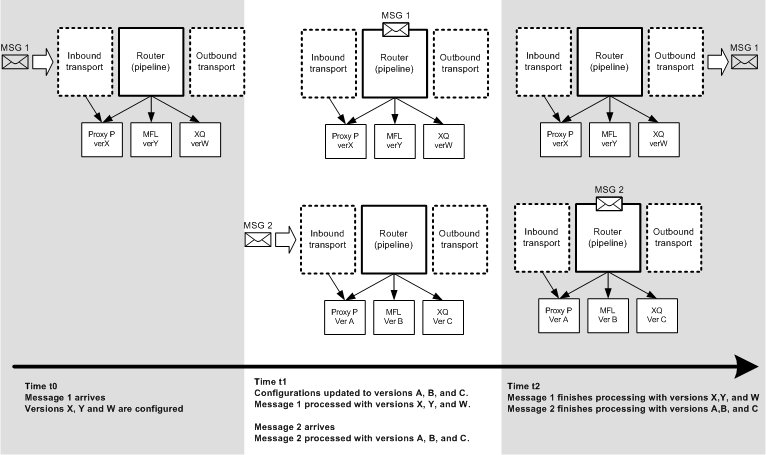57 Deploying Oracle Service Bus Services
This chapter includes the following sections:
Deployment Overview
Deployment is the process of packaging Service Bus resources and transferring them to a target application server.
You can deploy resources in multiple ways, including the following:
-
Activate the current session in the Oracle Service Bus Console.
-
Deploy a project or application using the Deploy command in JDeveloper.
-
Export a configuration JAR file to an application server in JDeveloper. You can also deploy to the integrated application server included with JDeveloper to run, debug, and test applications and projects.
-
Import a configuration JAR file using Fusion Middleware Control.
-
Use the Maven plug-in to deploy Service Bus services in a Maven environment. For more information, see Using the Oracle Service Bus Development Maven Plug-In.
-
Use WLST commands to activate sessions and to import configurations and environment values. For more information, see Using the Oracle Service Bus Deployment APIs in Administering Oracle Service Bus.
Once you deploy Service Bus resources, you can monitor and manage them in the runtime using Fusion Middleware Control. For information, see Oracle Service Bus Runtime Management in Administering Oracle Service Bus.
Before You Deploy
Regardless of which method you use to deploy Service Bus configurations, review this information before deploying.
Creating a Service Bus Domain Using the Configuration Wizard
Before you can deploy a Service Bus configuration, you need to have a running Service Bus domain, to which Service Bus resources will be deployed. The domain must have the required schemas in a running database. For information on creating a Service Bus domain with the Oracle Fusion Middleware Configuration Wizard, see Configuring the Oracle Service Bus Domain in Installing and Configuring Oracle Service Bus.
Resolving Conflicts
If there are any conflicts in the Service Bus resources being deployed, the deployment will fail. Before activating resources or exporting them, view and resolve any existing conflicts as described inViewing and Resolving Conflicts. Deploying from JDeveloper or activating from the console will fail if there are any conflicts in Service Bus resources.
Configuring JMS Resources
In addition to configuring JMS file stores in the Oracle Fusion Middleware Configuration Wizard, proxy services and business services that use JMS require the following resources:
-
JMS connection factories: You must configure XA or non-XA JMS connection factories for all business services and proxy services implemented using JMS.
-
JMS queues/topics: Service Bus automatically configures JMS queues for proxy services that are implemented using JMS if they queues are on the same local Service Bus domain. You must configure JMS queues/topics for all business services using JMS, for proxy services that consume messages from a remote queue, and for proxy services that are implemented using non-JMS.
To concentrate all Service Bus JMS resources in a single JMS module, use the WebLogic Remote Console to create a new JMS module containing the destination to be used for the proxy services' endpoint. For more information about configuring JMS resources, see "Methods for Configuring JMS Resources" in Administering JMS Resources for Oracle WebLogic Server.
Configuring Security
Service Bus leverages the security features of WebLogic Server to ensure message confidentiality and integrity (message-level security), secure connections between clients and WebLogic Server (transport-level security), and authentication and authorization (access control). For information on how to configure security for Oracle Service Bus, see Security
Note:
You must configure security separately for each Service Bus domain. Service Bus does not export or import security configurations.
Deploying from the Oracle Service Bus Console
In the Oracle Service Bus Console, you deploy the services you create by activating your changes to the runtime. Any changes you activate become immediately available in the runtime environment.
You can also update components that are activated in the runtime using the Oracle Service Bus Console.
How to Deploy from the Console
Once you have configured your Service Bus domain, secured it, and added any JMS resources required for its services, you are ready to import the JAR file that contains your Service Bus configuration. After you import the configuration metadata, you can update environment-specific information for your domain. All changes to Service Bus configurations require a session, with the exception of security-related changes.
To deploy the contents of configuration JAR file:
You can also import and update a configuration programmatically using the WebLogic Scripting Tool (WLST) and the Service Bus deploymentMBean. For more information, see "Using the Oracle Service Bus Deployment APIs" in Administering Oracle Service Bus.
Deploying Service Bus Applications or Projects in JDeveloper
The first time you deploy an application or project to the WebLogic Server, the entire application and all projects are published.
On subsequent deployments of the application, only the resources that were changed are published to the server. If there are any conflicts in any Service Bus resources in the application, the deployment will fail.
Note:
Oracle recommends that you deploy Service Bus projects that are developed in Reference Configuration mode to a server that is in a Reference Configuration domain. Contact your server administrator to move the server into a Reference Configuration domain. If the Service Bus project is developed in Classic mode and the server to which it is deployed is in a Reference Configuration domain, or vice versa, JDeveloper displays a Mismatch notification in the Deploy Composite Wizard. You can click OK and deploy the Service Bus project even when there is a configuration mismatch. In this case, deployment will proceed as normal and any Reference Configuration property settings will be ignored by the domain.
Note that the integrated WebLogic server in JDeveloper does not support a Reference Configuration domain.
How to Create a Connection to the WebLogic Server
In JDeveloper, you must create a connection to the application servers to which Service Bus applications will be deployed. You only need to perform this task once for each application server hosting Service Bus services. You can connect to the following types of servers:
-
Standalone Server: A server that is not managed by JDeveloper. Standalone servers include the domains you create using the configuration wizard and WebLogic servers in the Oracle Cloud. Only the Deploy command can be used to deploy to a standalone server, and the server must already be running in order to deploy to it.
-
Integrated Server: A server that can be managed by JDeveloper, and only used in development and testing. If you opt to allow JDeveloper to manage the lifecycle of the server when you set up the connection, you can deploy to the server directly from JDeveloper using the Run command or the Deploy command. If JDeveloper does not manage the lifecycle, you need to start and stop the server manually. In that case, the Run command can only be used for deployment if the server is already running.
To create an application server connection:
How to Create a Deployment Profile
A deployment profile provides JDeveloper with information about the application server to which a project or application will be deployed. The type of profile indicates whether to deploy only the selected project or the entire Service Bus application. Service Bus attaches a default project deployment profile to each Service Bus project you create, and a default application deployment profile to each Service Bus application. You can define additional deployment profiles, each of which deploy to a different application server.
For additional information about working with deployment profiles, see "How to Create and Edit Deployment Profiles" in Developing Applications with Oracle JDeveloper.
To create a deployment profile:
How to Customize Your Service Bus Deployment
You can customize Service Bus deployment in JDeveloper.
How to Deploy a Service Bus Project or Application
You can deploy just the selected project to the WebLogic server, or you can deploy the entire application in which the selected project is located. Project-level deployments are not incremental and publish the full project and any of its dependencies. When you deploy a project or application, you select the deployment profile to use for the process. The profile you use determines whether to deploy just the project or the entire application. The default profile generated for each project only deploys the project.
Service Bus and JDeveloper now support deploying directly to Oracle Cloud servers. See How to Create a Connection to the WebLogic Server for more information about creating connections to Oracle Cloud servers.
Note:
You can also publish to the server using the Run command, which deploys to the selected server and launches the Service Bus Test Console. Note that you can only use the Run command for integrated-type servers. For more information, see Accessing the Test Console.
Before You Begin
Make sure you have a connection to the application server, as described in How to Create a Connection to the WebLogic Server. If you do not want to use the default deployment profile, create a new profile, as described in How to Create a Deployment Profile.
To deploy a project or application:
How to Deploy a Project or Application Using the Previous Configuration
After you have deployed a project once, you can skip the Deploy wizard in subsequent deployments if you want to use the same configuration. When you skip the Deploy wizard, Service Bus uses the same deployment profile and same selections you made on the Deploy wizard when you deployed the project the previous time.
To deploy using the previous configuration:
What Happens When You Deploy Using JDeveloper
If deployment is successful, the deployed project appears in the following locations:
-
The Resources window under Application Server > server_connection_name > Service Bus > Service_Bus_server_name.
-
The Application Server Navigator under server_connection_name > Service Bus > Service_Bus_server_name.
You are now ready to monitor your application from Oracle Enterprise Manager Fusion Middleware Control. For information, see Introduction to the Management and Monitoring Pages in Administering Oracle Service Bus.
If deployment is unsuccessful, view the messages that appear in the Deployment log window and take corrective actions.
Deploying a Service Bus Configuration JAR File in Fusion Middleware Control
You can deploy Service Bus configuration JAR files by importing the files into Fusion Middleware Control. Configuration JAR files contain Service Bus resources that were previously exported from a different Service Bus environment.
The export and import features let you easily move projects and resources between environments. When you import a JAR file, you can also import a separate configuration file that updates operational settings and environment values in the imported resources to match the new environment. For example, a configuration file can update host names and port numbers, enable or disable monitoring for a service, and so on.
For information about importing resources into Fusion Middleware Control, see "Importing Oracle Service Bus Resources in Fusion Middleware Control" in Administering Oracle Service Bus. For information about environment configuration files, see "Using Configuration Files to Update Environment Values and Operational Settings" in Administering Oracle Service Bus.
Updating an Online Configuration
Once a configuration is deployed, Service Bus allows you to change the configuration information for a system dynamically without the need to restart the server for changes to take affect.
You can change a resource, a project, or a number of resources (related or unrelated) using procedure outlined in How to Deploy from the Console. In step 2, you can modify resources directly in the console, or import all or a subset of objects from a configuration JAR file.
The changes are consolidated and sent to all servers (administration and Managed Servers, if you are working in a cluster environment). These changes update the persisted configuration data and also cause other runtime tasks to be performed (such as creating proxy services and JMS queues, compiling XQueries, and so on).
Figure 57-1 illustrates how the system processes messages in the event that the configuration is updated while messages are being processed through the system. Table 57-1 describes the versions for the resources for the sample system illustrated in Figure 57-1.
Table 57-1 Initial and Updated Configuration for a Sample System
| Resource | Initial Version | Updated Version |
|---|---|---|
|
Proxy Service |
X |
A |
|
MFL |
Y |
B |
|
XQuery |
W |
C |
Note the following characteristics of the message processing illustrated in the preceding figure:
-
Message 1 is already in the system at t1 (the time the configuration is updated)
-
Message 1 completes processing by the original (pre-update) resources (X, Y, W)
-
Message 2 starts and completes processing with the new configuration (resources A, B, C)
Service Bus tries to execute messages with the version of the proxy service and artifacts available when the messages enters the proxy service. This ensures that a message has a consistent view of the artifacts. If the message processor cannot guarantee this behavior for a message, it will reject the message rather than process it incorrectly.
What You Need to Know for Successful Online Configuration Updates
This section describes guidelines to follow and limitations to be aware of when you update a configuration in a running Service Bus system.
-
If you are concerned about message rejection by Service Bus, use the JMS transport protocol with retries. With retries, any messages that are rejected because the system cannot guarantee their processing by compatible resources will be retried.
-
Update security-related configuration first, and then update the Service Bus resources in your system. Security configuration changes must be made at the WebLogic Server level before they are visible to Service Bus, especially for activation purposes. For instance, you must configure SSL-related options at the domain level (enable SSL port, configure identity and trust for the domain, etc.) before you can enable a proxy service to use SSL. To learn about updating security resources, see Overview of Security Management in Administering Security for Oracle WebLogic Server.
-
Updates must be compatible with existing clients using the system. See Changing an Online Proxy Service.
-
If you are updating the configuration to a cluster, it is possible that the updates are done at different times on different Managed Servers. Consequently, messages could be processed by different versions of a proxy service, depending on which Managed Server gets the message to process. This depends on load balancing across Managed Servers.
-
During online deployment, Service Bus checks whether the correct versions of referenced resources are used for message processing. If this is temporarily not true, an error is returned. However, if the interface artifact of an invoked service changes (for example, an MFL or WSDL file), the invoking proxy service may not return an error although it temporarily sees a version of the artifact that does not correlate with the proxy service version.
Changing an Online Business Service
Enterprise information services (EIS) are sometimes phased out, and new instances (possibly with new versions of EIS software, new hardware, and so on) are brought online. When this happens, Service Bus administrators need to gracefully transition to the new EIS instance by modifying any affected Service Bus business services.
For information about using the Oracle Service Bus Console to change an endpoint URI for a business service, see How to Configure a Business Service Transport.
Changing an Online Proxy Service
While the majority of the metadata that defines a proxy service can be deployed without change in a new environment, there is some information you may need to update. For example, definitions of proxy services for File, FTP, and email message types must specify a single Managed Server for deployment of polling runtime components in a cluster.
As your business requirements change, you may need to make changes to your proxy services. If the changes you need to make are backward compatible, you can dynamically make changes online using the Oracle Service Bus Console to create a new version of the proxy service. Changes are backward compatible if they meet one of the following criteria:
-
The interface of the changed object is unchanged.
-
Old and new clients will work with the interface.
If the changes you need to make are not backward compatible, there are two alternatives to consider that would enable you to make the changes online:
-
Create and deploy a new proxy service having a different name and URL from that of the earlier version. Clients upgrade by accessing the new proxy service. This enables you to run the old and new versions of a proxy service in parallel, and supports a gradual migration to the new proxy service.
-
Force backwards compatibility by changing the proxy service interface to support both the new interface and the old interface (for example, using XML schema choice) and perform different logic in the message flow based on the document received. Clients continue to access the proxy service by using its original URL.
Service Bus cluster domains have additional system administration requirements for deployment of proxy services that are not backward compatible. For more information, see Installing a New Version of a Proxy Service in a Cluster.
Updating an Online Configuration in a Cluster
Updating Service Bus components in a cluster requires some additional considerations to those for a non-clustered environment.
For information about performing online updates, see Updating an Online Configuration.
Changing a Business Service in a Cluster
The procedure for changing a business service is the same in both non-clustered and cluster environments. However, the procedure for deploying changes to a business service in a cluster depends on the types of changes made to the business service and the nature of any other changes that might be deployed simultaneously. For more information, see the description of installation strategies in the following section.
For information about changing a business service, see Changing an Online Business Service.
Installing a New Version of a Proxy Service in a Cluster
You can make changes to proxy services dynamically online, partially offline, or completely offline. If your changes are backward compatible (that is, you are making no changes to interfaces), you can make your changes dynamically online using the Oracle Service Bus Console. Making other types of changes should be done partially or completely offline, which requires additional system administration steps.
Making changes that include non-backward compatible changes to proxy service interfaces requires complete offline deployment. To install the new version, follow the procedure below while all servers are operational:
- Quiesce all inbound messages.
- Confirm all asynchronous backlogged messages have been processed.
- Make the necessary changes in the proxy service, and test to verify the proxy service operates as required.
- Resume accepting inbound messages.
For more information about backward compatibility and installation strategies, see Changing an Online Proxy Service.