Manage Pipelines
Manage pipelines from the GoldenGate Studio user interface including steps to edit, start, stop, and delete pipelines.
View Pipeline Details
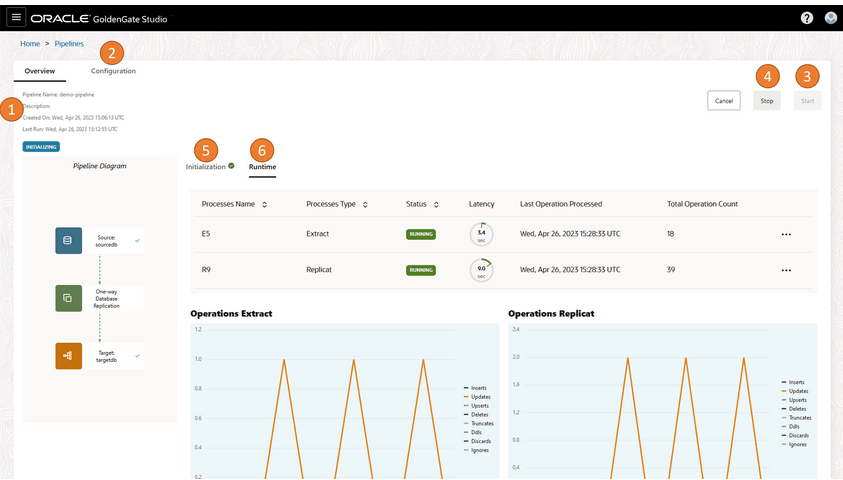
Follow these steps to view pipelines details:
On the Pipelines page, select a pipeline to view its details. On the
pipeline's details page, click ellipsis (three dots) icon and then click View.
You can:
-
Review pipeline details such as the pipeline name, description, when it was created, when it was last run, and whether it ran successfully.
-
Edit the pipeline's configuration, mappings, mapping rules, and advanced options.
-
Start and stop the pipeline.
-
View the pipeline as it runs in realtime.
Note:
The pipeline runs continuously until you click Stop. - View its initialization steps, the status and logs for each step, and initial load details.
Note:
To view message logs for a step, on the Overview page, click the ellipsis (three dots) icon, and then select Log Events.Start a Pipeline
Before you can start a pipeline, you must first Configure a Pipeline
To start a pipeline:
The pipeline runs continuously until it's stopped.
Stop a Pipeline
You can only stop a pipeline that is running. Pipelines run continuously
until you manually stop them. When you stop a pipeline, GoldenGate Studio stops
both the Extract and Replicat processes.
To stop a pipeline:
- On the Pipelines page, select the pipeline to stop. You're brought to the pipeline's details page.
- On the pipeline's details page, click Stop.
After the pipeline stops, you can click Start to restart it.
GoldenGate Studio resumes the Extract and Replicat processes, replicating
any transactions that occurred while the pipeline was stopped.