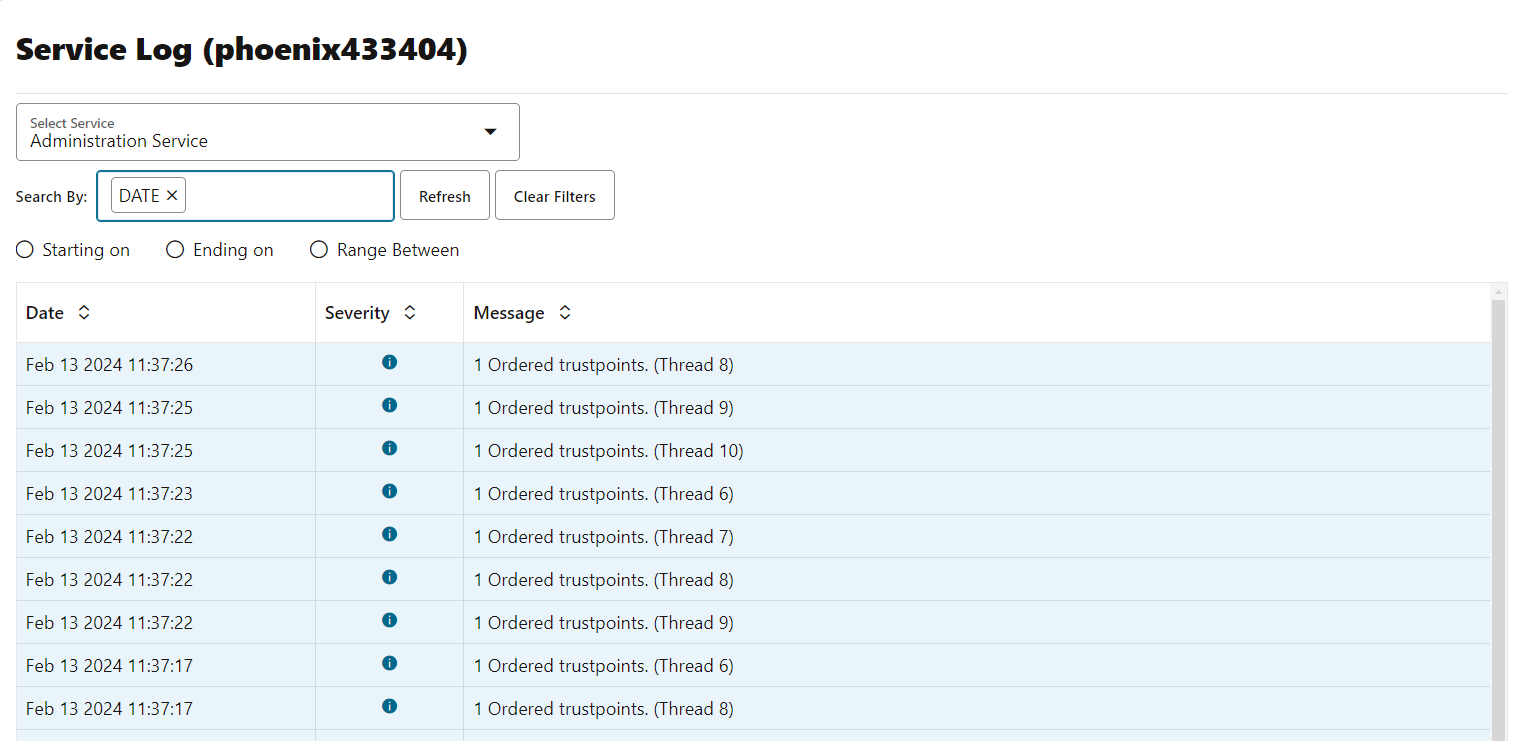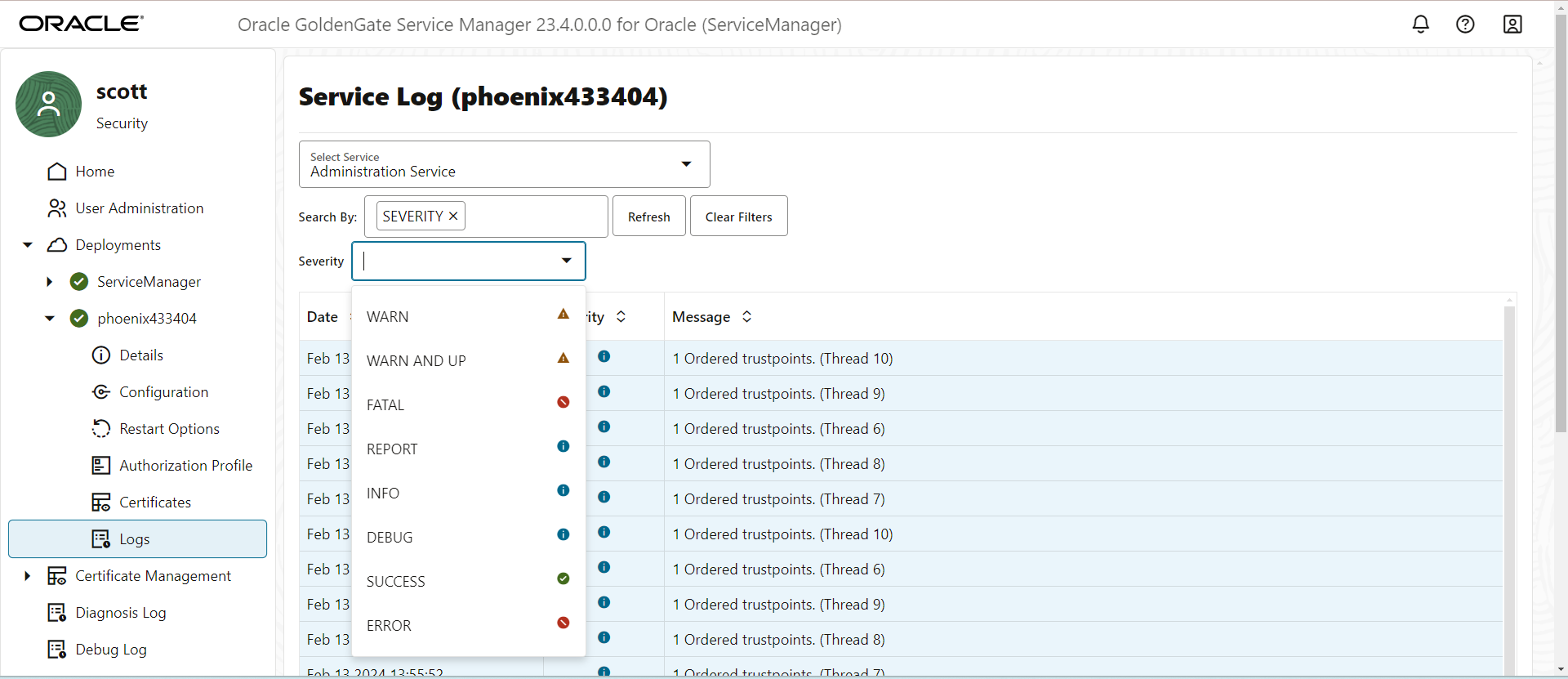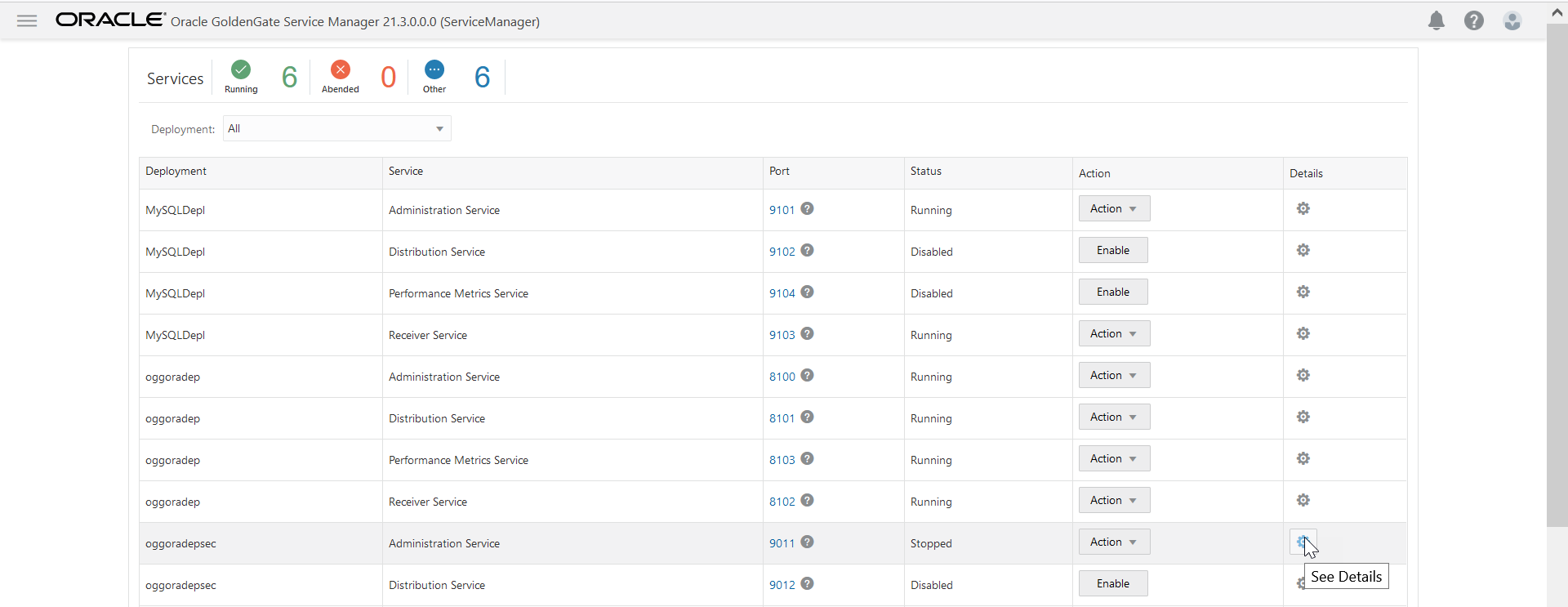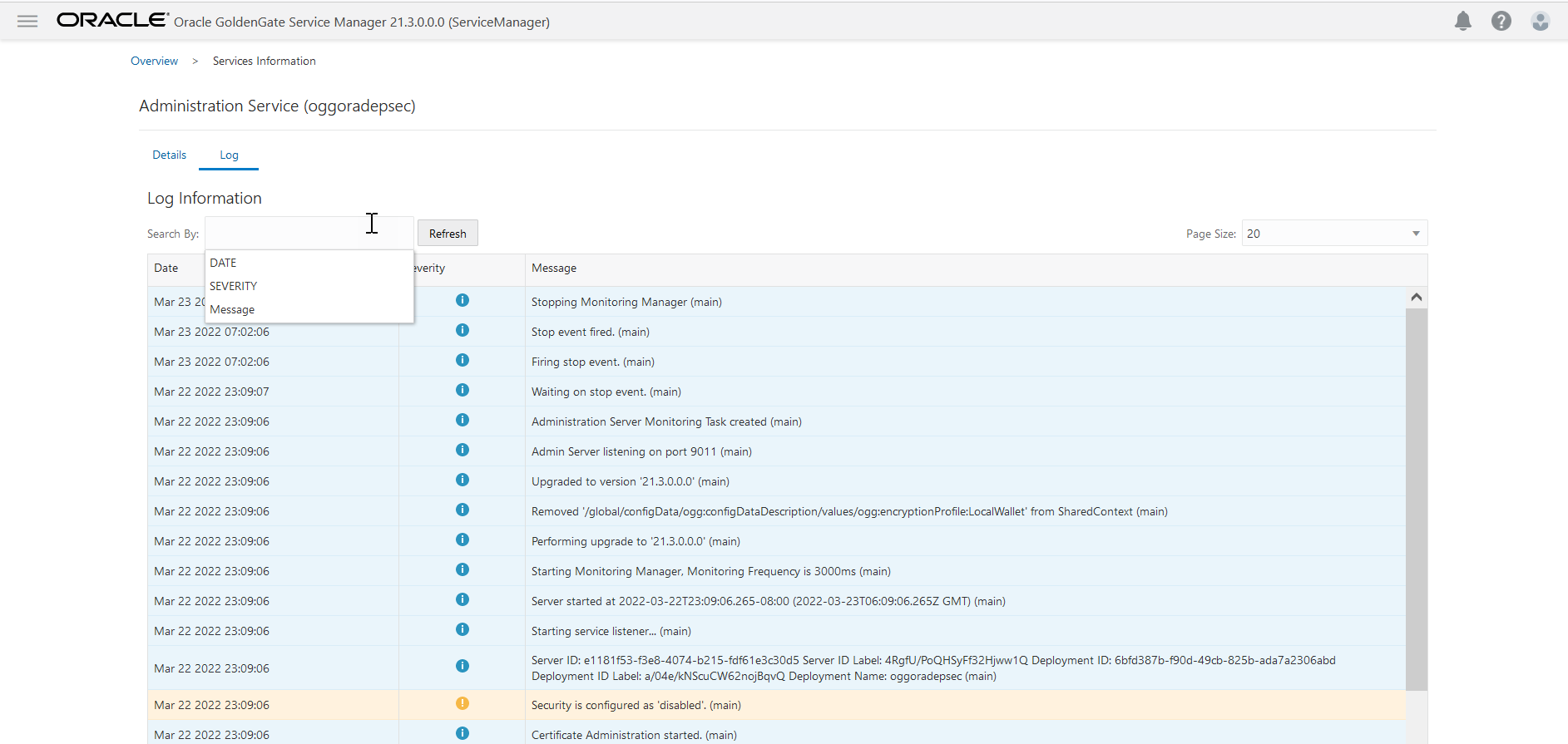Monitor Oracle GoldenGate Processes, Trails, and Paths
Learn about how to monitor Oracle GoldenGate processes, trails, and paths.
Search and Read the Log Information from the Diagnosis Page
Log information allows you to monitor all the messages logged for your Service Manager. This includes processes, trails, paths, microservices, and deployments managed from the Service Manager.
Collective log information for all processes, trails, and paths associated with all deployments and microservices can be accessed from the Diagnosis page in Service Manager. Log information includes details such as the following:
-
Lag information for Extract, Replicat processes, which provides the latency value between the last record processed and its timestamp in the data source
-
Heartbeat table activities from the heartbeat history table. Also see Monitor Lag Using Automatic Heartbeat Tables
-
Status messages for Oracle GoldenGate processes, trails, and paths
-
Error messages for Oracle GoldenGate processes, trails, and paths
-
Status of deployments and microservices
-
Error messages of deployments or microservices
-
Heartbeat
You can perform the following tasks on this page:
-
Sort the Log Information table by column
-
Refresh the log using the Refresh button
-
Search for specific log messages using the search criteria as date, severity, and message
Notice the Notifications tab at the bottom of the page. It displays messages from the service, which are not updated in the log due to transaction errors. For example, failure to log in to the database using the database credentials.
Access the Diagnosis page from the left navigation pane of the Service Manager. The complete log information is displayed on the page.