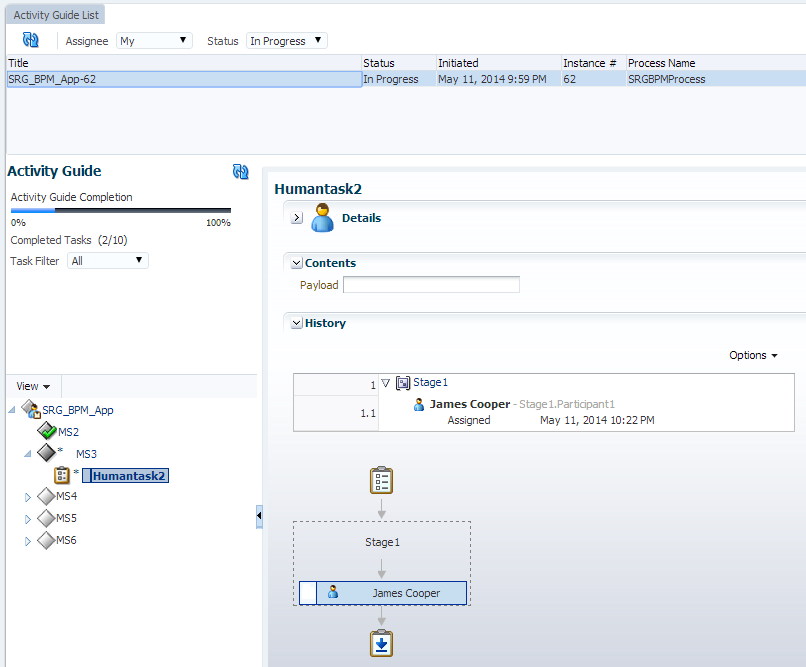4 Working with Activity Guides in Process Workspace
You can use activity guides in Oracle Business Process Management Workspace (Process Workspace) to organize and lead you through the various processes in which you have assigned tasks.
Understanding Activity Guides
Activity guides organize your tasks into milestones. Each milestone has a specific set of tasks for you to complete, either on your own or in collaboration with others. For each milestone, the activity guide tells you which task to complete and in which order. You complete a milestone by completing all the tasks it contains for you. Depending on the nature of the task, you can save an unfinished task and resume it later.
Figure 4-1 shows an example of an activity guide.
Using an activity guide, you can:
-
Expand a milestone to see and act on the tasks it includes.
-
View the status and percent completion of the overall business process in which you participate.
Using Activity Guides
As in the example in Figure 4-1, an activity guide can help organize the tasks involved in an process. The activity guide moves the user through the correct sequence of steps in the process. In this example, one milestone is MS3, which includes the task Human Task.
In an activity guide, users can act on only those tasks that presently need their attention in the current milestone. After they have completed all the tasks for that milestone, they can act on the tasks for the next milestone. They cannot act on tasks in future milestones or on those assigned to other users.
Navigating Activity Guides
When you select the Activity Guides tab, the tab page displays the Activity Guide List.
The upper section of the Activity Guide List shows a process list displaying all the processes currently moving through the system.
-
To get the latest updates to these processes, click the Refresh Activity Guide process list icon.
-
To filter the data for the Assignee, select from the following:
-
My: Retrieves all activity guide process instances that have active tasks assigned to the logged-in user and those that report to that user.
-
Previous: All activity guides processes instances whose tasks have been completed by the logged-in user.
-
Reportees: Retrieves all activity guide process instances that have active tasks assigned to those that report to the logged-in user.
-
Reviewer: Reviews activity guide process instances that have active tasks assigned to the logged-in user.
-
-
To filter the data according to the status of the processes, select one of the following:
-
In Progress
-
Completed
-
Errored
-
Table 4-1 lists and describes the columns in the process list displayed in the Activity Guide List subtab.
Table 4-1 Process List
| Column | Description |
|---|---|
|
Title |
Two possible values:
|
|
Status |
Current status of the activity guide process. |
|
Initiated |
Date the process is initiated. |
|
Instance # |
A number assigned to the activity guide process when the process gets instantiated from the Oracle Fusion Middleware Control. |
|
Process Name |
Title provided by the process designer in the BPMN editor while modeling the Activity Guides Process. |
|
Composite Name |
Oracle BPM composite name with revision number. |
|
Last Updated |
Most recent date the activity guide was updated. |
To display a process activity guide in the lower section of the page, select the process from the process list. To display a process activity guide in a separate tab page, right-click the process in the process list and select Open in separate tab. This separate tab page refreshes to whatever process you later select from the process list.
The left section of the activity guide displays the guide's navigation panel described in Table 4-2.
Table 4-2 Activity Guide Navigation Panel
| Element | Description |
|---|---|
|
Activity Guide Refresh |
Refreshes the navigation panel if any action is performed in the current activity guide process outside of Process Workspace. |
|
Activity Guide Completion progress bar |
Shows the percentage of completion of the current activity guide process. |
|
Completed Tasks |
Number of tasks the currently logged-in user has completed out of the total number tasks in the current activity guide process. |
|
Task Filter |
For the current activity guide process, specifies the type of task to display in the task details pane. Options:
|
The right section of the activity guide displays the details of the selected node in the activity guide process tree.
For information about the Task Details page, see Using the Process Workspace Task Details Page.
Showing or Hiding the Activity Guide Tab Page
If you are an administrator, you can specify whether to show or hide the Activity Guide tab page. If you choose to show it, you can make it the default tab when a user logs in.
For instructions on how to show or hide the Activity Guide tab, and to make it the default, see How to Show or Hide the Default Tab Pages in Process Workspace.