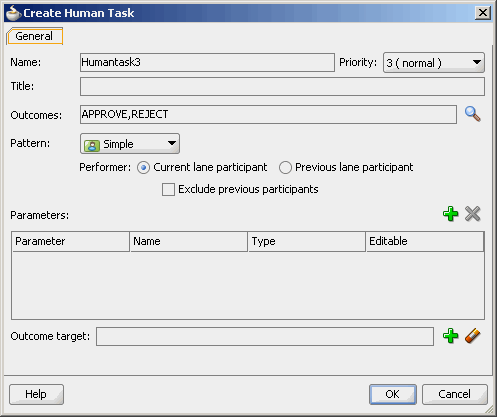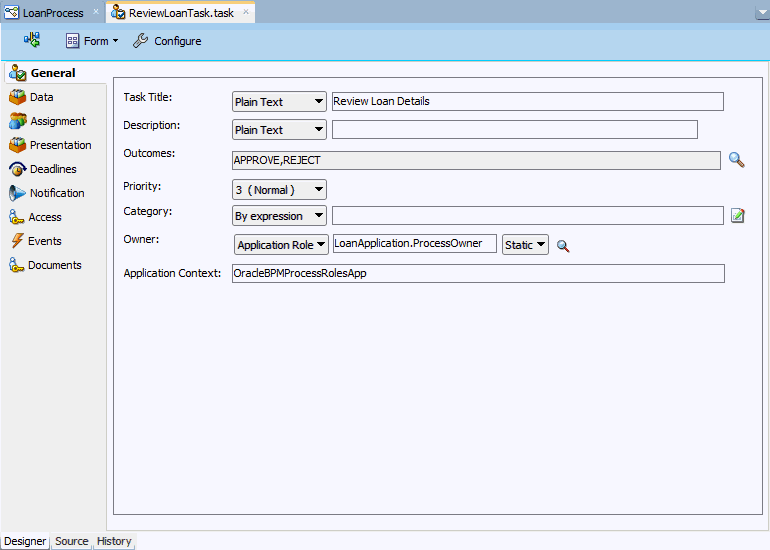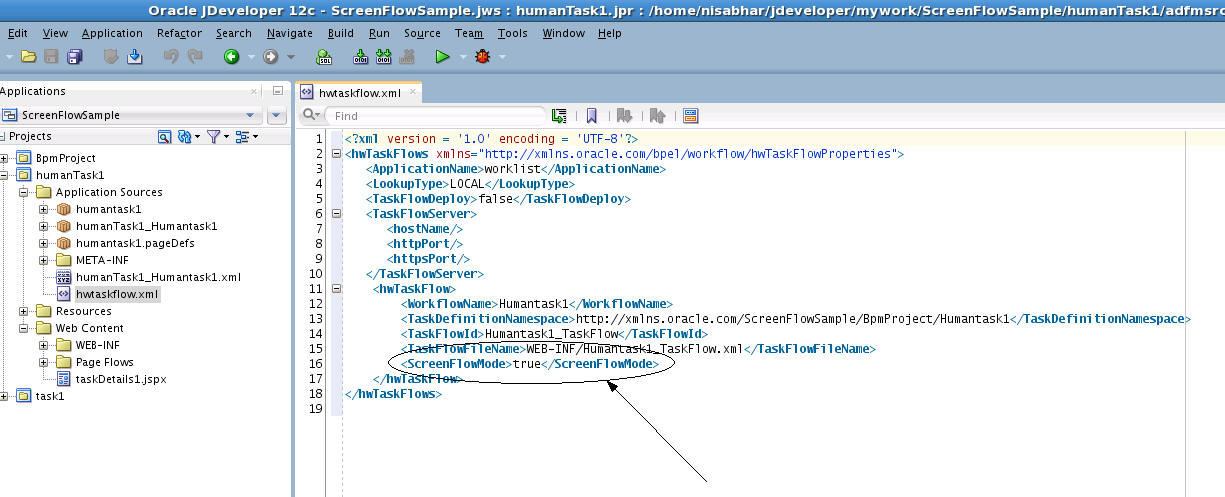28 Designing Human Tasks in Oracle BPM
Learn how to design human tasks using the different editors available in Oracle BPM, and how to associate human tasks with the user tasks in your BPM project.
For information on how Oracle BPM shows human tasks in the Business Catalog, see Working with Human Tasks.
For more information about human tasks, see the chapters in Using the Human Workflow Service Component in Developing SOA Applications with Oracle SOA Suite.
28.1 Introduction to Designing Human Tasks in Oracle BPM
Human tasks enable you to model the interaction with the end user in a a BPM process. You must use human tasks to implement the user tasks in your process.
Oracle BPM Suite provides different editors that you can use according to the requirements of the Human Task you are modeling.
Some human tasks features are only available when using them from Oracle BPM Suite. For more information about this, see Configuring a Human Task Using the Human Task Editor.
28.1.1 Typical Design Workflow
There are different approaches to working with Human Tasks in Oracle BPM:
-
Creating the human task using the Human Task editor
-
Creating the human task using the simplified interface Oracle BPM provides
-
Use an existing human task
The approach you choose depends on how you plan your work, how you divide it between the developers in your team and the complexity of the human tasks you are developing.
Creating the Human Task Using the User Task Properties Dialog
-
Create a BPMN process
-
Add a user task
-
From the user task implementation properties dialog box, create a Human Task
For more information see Creating a Human Task from Oracle BPM Studio.
-
Create the corresponding taskflows using SOA Suite
Creating the Human Task Using the Human Task Editor:
-
Create a Human Task from the SOA Composite Editor
For more information see Creating a Human Task from the SOA Composite Editor.
-
Create the corresponding taskflow using SOA Suite
-
Create a BPMN process with user tasks
-
Implement the user tasks in the BPMN process using the defined Human Tasks
For more information see Implementing a User Task with an Existing Human Task .
Using an existing Human Task:
-
Create a BPMN process
-
Add a user task.
-
In the user task implementation properties dialog box, select the existing Human Task.
For more information, see How to Implement a User Task With an Existing Human Task .
28.2 Creating a Human Task from Oracle BPM Studio
You can create a simple Human Task using Oracle BPM Studio. The simplified interface that Oracle BPM Studio provides hides the complexity of the Human Task editor by exposing the most important fields to configure a Human Task used in a business process.
After you create the Human Task using the Create Human Task dialog box, you can edit it using the Human Task editor if needed.
Figure 28-1 shows the Create Human Task dialog box.
The Create Human Task dialog box enables you to define the following properties:
-
Title
Defines the name of the Human Task that is displayed to end-users in the Oracle Process Workspace and Oracle BPM Worklist applications.
-
Priority
Specifies a priority for the Human Task. Valid values are between 1 (highest priority) and 5 (lowest priority). The default value is 3.
-
Outcomes
Specifies the outcome possible outcome arguments of the Human Task. Oracle BPM Worklist displays the possible outcomes you select as the available tasks to perform at run time.
-
Parameters
Define the Human Task payload. The Human Task data association is based on the parameters of the Human Task. The data association maps the data objects as input arguments.
-
Outcome Target
Specifies a String data object to store the outcome argument of the Human Task. You can only select one data object. The value of this outcome is one of the values defined in the Outcomes property.
28.2.1 How to Create a Human Task from Oracle BPM Studio
You can create a Human Task from the User Task Properties dialog box in Oracle BPM Studio.
To create a Human Task from Oracle BPM Studio:
28.2.2 How to Configure the Outcome of a Human Task
When you create a Human Task from Oracle BPM Studio you can configure the outcome of the Human Task. The outcome values you configure appear as the available actions of the Human Task in Oracle BPM Worklist.
To configure the outcome of a Human Task:
28.2.3 How to Add a Parameter to Human Task
You can add multiple parameters to a Human Task to build the Human Task payload. Oracle BPM Studio uses this parameters to create the data association of the user task that uses the Human Task.
To add a parameter to a Human Task:
28.2.4 How to Configure the Outcome Target of a Human Task
When you create a Human Task you must define an outcome target. The outcome target maps the result of the Human Task to a String data object in your BPM project.You can base the flow of your process on the value of the outcome target using an exclusive gateway.
To configure the outcome target of a Human Task
28.2.5 What Happens When You Create a Human Task from Oracle BPM Studio
The Human Task automatically appears in the HumanTasks predefined module in the business catalog. You can use the Human Task to implement the user task you are editing or other user tasks in the BPM project.
You can edit the created Human Task using the Human Task editor to configure implementation details.
28.3 Editing a Human Task from Oracle BPM Studio
You can edit a Human Task using the User Task Properties dialog box or the Human Task editor. Generally you use the Human Task editor for complex human tasks.
Figure 28-2 shows the User Task Properties dialog box.
Figure 28-2 User Task Properties dialog box
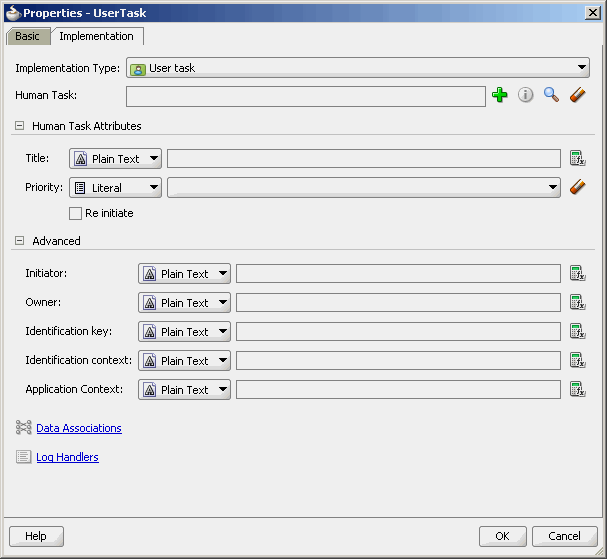
Description of "Figure 28-2 User Task Properties dialog box"
The User Task Properties dialog box enables you to define properties using plain text, simple expressions and XPATH expressions:
-
Title
Defines the name of the Human Task that is displayed to end-users in the Oracle Process Workspace and Oracle BPM Worklist applications.
-
Priority
Specifies a priority for the Human Task. Valid values are between 1 (highest priority) and 5 (lowest priority). The default value is 3.
-
Re-Initiate
Restarts the approval process from the beginning.
-
Initiator
Specifies the user who initiates a task. The initiator can view their created tasks from Oracle BPM Worklist and perform specific tasks, such as withdrawing or suspending a task.
-
Owner
Specifies the User ID of the task owner.
-
Identification Key
Defines a user-defined ID for the task. For example, if the task is meant for approving a purchase order, the purchase order ID can be set as the identification key of the task. Tasks can be searched from Oracle BPM Worklist using the identification key. This attribute has no default value.
-
Identity Context
This field is required if you are using multiple realms. You cannot have assignees from multiple realms working on the same task.
-
Application Context
Specifies the name of the application that contains the application roles used in the task. This indicates the context in which the application role operates.
28.4 Creating a Human Task from the SOA Composite Editor
You can add a Human Task to your BPM project from the SOA Composite editor.
Typically you do this when you design human tasks before modeling the user tasks in a BPMN process.
28.4.1 How to Create a Human Task from the SOA Composite Editor
You can add a user task to a BPM project using the SOA Composite editor.
To create a Human Task from the SOA Composite Editor:
When you create a Human Task from the SOA Composite Editor, the Human Task you created is available to implement the user tasks in your BPM project. For more information on how to do this, see Implementing a User Task with an Existing Human Task .
28.5 Implementing a User Task with an Existing Human Task
You can create a Human Task using the Human Task editor and then assign that Human Task to the implementation of a user task.
You must also define how the data objects in your BPM process map to the input and output arguments of the Human Task. You can do this using data associations or transformation. For more information on data associations and transformations, see Handling Information in Your Process Design.
28.5.1 How to Implement a User Task With an Existing Human Task
You can implement a user task using an existing Human Task that you created for another user task or using the Human Task editor.
To implement a user task with an existing Human Task:
28.5.2 What Happens When You Implement a User Task With an Existing Human Task
The user task uses the existing Human Task for its implementation.
The SOA Composite displays the relationship between the BPMN process and the Human task by adding a wire between them.
When the BPMN Service Engine runs the user task implementation it invokes the Human Workflow Service with the parameters defined in the data association of the user task. When the Human Workflow Service finishes running the Human Tasks it provides the result to the BPMN Service Engine using the defined data association.
28.5.3 How to Associate the Process Payload to the Human Task Payload
To associate the process payload to the Human Task payload you must configure the Human Task, the user task and start events in the BPMN process and create a business object based on the payload XSD file.
To associate the process payload to the Human Task payload:
-
Create a business object using the Based on External Schema option.
-
Right-click a module.
-
Select New and then select Business Object.
-
Select Based on External Schema.
-
Click the Browse button.
-
Select Copy to Project.
-
Click Browse Resources.
The Type Chooser dialog box opens.
-
Select the type of the business object from the payload XSD file.
-
-
Edit the start event in your BPMN process.
-
Define a custom argument using the business object you created as its type.
-
Add a process data object to your process using the business object you created as its type.
-
Define the data associations between the custom argument and data object.
-
In the Human Task editor, click the Data tab.
-
Select Add other payload from the list in the Add button.
-
Select the payload element in the Type Chooser dialog box.
-
In the Process editor, right-click the user task and select Properties.
-
Define the data associations between the process data object and the task payload.
28.6 Editing a Human Task Using the Human Task Editor
Configuring complex human tasks usually requires you to use the Human Task Editor to edit them. This allows you to edit properties that are not displayed when you use the simplified interface that Oracle BPM provides.
Figure 28-3 shows the Human Task editor.
28.7 Configuring a Human Task Using the Human Task Editor
Learn how to configure those properties that are only available when using human tasks from Oracle BPM Suite.
The rest of the properties are shared with Oracle SOA Suite. For more information on how to configure these properties, see Creating Human Tasks in Developing SOA Applications with Oracle SOA Suite.
The Human Task editor enables you to configure the following sets of properties:
-
General
Enables you to define basic information such as the title, description, priority and owner.
Note that you can localize the title of a Human Task by selecting the Translation option from the list next to the title field and then clicking Build and Internationalized title. For more information on how to define the resource bundle, see Specifying Multilingual Settings and Style Sheets.
For more information on how to configure these properties, see How to Specify the Title, Description, Outcome, Priority, Category, Owner, and Application Context.
-
Data
Enables you to define the message elements that compose the structure of the task payload.
For more information on how to configure these properties, see How to Specify the Task Payload Data Structure.
-
Assignment
Enables you to assign a participant to the task and to configure routing policies to drive the task through the defined workflow.
For more information on how to configure these properties, see Assigning Task Participants.
-
Presentation
Enables you to configure the presentation used to display the Human Task, using stylesheets and multilingual settings.
For more information on how to configure these properties, see Specifying Multilingual Settings and Style Sheets.
-
Deadlines
Enables you to specify the duration and expiration of a task.
For more information on how to configure these properties, see Escalating, Renewing, or Ending the Task.
-
Notification
Enables you to configure how to notify the user when the status of the task changes.
For more information on how to configure these properties, see Specifying Participant Notification Preferences.
For information on how to specify an email address for the recipient of the notification, see How to Specify an E-mail Address for the Recipient of a Notification.
-
Access
Enables you to configure access policies and restrictions for the content of the Human Task.
For more information on how to configure these properties, see Specifying Access Policies and Task Actions on Task Content.
-
Events
Enables you to specify how to handle BPEL callbacks.d
For more information on how to configure these properties, see Specifying Java or Business Event Callbacks.
-
Documents
Enables you to configure the Human Task to store task attachments in Oracle UCM Repository. For more information, see How to Configure Oracle UCM Repository to Store Task Attachments.
Some human tasks features are only available when using humans tasks from an Oracle BPM Suite Installation.
When you use human tasks from an Oracle BPM Suite installation you must take into account the following considerations:
-
When you create a Human Task using Oracle BPM Suite, the enableAutoClaim property is set to true by default.
-
The owner property in the process context is set using the participant assigned to the user task that contains the Human Task.
-
If your process contains an initiator task the creator attribute in the process context is automatically set using the participant assigned to the initiator task.
-
When you specify the completion criteria for a parallel participant you can set the default outcome as one of the previous outcomes.
28.7.1 How to Specify an E-mail Address for the Recipient of a Notification
When using the Human Task editor in a BPM Suite installation, you can specify an email address for the recipient of a Notification.
To specify an email address for the recipient of a notification:
Note:
When sending a notification to a recipient specified using an email address, the notification service uses the user context of an assignee to obtain the task information to include in the notification.
28.7.2 How to Configure Oracle UCM Repository to Store Task Attachments
Note:
When a file is attached from the Process Tracking page, it goes to the BPM repository and not to the UCM repository. Hence, even if the UCM repository is unavailable, the Process Tracking page allows you to upload files. However, when the UCM repository is configured and Human Tasks are designed to upload attachment to the UCM repository, the Tasks page uploads files to the UCM repository. However, the Process Tracking page always uploads the files to BPM repository.To configure Oracle UCM Repository for task attachments:
-
In the Project Navigator tree, expand the Business Catalog node.
-
Expand the Human Tasks node.
-
Double-click the Human Task you want to configure.
The Human Task Editor appears.
-
Click the Documents tab.
-
Select Use Document Package.
A section to configure metadata properties appears. The table already contains the mandatory standard metadata: Security Group and Document Type.
-
Optionally add new standard or custom metadata properties:
-
Click the Add button.
-
Click the Name column to select a standard property from the list or to enter a custom name.
-
Click the Value column to assign a value to the property. Select By Name to provide the text to assign the value to the property, or By Expression to provide an expression.
-
Click the Display column to select a display mode:
Editable: the user can provide a value in the task form when uploading the attachment.
Hidden: the value does not appear in the task form
Read-Only: the value appears in the task form but the user cannot modify it
Note:
Custom metadata does not appear in the task form, so you must map the value to a task payload or provide a static value.
-
28.8 Working with Screenflows
Screenflows enable users to work on all of the tasks in a process in sequence.
For example, when a user completes a task in a process, and if the next task is assigned to the same user, then the next task is automatically shown in the same flow, without the user having to return to the task list.
28.8.1 Creating a Screenflow
Screenflows are created in HumanTask projects to create a task that automatically flows from screen to screen.