2 Performing Administrative Tasks
Perform administrative tasks using Oracle Business Process Composer. Users who are assigned administration privileges can perform administrative tasks including managing Oracle Business Process Composer spaces, managing projects, and enabling the process player feature.
Note:
Only the users who are granted the Project Administrator security role can perform these tasks. For more information, see How to Grant Administrator Privileges to a Business Process Composer User.
2.1 Accessing the Oracle Business Process Composer Administrator View
Oracle Business Process Composer allows you to assign administrator privileges to a user.
When a user has administrator privileges, they have access to the Administration view accessible from the Oracle Business Process Composer application welcome page, as shown in Figure 2-1.
Figure 2-1 Oracle Business Process Composer - Administrative View
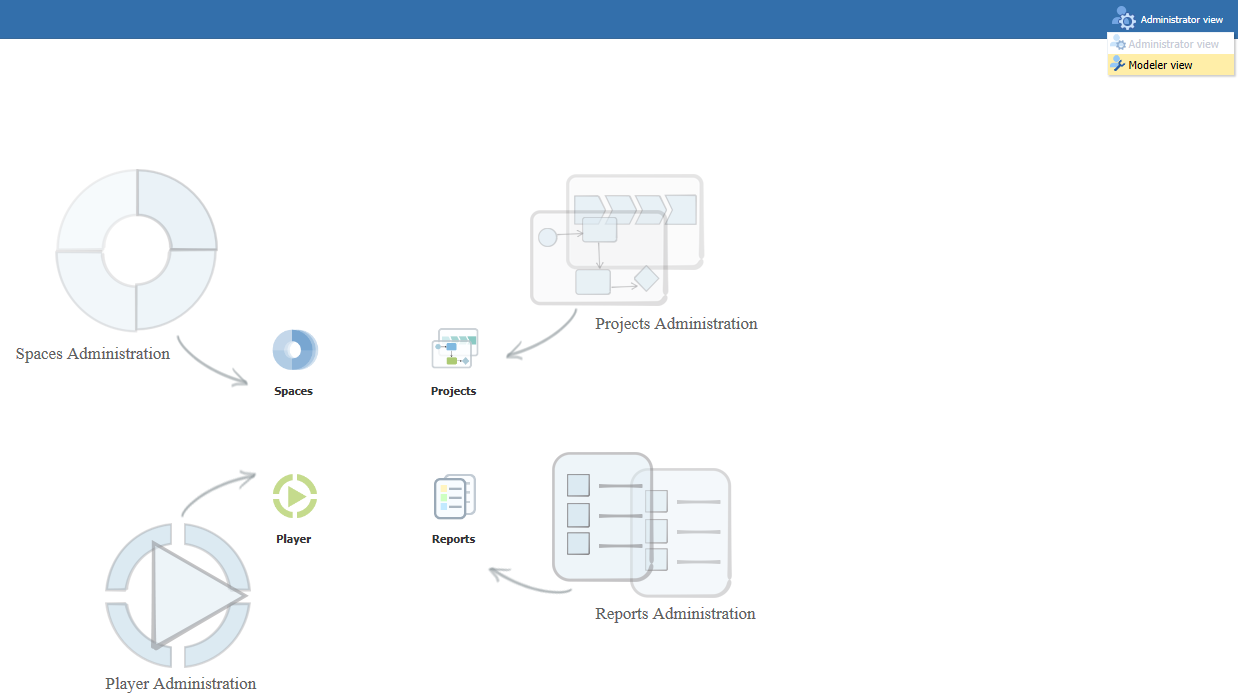
Description of "Figure 2-1 Oracle Business Process Composer - Administrative View"
Administrators can perform the following tasks:
-
Configure and remove Business Process Composer spaces.
-
Delete projects.
-
Release locks on projects.
-
Configure administrator credentials for process player.
-
View and delete reports.
2.1.1 How to Grant Administrator Privileges to a Business Process Composer User
Administrator privileges are granted by assigning the Administrators group to an Oracle Business Process Composer user.
To grant administrator privileges:
- Log in to the WebLogic Administrator Console.
- Go to Security Realms and then select myRealms.
- Go to the Users/Groups tab and select the user you want to grant administrative privileges.
- Move the Administrators group from the list of Available groups to the list of Assigned groups.
- Click Save to save your changes.
The Oracle Business Process Composer user now has administrator privileges.
2.1.2 How to Access the Administration View
Users who have been granted administrator privileges can access the Administration view from the application welcome page.
How to access the administrator view:
- Sign in to Oracle Business Process Composer as a user with administrator privileges.
- In the upper right-hand corner of the application window, click Modeler View.
- Select Administrator View from the drop-down list.
- Click the icon for the administration functionality you want to access.
2.2 Managing Business Process Composer Spaces
Spaces enable you to define which Oracle Business Process Composer users have permission to view and edit Business Architecture (BA) and Business Process Management (BPM) projects.
Figure 2-2 Administrative View - Spaces Administration
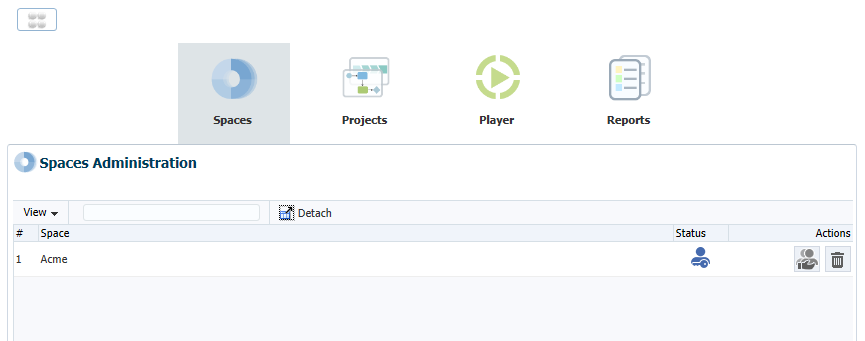
Description of "Figure 2-2 Administrative View - Spaces Administration"
Use the spaces administration feature to perform the following:
-
View the status of a BPM space.
-
Share a BPM space.
-
Delete a BPM space.
2.2.1 Configuring Access to a BPM Space
Using the Spaces Administration dialog you can define which users or groups of users can view or edit a BPM space.
To add users to a BPM space:
2.2.2 Removing Users from a BPM Space
Use the Spaces Administration dialog to remove users from a BPM space.
To remove users from a BPM space:
- Sign in to Oracle Business Process Composer as a user with administrator privileges.
- Access the Administrative View.
- Click Spaces.
- Click the Share icon in the Actions column for the space where you want to remove users.
- Select the user or group from the list.
- Click Delete, then click Yes.
2.2.3 How to Delete a BPM Space and Its Content
Use the Administrative View to delete a BPM space from the Oracle BPM repository.
To delete a BPM space:
- Sign in to Oracle Business Process Composer as a user with administrator privileges.
- Access the Administrative View.
- Click Spaces.
- Click the Delete icon in the row of the space you want to delete.
- Click Yes to confirm.
Note:
Deleting a BPM space deletes the space and all of the business architecture and BPM projects it contained. After deleting a BPM space, its contents cannot be recovered.
2.3 Managing Projects
Use the Oracle Business Process Composer administrative view to manage projects.
Figure 2-3 Administrative View - Projects Administration
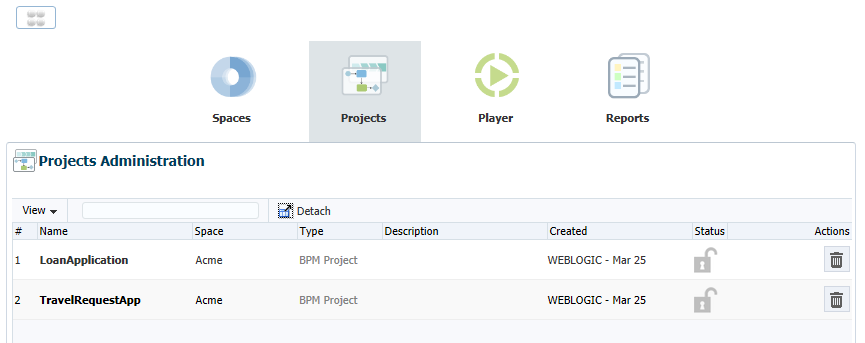
Description of "Figure 2-3 Administrative View - Projects Administration"
2.3.1 How to Release the Lock on a Shared Project
Administrators can release the locks on shared projects that have been locked by another user.
To release the lock on a shared project:
2.3.2 How to Delete a Project
Administrators can delete projects.
Note:
Administrators cannot perform tasks on private projects. Only the project owner has access to private projects.
To delete a shared project:
After deleting a project, it is removed from the Oracle BPM repository.
2.3.3 How to Configure Sharing for a Project
To configure which users and groups have access to a project, you must configure sharing on the Oracle Business Process Composer space containing the project. You cannot configure sharing on a specific project. See Configuring Access to a BPM Space for more information.
2.4 Defining SOA Administrator Credentials to Enable Process Player
Process player enables you to test the behavior of a business process at design time using Oracle Business Process Composer. You can test a process as different user IDs without having to deploy the BPM project and test the processes using Oracle Business Process Workspace.
See Using Process Player for more information.
When testing a business process, process player deploys a version of the BPM project to runtime using a special runtime partition. This allows process player to run a process using the same environment as a normally deployed BPM project.
To enable the process player feature in Oracle Business Process Composer, you must first provide the service-oriented architecture (SOA) administrator credentials. Oracle Business Process Composer uses the SOA administrator credentials to:
-
Deploy a version of the project at runtime.
-
Perform tasks on the process instance as different users.
After you provide the SOA administrator credentials, any user who has edit privileges on a project can run process player.
When starting process player, Oracle Business Process Composer deploys the project to runtime using these credentials. When the current user wants to perform an activity or task as another user, Oracle Business Process Composer also uses these credentials.
2.4.1 How to Enable Process Player
Before Oracle Business Process Composer users can access process player, you must enable it by providing the SOA administrator credentials, as shown in Figure 2-4.
To enable process player:
- Sign in to Oracle Business Process Composer as a user with administrator privileges.
- From the Application Welcome page, select the Administrative View.
- Select Player.
- Enter the username and password, and then the password for the SOA administrator, then click Save.
2.4.2 What Happens When You Enable Process Player
After enabling process player, Oracle Business Process Composer users can use it to test the behavior of their business processes. See Using Process Player to Test the Behavior of Business Processes for information.
Enabling process player makes it available to all Oracle Business Process Composer users. Any user who has edit privileges on a BPM project can run process player.
2.4.3 How to Disable Process Player
After you have enabled process player, you can disable it when necessary.
To disable process player:
- Sign on to Oracle Business Process Composer as a user with administrator privileges.
- From the Application Welcome page, select the Administrative View.
- Select Player.
- Click Clear.
2.5 Administering Business Architecture Reports
Use the Administrative view information about each of the reports created within a Oracle Business Process Composer installation.
You can also use the Administrative View to delete reports.
2.5.1 How to View Reports
You can use the Administrative View to view a list of reports.
To view reports:
- Sign on to Oracle Business Process Composer as a user with administrator privileges.
- Access the administrative View.
- Select Reports.
Oracle Business Process Composer displays a list of reports in a table containing information about each report. See the Oracle Business Process Composer context-sensitive online help for information about each column in the table.
2.5.2 How to Delete a Report
Use the Administrative View to delete a report.
To delete a report:
- Sign on to Oracle Business Process Composer as a user with administrator privileges.
- Access the administrative View.
- Select Reports.
- Click the Delete Report button in the row of the report you want to delete.
