7 Configuring an Integrated WebLogic Server Domain
After following the steps in this section, you will be able to test applications using the Integrated WebLogic Server and Java DB.
Orientation
This is where you are in the Quick Start installation and configuration roadmap.
| Step | Description |
|---|---|
|
Plan your installation. |
You used Chapter 1 to decide which distribution and configuration path suits your goals. |
|
Download and install a Quick Start distribution |
You downloaded and installed Quick Start for Oracle SOA Suite or Oracle Business Process Management Suite. |
|
Configure a default or standalone domain. |
You are configuring a default domain or a standalone domain for your developed applications. |
|
Develop or test an application. |
You will develop or test an application. |
About Quick Start Domains
There are two supported ways to configure a domain with Quick Start. All domains will be pre-configured with IDE plug-ins for the Oracle Business Process Management Suite components of your choice.
Use the following table to decide which domain best suits your needs.
| Suggested Use Case | Method | Description |
|---|---|---|
|
Evaluation |
Configure the Integrated WebLogic Server's default domain in JDeveloper. |
Launch the Integrated WebLogic Server from inside JDeveloper to create the default domain. In this case, the server is tethered to your current JDeveloper session. When you quit JDeveloper, the Integrated WebLogic Server shuts down as well. Every time you start a new JDeveloper session, you need to relaunch the Integrated WebLogic Server. |
|
Development with an Oracle Database |
Configure a compact domain. |
You can configure your Quick Start installation to use an Oracle database with an external compact domain. Oracle recommends you to choose this option, which is compatible with Enterprise Scheduler, Managed File Transfer, B2B, Healthcare, Human Workflow, or BAM components. |
Any other method of creating a domain is not recommended.
Preparing to Launch the Integrated WebLogic Server
Follow steps to prepare your environment before launching the Integrated WebLogic Server.
Setting the JDEV_USER_DIR Environment Variable
You can set the JDEV_USER_DIR environment variable to define the location of your user home directory. This should be a unique location for your distribution. The user home directory will contain subdirectories for your domain files and your user-generated application files.
Note:
This step is crucial if you are planning to install and run multiple distributions of JDeveloper on the same machine. Assign a unique user home directory for each distribution you install.
Oracle recommends a directory structure similar to the one shown below, where config shows the location of the user home directory.
Figure 7-1 Recommended Oracle Fusion Middleware Directory Structure
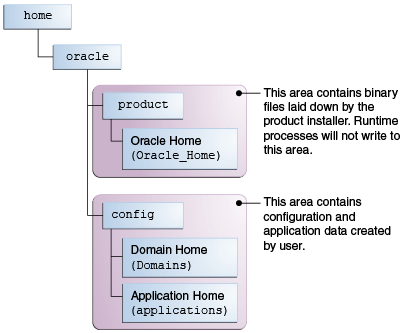
Description of "Figure 7-1 Recommended Oracle Fusion Middleware Directory Structure"
If you do not define JDEV_USER_DIR, your domain home and application home will be created at two different locations.
On an UNIX host, the default domain home will be created at
$HOME/.jdeveloper/system14.1.2.0.x.x.xxxx/DefaultDomain. The
default application home will be created at
$HOME/jdeveloper/mywork.
On a Windows host, the default domain home will be created at %USERPROFILE%
\AppData\Roaming\JDeveloper\system14.1.2.0.x.x.xxxx \DefaultDomain.
Your default application home will be created at
C:\JDeveloper\mywork.
Once you have set JDEV_USER_DIR, the domain home and application
home will be collocated as subdirectories under the defined location. For example,
on a UNIX system, the domain home will be located in JDEV_USER_DIR
\system14.1.2.0.x.x.xxx. The application home will be located in
JDEV_USER_DIR\mywork.
Setting the ORACLE_HOME Environment Variable
You can set the ORACLE_HOME environment variable to simplify navigating to the various directories when you are running installation and configuration commands.
- For
UNIX
setenv ORACLE_HOME $HOME/Oracle/Middleware/Oracle_Home export ORACLE_HOME - For
Windows
SET ORACLE_HOME=C:\Oracle\Middleware\Oracle_Home
Checking Entropy for Oracle Linux
If you are installing on an Oracle Linux (formally Oracle Enterprise Linux) machine, you should ensure that you have sufficient entropy. You need at least 500 for the Integrated WebLogic Server to start up in a timely manner.
To check for entropy, run the following command:
cat /proc/sys/kernel/random/entropy_avail
If you have less than 500, use the following command to replenish bytes to /dev/random using /dev/urandom as the source:
rngd -r /dev/urandom -o /dev/random -b
You can configure this command by editing /etc/sysconfig/rngd and add the following line:
EXTRAOPTIONS="-i -r /dev/urandom -o /dev/random -b -t 60 -W 2048"
Adding Server Certificates to Support Secure Mode in JDev
When running Oracle WebLogic in secure mode, you must manually add your server certificates before connecting through the Create Application Server Connection wizard.
This process applies only when using secure production mode. If you do not manually add the server certificate, the server connection fails.
Before starting the Create Application Server Connection wizard, follow these steps to add a new server certificate in JDeveloper.
- Open the Tools menu and select Preferences.
- Select Keystores and add the keystore
password.
Keystore Password = "DemoTrustKeyStorePassPhrase" - Provide the certificate location. The
cert.pemcertificate should be located in the following directory:[jdk_path]/lib/security/cacerts - Provide the key alias that was created for the certificate.
Key Alias= KeyAlias
Configuring JDeveloper's Default Domain
You can configure JDeveloper's default domain by launching the Integrated WebLogic Server.
Verifying Your Domain
Your default domain is already configured with Oracle SOA Suite and Oracle Service Bus runtime components. To verify your domain installation:
Disabling Secure Sockets Layer (SSL)
This is an optional task. SSL is enabled by default in the Integrated WebLogic Server. If you do not have stringent design time requirements, you can disable SSL as follows:
- Connect to the WebLogic Remote Console. Open a browser and enter http://hostname:port/rconsole (or for HTTPS, https://hostname:port/rconsole).
- Log in with your credentials.
- Select Environments, then Servers, then Admin Server.
- Uncheck SSL Listen Port Enabled.
- Restart the Integrated WebLogic Server.
About Basic JDeveloper Functions
You should be familiar with basic Oracle JDeveloper functions to manage JDeveloper effectively.
You can learn more about using Oracle JDeveloper in Working with Oracle JDeveloper in Developing Applications with Oracle JDeveloper.
Stopping the Integrated WebLogic Server
If you started the Integrated WebLogic Server from inside Oracle JDeveloper, you can simply close out of Oracle JDeveloper to end a running server.
If you do not want to close out of JDeveloper for any reason, you can also click the red stop button in the ribbon menu.
DOMAIN_HOME environment variable to your Oracle
home, you can enter the following commands to stop an independent WebLogic
Server:
- For
UNIX
cd $DOMAIN_HOME/bin ./stopWebLogic.sh - For
windows
cd %DOMAIN_HOME%\bin stopWebLogic.cmd
Managing Multiple Installations on the Same Machine
When you install multiple Quick Start distributions on the same machine, each distribution has its own JDeveloper that runs its own unique instance of Java DB. All Java DB instances on the same machine initialize on the same port. For these reasons, you cannot perform the following actions:
-
You cannot simultaneously start two Integrated WebLogic Servers from different distributions.
-
You cannot access your Oracle SOA Suite runtime environment by starting the WebLogic Server from your Oracle Business Process Management Suite Quick Start Oracle home.
-
You cannot access your Oracle Business Process Management Suite runtime environment by starting the WebLogic Server from your Oracle SOA Suite Quick Start Oracle home.
Switching Between Quick Start Distributions
If you want to switch between different servers using Java DB on the same machine, you need to take the following steps to ensure you are starting the desired development environment:
You must reset the JDEV_USER_DIR variable every time you switch between distributions using Java DB.
Next Steps
Once you have verified your installation, you can perform any of the following tasks:
| Action | Resource |
|---|---|
|
Configure your Quick Start installation to use an external Oracle database and standalone compact domain. |
|
|
Make or test an application of your own. |
See Working with Oracle JDeveloper in Developing Applications with Oracle JDeveloper. |
|
Delete your installation. |