3 Upgrading an Oracle Data Integrator Standalone Agent Environment
You can upgrade an Oracle Data Integrator standalone agent environment that is not configured in a WebLogic domain to 14c (14.1.2.0.0).
Follow these steps to upgrade an Oracle Data Integrator standalone agent environment when it is not part of a WebLogic domain.
Table 3-1 Tasks for Upgrading Oracle Data Integrator
| Task | Description |
|---|---|
|
If you have not done so already, review the introductory topics in this guide and complete the required pre-upgrade tasks. |
See: |
|
Upgrade the Oracle Data Integrator standalone agent environment:
|
You do not need to run the Repository Creation Utility (RCU) to create the required schemas if they already exist. |
About Oracle Data Integrator Standalone Agent Upgrade Process
Review the flowchart and roadmap for an overview of the upgrade process for an Oracle Data Integrator standalone agent that is not configured in a WebLogic domain.
Figure 3-1 Oracle Data Integrator Standalone Agent Upgrade Process Flowchart
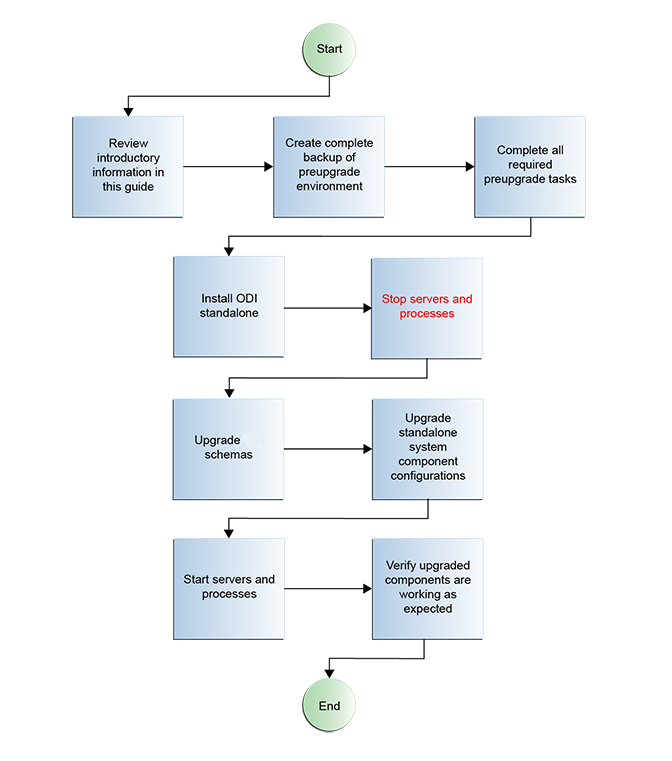
Description of "Figure 3-1 Oracle Data Integrator Standalone Agent Upgrade Process Flowchart"
Table 3-2 Tasks for Upgrading Oracle Data Integrator Standalone Agent from a Previous 12c Release
| Task | Description |
|---|---|
|
Required If you have not done so already, review the introductory topics in this guide and complete the required pre-upgrade tasks. |
See: |
|
Required Install Oracle Data Integrator Standalone 14c (14.1.2.0.0) in a new Oracle home. |
Install the product software in a new Oracle home. See Installing Oracle Data Integrator Standalone Agent Environment. |
|
Required Shut down the 12c environment (stop all Administration and Managed Servers). |
WARNING: Failure to shut down your servers during an upgrade may lead to data corruption. |
|
Required Start the Upgrade Assistant to upgrade the database schemas and to migrate all active (in flight) instance data. |
See Upgrading Product Schemas. Note: The upgrade of active instance data is started automatically when running the Upgrade Assistant. Once the data is successfully upgraded to the new 14c (14.1.2.0.0) environment, you can close the Upgrade Assistant. The closed instances will continue to upgrade through a background process. |
|
Required Start the Upgrade Assistant (again) to upgrade standalone system component configurations. |
Run the Upgrade Assistant to upgrade the standalone agent’s component configurations. |
|
Required Restart the servers and the 14c (14.1.2.0.0) instance. |
When the upgrade process is complete, restart the 14c (14.1.2.0.0) instance. |
|
Required Verify the upgrade. |
Ensure all of the upgraded components are working as expected before deleting your backups. |
Installing the Oracle Data Integrator Standalone Agent Environment
Before beginning your upgrade, download the Oracle Data Integrator 14c (14.1.2.0.0) distribution on the target system and install it using Oracle Universal Installer.
Stopping Standalone System Components
Before you run the Upgrade Assistant to upgrade your schemas and configurations, you must shut down the pre-upgrade environment.
Note:
It is important that you stop the following servers in the correct order.
Step 1: Stop System Components
To stop system components, such as Oracle HTTP Server, use the
stopComponent script:
-
(UNIX)
EXISTING_DOMAIN_HOME/bin/stopComponent.sh component_name -
(Windows)
EXISTING_DOMAIN_HOME\bin\stopComponent.cmd component_name
You can stop system components in any order.
Step 2: Stop Node Manager
To stop Node Manager, close the command shell in which it is running.
Alternatively, after setting the nodemanager.properties
attribute QuitEnabled to true (the default is
false), you can use WLST to connect to Node Manager and shut it
down. See stopNodeManager in WLST Command Reference for Oracle WebLogic Server.
Upgrading Product Schemas
After stopping servers and processes, use the Upgrade Assistant to upgrade your 12.2.1.4.0 schemas to the 14c (14.1.2.0.0) release of Oracle Fusion Middleware.
Note:
If your domain has the WLSSchemaDataSource data
source, then you will need to verify which database user is assigned to it. If
<PREFIX>_WLS_RUNTIME is assigned to it,
then you need to change that to <PREFIX>_WLS . For
more information, see Verify the Database User for the WLSSchemaDataSource Data Source.
Note:
-
Schemas created prior to 14c (14.1.2.0.0) with editions disabled and then upgraded to 14c (14.1.2.0.0) will become editions enabled.
-
Schemas created in 14c (14.1.2.0.0) will be created with editions enabled.
The Upgrade Assistant allows you to upgrade individually selected schemas or all schemas associated with a domain. The option you select determines which Upgrade Assistant screens you will use.
Starting the Upgrade Assistant
Run the Upgrade Assistant to upgrade product schemas, domain component configurations, or standalone system components to 14c (14.1.2.0.0).
Note:
Before you start the Upgrade Assistant, make sure that the JVM character encoding is set to UTF-8 for the platform on which the Upgrade Assistant is running. If the character encoding is not set to UTF-8, then you will not be able to download files containing Unicode characters in their names. This can cause the upgrade to fail. To set the character encoding, run the following:
UNIX operating systems:
export UA_PROPERTIES="-Dfile.encoding=UTF-8 ${UA_PROPERTIES}"Windows operating systems:
set UA_PROPERTIES=-Dfile.encoding=UTF-8 %UA_PROPERTIES%- Go to the
oracle_common/upgrade/bindirectory:- (UNIX)
NEW_ORACLE_HOME/oracle_common/upgrade/bin - (Windows)
NEW_ORACLE_HOME\oracle_common\upgrade\bin
- (UNIX)
- Start the Upgrade Assistant:
- (UNIX) ./ua
- (Windows) ua.bat
For information about other parameters that you can specify on the command line, such as logging parameters, see:
Upgrade Assistant Parameters
When you start the Upgrade Assistant from the command line, you can specify additional parameters.
Table 3-3 Upgrade Assistant Command-Line Parameters
| Parameter | Required or Optional | Description |
|---|---|---|
|
|
Required for readiness checks
Note: Readiness checks cannot be performed on standalone installations (those not managed by the WebLogic Server). |
Performs the upgrade readiness check without performing an actual upgrade. Schemas and configurations are checked. Do not use this parameter if you have specified the |
|
|
Optional |
Identifies the number of threads available for concurrent schema upgrades or readiness checks of the schemas. The value must be a positive integer in the range 1 to 8. The default is 4. |
|
|
Required for silent upgrades or silent readiness checks |
Runs the Upgrade Assistant using inputs saved to a response file generated from the data that is entered when the Upgrade Assistant is run in GUI mode. Using this parameter runs the Upgrade Assistant in silent mode (without displaying Upgrade Assistant screens). |
|
|
Optional |
Performs the examine phase but does not perform an actual upgrade. Do not specify this parameter if you have specified the |
|
|
Optional |
Sets the logging level, specifying one of the following attributes:
The default logging level is Consider setting the |
|
|
Optional |
Sets the default location of upgrade log files and temporary files. You must specify an existing, writable directory where the Upgrade Assistant creates log files and temporary files. The default locations are: (UNIX)
(Windows)
|
|
|
Optional |
Displays all of the command-line options. |
Upgrading Product Schemas Using the Upgrade Assistant
Navigate through the screens in the Upgrade Assistant to upgrade the product schemas.
Verifying the Schema Upgrade
After completing all the upgrade steps, verify that the upgrade was successful by checking that the schema version in schema_version_registry has been properly updated.
If you are using an Oracle database, connect to the database as a user having Oracle DBA privileges, and run the following from SQL*Plus to get the current version numbers. Be sure to replace <PREFIX> with your schema prefix.
SET LINE 120
COLUMN MRC_NAME FORMAT A14
COLUMN COMP_ID FORMAT A20
COLUMN VERSION FORMAT A12
COLUMN STATUS FORMAT A9
COLUMN UPGRADED FORMAT A8
SELECT MRC_NAME, COMP_ID, OWNER, EDITION NAME, VERSION, STATUS, UPGRADED FROM SCHEMA_VERSION_REGISTRY where owner like '<PREFIX>_%';
In the query result:
- Verify that the
EDITION NAMEcolumn appears asORA$BASE. -
Check that the number in the
VERSIONcolumn matches the latest version number for that schema. For example, verify that the schema version number is 14.1.2.0.0.Note:
Not all schema versions will be updated. Some schemas do not require an upgrade to this release and will retain their pre-upgrade version number.
-
The
STATUSfield will be eitherUPGRADINGorUPGRADEDduring the schema patching operation, and will becomeVALIDwhen the operation is completed. -
If the status appears as
INVALID, the schema update failed. You should examine the logs files to determine the reason for the failure. -
Synonym objects owned by
IAU_APPENDandIAU_VIEWERwill appear asINVALID, but that does not indicate a failure.They become invalid because the target object changes after the creation of the synonym. The synonyms objects will become valid when they are accessed. You can safely ignore these
INVALIDobjects.
Upgrading Standalone System Component Configurations
Use the Upgrade Assistant to upgrade the standalone system component configurations.
About Reconfiguring the Domain
Run the Reconfiguration Wizard to reconfigure your domain component configurations to 14c (14.1.2.0.0).
When you reconfigure a WebLogic Server domain, the following items are automatically updated, depending on the applications in the domain:
-
WebLogic Server core infrastructure
-
Domain version
Note:
Before you begin the domain reconfiguration, note the following limitations:
-
The Reconfiguration Wizard does not update any of your own applications that are included in the domain.
-
Transforming a non-dynamic cluster domain to a dynamic cluster domain during the upgrade process is not supported.
The dynamic cluster feature is available when running the Reconfiguration Wizard, but Oracle only supports upgrading a non-dynamic cluster upgrade and then adding dynamic clusters. You cannot add dynamic cluster during the upgrade process.
-
The domain version number in the
config.xmlfile for the domain is updated to the Administration Server's installed WebLogic Server version. -
Reconfiguration templates for all installed Oracle products are automatically selected and applied to the domain. These templates define any reconfiguration tasks that are required to make the WebLogic domain compatible with the current WebLogic Server version.
-
Start scripts are updated.
If you want to preserve your modified start scripts, be sure to back them up before starting the Reconfiguration Wizard.
Note:
When the domain reconfiguration process starts, you can’t undo the changes that it makes. Before running the Reconfiguration Wizard, ensure that you have backed up the domain as covered in the pre-upgrade checklist. If an error or other interruption occurs while running the Reconfiguration Wizard, you must restore the domain by copying the files and directories from the backup location to the original domain directory. This is the only way to ensure that the domain has been returned to its original state before reconfiguration.Backing Up the Domain
Before running the Reconfiguration Wizard, create a backup copy of the domain directory.
To create a backup of the domain directory:
Starting the Reconfiguration Wizard
Note:
Shut down the administration server and all collocated managed servers before starting the reconfiguration process. See Stopping Servers and Processes.To start the Reconfiguration Wizard in graphical mode:
Reconfiguring the Domain with the Reconfiguration Wizard
Note:
If the source is a clustered environment, run the Reconfiguration Wizard on the primary node only. Use thepack and unpack utilities to apply the changes to other cluster members in the domain.
Starting the Upgrade Assistant
Run the Upgrade Assistant to upgrade product schemas, domain component configurations, or standalone system components to 14c (14.1.2.0.0).
Note:
Before you start the Upgrade Assistant, make sure that the JVM character encoding is set to UTF-8 for the platform on which the Upgrade Assistant is running. If the character encoding is not set to UTF-8, then you will not be able to download files containing Unicode characters in their names. This can cause the upgrade to fail. To set the character encoding, run the following:
UNIX operating systems:
export UA_PROPERTIES="-Dfile.encoding=UTF-8 ${UA_PROPERTIES}"Windows operating systems:
set UA_PROPERTIES=-Dfile.encoding=UTF-8 %UA_PROPERTIES%- Go to the
oracle_common/upgrade/bindirectory:- (UNIX)
NEW_ORACLE_HOME/oracle_common/upgrade/bin - (Windows)
NEW_ORACLE_HOME\oracle_common\upgrade\bin
- (UNIX)
- Start the Upgrade Assistant:
- (UNIX) ./ua
- (Windows) ua.bat
For information about other parameters that you can specify on the command line, such as logging parameters, see:
Upgrade Assistant Parameters
When you start the Upgrade Assistant from the command line, you can specify additional parameters.
Table 3-5 Upgrade Assistant Command-Line Parameters
| Parameter | Required or Optional | Description |
|---|---|---|
|
|
Required for readiness checks
Note: Readiness checks cannot be performed on standalone installations (those not managed by the WebLogic Server). |
Performs the upgrade readiness check without performing an actual upgrade. Schemas and configurations are checked. Do not use this parameter if you have specified the |
|
|
Optional |
Identifies the number of threads available for concurrent schema upgrades or readiness checks of the schemas. The value must be a positive integer in the range 1 to 8. The default is 4. |
|
|
Required for silent upgrades or silent readiness checks |
Runs the Upgrade Assistant using inputs saved to a response file generated from the data that is entered when the Upgrade Assistant is run in GUI mode. Using this parameter runs the Upgrade Assistant in silent mode (without displaying Upgrade Assistant screens). |
|
|
Optional |
Performs the examine phase but does not perform an actual upgrade. Do not specify this parameter if you have specified the |
|
|
Optional |
Sets the logging level, specifying one of the following attributes:
The default logging level is Consider setting the |
|
|
Optional |
Sets the default location of upgrade log files and temporary files. You must specify an existing, writable directory where the Upgrade Assistant creates log files and temporary files. The default locations are: (UNIX)
(Windows)
|
|
|
Optional |
Displays all of the command-line options. |
Starting Servers and Processes
After a successful upgrade, restart all processes and servers, including the Administration Server and any Managed Servers.
The components may be dependent on each other so they must be started in the correct order.
Note:
The procedures in this section describe how to start servers and processes using the WLST command-line utility or a script. You can also use the Oracle Fusion Middleware Control and the Oracle WebLogic Server Remote Console. See Starting and Stopping Administration and Managed Servers and Node Manager.
As of release 14c (14.1.2.0.0), the WebLogic Server Administration Console has been removed. For comparable functionality, you should use the WebLogic Remote Console. For more information, see Oracle WebLogic Remote Console.
To start your Fusion Middleware environment, follow the steps below:
Note:
Depending on your existing security settings, you may need to perform additional configuration before you can manage a domain with secured production mode enabled. For more information, see Connecting to the Administration Server using WebLogic Remote Console
.Step 1: Start the Administration Server
To start the Administration Server, use the startWebLogic script:
-
(UNIX)
NEW_DOMAIN_HOME/bin/startWebLogic.sh -
(Windows)
NEW_DOMAIN_HOME\bin\startWebLogic.cmdNote:
When using secured production mode, you must provide additional parameters to start the Administration Server. See Connecting to the Administration Server using WLST in Administering Security for Oracle WebLogic Server.
When prompted, enter your user name, password, and the URL of the Administration Server.
Step 2: Start Node Manager
To start Node Manager, use the startNodeManager script:
-
(UNIX)
NEW_DOMAIN_HOME/bin/startNodeManager.sh -
(Windows)
NEW_DOMAIN_HOME\bin\startNodeManager.cmd
Step 3: Start Any Managed Servers
To start a WebLogic Server Managed Server, use the startManagedWebLogic script:
-
(UNIX)
NEW_DOMAIN_HOME/bin/startManagedWebLogic.sh managed_server_name admin_url -
(Windows)
NEW_DOMAIN_HOME\bin\startManagedWebLogic.cmd managed_server_name admin_urlNote:
When using secured production mode, you must provide additional parameters to start the Managed Servers. See Starting Managed Servers using a Start Script in Administering Security for Oracle WebLogic Server.
Note:
The startup of a Managed Server will typically start the applications that are deployed to it. Therefore, it should not be necessary to manually start applications after the Managed Server startup.Step 4: Start System Components
To start system components, such as Oracle HTTP Server, use the startComponent script:
-
(UNIX)
NEW_DOMAIN_HOME/bin/startComponent.sh component_name -
(Windows)
NEW_DOMAIN_HOME\bin\startComponent.cmd component_name
You can start system components in any order.
Step 6: Change to External Authentication
If you changed to internal authentication before upgrading product schemas, change back to external authentication after starting servers and processes.