4 Upgrading Oracle Access Manager Highly Available Environments
Describes the process of upgrading Oracle Access Manager highly available environments from 12c (12.2.1.4.0) to 14c (14.1.2.1.0).
- About the Oracle Access Manager Multinode Upgrade Process
Review the topology and the roadmap for an overview of the upgrade process for Oracle Access Manager highly available environments. - Backing up the 12c (12.2.1.4.0) Middleware Home Folder on OAMHOSTs
Backup the 12c (12.2.1.4.0) Middleware Home on both OAMHOST1 and OAMHOST2. - Stopping Servers and Processes
Before you upgrade the configurations, you must shut down all of the pre-upgrade processes and servers, including the Weblogic Admin, Managed, and Node Manager servers that are running on the intended OAMHOST. - Uninstalling the Software
Follow the instructions in this section to start the Uninstall Wizard and remove the software. - Installing Product Distributions on OAMHOSTs
Install the binaries on an OAMHOST. - Running a Pre-Upgrade Readiness Check
To identify potential issues with the upgrade, Oracle recommends that you run a readiness check before you start the upgrade process. Be aware that the readiness check may not be able to discover all potential issues with your upgrade. An upgrade may still fail, even if the readiness check reports success. - Upgrading Schemas on OAMHOST1
Upgrade all of the necessary schemas for Oracle Access Management, on OAMHOST1 by using the Upgrade Assistant. - Reconfiguring the Domain on OAMHOST1
Run the Reconfiguration Wizard on OAMHOST1 to reconfigure your domain component configurations to 14c (14.1.2.1.0). - Replicating the Domain Configurations on OAMHOST2
Replicate the domain configurations on OAMHOST2. This involves packing the upgraded domain on OAMHOST1 and unpacking it on OAMHOST2. - Upgrading Domain Component Configurations on OAMHOST1 and OAMHOST2
After reconfiguring the domain, use the Upgrade Assistant to upgrade the domain component configurations inside the domain to match the updated domain configuration. - Starting the Servers on OAMHOSTs
After you upgrade Oracle Access Manager on an OAMHOST, start the servers. - Enabling WebGates to Work With Oracle Access Manager
After upgrading to Oracle Access Manager 14c (14.1.2.1.0), the earlier version of WebGates continues to work with Oracle Access Manager. However, to leverage the latest security features of Oracle Access Manager and WebGates 14c (14.1.2.0.0), you must upgrade the WebGates to 14c (14.1.2.0.0), and register the agent's profile with the Oracle Access Manager Server.
Parent topic: In-Place Upgrade of Oracle Access Manager
About the Oracle Access Manager Multinode Upgrade Process
Review the topology and the roadmap for an overview of the upgrade process for Oracle Access Manager highly available environments.
The steps you take to upgrade your existing domain will vary depending on how your domain is configured and which components are being upgraded. Follow only those steps that are applicable to your deployment.
Upgrade Topology
The following topology shows the Oracle Access Manager cluster set up that can be upgraded to 14c (14.1.2.1.0) by following the procedure described in this chapter.
Figure 4-1 Oracle Access Manager High Availability Upgrade Topology
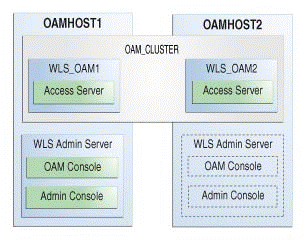
Description of "Figure 4-1 Oracle Access Manager High Availability Upgrade Topology"
-
An Oracle Access Server has been installed in the WLS_OAM1 Managed Server.
-
A WebLogic Server Administration Server has been installed. Under normal operations, this is the active Administration Server.
On OAMHOST2, the following installations have been performed:
-
An Oracle Access Server has been installed in the WLS_OAM2 Managed Server.
-
A WebLogic Server Administration Server has been installed. Under normal operations, this is the passive Administration Server. You make this Administration Server active if the Administration Server on OAMHOST1 becomes unavailable.
The instances in the WLS_OAM1 and WLS_OAM2 Managed Servers on OAMHOST1 and OAMHOST2 are configured in a cluster named OAM_CLUSTER.
Note:
This topology diagram is only for illustration purposes. Typical customer topologies may have more than two OAM server nodes in their cluster. They may also have a separate cluster of OAM Policy Manager server nodes.Table 4-1 Tasks for Upgrading Oracle Access Manager Highly Available Environments
| Task | Description |
|---|---|
|
Required If you have not done so already, review the introductory topics in this guide and complete the required pre-upgrade tasks. |
See: |
|
Required Create backup of the existing 12c (12.2.1.4.0) Middleware home folders on OAMHOSTs |
See Backing up the 12c (12.2.1.4.0) Middleware Home Folder on OAMHOSTs. |
|
Required on OAMHOST1 Shut down the 12c environment (stop all Administration and Managed Servers) on OAMHOST1. Ensure that the Database is up during the upgrade. |
WARNING: Failure to shut down your servers during an upgrade may lead to data corruption. |
|
Required on OAMHOST1 On OAMHOST1, uninstall Oracle Fusion Middleware Infrastructure and Oracle Access Manager 12c (12.2.1.4.0) in the existing Oracle home. |
See unresolvable-reference.html#GUID-F120C0FD-016C-4F5A-A989-7AAA3917B13A. |
|
Required on OAMHOST1 On OAMHOST1, install Infrastructure (JRF) 14c (14.1.2.1.0) and Oracle Access Manager 14c (14.1.2.1.0) in the existing Oracle home. |
|
|
Required on OAMHOST1 Start the servers on OAMHOST1. |
See Starting the Servers. |
|
Required on OAMHOST2 Shut down the 12c environment (stop all Managed Servers) on OAMHOST2. Ensure that the Database is up during the upgrade. |
WARNING: Failure to shut down your servers during an upgrade may lead to data corruption. |
|
Required on OAMHOST2 On OAMHOST2, uninstall Oracle Fusion Middleware Infrastructure and Oracle Access Manager 12c (12.2.1.4.0) in the existing Oracle home. |
See unresolvable-reference.html#GUID-F120C0FD-016C-4F5A-A989-7AAA3917B13A. |
|
Required on OAMHOST2 On OAMHOST2, install Infrastructure (JRF) 14c (14.1.2.1.0) and Oracle Access Manager 14c (14.1.2.1.0) in the existing Oracle home. |
|
|
Required on OAMHOST2 Start the node manager and managed servers on OAMHOST2. |
See Starting the Servers. |
Backing up the 12c (12.2.1.4.0) Middleware Home Folder on OAMHOSTs
Backup the 12c (12.2.1.4.0) Middleware Home on both OAMHOST1 and OAMHOST2.
For example:
From /u01/app/fmw/ORACLE_HOME to
/u01/app/fmw/ORACLE_HOME_old
Stopping Servers and Processes
Before you upgrade the configurations, you must shut down all of the pre-upgrade processes and servers, including the Weblogic Admin, Managed, and Node Manager servers that are running on the intended OAMHOST.
An Oracle Fusion Middleware environment can consist of an Oracle WebLogic Server domain, an Administration Server, multiple managed servers, Java components, system components, and a database used as a repository for metadata. The components may be dependent on each other, so they must be stopped in the correct order.
Note:
The procedures in this section describe how to stop the existing, pre-upgrade servers and processes using the WLST command-line utility or a script. You can also use the Oracle Fusion Middleware Control and the Oracle WebLogic Server Remote Console. See Starting and Stopping Administration and Managed Servers and Node Manager.
As of release 14c (14.1.2.0.0), the WebLogic Server Administration Console has been removed. For comparable functionality, you should use the WebLogic Remote Console. For more information, see Oracle WebLogic Remote Console.
Note:
It is important that you stop the following servers in the correct order.
Step 1: Stop System Components
To stop system components, such as Oracle HTTP Server, use the
stopComponent script:
-
(UNIX)
EXISTING_DOMAIN_HOME/bin/stopComponent.sh component_name -
(Windows)
EXISTING_DOMAIN_HOME\bin\stopComponent.cmd component_name
You can stop system components in any order.
Step 2: Stop Any Managed Servers
To stop a WebLogic Server Managed Server, use the
stopManagedWebLogic script:
-
(UNIX)
EXISTING_DOMAIN_HOME/bin/stopManagedWebLogic.sh managed_server_name admin_url -
(Windows)
EXISTING_DOMAIN_HOME\bin\stopManagedWebLogic.cmd managed_server_name admin_url
When prompted, enter your user name and password.
Step 3: Stop the Administration Server
To stop the Administration Server, use the stopWebLogic
script:
-
(UNIX)
EXISTING_DOMAIN_HOME/bin/stopWebLogic.sh -
(Windows)
EXISTING_DOMAIN_HOME\bin\stopWebLogic.cmd
When prompted, enter your user name, password, and the URL of the Administration Server.
Step 4: Stop Node Manager
To stop Node Manager, close the command shell in which it is running.
Alternatively, after setting the nodemanager.properties
attribute QuitEnabled to true (the default is
false), you can use WLST to connect to Node Manager and shut it
down. See stopNodeManager in WLST Command Reference for Oracle WebLogic Server.
Uninstalling the Software
Follow the instructions in this section to start the Uninstall Wizard and remove the software.
If you want to uninstall the product in a silent (command-line) mode, see Running the Oracle Universal Installer for Silent Uninstallation in Installing Software with the Oracle Universal Installer.
Selecting the Product to Uninstall
Because multiple products exist in the Oracle home, ensure that you are uninstalling the correct product.
After you run the Uninstall Wizard, the Distribution to Uninstall screen opens.
Note:
The Uninstall Wizard displays the Distribution to Uninstall screen only if it detects more than one product distribution in the Oracle home from where you initate the wizard. If only Oracle Fusion Middleware 14c (14.1.2.1.0) Oracle Access Manager product distribution is available, the Uninstall Wizard will display the Deinstallation Summary screen.Note:
Do not select Weblogic Server for FMW.Note:
You can uninstall Oracle Fusion Middleware Infrastructure after you uninstall OIM or OAM software by running the Uninstall Wizard again. Before doing so, ensure that there are no other products using the Infrastructure, as those products will no longer function once the Infrastructure is removed. You will not encounter the Distribution to Uninstall screen if no other software depends on Oracle Fusion Middleware Infrastructure. See, Uninstalling Oracle Fusion Middleware Infrastructure in Installing and Configuring the Oracle Fusion Middleware InfrastructureParent topic: Uninstalling the Software
Navigating the Uninstall Wizard Screens
The Uninstall Wizard shows a series of screens to confirm the removal of the software.
If you need help on screen listed in the following table, click Help on the screen.
Table 4-2 Uninstall Wizard Screens and Descriptions
| Screen | Description |
|---|---|
|
Welcome |
Introduces you to the product Uninstall Wizard. |
|
Uninstall Summary |
Shows the Oracle home directory and its contents that are uninstalled. Verify that this is the correct directory. If you want to save these options to a response file, click Save Response File and enter the response file location and name. You can use the response file later to uninstall the product in silent (command-line) mode. See Running the Oracle Universal Installer for Silent Deinstallation in Installing Software with the Oracle Universal Installer. Click Deinstall to begin removing the software. |
|
Uninstall Progress |
Shows the uninstallation progress. |
|
Uninstall Complete |
Appears when the uninstallation is complete. Review the information on this screen, then click Finish to close the Uninstall Wizard. |
Note:
- Repeat these steps for uninstalling Weblogic Server for
FMW.
You will be reinstalling the Oracle binaries into the same ORACLE_HOME location.
- After the product is uninstalled, ensure that the ORACLE_HOME folder exists. During the initial 12c (12.2.1.4.0) install, if the
default location was ORACLE_HOME, that is
/user_projects, then thedomain-registry.xmlfile will reside in ORACLE_HOME.
- After both OAM and WLS are uninstalled, run
the following
command:
$ ls -alFollowing is an example of the output:total 28 drwxr-x---. 6 <USER> <GROUP> 4096 Apr 2 20:27 . drwxr-x---. 6 <USER> <GROUP> 4096 Jul 9 2019 .. drwxr-x---. 5 <USER> <GROUP> 4096 Mar 23 17:48 cfgtoollogs -rw-r-----. 1 <USER> <GROUP> 225 Jul 9 2019 domain-registry.xml drwxr-x---. 7 <USER> <GROUP> 4096 Mar 26 17:12 .patch_storage drwxr-x---. 4 <USER> <GROUP> 4096 Jul 9 2019 user_projects drwxr-x---. 3 <USER> <GROUP> 4096 Apr 2 20:26 wlserver - Go to the ORACLE_HOME
location. If the
user_projectsdirectory and thedomain-registry.xmlfile are present, take their backup. They need to be restored after the upgrade is complete. After taking the backup, delete all the files in ORACLE_HOME.
Parent topic: Uninstalling the Software
Installing Product Distributions on OAMHOSTs
Install the binaries on an OAMHOST.
- Install the following products on the OAMHOST.
-
Oracle Fusion Middleware Infrastructure 14c (14.1.2.0.0)
-
Oracle Identity and Access Management 14c (14.1.2.1.0)
-
Any additional distributions for your pre-upgrade environment
-
- Installing Product Distributions
Before beginning your upgrade, download Oracle Fusion Middleware Infrastructure and Oracle Access Manager 14c (14.1.2.1.0) distributions on the target system and install them using Oracle Universal Installer.
Installing Product Distributions
Before beginning your upgrade, download Oracle Fusion Middleware Infrastructure and Oracle Access Manager 14c (14.1.2.1.0) distributions on the target system and install them using Oracle Universal Installer.
Note:
If you are using Redundant binary locations, ensure that you install the software into each of those redundant locations.
Note:
- If your 12c (12.2.1.4.0) setup was deployed using Life Cycle Management (LCM) tool, you must install Oracle HTTP Server 14c (14.1.2.1.0) in the 14c Middleware home. See Preparing to Install and Configure Oracle HTTP Server in Installing and Configuring Oracle HTTP Server.
- By using the opatch tool, apply the latest recommended patchsets from Oracle Support. Complete only the binary installation of patchsets and follow any post-patch steps after the upgrade process is complete. This provides the latest known fixes for upgrade process, if any.
Parent topic: Installing Product Distributions on OAMHOSTs
Running a Pre-Upgrade Readiness Check
To identify potential issues with the upgrade, Oracle recommends that you run a readiness check before you start the upgrade process. Be aware that the readiness check may not be able to discover all potential issues with your upgrade. An upgrade may still fail, even if the readiness check reports success.
- About Running a Pre-Upgrade Readiness Check
You can run the Upgrade Assistant in-readinessmode to detect issues before you perform the actual upgrade. You can run the readiness check in GUI mode using the Upgrade Assistant or in silent mode using a response file. - Starting the Upgrade Assistant in Readiness Mode
Use the-readinessparameter to start the Upgrade Assistant in readiness mode. - Performing a Readiness Check with the Upgrade Assistant
Navigate through the screens in the Upgrade Assistant to complete the pre-upgrade readiness check. - Understanding the Readiness Report
After performing a readiness check for your domain, review the report to determine whether you need to take any action for a successful upgrade.
About Running a Pre-Upgrade Readiness Check
You can run the Upgrade Assistant in -readiness mode to detect issues before you perform the actual upgrade. You can run the readiness check in GUI mode using the Upgrade Assistant or in silent mode using a response file.
The Upgrade Assistant readiness check performs a read-only, pre-upgrade review of your Fusion Middleware schemas and WebLogic domain configurations that are at a supported starting point. The review is a read-only operation.
The readiness check generates a formatted, time-stamped readiness report so you can address potential issues before you attempt the actual upgrade. If no issues are detected, you can begin the upgrade process. Oracle recommends that you read this report thoroughly before performing an upgrade.
You can run the readiness check while your existing Oracle Fusion Middleware domain is online (while other users are actively using it) or offline.
You can run the readiness check any number of times before performing any actual upgrade. However, do not run the readiness check after an upgrade has been performed, as the report results may differ from the result of pre-upgrade readiness checks.
Note:
To prevent performance from being affected, Oracle recommends that you run the readiness check during off-peak hours.
Parent topic: Running a Pre-Upgrade Readiness Check
Starting the Upgrade Assistant in Readiness Mode
Use the -readiness parameter to start the Upgrade Assistant in readiness mode.
Upgrade Assistant Parameters
When you start the Upgrade Assistant from the command line, you can specify additional parameters.
Table 4-3 Upgrade Assistant Command-Line Parameters
| Parameter | Required or Optional | Description |
|---|---|---|
|
|
Required for readiness checks
Note: Readiness checks cannot be performed on standalone installations (those not managed by the WebLogic Server). |
Performs the upgrade readiness check without performing an actual upgrade. Schemas and configurations are checked. Do not use this parameter if you have specified the |
|
|
Optional |
Identifies the number of threads available for concurrent schema upgrades or readiness checks of the schemas. The value must be a positive integer in the range 1 to 8. The default is 4. |
|
|
Required for silent upgrades or silent readiness checks |
Runs the Upgrade Assistant using inputs saved to a response file generated from the data that is entered when the Upgrade Assistant is run in GUI mode. Using this parameter runs the Upgrade Assistant in silent mode (without displaying Upgrade Assistant screens). |
|
|
Optional |
Performs the examine phase but does not perform an actual upgrade. Do not specify this parameter if you have specified the |
|
|
Optional |
Sets the logging level, specifying one of the following attributes:
The default logging level is Consider setting the |
|
|
Optional |
Sets the default location of upgrade log files and temporary files. You must specify an existing, writable directory where the Upgrade Assistant creates log files and temporary files. The default locations are: (UNIX)
(Windows)
|
|
|
Optional |
Displays all of the command-line options. |
Parent topic: Starting the Upgrade Assistant in Readiness Mode
Performing a Readiness Check with the Upgrade Assistant
Navigate through the screens in the Upgrade Assistant to complete the pre-upgrade readiness check.
Parent topic: Running a Pre-Upgrade Readiness Check
Understanding the Readiness Report
After performing a readiness check for your domain, review the report to determine whether you need to take any action for a successful upgrade.
The format of the readiness report file is:
readiness_timestamp.txt
where timestamp indicates the date and time of when the readiness check was run.
A readiness report contains the following information:
Table 4-4 Readiness Report Elements
| Report Information | Description | Required Action |
|---|---|---|
| Overall Readiness Status: SUCCESS or FAILURE | The top of the report indicates whether the readiness check passed or completed with one or more errors. | If the report completed with one or more errors, search for FAIL and correct the failing issues before attempting to upgrade. You can re-run the readiness check as many times as necessary before an upgrade. |
|
Timestamp |
The date and time that the report was generated. |
No action required. |
|
Log file location
|
The directory location of the generated log file. |
No action required. |
|
Readiness report location
|
The directory location of the generated readiness report. |
No action required. |
|
Names of components that were checked |
The names and versions of the components included in the check and status. |
If your domain includes components that cannot be upgraded to this release, such as SOA Core Extension, do not attempt an upgrade. |
|
Names of schemas that were checked |
The names and current versions of the schemas included in the check and status. |
Review the version numbers of your schemas. If your domain includes schemas that cannot be upgraded to this release, do not attempt an upgrade. |
|
Individual Object Test Status: FAIL |
The readiness check test detected an issue with a specific object. |
Do not upgrade until all failed issues have been resolved. |
|
Individual Object Test Status: PASS |
The readiness check test detected no issues for the specific object. |
If your readiness check report shows only the PASS status, you can upgrade your environment. Note, however, that the Readiness Check cannot detect issues with externals such as hardware or connectivity during an upgrade. You should always monitor the progress of your upgrade. |
| Completed Readiness Check of <Object> Status: FAILURE | The readiness check detected one or more errors that must be resolved for a particular object such as a schema, an index, or datatype. | Do not upgrade until all failed issues have been resolved. |
| Completed Readiness Check of <Object> Status: SUCCESS | The readiness check test detected no issues. | No action required. |
This readiness check report was created on Wed Dec 02 05:47:33 PST 2020 Log file is located at:
/oracle/work/middleware_latest/oracle_common/upgrade/logs/ua2020-12-02-05-35-03AM.log
Readiness Check Report File:
/oracle/work/middleware_latest/oracle_common/upgrade/logs/readiness2020-12-02-05-47-33AM.txt
Domain Directory:
/oracle/work/middleware_1212/user_projects/domains/oim_domain
Starting readiness check of components.
Oracle Platform Security Services
Starting readiness check of Oracle Platform Security Services.
Schema User Name: DEV_OPSS
Database Type: Oracle Database
Database Connect String: example.oracle.com:1521:oimdb
VERSION Schema DEV_OPSS is currently at version 11.1.1.9.0.
Readiness checks will now be performed.
Starting schema test: TEST_DATABASE_VERSION Test that the database server version number is supported for upgrade
INFO Database product version: Oracle Database 11g Enterprise Edition Release 11.2.0.4.0 - 64bit Production With the Partitioning, OLAP, Data Mining and Real Application Testing options
Completed schema test: TEST_DATABASE_VERSION --> Test that the database server version number is supported for upgrade +++ PASS
Starting schema test: TEST_REQUIRED_TABLES Test that the schema contains all the required tables
Completed schema test: TEST_REQUIRED_TABLES --> Test that the schema contains all the required tables +++ PASS
Starting schema test: Test that the schema does not contain any unexpected tables TEST_UNEXPECTED_TABLES
Completed schema test: Test that the schema does not contain any unexpected tables --> TEST_UNEXPECTED_TABLES +++ Test that the schema does not contain any unexpected tables
Starting schema test: TEST_ENOUGH_TABLESPACE Test that the schema tablespaces automatically extend if full
Completed schema test: TEST_ENOUGH_TABLESPACE --> Test that the schema tablespaces automatically extend if full +++ PASS
Starting schema test: TEST_USER_TABLESPACE_QUOTA Test that tablespace quota for this user is sufficient to perform the upgrade
Completed schema test: TEST_USER_TABLESPACE_QUOTA --> Test that tablespace quota for this user is sufficient to perform the upgrade +++ PASS
Starting schema test: TEST_ONLINE_TABLESPACE Test that schema tablespaces are online
Completed schema test: TEST_ONLINE_TABLESPACE --> Test that schema tablespaces are online +++ PASS
Starting permissions test: TEST_DBA_TABLE_GRANTS Test that DBA user has privilege to view all user tables
Completed permissions test: TEST_DBA_TABLE_GRANTS --> Test that DBA user has privilege to view all user tables +++ PASS
Starting schema test: TEST_MISSING_COLUMNS Test that tables and views are not missing any required columns
Completed schema test: TEST_MISSING_COLUMNS --> Test that tables and views are not missing any required columns +++ PASS
Starting schema test: TEST_UNEXPECTED_COLUMNS Test that tables and views do not contain any unexpected columns
Completed schema test: TEST_UNEXPECTED_COLUMNS --> Test that tables and views do not contain any unexpected columns +++ PASS
Starting datatype test for table CT_29: TEST_COLUMN_DATATYPES_V2 --> Test that all table columns have the proper datatypes
Completed datatype test for table CT_29: TEST_COLUMN_DATATYPES_V2
--> Test that all table columns have the proper datatypes +++ PASS
Starting index test for table JPS_ENTITY_LOCK: TEST_REQUIRED_INDEXES
--> Test that the table contains all the required indexes
Completed index test for table JPS_ENTITY_LOCK:
TEST_REQUIRED_INDEXES --> Test that the table contains all the required indexes +++ PASS
Starting index test for table CT_9_3: TEST_UNEXPECTED_INDEXES --> Test that the table does not contain any unexpected indexes
Completed index test for table CT_9_3: TEST_UNEXPECTED_INDEXES --> Test that the table does not contain any unexpected indexes +++ PASS
Starting schema test: UPGRADE_SCRIPT_TEST Test that the middleware contains the required Oracle Platform Security Services upgrade script
Completed schema test: UPGRADE_SCRIPT_TEST --> Test that the middleware contains the required Oracle Platform Security Services upgrade script +++ PASS
Starting schema test: PRIVILEGES_TEST Test that the Oracle Platform Security Services schema has appropriate system privileges
Completed schema test: PRIVILEGES_TEST --> Test that the Oracle Platform Security Services schema has appropriate system privileges +++ PASS
Starting schema test: SEQUENCE_TEST Test that the Oracle Platform Security Services schema sequence and its properties are valid
Completed schema test: SEQUENCE_TEST --> Test that the Oracle Platform Security Services schema sequence and its properties are valid
+++ PASS
Finished readiness check of Oracle Platform Security Services with
status: SUCCESS.
Oracle Metadata Services
Starting readiness check of Oracle Metadata Services.
Schema User Name: DEV_MDS
Database Type: Oracle Database
Database Connect String: example.oracle.com:1521:oimdb
VERSION Schema DEV_MDS is currently at version 11.1.1.9.0.
Readiness checks will now be performed.
Starting schema test: TEST_REQUIRED_TABLES Test that the schema contains all the required tables
Completed schema test: TEST_REQUIRED_TABLES --> Test that the schema contains all the required tables +++ PASS
Starting schema test: TEST_REQUIRED_PROCEDURES Test that the schema contains all the required stored procedures
Completed schema test: TEST_REQUIRED_PROCEDURES --> Test that the schema contains all the required stored procedures +++ PASS
Starting schema test: TEST_REQUIRED_VIEWS Test that the schema contains all the required database views
Completed schema test: TEST_REQUIRED_VIEWS --> Test that the schema contains all the required database views +++ PASS
Starting index test for table MDS_ATTRIBUTES: TEST_REQUIRED_INDEXES
--> Test that the table contains all the required indexes
Starting schema test: TEST_USER_TABLESPACE_QUOTA Test that tablespace quota for this user is sufficient to perform the upgrade
Completed schema test: TEST_USER_TABLESPACE_QUOTA --> Test that tablespace quota for this user is sufficient to perform the upgrade +++ PASS
Starting schema test: TEST_ONLINE_TABLESPACE Test that schema tablespaces are online
Completed schema test: TEST_ONLINE_TABLESPACE --> Test that schema tablespaces are online +++ PASS
Starting schema test: TEST_DATABASE_VERSION Test that the database server version number is supported for upgrade
INFO Database product version: Oracle Database 11g Enterprise Edition Release 11.2.0.4.0 - 64bit Production With the Partitioning, OLAP, Data Mining and Real Application Testing options
Completed schema test: TEST_DATABASE_VERSION --> Test that the database server version number is supported for upgrade +++ PASS
Finished readiness check of Oracle Metadata Services with status:
SUCCESS.
User Messaging Service
Starting readiness check of User Messaging Service.
Schema User Name: DEV_ORASDPM
Database Type: Oracle Database
Database Connect String: example.oracle.com:1521:oimdb
VERSION Schema DEV_ORASDPM is currently at version 11.1.1.9.0. Readiness checks will now be performed.
Starting schema test: TEST_DATABASE_VERSION Test that the database server version number is supported for upgrade
INFO Database product version: Oracle Database 11g Enterprise Edition Release 11.2.0.4.0 - 64bit Production With the Partitioning, OLAP, Data Mining and Real Application Testing options
Completed schema test: TEST_DATABASE_VERSION --> Test that the database server version number is supported for upgrade +++ PASS
Starting column test for table RULE_SET:
TEST_UNEXPECTED_TABLE_COLUMNS --> Test that the table does not contain any unexpected columns
Completed column test for table RULE_SET:
TEST_UNEXPECTED_TABLE_COLUMNS --> Test that the table does not contain any unexpected columns +++ PASS
Starting column test for table STATUS: TEST_UNEXPECTED_TABLE_COLUMNS
--> Test that the table does not contain any unexpected columns
Completed column test for table STATUS:
TEST_UNEXPECTED_TABLE_COLUMNS --> Test that the table does not contain any unexpected columns +++ PASS
Starting column test for table STATUS_ORPHAN:
TEST_UNEXPECTED_TABLE_COLUMNS --> Test that the table does not contain any unexpected columns
Completed column test for table STATUS_ORPHAN:
TEST_UNEXPECTED_TABLE_COLUMNS --> Test that the table does not contain any unexpected columns +++ PASS
Starting column test for table USER_DEVICE:
TEST_UNEXPECTED_TABLE_COLUMNS --> Test that the table does not contain any unexpected columns
Completed column test for table USER_DEVICE:
TEST_UNEXPECTED_TABLE_COLUMNS --> Test that the table does not contain any unexpected columns +++ PASS
Finished readiness check of User Messaging Service with status: SUCCESS.
Oracle SOA
Starting readiness check of Oracle SOA.
Schema User Name: DEV_SOAINFRA
Database Type: Oracle Database
Database Connect String: example.oracle.com:1521:oimdb
VERSION Schema DEV_SOAINFRA is currently at version 11.1.1.9.0. Readiness checks will now be performed.
Starting schema test: TEST_DATABASE_VERSION Test that the database server version number is supported for upgrade
INFO Database product version: Oracle Database 11g Enterprise Edition Release 11.2.0.4.0 - 64bit Production With the Partitioning, OLAP, Data Mining and Real Application Testing options
Completed schema test: TEST_DATABASE_VERSION --> Test that the database server version number is supported for upgrade +++ PASS
Starting schema test: TEST_REQUIRED_TABLES Test that the schema contains all the required tables
Completed schema test: TEST_REQUIRED_TABLES --> Test that the schema contains all the required tables +++ PASS
Starting schema test: TEST_REQUIRED_PROCEDURES Test that the schema contains all the required stored procedures
Completed schema test: TEST_REQUIRED_PROCEDURES --> Test that the schema contains all the required stored procedures +++ PASS
Starting schema test: TEST_REQUIRED_VIEWS Test that the schema contains all the required database views
Completed schema test: TEST_REQUIRED_VIEWS --> Test that the schema contains all the required database views +++ PASS
Starting schema test: TEST_ENOUGH_TABLESPACE Test that the schema tablespaces automatically extend if full
Completed schema test: TEST_ENOUGH_TABLESPACE --> Test that the schema tablespaces automatically extend if full +++ PASS
Starting schema test: TEST_ONLINE_TABLESPACE Test that schema tablespaces are online
Completed schema test: TEST_ONLINE_TABLESPACE --> Test that schema tablespaces are online +++ PASS
Starting schema test: TEST_USER_TABLESPACE_QUOTA Test that tablespace quota for this user is sufficient to perform the upgrade
Completed schema test: TEST_USER_TABLESPACE_QUOTA --> Test that tablespace quota for this user is sufficient to perform the upgrade +++ PASS
Starting schema test: SOA_TABLESPACE_VALIDATION Test SOAINFRA schema for enough default table space and temp table space.
Completed schema test: SOA_TABLESPACE_VALIDATION --> Test SOAINFRA schema for enough default table space and temp table space. +++ PASS
Starting schema test: SOA_INSTANCE_VALIDATION Test SOAINFRA schema for inconsistencies of instance data.
Completed schema test: SOA_INSTANCE_VALIDATION --> Test SOAINFRA schema for inconsistencies of instance data. +++ PASS
Finished readiness check of Oracle SOA with status: SUCCESS.
Oracle Identity Manager
Starting readiness check of Oracle Identity Manager.
Schema User Name: DEV_OIM
Database Type: Oracle Database
Database Connect String: example.oracle.com:1521:oimdb
Starting schema test: examine Calling examine method
INFO Examine is successful
Completed schema test: Examine --> Testing schema version +++ PASS
Starting schema test: TEST_MDS_BACKUP Taking backup of MDS data related to OIM to handle any unseen situation during upgrade.
INFO MDSBackup passes. Backup of MDS data related to OIM is here:
/oracle/work/middleware_latest/oracle_common/upgrade/temp/mdsBackup/
Completed schema test: TEST_MDS_BACKUP --> Taking backup of MDS data related to OIM to handle any unseen situration during upgrade. +++ PASS
Finished readiness check of Oracle Identity Manager with status:
SUCCESS.
User Messaging Service
Starting readiness check of User Messaging Service.
Starting config test: TEST_USERMESSAGINGCONFIG Test that configuration file usermessagingconfig.xml is accessible, in place and valid.
Completed config test: TEST_USERMESSAGINGCONFIG --> Configuration file usermessagingconfig.xml is accessible, in place and valid. +++ PASS
Starting config test: TEST_ALREADY_UPGRADED Test that configuration is not already upgraded.
Completed config test: TEST_ALREADY_UPGRADED --> Configuration is not already upgraded. +++ PASS
Finished readiness check of User Messaging Service with status: SUCCESS.
Oracle Identity Manager
Starting readiness check of Oracle Identity Manager.
INFO There are no configuration readiness tests for Oracle Identity Manager.
Finished readiness check of Oracle Identity Manager with status:
SUCCESS.
Oracle JRF
Starting readiness check of Oracle JRF.
Finished readiness check of Oracle JRF with status: SUCCESS.
System Components Infrastructure
Starting readiness check of System Components Infrastructure.
Starting config test: TEST_SOURCE_CONFIG Checking the source configuration.
INFO
/oracle/work/middleware_1212/user_projects/oim_domain/opmn/topology.xml
was not found. No upgrade is needed.
Completed config test: TEST_SOURCE_CONFIG --> Checking the source configuration. +++ PASS
Finished readiness check of System Components Infrastructure with
status: ALREADY_UPGRADED.
Common Infrastructure Services
Starting readiness check of Common Infrastructure Services.
Starting config test: CIEConfigPlugin.readiness.test This tests the readiness of the domain from CIE side.
Completed config test: CIEConfigPlugin.readiness.test --> This tests the readiness of the domain from CIE side. +++ PASS
Finished readiness check of Common Infrastructure Services with
status: SUCCESS.
Oracle Web Services Manager
Starting readiness check of Oracle Web Services Manager.
Completed config test: BOOTSTRAP_PROPERTIES_CHECK --> Bootstrap properties check +++ PASS
Completed config test: CONFIGURATION_PROPERTIES_CHECK --> Configuration properties check +++ PASS
Completed config test: TOKEN_TRUST_PROPERTIES_CHECK --> Trust issuer properties check +++ PASS
Completed config test: MDS_REPOSITORY_CONNECTIVITY_CHECK --> MDS repository connectivity check +++ PASS
Finished readiness check of Oracle Web Services Manager with status:
SUCCESS.
Finished readiness check of components.
Note:
You can ignore the missing index error in the readiness report. This is a known issue. The corresponding missing index is added during the schema upgrade operation. This error does not occur if the schema to be upgraded was created in 12c using the RCU.Parent topic: Running a Pre-Upgrade Readiness Check
Upgrading Schemas on OAMHOST1
Upgrade all of the necessary schemas for Oracle Access Management, on OAMHOST1 by using the Upgrade Assistant.
Reconfiguring the Domain on OAMHOST1
Run the Reconfiguration Wizard on OAMHOST1 to reconfigure your domain component configurations to 14c (14.1.2.1.0).
To start the Reconfiguration Wizard in graphical mode from a Windows command prompt or on UNIX systems:
The Reconfiguration Setup Progress screen appears.
Replicating the Domain Configurations on OAMHOST2
Replicate the domain configurations on OAMHOST2. This involves packing the upgraded domain on OAMHOST1 and unpacking it on OAMHOST2.
- On OAMHOST1, run the following command from the location
$MW_HOME/oracle_common/common/binto pack the upgraded domain:- On UNIX:
sh pack.sh -domain=<Location_of_OAM_domain> -template=<Location_where_domain_configuration_jar_to_be_created> -template_name="OAM Domain" -managed=true - On Windows:
pack.cmd -domain=<Location_of_OAM_domain> -template=<Location_where_domain_configuration_jar_to_be_created> -template_name="OAM Domain" -managed=true
- On UNIX:
- Copy the domain configuration jar file created by the pack command on OAMHOST1 to any accessible location on OAMHOST2.
- On OAMHOST2, run the following command from the location
$MW_HOME/oracle_common/common/binto unpack the domain:- On UNIX:
sh unpack.sh -domain=<Location_of_OAM_domain> -template=<absolute_path_to the_location_of_domain_configuration_jar_file> -overwrite_domain=true - On Windows:
unpack.cmd -domain=<Location_of_OAM_domain> -template=<absolute_path_to the_location_of_domain_configuration_jar_file> -overwrite_domain=true
- On UNIX:
Upgrading Domain Component Configurations on OAMHOST1 and OAMHOST2
After reconfiguring the domain, use the Upgrade Assistant to upgrade the domain component configurations inside the domain to match the updated domain configuration.
- Upgrading the Domain Configurations with the Upgrade Assistant
Navigate through the screens in the Upgrade Assistant to upgrade component configurations in the WebLogic domain.
Upgrading the Domain Configurations with the Upgrade Assistant
Navigate through the screens in the Upgrade Assistant to upgrade component configurations in the WebLogic domain.
After running the Reconfiguration Wizard to reconfigure the WebLogic domain to 14c (14.1.2.1.0), you must run the Upgrade Assistant to upgrade the domain component configurations to match the updated domain configuration.
Starting the Servers on OAMHOSTs
After you upgrade Oracle Access Manager on an OAMHOST, start the servers.
-
Start the Node Manager on the required OAMHOST.
-
Start the Administration Server on the required OAMHOST.
-
Start the Oracle Access Manager Managed Servers on the required OAMHOST.
- Starting Servers and Processes
After a successful upgrade, start all processes and servers, including the Administration Server and any Managed Servers.
Starting Servers and Processes
After a successful upgrade, start all processes and servers, including the Administration Server and any Managed Servers.
The components may be dependent on each other so they must be started in the correct order.
Note:
The procedures in this section describe how to start servers and processes using the WLST command-line utility or a script. You can also use the Oracle Fusion Middleware Control and the Oracle WebLogic Server Remote Console. See Starting and Stopping Administration and Managed Servers and Node Manager.
As of release 14c (14.1.2.0.0), the WebLogic Server Administration Console has been removed. For comparable functionality, you should use the WebLogic Remote Console. For more information, see Oracle WebLogic Remote Console.
To start your Fusion Middleware environment, follow the steps below:
Note:
Depending on your existing security settings, you may need to perform additional configuration before you can manage a domain with secured production mode enabled. For more information, see Connecting to the Administration Server using WebLogic Remote Console
.Step 1: Start the Administration Server
To start the Administration Server, use the startWebLogic
script:
-
(UNIX)
NEW_DOMAIN_HOME/bin/startWebLogic.sh -
(Windows)
NEW_DOMAIN_HOME\bin\startWebLogic.cmdNote:
When using secured production mode, you must provide additional parameters to start the Administration Server. See Connecting to the Administration Server using WLST in Administering Security for Oracle WebLogic Server.
When prompted, enter your user name, password, and the URL of the Administration Server.
Step 2: Start Node Manager
To start Node Manager, use the startNodeManager script:
-
(UNIX)
NEW_DOMAIN_HOME/bin/startNodeManager.sh -
(Windows)
NEW_DOMAIN_HOME\bin\startNodeManager.cmd
Step 3: Start Any Managed Servers
To start a WebLogic Server Managed Server, use the
startManagedWebLogic script:
-
(UNIX)
NEW_DOMAIN_HOME/bin/startManagedWebLogic.sh managed_server_name admin_url -
(Windows)
NEW_DOMAIN_HOME\bin\startManagedWebLogic.cmd managed_server_name admin_urlNote:
When using secured production mode, you must provide additional parameters to start the Managed Servers. See Starting Managed Servers using a Start Script in Administering Security for Oracle WebLogic Server.
Note:
The startup of a Managed Server will typically start the applications that are deployed to it. Therefore, it should not be necessary to manually start applications after the Managed Server startup.Step 4: Start System Components
To start system components, such as Oracle HTTP Server, use the
startComponent script:
-
(UNIX)
NEW_DOMAIN_HOME/bin/startComponent.sh component_name -
(Windows)
NEW_DOMAIN_HOME\bin\startComponent.cmd component_name
You can start system components in any order.
Parent topic: Starting the Servers on OAMHOSTs
Enabling WebGates to Work With Oracle Access Manager
After upgrading to Oracle Access Manager 14c (14.1.2.1.0), the earlier version of WebGates continues to work with Oracle Access Manager. However, to leverage the latest security features of Oracle Access Manager and WebGates 14c (14.1.2.0.0), you must upgrade the WebGates to 14c (14.1.2.0.0), and register the agent's profile with the Oracle Access Manager Server.
Note:
If you have any other components of Oracle Identity and Access Management deployed, then all of the components must to be upgraded to 14c (14.1.2.1.0) to leverage the new security features of 14c (14.1.2.1.0).
To upgrade the Oracle HTTP Server WebGates, upgrade Oracle HTTP Server to 14c (14.1.2.0.0). See Upgrading a Standalone Oracle HTTP Server in the Upgrading Oracle HTTP Server.
After you upgrade the Web Servers, do the following:- Register or edit the WebGate profile and copy the WebGate artifacts to the WebGate config folder. See Upgrading to OHS 14c (14.1.2.0.0) WebGate in the Installing WebGates for Oracle Access Manager.
- Start and stop the WebGates.