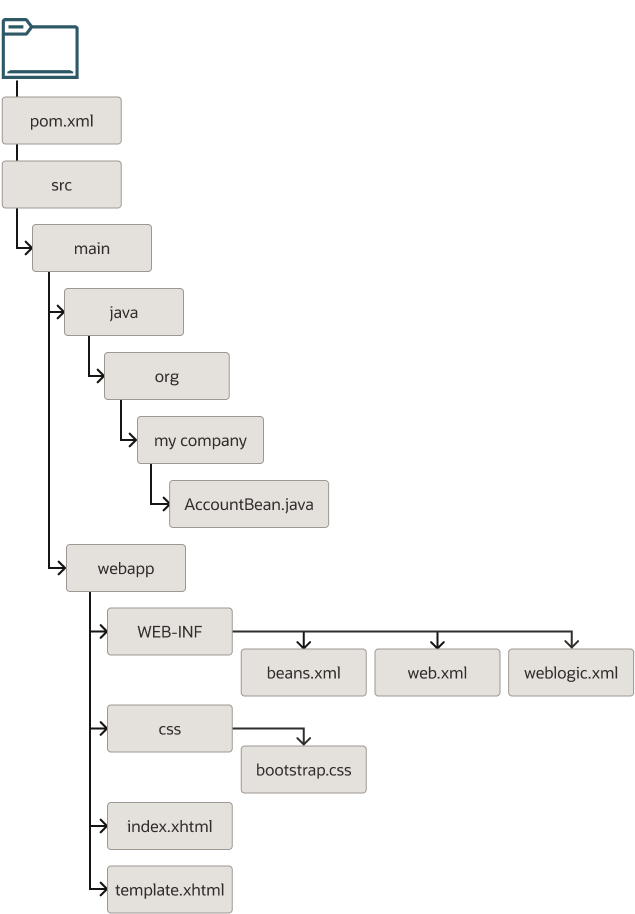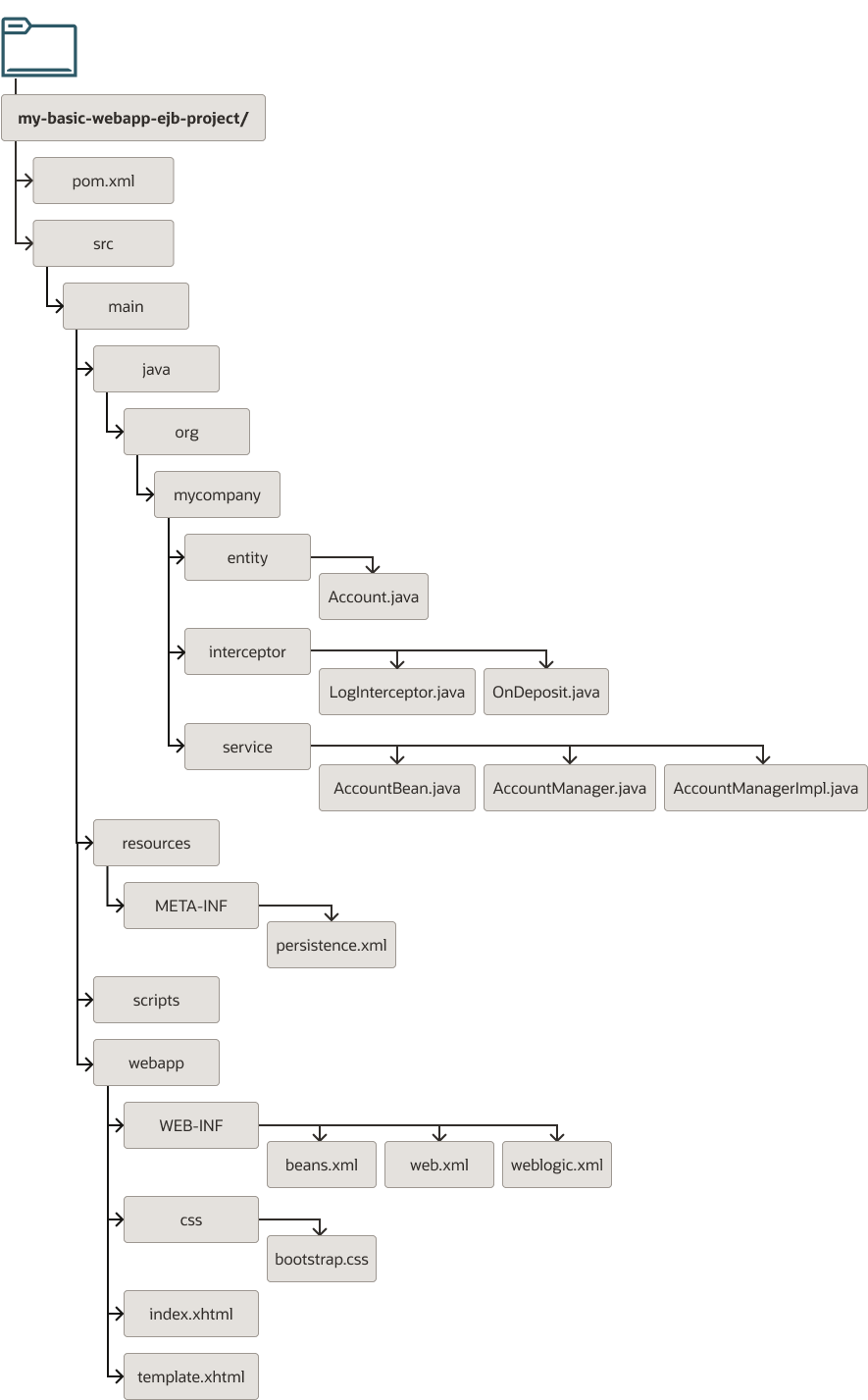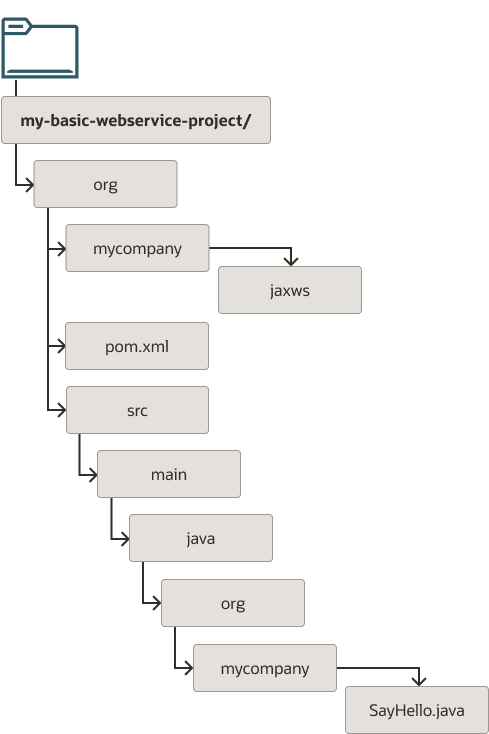3 Building Jakarta EE Projects for WebLogic Server with Maven
- Introduction to Building a Jakarta EE Project with Maven
A Maven plug-in and four archetypes are provided for Oracle WebLogic Server. - Using the Basic WebApp Maven Archetype
To build a Jakarta EE project using the basic WebApp Maven archetype, you create the basic project, then customize, compile, and package it. Then you deploy it and test it. - Using the Basic WebApp with EJB Maven Archetype
To build a Jakarta EE project using the basic WebApp with EJB Maven archetype, you create the basic project, then customize, compile, and package it. Then you deploy it and test it. - Using the Basic WebService Maven Archetype
To build a Jakarta EE project using the basic WebService Maven archetype, you create the basic project, then customize, compile, and package it. Then you deploy it and test it. - Using the Basic MDB Maven Archetype
To build a Jakarta EE project using the basic MDB Maven archetype, you create the basic project, then customize, compile, and package it. Then you deploy it and test it.
Introduction to Building a Jakarta EE Project with Maven
A Maven plug-in and four archetypes are provided for Oracle WebLogic Server.
Table 3-1 describes the Maven coordinates.
Table 3-1 Maven Coordinates with WebLogic Server
| Name | GroupId | ArtifactId | Version |
|---|---|---|---|
|
WebLogic Server plug-in |
|
|
|
|
Basic WebApp archetype |
|
|
|
|
WebApp with EJB archetype |
|
|
|
|
Basic MDB archetype |
|
|
|
|
Basic WebServices archetype |
|
|
|
As with Maven archetypes in general, the Oracle WebLogic Maven archetype provides a set of starting points and examples for building your own applications.
Using the Basic WebApp Maven Archetype
To build a Jakarta EE project using the basic WebApp Maven archetype, you create the basic project, then customize, compile, and package it. Then you deploy it and test it.
This section contains the following topics:
- Creating a Basic WebApp Project
- Customizing the Project Object Model File to Suit Your Environment
- Compiling Your Jakarta EE Project
- Packaging Your Jakarta EE Project
- Deploying Your Jakarta EE Project to WebLogic Server Using Maven
- Deploying Your Jakarta EE Project to WebLogic Server Using Different Options
- Testing Your Basic WebApp Project
Creating a Basic WebApp Project
To create a new Basic WebApp project using the Maven archetype, you must issue a command similar to the following:
mvn archetype:generate \
-DarchetypeGroupId=com.oracle.weblogic.archetype \
-DarchetypeArtifactId=basic-webapp \
-DarchetypeVersion=14.1.2-0-0 \
-DgroupId=org.mycompany \
-DartifactId=my-basic-webapp-project \
-Dversion=1.0-SNAPSHOT
This command runs Maven's archetype plug-in's generate goal, which enables you to create a new project from an archetype. Table 3-2 describes the parameters.
Table 3-2 Parameters for the Basic WebApp Project
| Parameter | Purpose |
|---|---|
|
|
The group ID of the archetype that you want to use to create the new project. This
must be |
|
|
The archetype artifact ID of the archetype that you want to use to create the new
project. This must be |
|
|
The version of the archetype that you want to use to create the new project. This
must be |
|
|
The group ID for your new project. This usually starts with your organization's domain name in reverse format. |
|
|
The artifact ID for your new project. This is usually an identifier for this project. |
|
|
The version number for your new project. This is usually |
You can also run the command without any arguments, as shown in the following example. In this case, Maven displays a list of available archetypes and prompts you to enter the required information.
mvn archetype:generate
If you want to limit Maven to look only into a particular repository, you can specify
the -DarchetypeCatalog option. Specify the value as
local to look only in your local repository, or specify the
serverId for the repository you want Maven to look in. This
limits the number of archetypes that you are shown and makes the command run much
faster.
After creating your project, it contains the following files:
These files make up a small sample application, which you can deploy as is. You can use this application as a starting point for building your own application.
Table 3-3 describes the files included in the project.
Table 3-3 Files Created for the Basic WebApp project
| File | Purpose |
|---|---|
|
|
The Maven Project Object Model (POM) file that describes your new project. It includes the Maven coordinates that you specified for your project. It also includes the appropriate plug-in definitions needed to use the WebLogic Maven plug-in to build your project. |
|
Files under |
An example Contexts and Dependency Injection (CDI) bean that is used by the Web application to store data. |
|
Files under
|
HTML and other files that make up the web application user interface. |
After you have written your project code, you can use Maven to build the project. It is also possible to build the sample as is.
Parent topic: Using the Basic WebApp Maven Archetype
Customizing the Project Object Model File to Suit Your Environment
The Project Object Model (POM) file that is created by the archetype is sufficient in most cases. Review the POM and update any of the settings where the provided default values differ from what you use in your environment.
If you are using an internal Maven Repository Manager, like Artifactory, add a
pluginRepository to the POM file. The following is an example; you can
modify it to suit your environment:
<pluginRepositories>
<pluginRepository>
<id>artifactory-internal</id>
<name>Artifactory Managed Internal Repository</name>
<url>https://artifactory:8082/artifactory/internal/</url>
<releases>
<enabled>true</enabled>
</releases>
<snapshots>
<enabled>false</enabled>
</snapshots>
</pluginRepository>
</pluginRepositories>Parent topic: Using the Basic WebApp Maven Archetype
Compiling Your Jakarta EE Project
To compile the source code in your project, such as Java Beans, Servlets, and JSPs, use the following command:
mvn compile
This command uses the standard Maven plug-ins to compile your source artifacts into class files. You can find the class files in the target directory of your project.
Note:
[WARNING] File encoding has not been set, using platform encoding UTF-8,
i.e. build is platform dependent!pom.xml
file.<properties> <project.build.sourceEncoding>UTF-8</project.build.sourceEncoding> </properties>
Parent topic: Using the Basic WebApp Maven Archetype
Packaging Your Jakarta EE Project
To build the deployment archive, for example WAR or EAR file, use the following command:
mvn package
This command uses the standard Maven plug-ins to package your compiled artifacts and
metadata into a deployment archive. When you run a Maven goal like
package, Maven runs not just that goal, but all the goals up to
and including the goal you name. If you are not familiar with the Maven build life
cycle, for more information, see https://maven.apache.org/guides/introduction/introduction-to-the-lifecycle.html.
This application is very similar to a standard Jakarta EE application, except that if
you have WebLogic deployment descriptors in your project, they are also packaged
into the deployment archive. The deployment archive, in this case a WAR file, is
available in the target directory of your project.
Parent topic: Using the Basic WebApp Maven Archetype
Deploying Your Jakarta EE Project to WebLogic Server Using Maven
To deploy the deployment archive using Maven, use the following command:
mvn pre-integration-test
This command runs the deploy goal in the WebLogic Maven plug-in.
This goal supports all standard types of deployment archives.
Parent topic: Using the Basic WebApp Maven Archetype
Deploying Your Jakarta EE Project to WebLogic Server Using Different Options
After you have packaged your project, you can also deploy it to WebLogic Server using any of the other existing (non-Maven) mechanisms. For example, the WebLogic Remote Console, the weblogic.Deployer command-line utility, or a WLST script.
Parent topic: Using the Basic WebApp Maven Archetype
Testing Your Basic WebApp Project
You can test the Basic WebApp by visiting the following URL on the WebLogic Server instance where you deployed it:
Parent topic: Using the Basic WebApp Maven Archetype
Using the Basic WebApp with EJB Maven Archetype
To build a Jakarta EE project using the basic WebApp with EJB Maven archetype, you create the basic project, then customize, compile, and package it. Then you deploy it and test it.
To use the Basic WebApp with EJB project using the Maven archetype:
Using the Basic WebService Maven Archetype
To build a Jakarta EE project using the basic WebService Maven archetype, you create the basic project, then customize, compile, and package it. Then you deploy it and test it.
To use the Basic WebService project using the Maven Archetype: