A Secondary Topologies for Oracle B2B
Oracle SOA Suite, Oracle B2B, and Business Activity Monitoring (BAM) Topology
Use this topology to implement Oracle Business Activity Monitoring in your Oracle B2B domain.
The Oracle Business Activity Monitoring software is targeted to its own cluster; this ensures that there is no resource contention between the Oracle B2B and Oracle Business Activity Monitoring software.
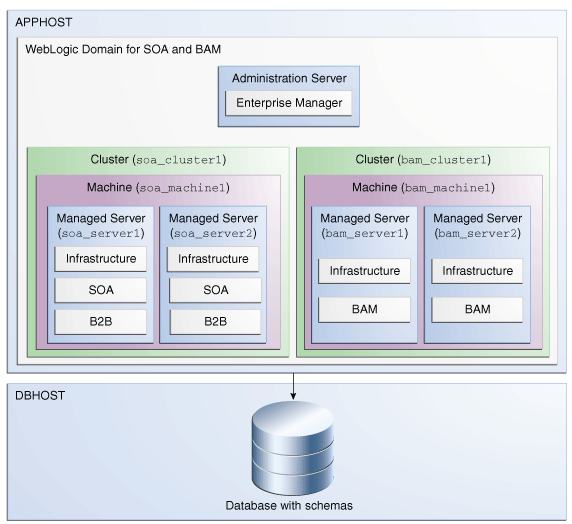
Description of the illustration btwob_soa_bam_topo.png
Roadmap for Installing and Configuring the Oracle SOA Suite, B2B, and Business Activity Monitoring Topology
The following table describes the roadmap needed to configure this topology on your system.
Table A-1 Overview of the Installation and Configuration Steps for Oracle SOA Suite, B2B, and Business Activity Monitoring
| Task | Description | More Information | Special Instructions |
|---|---|---|---|
|
Verify your system environment |
Before beginning the installation, verify that the minimum system and network requirements are met. |
None. |
|
|
Obtain the appropriate distribution |
Oracle B2B requires an existing Oracle SOA Suite and Oracle Fusion Middleware Infrastructure installation. When you install Oracle SOA Suite, Business Activity Monitoring also gets automatically installed. You must install B2B in the same Oracle home as Oracle Fusion Middleware Infrastructure and Oracle SOA Suite. |
You must obtain all distributions of Oracle Infrastructure, Oracle SOA Suite and Business Process Management, and Oracle B2B. |
|
|
Determine your installation directories |
Verify that the directories that will need to be created can be created or accessed by the installer, and exist on systems that meet the minimum requirements. |
See What are the Key Oracle Fusion Middleware Directories? in Understanding Oracle Fusion Middleware. |
None. |
|
Install Oracle Fusion Middleware Infrastructure |
Install Oracle Fusion Middleware Infrastructure to create the Oracle home directory for Oracle SOA Suite and B2B. |
See Installing and Configuring the Oracle Fusion Middleware Infrastructure. |
You do not need to configure Oracle Fusion Middleware Infrastructure. |
|
Install Oracle SOA Suite |
Install the Oracle SOA Suite software into the existing Oracle Infrastructure Oracle home. |
See Installing and Configuring Oracle SOA Suite and Business Process Management. |
You do not need to configure Oracle SOA Suite. |
|
Install the Oracle B2B software |
Install the Oracle B2B software into the existing Oracle Infrastructure and Oracle SOA Suite Oracle home. |
Select B2B on the Installation Type screen. |
|
|
Create a WebLogic domain |
Use the configuration wizard to create and configure the WebLogic domain. Ensure that you select the appropriate options on the configuration screens. |
Follow the instructions provided for specific screens in Table A-2. |
|
|
Start the servers |
Once you complete the domain creation, start the administration and managed servers. |
See Starting the Servers. |
None. |
|
Verify the configuration |
Verify to ensure that the domain is configured properly. |
None. |
|
|
Next steps after installing and configuring Oracle B2B. |
You can perform administrative as well as management tasks for the domain that you have just configured. |
None. |
Configuration Options to Select for Oracle SOA Suite, Oracle B2B, and Business Activity Monitoring
Almost all of the screens and options that you must select while configuring Oracle SOA Suite, Oracle B2B, and Business Activity Monitoring are identical to those provided in Configuring the Domain. However, there are a couple of screens on which you must select different options, and Table A-2 lists the key screens and options. Ensure that you select the configuration options as provided in this section.
Table A-2 Key Screens and Configuration Options for Oracle SOA Suite, Oracle B2B, and Business Activity Monitoring Topology
| Screen | Description |
|---|---|
|
Templates |
This screen appears after you start the configuration wizard to create your domain. In addition to the templates listed in Selecting the Configuration Templates for Oracle B2B, select Business Activity Monitoring - 14.1.2.0.0 [soa] |
|
Managed Servers |
On this screen, two managed servers are crated: Ensure that in the Listen Address drop-down list, you select the IP address of the host on which the Managed Server will reside. Do not use In the Server Groups drop-down list, ensure
that |
|
Clusters |
On this screen, create two clusters: |
|
Assign Servers to Clusters |
On this screen, assign the servers as follows:
|
|
Machines |
On this screen, create two machines: |
|
Assign Servers to Machine |
On this screen, assign the servers as follows:
|
Oracle SOA Suite, Oracle B2B, and Oracle Service Bus Topology
Use this topology to implement Oracle Service Bus in your Oracle B2B domain.
The Oracle Service Bus software is targeted to its own cluster; this ensures that there is no resource contention between the Oracle B2B and Oracle Service Bus software.
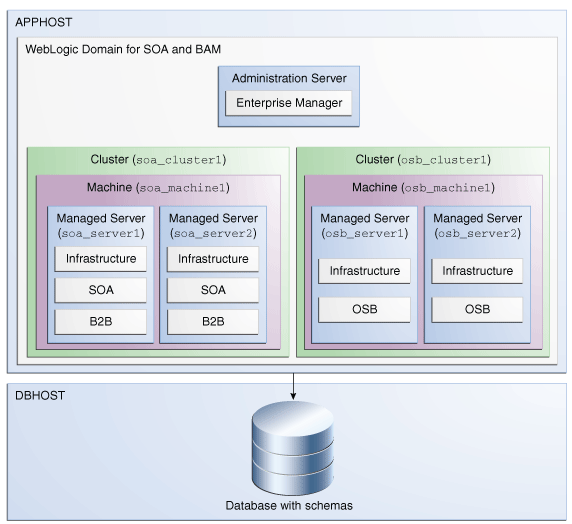
Description of the illustration btwob_soa_osb_topo.png
Roadmap for Installing and Configuring the Oracle SOA Suite, B2B, and Oracle Service Bus Topology
The following table describes the roadmap needed to configure this topology on your system.
Table A-3 Overview of the Installation and Configuration Steps for Oracle SOA Suite, B2B, and Oracle Service Bus Topology
| Task | Description | More Information | Special Instructions |
|---|---|---|---|
|
Verify your system environment |
Before beginning the installation, verify that the minimum system and network requirements are met. |
None. |
|
|
Obtain the appropriate distribution |
Oracle B2B requires and existing Oracle SOA Suite and Oracle Fusion Middleware Infrastructure installation. You must install B2B in the same Oracle home as Oracle Fusion Middleware Infrastructure, Oracle SOA Suite, and Oracle Service Bus. |
You must obtain all distributions of Oracle Infrastructure, Oracle SOA Suite and Business Process Management, and Oracle Service Bus. |
|
|
Determine your installation directories |
Verify that the directories that will need to be created can be created or accessed by the installer, and exist on systems that meet the minimum requirements. |
See What are the Key Oracle Fusion Middleware Directories? in Understanding Oracle Fusion Middleware. |
None. |
|
Install Oracle Fusion Middleware Infrastructure |
Install Oracle Fusion Middleware Infrastructure to create the Oracle home directory for Oracle SOA Suite and B2B. |
See Installing and Configuring the Oracle Fusion Middleware Infrastructure. |
You do not need to configure Oracle Fusion Middleware Infrastructure. |
|
Install Oracle SOA Suite |
Install the Oracle SOA Suite software into the existing Oracle Infrastructure Oracle home. |
See Installing and Configuring Oracle SOA Suite and Business Process Management. |
You do not need to configure Oracle SOA Suite. |
|
Install the Oracle Service Bus |
Install the Oracle Service Bus software into the existing Oracle Infrastructure and Oracle SOA Suite home. |
You do not need to configure Oracle Service Bus. |
|
|
Install the Oracle B2B software |
Install the Oracle B2B software into the existing Oracle Infrastructure and Oracle SOA Suite Oracle home. |
Select B2B on the Installation Type screen. |
|
|
Create a WebLogic domain |
Use the configuration wizard to create and configure the WebLogic domain. Ensure that you select the appropriate options on the configuration screens. |
Follow the instructions provided for specific screens in Table A-4. |
|
|
Start the servers |
Once you complete the domain creation, start the administration and managed servers. |
See Starting the Servers. |
None. |
|
Verify the configuration |
Verify to ensure that the domain is configured properly. |
None. |
|
|
Next steps after installing and configuring Oracle B2B. |
You can perform administrative as well as management tasks for the domain that you have just configured. |
None. |
Configuration Options to Select for Oracle SOA Suite, Oracle B2B, and Oracle Service Bus
Almost all of the screens and options that you must select while configuring Oracle SOA Suite, Oracle B2B, and Oracle Service Bus are identical to those provided in Configuring the Domain. However, there are a couple of screens on which you must select different options, and Table A-2 lists the key screens and options. Ensure that you select the configuration options provided here.
Table A-4 Key Screens and Configuration Options for Oracle SOA Suite, Oracle B2B, and Business Activity Monitoring Topology
| Screen | Description |
|---|---|
|
Templates |
This screen appears after you start the configuration wizard to create your domain. In addition to the templates listed in Selecting the Configuration Templates for Oracle B2B, select Oracle Service Bus - 14.1.2.0.0 [soa] |
|
Managed Servers |
On this screen, two managed server are created: Ensure that in the Listen Address drop-down list, you select the IP address of the host on which the Managed Server will reside. Do not use In the Server Groups drop-down list, ensure
that |
|
Clusters |
On this screen, create two clusters: |
|
Assign Servers to Clusters |
On this screen, assign the servers as follows:
|
|
Machines |
On this screen, create two machines: |
|
Assign Servers to Machine |
On this screen, assign the servers as follows:
|