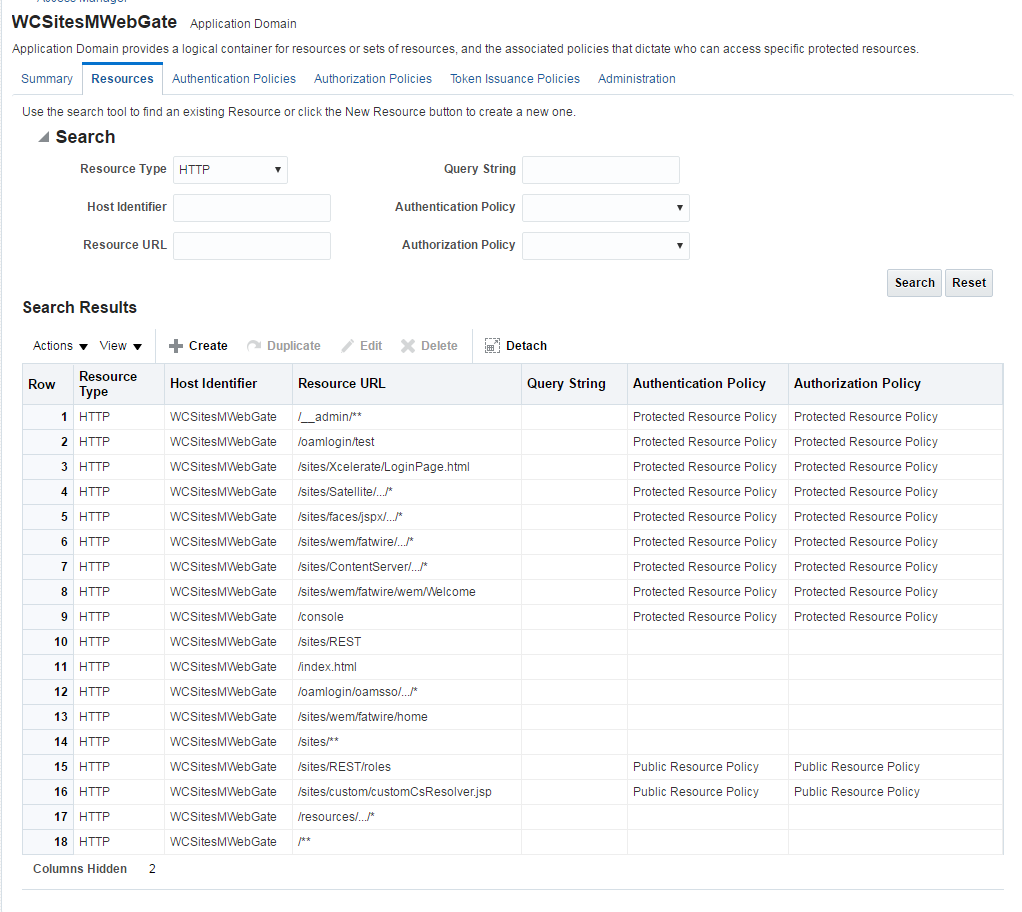5 Upgrading WebCenter Sites from 11g to 12c
Upgrading from 11g to 12c is an out-of-place migration. This includes using the Upgrade Assistant to migrate data tables and platform configuration.
The valid 11g starting point for upgrading WebCenter Sites to 12.2.1.4.0 is WebCenter Sites 11.1.1.8. This is an out-of-place migration.
Note:
There are two approaches that you can consider while upgrading depending on your requirement:
-
You can upgrade the delivery environment and clone it after the upgrade to create development and management environments.
If you consider this approach, synchronization is required. You must publish the contents from your development and management environments in to the delivery environment before the upgrade. You can then clone your upgraded delivery environment to create development and management environments.
-
Alternatively, you can upgrade each environment individually.
If you consider this approach, synchronization is not required.
To upgrade WebCenter Sites from 11g to 12c, complete the following tasks:
- About the WebCenter Sites Upgrade Process from 11g to 12c
Review the flowchart and the roadmap for an overview of the upgrade process for Oracle WebCenter Sites. - Installing the Product Distribution
Before beginning your upgrade, download the 12c (12.2.1.4.0) Oracle Fusion Middleware Infrastructure and Oracle WebCenter Sites distributions on the target system and install them using Oracle Universal Installer. - Creating the Required 12c Schemas with the RCU
When upgrading, you must create the required schemas. You can use the Repository Creation Utility (RCU) to create customized schemas or, optionally, you can use the Upgrade Assistant to create schemas using the default schema settings. This procedure describes how to create schemas using the RCU. Information about using the Upgrade Assistant to create schemas is covered in the upgrade procedures. - Configuring the WebCenter Sites Domain
If you are upgrading from WebCenter Sites 11g to 12c, then you must configure the WebCenter Sites domain using the Configuration Wizard. - Configuring WebCenter Sites Instance
After you configure the Oracle WebCenter Sites domain, you can configure a WebCenter Sites instance by completing the browser-based WebCenter SitesConfigurator. WebCenter Sites runtime consists of WebCenter Sites and CAS web applications (WAR files) and the following components shared across cluster members: a config directory, a data directory, and a database instance. - Post-Configuration Tasks
After configuring the WebCenter Sites 12c, complete the tasks listed in this topic. - Before Running the Upgrade Assistant
Before running the Upgrade Assistant to upgrade from 11.1.1.8, complete the tasks listed in this topic. - Upgrading Product Schemas
After stopping servers and processes, use the Upgrade Assistant to upgrade supported product schemas to the current release of Oracle Fusion Middleware. - Upgrading Domain Component Configurations
After you upgrade the product schemas, use the Upgrade Assistant to upgrade the domain component configurations inside the domain to match the updated domain configuration. - Post-Upgrade Validation Tasks
Oracle has provided validation scripts that you can run on your newly upgraded domain to ensure data integrity after a successful schema and configuration upgrade. You can review the validation summary report for any inconsistencies in data that may have occurred during the schema and configuration upgrade processes. - Post-Upgrade Tasks
The post-upgrade tasks include restoring any custom settings, starting Administration Server and Managed Servers, reconfiguring passwords, and other administrative tasks listed in this topic. - Migrating Custom Java Libraries or Static Web Resources
Perform this optional step only if custom Java libraries or static web resources were added to the web application in your pre-upgrade environment and you want to continue to use them in the upgraded environment.
Parent topic: Upgrading Oracle WebCenter from 11g to 12c
About the WebCenter Sites Upgrade Process from 11g to 12c
Review the flowchart and the roadmap for an overview of the upgrade process for Oracle WebCenter Sites.
Figure 5-1 Upgrade Process Flowchart for WebCenter Sites from 11g to 12c Release
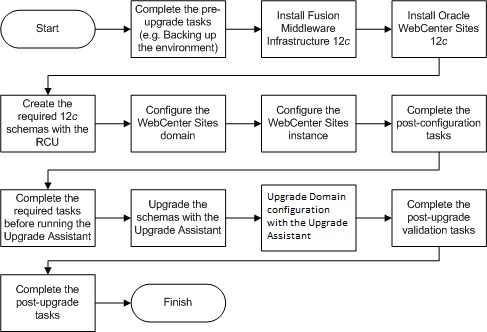
Description of "Figure 5-1 Upgrade Process Flowchart for WebCenter Sites from 11g to 12c Release"
Table 5-1 provides a roadmap for tasks that you must perform to upgrade WebCenter Sites from 11g to 12c.
Table 5-1 Tasks for Upgrading WebCenter Sites from 11g to 12c Release
| Task | Description |
|---|---|
|
Required If you have not done so already, review the introductory topics in this guide and complete the required pre-upgrade tasks. |
The pre-upgrade tasks include cloning your production environment, verifying system requirements and certifications, purging unused data, and creating non-SYSDBA user. For a complete list of pre-upgrade tasks, see Pre-Upgrade Tasks for Oracle WebCenter Components. |
|
Required Download and install the 12c (12.2.1.4.0) Oracle Fusion Middleware Infrastructure and Oracle WebCenter Sites distributions. |
The Infrastructure distribution packs the WebLogic Server and the Java Required Files (JRF) that are required to set up the foundation to install other Fusion Middleware products. As per the upgrade topology defined in this guide, you must install the Infrastructure in a new Oracle home. You must install the Oracle WebCenter Sites distribution in the Oracle home that is created when you install the 12.2.1.4.0 Infrastructure. To install the product distributions, follow the procedure described in Installing the Product Distribution. |
|
Required Create the required schemas. |
If you are upgrading from WebCenter Sites 11g, you must create the required 12c schemas before you begin the upgrade. The schemas required for WebCenter Sites are: Oracle Platform Security Services (OPSS), Audit Services (IAU), Service Table (STB), WebLogic Server (WLS) and WebCenter Sites. Create the schemas with the Repository Creation Utility (RCU) as described in Creating the Required 12c Schemas with the RCU. |
|
Required Configure the WebCenter Sites domain. |
Upgrade from 11g to 12c is an out-of-place upgrade. Therefore, configure the WebCenter Sites 12c (12.2.1.4.0) domain by following the procedure described in Configuring the WebCenter Sites Domain |
|
Required Configure the WebCenter Sites instance. |
Configure a WebCenter Sites instance by completing the browser-based WebCenter Sites Configurator by following the procedure described in Configuring WebCenter Sites Instance. |
|
Required Complete the post-configuration tasks. |
The post-configuration tasks include configuring the 12c (12.2.1.4.0) domain with LDAP-based or OAM-based authentication, verifying the directory structure, signing in and accessing the Sites UI, and restarting the managed servers. These tasks are listed in Post-Configuration Tasks. |
|
Required Complete the required tasks before running the Upgrade Assistant. |
The pre-upgrade tasks are a set of tasks that you must complete before starting the upgrade process with the Upgrade Assistant. These tasks are listed in Before Running the Upgrade Assistant. |
|
Required Upgrade the schemas. |
Upgrade the schemas components that are available for upgrade with the Upgrade Assistant by following the procedure described in Upgrading Product Schemas. |
|
Required Upgrade the Sites configuration. |
Upgrade the Sites configurations contained in your 11g (11.1.1.8) domain with the Upgrade Assistant by following the procedure described in Upgrading Sites Configuration Using the Upgrade Assistant. |
|
Required Complete the post-upgrade validation tasks. |
Oracle has provided validation scripts that you can run on your newly upgraded domain to ensure data integrity after a successful schema and configuration upgrade. You can review the validation summary report for any inconsistencies in data that may have occurred during the schema and configuration upgrade processes. To use the validation script, see Post-Upgrade Validation Tasks. |
|
Required Complete the other post-upgrade tasks. |
Other post-upgrade tasks include restoring any custom settings, starting Administration Server and Managed Servers, reconfiguring passwords, and other administrative tasks listed in Post-Upgrade Tasks. |
Parent topic: Upgrading WebCenter Sites from 11g to 12c
Installing the Product Distribution
Before beginning your upgrade, download the 12c (12.2.1.4.0) Oracle Fusion Middleware Infrastructure and Oracle WebCenter Sites distributions on the target system and install them using Oracle Universal Installer.
Note:
When Infrastructure is required for the upgrade, you must install the Oracle Fusion Middleware distribution first before you install other Fusion Middleware products.Make sure that you download and install all the Oracle products that are part of your domain, for example Oracle HTTP Server. You must install the 12.2.1.4.0 binaries into a new Oracle home. It should be on the same host as the existing Oracle home.
Parent topic: Upgrading WebCenter Sites from 11g to 12c
Creating the Required 12c Schemas with the RCU
When upgrading, you must create the required schemas. You can use the Repository Creation Utility (RCU) to create customized schemas or, optionally, you can use the Upgrade Assistant to create schemas using the default schema settings. This procedure describes how to create schemas using the RCU. Information about using the Upgrade Assistant to create schemas is covered in the upgrade procedures.
Note:
If you are upgrading from a previous 12c release of Oracle Fusion Middleware, you do not need to re-create these schemas if they already exist. Refer to the steps below to identify the existing schemas in your domain.The following schemas must exist before you upgrade. If you are upgrading from 12c, and you are not sure which schemas you currently have, refer to the steps below to identify the existing schemas in your domain. You do not need to re-create these schemas if they already exist.
-
Service Table schema (
prefix_STB). This schema is required for domain-based upgrades. It stores basic schema configuration information (for example, schema prefixes and passwords) that can be accessed and used by other Oracle Fusion Middleware components during the domain creation. This schema is automatically created when you run the Repository Creation Utility (RCU), where you specify the existing schema owner prefix that you used for your other 12c schemas.Note:
If the Service Table schema does not exist, you may encounter the error message
UPGAST-00328 : The schema version registry table does not exist on this database. If that happens it is necessary to create the service table schema in order to run Upgrade Assistant -
Oracle Platform Security Services (OPSS) schema (
prefix_OPSS). This schema is required if you are using an OID-based security store in 12c. This schema is automatically created when you run the Repository Creation Utility (RCU). The only supported LDAP-based OPSS security store is Oracle Internet Directory (OID). An LDAP-based policy store is typically used in production environments. You do not need to reassociate an OID-based security store before upgrade. While the Upgrade Assistant is running, you can select the OPSS schema. The Upgrade Assistant upgrades the OID-based security store automatically.Note:
The 12c OPSS database schema is required so that you can reference the 12c schema during the reconfiguration of the domain. Your domain continues to use the OID-based security store after the upgrade is complete.
-
Audit Services (
IAU) -
WebCenter Sites
Parent topic: Upgrading WebCenter Sites from 11g to 12c
Configuring the WebCenter Sites Domain
If you are upgrading from WebCenter Sites 11g to 12c, then you must configure the WebCenter Sites domain using the Configuration Wizard.
Note:
For IBM DB2, WebCenter Sites does not support the default data source created by the Fusion Middleware Configuration Wizard. To create new data source with a driver that DB2 supports:-
Add the IBM DB2 Driver JAR files to the class path for the WebCenter Sites domain:
-
Stop the WebLogic Server Administration Server.
-
Copy the
db2jcc.jaranddb2jcc_license_cu.jarfiles from DB2 to a location that you can add to the domain class path. -
Edit
NEW_DOMAIN_HOME/bin/setDomainEnv.shand add the following line after# ADD EXTENSIONS TO CLASSPATHS:PRE_CLASSPATH="path_to_db2jcc.jar:path_to_db2jcc_license_cu.jar:${PRE_CLASSPATH}" -
Start the Administration Server.
-
-
Create a new data source using the preceding DB2 driver.
Parent topic: Upgrading WebCenter Sites from 11g to 12c
Configuring WebCenter Sites Instance
After you configure the Oracle WebCenter Sites domain, you can configure a WebCenter Sites instance by completing the browser-based WebCenter SitesConfigurator. WebCenter Sites runtime consists of WebCenter Sites and CAS web applications (WAR files) and the following components shared across cluster members: a config directory, a data directory, and a database instance.
The following topics describe how to configure WebCenter Sites:
- Prerequisites for Configuring WebCenter Sites Instance
Several prerequisite tasks must be done before you use the WebCenter Sites Configurator. These tasks include granting permissions for OPSS access, modifying cache files, and setting property values for your environment. - Configuring WebCenter Sites with the Configurator
The WebCenter Sites Configurator populates the database with tables and data necessary for WebCenter Sites to function. The Configurator also creates the necessary user accounts and sets the required permissions on the database objects.
Parent topic: Upgrading WebCenter Sites from 11g to 12c
Prerequisites for Configuring WebCenter Sites Instance
Several prerequisite tasks must be done before you use the WebCenter Sites Configurator. These tasks include granting permissions for OPSS access, modifying cache files, and setting property values for your environment.
- Ensure that the Administration Server is running.
- In the WebCenter Sites
configdirectory, modify the filescs-cache.xml,ss-cache.xml,linked-cache.xml, andcas-cache.xmlas follows: - Start the Node Manager before you start the WebCenter Sites Managed Server.
Parent topic: Configuring WebCenter Sites Instance
Configuring WebCenter Sites with the Configurator
The WebCenter Sites Configurator populates the database with tables and data necessary for WebCenter Sites to function. The Configurator also creates the necessary user accounts and sets the required permissions on the database objects.
Note:
If you are configuring WebCenter Sites over a slow network, increase the setting of the StuckThreadMaxTime property to 1000 seconds per thread before starting the WebCenter Sites Configurator. The default value is 600 seconds.
In certain environments that potentially have network-related issues, the sample sites import process could take more than 600 seconds per thread during the WebCenter Sites configuration setup process. This can cause the import process or install to fail, and multiple exceptions in the log file. Oracle recommends increasing the setting to 1000 seconds to complete a successful installation of the sample sites.
To change the value of StuckThreadMaxTime, in the WebLogic Server Administration Console for the domain, go to Servers and click wcsites_server1. Under Configuration, click Tuning.
- To configure WebCenter Sites over a web server, increase the web server
timeoutvalue to300 secbefore starting the WebCenter Sites configuration. - Start the Managed Server for the WebCenter Sites primary cluster node.
- In a web browser, access this URL:
http://sites-host:sites-port/sites/sitesconfigsetup. - On the WebCenter Sites Configurator screen, click Begin.
- On the Database Parameters screen, specify the JNDI Datasource name for the WebCenter Sites database repository This must be the repository you created using the Repository Creation Utility while setting up the WebLogic domain.
- On the Web Application Parameters screen, select Yes if you are installing over a secure connection, leave all the parameters at their default (prepopulated) values, and click Next.
- On the CAS Deployment Information screen, leave all parameters at their default (prepopulated) values and click Next. If using a cluster and a front-end web server for load balancing, adjust these values as appropriate for your environment.
- On the WebCenter Sites Administrator Accounts screen, specify the credentials you want, and then click Next.
- (Optional) If you chose the WebCenter Sites with Examples installation option when installing WebCenter Sites, the Sample Sites screen appears. On this screen, select the desired sample sites and click Next.
- On the Configuration Summary screen, click Test and verify that all tests are successful. Then click Start and wait for the configuration process to complete.
- Restart the Managed Server for the WebCenter Sites application.
- Verify that WebCenter Sites is up and running by accessing the following URL in a web browser and logging in:
http://sites-host:sites-port/sites.
Note:
The default location forcas.log is NEW_DOMAIN_HOME/servers/wcsites_server1/logs/.
CLASSPATH environment variable:NEW_ORACLE_HOME\wcsites\webcentersites\sites-home\lib\*
ORACLE_HOME\oracle_common\modules\clients\*For information about how to configure an external LDAP authentication provider, see Switching to Authentication Against an LDAP Directory.
For information about how to configure Oracle Access Manager integration, see Switching to Authentication Against Oracle Access Manager.
Parent topic: Configuring WebCenter Sites Instance
Post-Configuration Tasks
After configuring the WebCenter Sites 12c, complete the tasks listed in this topic.
- If the existing Sites 11.1.1.8 environment is configured with LDAP-based or OAM-based authentication, configure the same for your 12.2.1.4.0 environment as well.
To switch to LDAP-based authentication, see Switching to Authentication Against an LDAP Directory.
To switch to LDAP-based authentication, see Switching to Authentication Against Oracle Access Manager. - Verify the directory structure. You must have Oracle Home (containing product binaries), Sites Home (domain and config data), and Sites Shared directories created after you configure WebCenter Sites.
- Sign in to the Sites UI using your Administrator credentials.
- Restart Managed Servers and access WebCenter Sites.
- Switching to Authentication Against an LDAP Directory
This topic describes how to switch WebCenter Sites to authentication against an external LDAP authentication provider directory. This is a recommended solution for production environments if integration with Oracle Access Management is not viable. - Switching to Authentication Against Oracle Access Manager
You can configureWebCenter Sites for authentication against Oracle Access Manager. This solution is recommended for production environments.
Parent topic: Upgrading WebCenter Sites from 11g to 12c
Switching to Authentication Against an LDAP Directory
This topic describes how to switch WebCenter Sites to authentication against an external LDAP authentication provider directory. This is a recommended solution for production environments if integration with Oracle Access Management is not viable.
Parent topic: Post-Configuration Tasks
Switching to Authentication Against Oracle Access Manager
You can configureWebCenter Sites for authentication against Oracle Access Manager. This solution is recommended for production environments.
oamconsole and some configuration changes in the Sites.
- Integrating SiteCapture with OAM
This topics covers steps to integrate SiteCapture with OAM. - Integrating OAM with Oracle WebCenter Sites: Satellite Server
This topics covers steps to integrate OAM with Oracle WebCenter Sites: Satellite Server. - Integrating OAM with Visitor Services
This topic covers steps to integrate OAM with Visitor Services.
Parent topic: Post-Configuration Tasks
Integrating SiteCapture with OAM
This topics covers steps to integrate SiteCapture with OAM.
Integrating OAM with Oracle WebCenter Sites: Satellite Server
This topics covers steps to integrate OAM with Oracle WebCenter Sites: Satellite Server.
Note:
The code example below gives the RSS configuration inOAM OHS, and mod_wl_ohs.conf file.<IfModule weblogic_module>
<Location /ss>
SetHandler weblogic-handler
WebLogicHost SATELLITESERVER_HOST
WebLogicPort SATELLITESERVER_HOST
</Location>
</IfModule>Integrating OAM with Visitor Services
This topic covers steps to integrate OAM with Visitor Services.
Note:
The code example below gives the Visitor configuration inOAM OHS, and mod_wl_ohs.conf file.<IfModule weblogic_module>
<Location /oamlogin>
SetHandler weblogic-handler
WebLogicHost SITES_HOST
WebLogicPort SITES_PORT
</Location>
</IfModule>
<IfModule weblogic_module>
<Location /visitors-webapp>
SetHandler weblogic-handler
WebLogicHost VISITORSERVICES_HOST
WebLogicPort VISITORSERVICES_HOST
</Location>
</IfModule>Before Running the Upgrade Assistant
Before running the Upgrade Assistant to upgrade from 11.1.1.8, complete the tasks listed in this topic.
Note:
IBM DB2 Users Only: There is no support for DB2 database in 12.2.1.4.0 WCSites release. Customers are advised to use one of the certified databases (Ex: MS-SQLServer or Oracle) with WebCenter Sites. Customers using IBM DB2 will have to move WebCenter Sites schema from DB2 to one of the certified databases using the tools that the latter may provide.- Creating a Non-SYSDBA User to Run the Upgrade Assistant
Oracle recommends that you create a non-SYSDBA user calledFMWto run the Upgrade Assistant. This user has the privileges required to modify schemas, but does not have full administrator privileges. - Copying 11.1.1.8 Schema from a DB2 Source to a New Target Database
You must import the Sites 11.1.1.8 schema from source DB2 database to target database (where 12.2.1.4.0 Sites schema is setup) before upgrading the schemas.
Parent topic: Upgrading WebCenter Sites from 11g to 12c
Creating a Non-SYSDBA User to Run the Upgrade Assistant
Oracle recommends that you create a non-SYSDBA user called FMW to run the Upgrade Assistant. This user has the privileges required to modify schemas, but does not have full administrator privileges.
Notes:
The non-SYSDBA user FMW is created solely for the purpose of running the Upgrade Assistant. After this step is complete, drop the FMW user. Note that privileges required for running the Upgrade Assistant may change from release to release.v$xatrans$ table does not exist. You must run the XAVIEW.SQL script to create this table before creating the user. Moreover, the grant select privilege on thev$xatrans$ table is required only by Oracle Identity Governance. If you do not require Oracle Identity Governance for configuration, or if you do not have the v$xatrans$ table, then remove the following line from the script: grant select on v$xatrans$ to FMW with grant option;password is the password that you set for the FMW user. When granting privileges, make sure that you specify your actual password.create user FMW identified by password;
grant dba to FMW;
grant execute on DBMS_LOB to FMW with grant option;
grant execute on DBMS_OUTPUT to FMW with grant option;
grant execute on DBMS_STATS to FMW with grant option;
grant execute on sys.dbms_aqadm to FMW with grant option;
grant execute on sys.dbms_aqin to FMW with grant option;
grant execute on sys.dbms_aqjms to FMW with grant option;
grant execute on sys.dbms_aq to FMW with grant option;
grant execute on utl_file to FMW with grant option;
grant execute on dbms_lock to FMW with grant option;
grant select on sys.V_$INSTANCE to FMW with grant option;
grant select on sys.GV_$INSTANCE to FMW with grant option;
grant select on sys.V_$SESSION to FMW with grant option;
grant select on sys.GV_$SESSION to FMW with grant option;
grant select on dba_scheduler_jobs to FMW with grant option;
grant select on dba_scheduler_job_run_details to FMW with grant option;
grant select on dba_scheduler_running_jobs to FMW with grant option;
grant select on dba_aq_agents to FMW with grant option;
grant execute on sys.DBMS_SHARED_POOL to FMW with grant option;
grant select on dba_2pc_pending to FMW with grant option;
grant select on dba_pending_transactions to FMW with grant option;
grant execute on DBMS_FLASHBACK to FMW with grant option;
grant execute on dbms_crypto to FMW with grant option;
grant execute on DBMS_REPUTIL to FMW with grant option;
grant execute on dbms_job to FMW with grant option;
grant select on pending_trans$ to FMW with grant option;
grant select on dba_scheduler_job_classes to FMW with grant option;
grant select on sys.DBA_TABLESPACE_USAGE_METRICS to FMW with grant option;
grant select on SYS.DBA_DATA_FILES to FMW with grant option;
grant select on SYS.V_$ASM_DISKGROUP to FMW with grant option;
grant select on v$xatrans$ to FMW with grant option;
grant execute on sys.dbms_system to FMW with grant option;
grant execute on DBMS_SCHEDULER to FMW with grant option;
grant select on dba_data_files to FMW with grant option;
grant execute on UTL_RAW to FMW with grant option;
grant execute on DBMS_XMLDOM to FMW with grant option;
grant execute on DBMS_APPLICATION_INFO to FMW with grant option;
grant execute on DBMS_UTILITY to FMW with grant option;
grant execute on DBMS_SESSION to FMW with grant option;
grant execute on DBMS_METADATA to FMW with grant option;
grant execute on DBMS_XMLGEN to FMW with grant option;
grant execute on DBMS_DATAPUMP to FMW with grant option;
grant execute on DBMS_MVIEW to FMW with grant option;
grant select on ALL_ENCRYPTED_COLUMNS to FMW with grant option;
grant select on dba_queue_subscribers to FMW with grant option;
grant execute on SYS.DBMS_ASSERT to FMW with grant option;
grant select on dba_subscr_registrations to FMW with grant option;
grant manage scheduler to FMW;If you are upgrading Oracle Identity Manager (OIM) schema, ensure that the FMW user has the following additional privileges:
grant execute on SYS.DBMS_FLASHBACK to fmw with grant option;
grant execute on sys.DBMS_SHARED_POOL to fmw with grant option;
grant execute on SYS.DBMS_XMLGEN to FMW with grant option;
grant execute on SYS.DBMS_DB_VERSION to FMW with grant option;
grant execute on SYS.DBMS_SCHEDULER to FMW with grant option;
grant execute on SYS.DBMS_SQL to FMW with grant option;
grant execute on SYS.DBMS_UTILITY to FMW with grant option;
grant ctxapp to FMW with admin option;
grant execute on SYS.DBMS_FLASHBACK TO FMW with grant option;
grant create MATERIALIZED VIEW to FMW with admin option;
grant all on SCHEMA_VERSION_REGISTRY TO FMW with grant option;
grant create SYNONYM to FMW with admin option;
grant execute on CTXSYS.CTX_ADM to FMW with grant option;
grant execute on CTXSYS.CTX_CLS TO FMW with grant option;
grant execute on CTXSYS.CTX_DDL TO FMW with grant option;
grant execute on CTXSYS.CTX_DOC TO FMW with grant option;
grant execute on CTXSYS.CTX_OUTPUT TO FMW with grant option;
grant execute on CTXSYS.CTX_QUERY TO FMW with grant option;
grant execute on CTXSYS.CTX_REPORT TO FMW with grant option;
grant execute on CTXSYS.CTX_THES TO FMW with grant option;
grant execute on CTXSYS.CTX_ULEXER TO FMW with grant option;
grant create JOB to FMW with admin option;Parent topic: Before Running the Upgrade Assistant
Copying 11.1.1.8 Schema from a DB2 Source to a New Target Database
You must import the Sites 11.1.1.8 schema from source DB2 database to target database (where 12.2.1.4.0 Sites schema is setup) before upgrading the schemas.
Note:
This task is applicable only if your database is on DB2. You can skip this task for Oracle or MS SQL Server databases.
- Ensure the user performing the database import has the required privileges on the target database.
- Set the APPLHEAPSZ of the target database to an appropriate value depending on your schema size.
Parent topic: Before Running the Upgrade Assistant
Upgrading Product Schemas
After stopping servers and processes, use the Upgrade Assistant to upgrade supported product schemas to the current release of Oracle Fusion Middleware.
The Upgrade Assistant allows you to upgrade individually selected schemas or all schemas associated with a domain. The option you select determines which Upgrade Assistant screens you will use.
- Starting the Upgrade Assistant
Run the Upgrade Assistant to upgrade product schemas, domain component configurations, or standalone system components to 12c (12.2.1.4.0). - Upgrading Product Schemas Using the Upgrade Assistant
Navigate through the screens in the Upgrade Assistant to upgrade the product schemas. - Verifying the Schema Upgrade
After completing all the upgrade steps, verify that the upgrade was successful by checking that the schema version inschema_version_registryhas been properly updated.
Parent topic: Upgrading WebCenter Sites from 11g to 12c
Starting the Upgrade Assistant
Run the Upgrade Assistant to upgrade product schemas, domain component configurations, or standalone system components to 12c (12.2.1.4.0).
Note:
Before you start the Upgrade Assistant, make sure that the JVM character encoding is set to UTF-8 for the platform on which the Upgrade Assistant is running. If the character encoding is not set to UTF-8, then you will not be able to download files containing Unicode characters in their names. This can cause the upgrade to fail.
- Go to the
oracle_common/upgrade/bindirectory:- (UNIX)
ORACLE_HOME/oracle_common/upgrade/bin - (Windows)
ORACLE_HOME\oracle_common\upgrade\bin
- (UNIX)
- Start the Upgrade Assistant:
- (UNIX) ./ua
- (Windows) ua.bat
For information about other parameters that you can specify on the command line, such as logging parameters, see:
Parent topic: Upgrading Product Schemas
Upgrade Assistant Parameters
When you start the Upgrade Assistant from the command line, you can specify additional parameters.
Table 5-9 Upgrade Assistant Command-Line Parameters
| Parameter | Required or Optional | Description |
|---|---|---|
|
|
Required for readiness checks
Note: Readiness checks cannot be performed on standalone installations (those not managed by the WebLogic Server). |
Performs the upgrade readiness check without performing an actual upgrade. Schemas and configurations are checked. Do not use this parameter if you have specified the |
|
|
Optional |
Identifies the number of threads available for concurrent schema upgrades or readiness checks of the schemas. The value must be a positive integer in the range 1 to 8. The default is 4. |
|
|
Required for silent upgrades or silent readiness checks |
Runs the Upgrade Assistant using inputs saved to a response file generated from the data that is entered when the Upgrade Assistant is run in GUI mode. Using this parameter runs the Upgrade Assistant in silent mode (without displaying Upgrade Assistant screens). |
|
|
Optional |
Performs the examine phase but does not perform an actual upgrade. Do not specify this parameter if you have specified the |
|
|
Optional |
Sets the logging level, specifying one of the following attributes:
The default logging level is Consider setting the |
|
|
Optional |
Sets the default location of upgrade log files and temporary files. You must specify an existing, writable directory where the Upgrade Assistant creates log files and temporary files. The default locations are: (UNIX)
(Windows)
|
|
|
Optional |
Displays all of the command-line options. |
Parent topic: Starting the Upgrade Assistant
Upgrading Product Schemas Using the Upgrade Assistant
Navigate through the screens in the Upgrade Assistant to upgrade the product schemas.
Parent topic: Upgrading Product Schemas
Verifying the Schema Upgrade
After completing all the upgrade steps, verify that the upgrade was successful by checking that the schema version in schema_version_registry has been properly updated.
If you are using an Oracle database, connect to the database as a user having Oracle DBA privileges, and run the following from SQL*Plus to get the current version numbers:
SET LINE 120 COLUMN MRC_NAME FORMAT A14 COLUMN COMP_ID FORMAT A20 COLUMN VERSION FORMAT A12 COLUMN STATUS FORMAT A9 COLUMN UPGRADED FORMAT A8 SELECT MRC_NAME, COMP_ID, OWNER, VERSION, STATUS, UPGRADED FROM SCHEMA_VERSION_REGISTRY ORDER BY MRC_NAME, COMP_ID ;
In the query result:
-
Check that the number in the
VERSIONcolumn matches the latest version number for that schema. For example, verify that the schema version number is 12.2.1.4.0.Note:
However, that not all schema versions will be updated. Some schemas do not require an upgrade to this release and will retain their pre-upgrade version number.
-
The
STATUSfield will be eitherUPGRADINGorUPGRADEDduring the schema patching operation, and will becomeVALIDwhen the operation is completed. -
If the status appears as
INVALID, the schema update failed. You should examine the logs files to determine the reason for the failure. -
Synonym objects owned by
IAU_APPENDandIAU_VIEWERwill appear asINVALID, but that does not indicate a failure.They become invalid because the target object changes after the creation of the synonym. The synonyms objects will become valid when they are accessed. You can safely ignore these
INVALIDobjects.
Parent topic: Upgrading Product Schemas
Upgrading Domain Component Configurations
After you upgrade the product schemas, use the Upgrade Assistant to upgrade the domain component configurations inside the domain to match the updated domain configuration.
- Starting the Upgrade Assistant
Run the Upgrade Assistant to upgrade product schemas, domain component configurations, or standalone system components to 12c (12.2.1.4.0). - Upgrading Sites Configuration Using the Upgrade Assistant
You must upgrade the Sites configuration using the Upgrade Assistant. - Verifying the Domain-Specific-Component Configurations Upgrade
To verify that the domain-specific-component configurations upgrade was successful, sign in to the Administration console and the Oracle Enterprise Manager Fusion Middleware Control and verify that the version numbers for each component is 12.2.1.4.0.
Parent topic: Upgrading WebCenter Sites from 11g to 12c
Starting the Upgrade Assistant
Run the Upgrade Assistant to upgrade product schemas, domain component configurations, or standalone system components to 12c (12.2.1.4.0).
Note:
Before you start the Upgrade Assistant, make sure that the JVM character encoding is set to UTF-8 for the platform on which the Upgrade Assistant is running. If the character encoding is not set to UTF-8, then you will not be able to download files containing Unicode characters in their names. This can cause the upgrade to fail.
- Go to the
oracle_common/upgrade/bindirectory:- (UNIX)
ORACLE_HOME/oracle_common/upgrade/bin - (Windows)
ORACLE_HOME\oracle_common\upgrade\bin
- (UNIX)
- Start the Upgrade Assistant:
- (UNIX) ./ua
- (Windows) ua.bat
For information about other parameters that you can specify on the command line, such as logging parameters, see:
Upgrade Assistant Parameters
When you start the Upgrade Assistant from the command line, you can specify additional parameters.
Table 5-10 Upgrade Assistant Command-Line Parameters
| Parameter | Required or Optional | Description |
|---|---|---|
|
|
Required for readiness checks
Note: Readiness checks cannot be performed on standalone installations (those not managed by the WebLogic Server). |
Performs the upgrade readiness check without performing an actual upgrade. Schemas and configurations are checked. Do not use this parameter if you have specified the |
|
|
Optional |
Identifies the number of threads available for concurrent schema upgrades or readiness checks of the schemas. The value must be a positive integer in the range 1 to 8. The default is 4. |
|
|
Required for silent upgrades or silent readiness checks |
Runs the Upgrade Assistant using inputs saved to a response file generated from the data that is entered when the Upgrade Assistant is run in GUI mode. Using this parameter runs the Upgrade Assistant in silent mode (without displaying Upgrade Assistant screens). |
|
|
Optional |
Performs the examine phase but does not perform an actual upgrade. Do not specify this parameter if you have specified the |
|
|
Optional |
Sets the logging level, specifying one of the following attributes:
The default logging level is Consider setting the |
|
|
Optional |
Sets the default location of upgrade log files and temporary files. You must specify an existing, writable directory where the Upgrade Assistant creates log files and temporary files. The default locations are: (UNIX)
(Windows)
|
|
|
Optional |
Displays all of the command-line options. |
Parent topic: Starting the Upgrade Assistant
Upgrading Sites Configuration Using the Upgrade Assistant
You must upgrade the Sites configuration using the Upgrade Assistant.
Configuration upgrade is supported for Apache Tomcat and IBM WebSphere servers as well for 11g starting point.
-
Oracle
-
Microsoft SQL
-
DB2
-
Oracle WebLogic Server
-
Apache Tomcat
-
IBM WebSphere
Note:
Readiness Check for the Configuration upgrade is not available for 11g starting point.Parent topic: Upgrading Domain Component Configurations
Verifying the Domain-Specific-Component Configurations Upgrade
To verify that the domain-specific-component configurations upgrade was successful, sign in to the Administration console and the Oracle Enterprise Manager Fusion Middleware Control and verify that the version numbers for each component is 12.2.1.4.0.
To sign in to the Administration Console, go to: http://administration_server_host:administration_server_port/console
To sign in to Oracle Enterprise Manager
Fusion Middleware Control Console, go to: http://administration_server_host:administration_server_port/em
Note:
After upgrade, make sure you run the administration tools from the new 12c (12.2.1.4.0) Oracle home directory and not from the previous Oracle home directory.
During the upgrade process, some OWSM documents, including policy sets and predefined documents such as policies and assertion templates, may need to be upgraded. If a policy set or a predefined document is upgraded, its version number is incremented by 1.
If you created the FMW user to run the Upgrade Assistant, ensure that you delete the account after verifying your upgrade was successful.
Parent topic: Upgrading Domain Component Configurations
Post-Upgrade Validation Tasks
Oracle has provided validation scripts that you can run on your newly upgraded domain to ensure data integrity after a successful schema and configuration upgrade. You can review the validation summary report for any inconsistencies in data that may have occurred during the schema and configuration upgrade processes.
Parent topic: Upgrading WebCenter Sites from 11g to 12c
Post-Upgrade Tasks
The post-upgrade tasks include restoring any custom settings, starting Administration Server and Managed Servers, reconfiguring passwords, and other administrative tasks listed in this topic.
- Starting Servers and Processes
After a successful upgrade, restart all processes and servers, including the Administration Server and any Managed Servers. - If the Existing Instance is a Delivery Instance...
If you are upgrading from 11g to the latest 12c release, and if your existing instance is a delivery instance, then you must manually reassign Apps for the User Published Sites.
Parent topic: Upgrading WebCenter Sites from 11g to 12c
Starting Servers and Processes
After a successful upgrade, restart all processes and servers, including the Administration Server and any Managed Servers.
The components may be dependent on each other so they must be started in the correct order.
Note:
The procedures in this section describe how to start servers and process using the WLST command line or a script. You can also use the Oracle Fusion Middleware Control and the Oracle WebLogic Server Administration Console. See Starting and Stopping Administration and Managed Servers and Node Manager in Administering Oracle Fusion Middleware.To start your Fusion Middleware environment, follow the steps below:
Step 1: Start the Administration Server
When you start the Administration Server, you also start the processes running in the Administration Server, including the WebLogic Server Administration Console and Fusion Middleware Control.
To start the Administration Server, use the startWebLogic script:
-
(UNIX)
NEW_DOMAIN_HOME/bin/startWebLogic.sh -
(Windows)
NEW_DOMAIN_HOME\bin\startWebLogic.cmd
When prompted, enter your user name, password, and the URL of the Administration Server.
Step 2: Start Node Manager
To start Node Manager, use the startNodeManager script:
-
(UNIX)
NEW_DOMAIN_HOME/bin/startNodeManager.sh -
(Windows)
NEW_DOMAIN_HOME\bin\startNodeManager.cmd
Step 3: Start the Managed Servers
To start a WebLogic Server Managed Server, use the startManagedWebLogic script:
-
(UNIX)
NEW_DOMAIN_HOME/bin/startManagedWebLogic.sh managed_server_name admin_url -
(Windows)
NEW_DOMAIN_HOME\bin\startManagedWebLogic.cmd managed_server_name admin_url
When prompted, enter your user name and password.
Note:
The startup of a Managed Server will typically start the applications that are deployed to it. Therefore, it should not be necessary to manually start applications after the Managed Server startup.Step 4: Start System Components
To start system components, such as Oracle HTTP Server, use the startComponent script:
-
(UNIX)
NEW_DOMAIN_HOME/bin/startComponent.sh component_name -
(Windows)
NEW_DOMAIN_HOME\bin\startComponent.cmd component_name
You can start system components in any order.
Parent topic: Post-Upgrade Tasks
If the Existing Instance is a Delivery Instance...
If you are upgrading from 11g to the latest 12c release, and if your existing instance is a delivery instance, then you must manually reassign Apps for the User Published Sites.
- Sign in to the AdminSite as an Administrator.
- To add Admin App to User Published Sites:
- Go to WEM Admin under AdminSite.
- Click Apps. Then click Manage App under Admin App.
- Click Assign to Sites. Click Select Sites and then click Continue.
- Select Advanced User role and save the change.
- To add Contributor App to User Published Sites:
- Go to WEM Admin under AdminSite.
- Click Apps. Then click Manage App under Admin App.
- Click Assign to Sites. Click Select Sites and then click Continue.
- Select Sites User role and save the change.
- To add Other Apps, follow the similar path and assign required roles.
Parent topic: Post-Upgrade Tasks
Migrating Custom Java Libraries or Static Web Resources
Perform this optional step only if custom Java libraries or static web resources were added to the web application in your pre-upgrade environment and you want to continue to use them in the upgraded environment.
If the web application includes custom Java libraries (jar files) or custom static web resources, such as css, js, or images, then you will have to manually migrate them to the upgraded environment after the upgrade. If you do not migrate these resources, you will not be able to access the functionality in the upgraded environment.
The WebCenter Sites web application is shipped as a WAR file. The web application is deployed during Config Wizard process initially and can be redeployed multiple times during the application lifecycle. Oracle recommends that you do not include any implementation-specific customizations to the Sites WAR file as the changes will be overwritten during the upgrade process.
When extending the WebLogic Server Shared Libraries framework, Sites provides extend.sites.webapp-lib.war as a shared library. This file is located in NEW_ORACLE_HOME/wcsites/webcentersites/sites-home/ directory. Any implementation-specific customizations, such as static web resources or JAVA libraries, can be included in this WAR file. This shared library gets deployed during application lifecycle and shares the same context root as sites (/sites/). The contents of this shared library will not be overwritten during patching process.
Additionally, if the Sites UI has been customized, the code changes must also be migrated to the upgraded environment.
Parent topic: Upgrading WebCenter Sites from 11g to 12c