8 Upgrading Oracle Universal Records Management from 11g to 12c
From 12c (12.2.1.3.0) onwards, you can upgrade Oracle Universal Records Management (URM) and Oracle Universal Content Management ( UCM) from 11g to UCM Release 12c (12.2.1.4.0).
The valid starting point for upgrading URM is Release 11.1.1.9.0 and above.
You can follow the procedure described in this section to upgrade a domain containing URM or both URM and UCM.
To upgrade URM and/or UCM from 11g to 12c, complete the following tasks:
- About the URM and/or UCM Upgrade Process from 11g to 12c
Review the flowchart and the roadmap for an overview of the upgrade process for a domain containing URM or both URM and UCM. - Installing the Product Distribution
Before beginning your upgrade, download the 12c (12.2.1.4.0) Oracle Fusion Middleware Infrastructure and Oracle WebCenter Content distributions on the target system and install them using Oracle Universal Installer. - Running a Pre-Upgrade Readiness Check
To identify potential issues with the upgrade, Oracle recommends that you run a readiness check before you start the upgrade process. Be aware that the readiness check may not be able to discover all potential issues with your upgrade. An upgrade may still fail, even if the readiness check reports success. - Stopping Servers and Processes
Before you run the Upgrade Assistant to upgrade your schemas and configurations, you must shut down all of the pre-upgrade processes and servers, including the Administration Server and any managed servers. - Upgrading Product Schemas
After stopping servers and processes, use the Upgrade Assistant to upgrade supported product schemas to the current release of Oracle Fusion Middleware. - About Reconfiguring the Domain
Run the Reconfiguration Wizard to reconfigure your domain component configurations to 12c (12.2.1.4.0). - Starting Servers and Processes
After a successful upgrade, restart all processes and servers, including the Administration Server and any Managed Servers. - Verifying the Upgrade
After you have upgraded a domain containing URM and/or from 11g to 12c, you should be able to access the 12c UCM server using the URLs depending upon the component that you upgraded.
Parent topic: Upgrading Oracle WebCenter from 11g to 12c
About the URM and/or UCM Upgrade Process from 11g to 12c
Review the flowchart and the roadmap for an overview of the upgrade process for a domain containing URM or both URM and UCM.
Figure 8-1 Upgrade Process Flowchart for URM and/or UCM from 11g to 12c Release
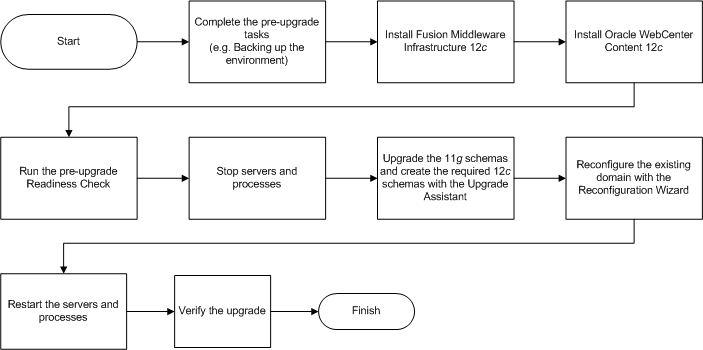
Description of "Figure 8-1 Upgrade Process Flowchart for URM and/or UCM from 11g to 12c Release"
Table 8-1 provides a roadmap for tasks that you must perform to upgrade URM and/or UCM from 11g to 12c.
Table 8-1 Tasks for Upgrading URM and/or UCM from 11g to 12c Release
| Task | Description |
|---|---|
|
Required If you have not done so already, review the introductory topics in this guide and complete the required pre-upgrade tasks. |
The pre-upgrade tasks include cloning your production environment, verifying system requirements and certifications, purging unused data, and creating non-SYSDBA user. For a complete list of pre-upgrade tasks, see Pre-Upgrade Tasks for Oracle WebCenter Components. |
|
Required Download and install the 12c (12.2.1.4.0) Oracle Fusion Middleware Infrastructure and Oracle WebCenter Content distributions. |
The Infrastructure distribution packs the WebLogic Server and the Java Required Files (JRF) that are required to set up the foundation to install other Fusion Middleware products. As per the upgrade topology defined in this guide, you must install the Infrastructure in a new Oracle home. You must install the Oracle WebCenter Content distribution in the Oracle home that is created when you install the 12.2.1.4.0 Infrastructure. To install the product distributions, follow the procedure described in Installing the Product Distribution. |
|
Optional Run a pre-upgrade readiness check. |
Perform the domain-based readiness check on the existing domain to check for schemas and configuration. See Running a Pre-Upgrade Readiness Check. |
|
Required Shut down the existing environment (stop all Administration and Managed Servers). |
WARNING: Failure to shut down your servers during an upgrade may lead to data corruption. |
|
Required Upgrade the 11g schemas and create the required 12c schemas with the Upgrade Assistant. |
Upgrade and create the schema components with the Upgrade Assistant by following the procedure described in Upgrading Product Schemas. Note: The schemas are created with the default tablespace settings. If you want to customize the tablespaces that your schemas use, create the schemas with the Repository Creation Utility (RCU). |
|
Required Reconfigure the existing domain. |
When you run the Reconfiguration Wizard on your existing domain, it prepares your domain for upgrade by selecting and applying the recongifuration templates. Reconfigure the domain by following the procedure described in About Reconfiguring the Domain. |
|
Required Restart the servers and processes. |
See Starting Servers and Processes. Note: You don’t need to upgrade the domain configuration with the Upgrade Assistant. These changes are automatically handled when you start the servers and processes. |
|
Required Verify the upgrade. |
The upgrade from UCM is successful if you can access the UCM server through The upgrade from URM is successful if you can access the URM server through |
Installing the Product Distribution
Before beginning your upgrade, download the 12c (12.2.1.4.0) Oracle Fusion Middleware Infrastructure and Oracle WebCenter Content distributions on the target system and install them using Oracle Universal Installer.
Note:
When Infrastructure is required for the upgrade, you must install the Oracle Fusion Middleware distribution first before you install other Fusion Middleware products.Make sure that you download and install all the Oracle products that are part of your domain, for example Oracle HTTP Server. You must install the 12.2.1.4.0 binaries into a new Oracle home. It should be on the same host as the existing Oracle home.
Running a Pre-Upgrade Readiness Check
To identify potential issues with the upgrade, Oracle recommends that you run a readiness check before you start the upgrade process. Be aware that the readiness check may not be able to discover all potential issues with your upgrade. An upgrade may still fail, even if the readiness check reports success.
- About Running a Pre-Upgrade Readiness Check
You can run the Upgrade Assistant in-readinessmode to detect issues before you perform the actual upgrade. You can run the readiness check in GUI mode using the Upgrade Assistant or in silent mode using a response file. - Starting the Upgrade Assistant in Readiness Mode
Use the-readinessparameter to start the Upgrade Assistant in readiness mode. - Performing a Readiness Check with the Upgrade Assistant
Navigate through the screens in the Upgrade Assistant to complete the pre-upgrade readiness check. - Understanding the Readiness Report
After performing a readiness check for your domain, review the report to determine whether you need to take any action for a successful upgrade.
About Running a Pre-Upgrade Readiness Check
You can run the Upgrade Assistant in -readiness mode to detect issues before you perform the actual upgrade. You can run the readiness check in GUI mode using the Upgrade Assistant or in silent mode using a response file.
The Upgrade Assistant readiness check performs a read-only, pre-upgrade review of your Fusion Middleware schemas and WebLogic domain configurations that are at a supported starting point. The review is a read-only operation.
The readiness check generates a formatted, time-stamped readiness report so you can address potential issues before you attempt the actual upgrade. If no issues are detected, you can begin the upgrade process. Oracle recommends that you read this report thoroughly before performing an upgrade.
You can run the readiness check while your existing Oracle Fusion Middleware domain is online (while other users are actively using it) or offline.
You can run the readiness check any number of times before performing any actual upgrade. However, do not run the readiness check after an upgrade has been performed, as the report results may differ from the result of pre-upgrade readiness checks.
Note:
To prevent performance from being affected, Oracle recommends that you run the readiness check during off-peak hours.
Parent topic: Running a Pre-Upgrade Readiness Check
Starting the Upgrade Assistant in Readiness Mode
Use the -readiness parameter to start the Upgrade Assistant in readiness mode.
Upgrade Assistant Parameters
When you start the Upgrade Assistant from the command line, you can specify additional parameters.
Table 8-2 Upgrade Assistant Command-Line Parameters
| Parameter | Required or Optional | Description |
|---|---|---|
|
|
Required for readiness checks
Note: Readiness checks cannot be performed on standalone installations (those not managed by the WebLogic Server). |
Performs the upgrade readiness check without performing an actual upgrade. Schemas and configurations are checked. Do not use this parameter if you have specified the |
|
|
Optional |
Identifies the number of threads available for concurrent schema upgrades or readiness checks of the schemas. The value must be a positive integer in the range 1 to 8. The default is 4. |
|
|
Required for silent upgrades or silent readiness checks |
Runs the Upgrade Assistant using inputs saved to a response file generated from the data that is entered when the Upgrade Assistant is run in GUI mode. Using this parameter runs the Upgrade Assistant in silent mode (without displaying Upgrade Assistant screens). |
|
|
Optional |
Performs the examine phase but does not perform an actual upgrade. Do not specify this parameter if you have specified the |
|
|
Optional |
Sets the logging level, specifying one of the following attributes:
The default logging level is Consider setting the |
|
|
Optional |
Sets the default location of upgrade log files and temporary files. You must specify an existing, writable directory where the Upgrade Assistant creates log files and temporary files. The default locations are: (UNIX)
(Windows)
|
|
|
Optional |
Displays all of the command-line options. |
Parent topic: Starting the Upgrade Assistant in Readiness Mode
Performing a Readiness Check with the Upgrade Assistant
Navigate through the screens in the Upgrade Assistant to complete the pre-upgrade readiness check.
Parent topic: Running a Pre-Upgrade Readiness Check
Understanding the Readiness Report
After performing a readiness check for your domain, review the report to determine whether you need to take any action for a successful upgrade.
The format of the readiness report file is:
readiness<timestamp>.txt
Where, timestamp indicates the date and time of when the readiness check was run.
A readiness report contains the following information:
Table 8-3 Readiness Report Elements
| Report Information | Description | Required Action |
|---|---|---|
| Overall Readiness Status: SUCCESS or FAILURE | The top of the report indicates whether the readiness check passed or completed with one or more errors. | If the report completed with one or more errors, search for FAIL and correct the failing issues before attempting to upgrade. You can re-run the readiness check as many times as necessary before an upgrade. |
|
Timestamp |
The date and time that the report was generated. |
No action required. |
|
Log file location
|
The directory location of the generated log file. |
No action required. |
| Domain Directory | Displays the domain location | No action required. |
|
Readiness report location
|
The directory location of the generated readiness report. |
No action required. |
|
Names of components that were checked |
The names and versions of the components included in the check and status. |
If your domain includes components that cannot be upgraded to this release, such as SOA Core Extension, do not attempt an upgrade. |
|
Names of schemas that were checked |
The names and current versions of the schemas included in the check and status. |
Review the version numbers of your schemas. If your domain includes schemas that cannot be upgraded to this release, do not attempt an upgrade. |
|
Individual Object Test Status: FAIL |
The readiness check test detected an issue with a specific object. |
Do not upgrade until all failed issues have been resolved. |
|
Individual Object Test Status: PASS |
The readiness check test detected no issues for the specific object. |
If your readiness check report shows only the PASS status, you can upgrade your environment. Note, however, that the Readiness Check cannot detect issues with externals such as hardware or connectivity during an upgrade. You should always monitor the progress of your upgrade. |
| Completed Readiness Check of <Object> Status: FAILURE | The readiness check detected one or more errors that must be resolved for a particular object such as a schema, an index, or datatype. | Do not upgrade until all failed issues have been resolved. |
| Completed Readiness Check of <Object> Status: SUCCESS | The readiness check test detected no issues. | No action required. |
Here is a sample Readiness Report file. Your report may not include all of these checks.
Upgrade readiness check completed with one or more errors.
This readiness check report was created on Fri Aug 16 13:29:41 PDT 2019
Log file is located at: /oracle/work/middleware_latest/oracle_common/upgrade/logs/ua2019-08-16-13-23-36PM.log
Readiness Check Report File: /oracle/work/middleware_latest/oracle_common/upgrade/logs/readiness2019-08-16-13-29-41PM.txt
Domain Directory: /oracle/work/middleware_1212/user_projects/domains/jrf_domain
Starting readiness check of components.
Oracle Platform Security Services
Starting readiness check of Oracle Platform Security Services.
Schema User Name: DEV3_OPSS
Database Type: Oracle Database
Database Connect String:
VERSION Schema DEV3_OPSS is currently at version 12.1.2.0.0. Readiness checks will now be performed.
Starting schema test: TEST_DATABASE_VERSION Test that the database server version number is supported for upgrade
INFO Database product version: Oracle Database 12c Enterprise Edition Release 12.1.0.2.0 - 64bit Production
With the Partitioning, OLAP, Advanced Analytics and Real Application Testing options
Completed schema test: TEST_DATABASE_VERSION --> Test that the database server version number is supported for upgrade +++ PASS
Starting schema test: TEST_REQUIRED_TABLES Test that the schema contains all the required tables
Completed schema test: TEST_REQUIRED_TABLES --> Test that the schema contains all the required tables +++ PASS
Starting schema test: Test that the schema does not contain any unexpected tables TEST_UNEXPECTED_TABLES
Completed schema test: Test that the schema does not contain any unexpected tables --> TEST_UNEXPECTED_TABLES +++ Test that the schema does not contain any unexpected tables
Starting schema test: TEST_ENOUGH_TABLESPACE Test that the schema tablespaces automatically extend if full
Completed schema test: TEST_ENOUGH_TABLESPACE --> Test that the schema tablespaces automatically extend if full +++ PASS
Starting schema test: TEST_USER_TABLESPACE_QUOTA Test that tablespace quota for this user is sufficient to perform the upgrade
Completed schema test: TEST_USER_TABLESPACE_QUOTA --> Test that tablespace quota for this user is sufficient to perform the upgrade +++ PASS
Starting schema test: TEST_ONLINE_TABLESPACE Test that schema tablespaces are online
Completed schema test: TEST_ONLINE_TABLESPACE --> Test that schema tablespaces are online +++ PASS
Starting permissions test: TEST_DBA_TABLE_GRANTS Test that DBA user has privilege to view all user tables
Completed permissions test: TEST_DBA_TABLE_GRANTS --> Test that DBA user has privilege to view all user tables +++ PASS
Starting schema test: SEQUENCE_TEST Test that the Oracle Platform Security Services schema sequence and its properties are valid
Completed schema test: SEQUENCE_TEST --> Test that the Oracle Platform Security Services schema sequence and its properties are valid +++ PASS
Finished readiness check of Oracle Platform Security Services with status: SUCCESS.
Oracle Audit Services
Starting readiness check of Oracle Audit Services.
Schema User Name: DEV3_IAU
Database Type: Oracle Database
Database Connect String:
VERSION Schema DEV3_IAU is currently at version 12.1.2.0.0. Readiness checks will now be performed.
Starting schema test: TEST_DATABASE_VERSION Test that the database server version number is supported for upgrade
INFO Database product version: Oracle Database 12c Enterprise Edition Release 12.1.0.2.0 - 64bit Production
With the Partitioning, OLAP, Advanced Analytics and Real Application Testing options
Completed schema test: TEST_DATABASE_VERSION --> Test that the database server version number is supported for upgrade +++ PASS
Starting schema test: TEST_REQUIRED_TABLES Test that the schema contains all the required tables
Completed schema test: TEST_REQUIRED_TABLES --> Test that the schema contains all the required tables +++ PASS
Starting schema test: TEST_UNEXPECTED_TABLES Test that the schema does not contain any unexpected tables
Completed schema test: TEST_UNEXPECTED_TABLES --> Test that the schema does not contain any unexpected tables +++ PASS
Starting schema test: TEST_ENOUGH_TABLESPACE Test that the schema tablespaces automatically extend if full
Completed schema test: TEST_ENOUGH_TABLESPACE --> Test that the schema tablespaces automatically extend if full +++ PASS
Starting schema test: TEST_USER_TABLESPACE_QUOTA Test that tablespace quota for this user is sufficient to perform the upgrade
Completed schema test: TEST_USER_TABLESPACE_QUOTA --> Test that tablespace quota for this user is sufficient to perform the upgrade +++ PASS
Starting schema test: TEST_ONLINE_TABLESPACE Test that schema tablespaces are online
Completed schema test: TEST_ONLINE_TABLESPACE --> Test that schema tablespaces are online +++ PASS
Starting permissions test: TEST_DBA_TABLE_GRANTS Test that DBA user has privilege to view all user tables
Completed permissions test: TEST_DBA_TABLE_GRANTS --> Test that DBA user has privilege to view all user tables +++ PASS
Starting schema test: TEST_MISSING_COLUMNS Test that tables and views are not missing any required columns
Completed schema test: TEST_MISSING_COLUMNS --> Test that tables and views are not missing any required columns +++ PASS
Starting schema test: TEST_UNEXPECTED_COLUMNS Test that tables and views do not contain any unexpected columns
Completed schema test: TEST_UNEXPECTED_COLUMNS --> Test that tables and views do not contain any unexpected columns +++ PASS
Starting datatype test for table OIDCOMPONENT: TEST_COLUMN_DATATYPES_V2 --> Test that all table columns have the proper datatypes
Completed datatype test for table OIDCOMPONENT: TEST_COLUMN_DATATYPES_V2 --> Test that all table columns have the proper datatypes +++ PASS
Starting datatype test for table IAU_CUSTOM_01: TEST_COLUMN_DATATYPES_V2 --> Test that all table columns have the proper datatypes
Completed datatype test for table IAU_CUSTOM_01: TEST_COLUMN_DATATYPES_V2 --> Test that all table columns have the proper datatypes +++ PASS
Starting datatype test for table IAU_BASE: TEST_COLUMN_DATATYPES_V2 --> Test that all table columns have the proper datatypes
Completed datatype test for table IAU_BASE: TEST_COLUMN_DATATYPES_V2 --> Test that all table columns have the proper datatypes +++ PASS
Starting datatype test for table WS_POLICYATTACHMENT: TEST_COLUMN_DATATYPES_V2 --> Test that all table columns have the proper datatypes
Completed datatype test for table WS_POLICYATTACHMENT: TEST_COLUMN_DATATYPES_V2 --> Test that all table columns have the proper datatypes +++ PASS
Starting datatype test for table OWSM_PM_EJB: TEST_COLUMN_DATATYPES_V2 --> Test that all table columns have the proper datatypes
Completed datatype test for table OWSM_PM_EJB: TEST_COLUMN_DATATYPES_V2 --> Test that all table columns have the proper datatypes +++ PASS
Starting datatype test for table XMLPSERVER: TEST_COLUMN_DATATYPES_V2 --> Test that all table columns have the proper datatypes
Completed datatype test for table XMLPSERVER: TEST_COLUMN_DATATYPES_V2 --> Test that all table columns have the proper datatypes +++ PASS
Starting datatype test for table SOA_HCFP: TEST_COLUMN_DATATYPES_V2 --> Test that all table columns have the proper datatypes
Completed datatype test for table SOA_HCFP: TEST_COLUMN_DATATYPES_V2 --> Test that all table columns have the proper datatypes +++ PASS
Starting schema test: SEQUENCE_TEST Test that the audit schema sequence and its properties are valid
Completed schema test: SEQUENCE_TEST --> Test that the audit schema sequence and its properties are valid +++ PASS
Starting schema test: SYNONYMS_TEST Test that the audit schema required synonyms are present
Completed schema test: SYNONYMS_TEST --> Test that the audit schema required synonyms are present +++ PASS
Finished readiness check of Oracle Audit Services with status: FAILURE.
Common Infrastructure Services
Starting readiness check of Common Infrastructure Services.
Schema User Name: DEV3_STB
Database Type: Oracle Database
Database Connect String:
Starting schema test: TEST_REQUIRED_TABLES Test that the schema contains all the required tables
Completed schema test: TEST_REQUIRED_TABLES --> Test that the schema contains all the required tables +++ PASS
Completed schema test: ALL_TABLES --> TEST_REQUIRED_TABLES +++ Test that the schema contains all the required tables
Starting schema test: TEST_UNEXPECTED_TABLES Test that the schema does not contain any unexpected tables
Completed schema test: ALL_TABLES --> TEST_UNEXPECTED_TABLES +++ Test that the schema does not contain any unexpected tables
Starting schema test: TEST_REQUIRED_VIEWS Test that the schema contains all the required database views
Completed schema test: ALL_TABLES --> TEST_REQUIRED_VIEWS +++ Test that the schema contains all the required database views
Starting schema test: TEST_MISSING_COLUMNS Test that tables and views are not missing any required columns
Completed schema test: ALL_TABLES --> TEST_MISSING_COLUMNS +++ Test that tables and views are not missing any required columns
Starting schema test: TEST_DATABASE_VERSION Test that the database server version number is supported for upgrade
Starting schema test: TEST_DATABASE_VERSION Test that the database server version number is supported for upgrade
INFO Database product version: Oracle Database 12c Enterprise Edition Release 12.1.0.2.0 - 64bit Production
With the Partitioning, OLAP, Advanced Analytics and Real Application Testing options
Completed schema test: TEST_DATABASE_VERSION --> Test that the database server version number is supported for upgrade +++ PASS
Completed schema test: ALL_TABLES --> TEST_DATABASE_VERSION +++ Test that the database server version number is supported for upgrade
Finished readiness check of Common Infrastructure Services with status: SUCCESS.
Oracle JRF
Starting readiness check of Oracle JRF.
Finished readiness check of Oracle JRF with status: SUCCESS.
System Components Infrastructure
Starting readiness check of System Components Infrastructure.
Starting config test: TEST_SOURCE_CONFIG Checking the source configuration.
INFO /oracle/work/middleware_1212/user_projects/domains/jrf_domain/opmn/topology.xml was not found. No upgrade is needed.
Completed config test: TEST_SOURCE_CONFIG --> Checking the source configuration. +++ PASS
Finished readiness check of System Components Infrastructure with status: ALREADY_UPGRADED.
Common Infrastructure Services
Starting readiness check of Common Infrastructure Services.
Starting config test: CIEConfigPlugin.readiness.test This tests the readiness of the domain from CIE side.
Completed config test: CIEConfigPlugin.readiness.test --> This tests the readiness of the domain from CIE side. +++ PASS
Finished readiness check of Common Infrastructure Services with status: SUCCESS.
Finished readiness check of components.
Parent topic: Running a Pre-Upgrade Readiness Check
Stopping Servers and Processes
Before you run the Upgrade Assistant to upgrade your schemas and configurations, you must shut down all of the pre-upgrade processes and servers, including the Administration Server and any managed servers.
An Oracle Fusion Middleware environment can consist of an Oracle WebLogic Server domain, an Administration Server, multiple managed servers, Java components, system components such as Identity Management components, and a database used as a repository for metadata. The components may be dependent on each other, so they must be stopped in the correct order.
Note:
The procedures in this section describe how to stop the existing, pre-upgrade servers and processes using the WLST command-line utility or a script. You can also use the Oracle Fusion Middleware Control and the Oracle WebLogic Server Administration Console. See Starting and Stopping Administration and Managed Servers and Node Manager.To stop your pre-upgrade Fusion Middleware environment, navigate to the pre-upgrade domain and follow the steps below:
Step 1: Stop the Managed Servers
To stop a WebLogic Server Managed Server, use the
stopManagedWebLogic script:
-
(UNIX)
EXISTING_DOMAIN_HOME/bin/stopManagedWebLogic.sh managed_server_name admin_url -
(Windows)
EXISTING_DOMAIN_HOME\bin\stopManagedWebLogic.cmd managed_server_name admin_url
When prompted, enter your user name and password.
Step 2: Stop System Components
To stop system components, such as Oracle HTTP Server, use the stopComponent script:
-
(UNIX)
EXISTING_DOMAIN_HOME/bin/stopComponent.sh component_name -
(Windows)
EXISTING_DOMAIN_HOME\bin\stopComponent.cmd component_name
You can stop system components in any order.
Step 3: Stop the Administration Server
When you stop the Administration Server, you also stop the processes running in the Administration Server, including the WebLogic Server Administration Console and Fusion Middleware Control.
To stop the Administration Server, use the stopWebLogic script:
-
(UNIX)
EXISTING_DOMAIN_HOME/bin/stopWebLogic.sh -
(Windows)
EXISTING_DOMAIN_HOME\bin\stopWebLogic.cmd
When prompted, enter your user name, password, and the URL of the Administration Server.
Step 4: Stop Node Manager
To stop Node Manager, close the command shell in which it is running.
Alternatively, after setting the nodemanager.properties attribute QuitEnabled to true (the default is false), you can use WLST to connect to Node Manager and shut it down. See stopNodeManager in Oracle Fusion Middleware WLST
Command Reference for WebLogic Server.
Upgrading Product Schemas
After stopping servers and processes, use the Upgrade Assistant to upgrade supported product schemas to the current release of Oracle Fusion Middleware.
The Upgrade Assistant allows you to upgrade individually selected schemas or all schemas associated with a domain. The option you select determines which Upgrade Assistant screens you will use.
- Starting the Upgrade Assistant
Run the Upgrade Assistant to upgrade product schemas, domain component configurations, or standalone system components to 12c (12.2.1.4.0). - Upgrading Product Schemas Using the Upgrade Assistant
Navigate through the screens in the Upgrade Assistant to upgrade the product schemas. - Verifying the Schema Upgrade
After completing all the upgrade steps, verify that the upgrade was successful by checking that the schema version inschema_version_registryhas been properly updated.
Starting the Upgrade Assistant
Run the Upgrade Assistant to upgrade product schemas, domain component configurations, or standalone system components to 12c (12.2.1.4.0).
Note:
Before you start the Upgrade Assistant, make sure that the JVM character encoding is set to UTF-8 for the platform on which the Upgrade Assistant is running. If the character encoding is not set to UTF-8, then you will not be able to download files containing Unicode characters in their names. This can cause the upgrade to fail.
- Go to the
oracle_common/upgrade/bindirectory:- (UNIX)
ORACLE_HOME/oracle_common/upgrade/bin - (Windows)
ORACLE_HOME\oracle_common\upgrade\bin
- (UNIX)
- Start the Upgrade Assistant:
- (UNIX) ./ua
- (Windows) ua.bat
For information about other parameters that you can specify on the command line, such as logging parameters, see:
Parent topic: Upgrading Product Schemas
Upgrade Assistant Parameters
When you start the Upgrade Assistant from the command line, you can specify additional parameters.
Table 8-4 Upgrade Assistant Command-Line Parameters
| Parameter | Required or Optional | Description |
|---|---|---|
|
|
Required for readiness checks
Note: Readiness checks cannot be performed on standalone installations (those not managed by the WebLogic Server). |
Performs the upgrade readiness check without performing an actual upgrade. Schemas and configurations are checked. Do not use this parameter if you have specified the |
|
|
Optional |
Identifies the number of threads available for concurrent schema upgrades or readiness checks of the schemas. The value must be a positive integer in the range 1 to 8. The default is 4. |
|
|
Required for silent upgrades or silent readiness checks |
Runs the Upgrade Assistant using inputs saved to a response file generated from the data that is entered when the Upgrade Assistant is run in GUI mode. Using this parameter runs the Upgrade Assistant in silent mode (without displaying Upgrade Assistant screens). |
|
|
Optional |
Performs the examine phase but does not perform an actual upgrade. Do not specify this parameter if you have specified the |
|
|
Optional |
Sets the logging level, specifying one of the following attributes:
The default logging level is Consider setting the |
|
|
Optional |
Sets the default location of upgrade log files and temporary files. You must specify an existing, writable directory where the Upgrade Assistant creates log files and temporary files. The default locations are: (UNIX)
(Windows)
|
|
|
Optional |
Displays all of the command-line options. |
Parent topic: Starting the Upgrade Assistant
Upgrading Product Schemas Using the Upgrade Assistant
Navigate through the screens in the Upgrade Assistant to upgrade the product schemas.
Parent topic: Upgrading Product Schemas
Verifying the Schema Upgrade
After completing all the upgrade steps, verify that the upgrade was successful by checking that the schema version in schema_version_registry has been properly updated.
If you are using an Oracle database, connect to the database as a user having Oracle DBA privileges, and run the following from SQL*Plus to get the current version numbers:
SET LINE 120 COLUMN MRC_NAME FORMAT A14 COLUMN COMP_ID FORMAT A20 COLUMN VERSION FORMAT A12 COLUMN STATUS FORMAT A9 COLUMN UPGRADED FORMAT A8 SELECT MRC_NAME, COMP_ID, OWNER, VERSION, STATUS, UPGRADED FROM SCHEMA_VERSION_REGISTRY ORDER BY MRC_NAME, COMP_ID ;
In the query result:
-
Check that the number in the
VERSIONcolumn matches the latest version number for that schema. For example, verify that the schema version number is12.2.1.4.0. Note, however, that not all schema versions will be updated. The URM schema version will be displayed as 12.2.1.0.0 instead of 12.2.1.4.0. -
The
STATUSfield will be eitherUPGRADINGorUPGRADEDduring the schema patching operation, and will becomeVALIDwhen the operation is completed. -
If the status appears as
INVALID, the schema update failed. You should examine the logs files to determine the reason for the failure. -
Synonym objects owned by
IAU_APPENDandIAU_VIEWERwill appear asINVALID, but that does not indicate a failure.They become invalid because the target object changes after the creation of the synonym. The synonyms objects will become valid when they are accessed. You can safely ignore these
INVALIDobjects.
Parent topic: Upgrading Product Schemas
About Reconfiguring the Domain
Run the Reconfiguration Wizard to reconfigure your domain component configurations to 12c (12.2.1.4.0).
Note:
If the source is a clustered environment, run the Reconfiguration Wizard on the primary node only.
When you reconfigure a WebLogic Server domain, the following items are automatically updated, depending on the applications in the domain:
-
WebLogic Server core infrastructure
-
Domain version
Note:
Before you begin the domain reconfiguration, note the following limitations:
-
The Reconfiguration Wizard does not update any of your own applications that are included in the domain.
-
Transforming a non-dynamic cluster domain to a dynamic cluster domain during the upgrade process is not supported.
The dynamic cluster feature is available when running the Reconfiguration Wizard, but Oracle only supports upgrading a non-dynamic cluster upgrade and then adding dynamic clusters. You cannot add dynamic cluster during the upgrade process.
-
If the installation that you’re upgrading does not use Oracle Access Management (OAM), then you must edit two files to prevent the Reconfiguration Wizard from attempting to update the nonexistent OAM Infrastructure schema, which causes the upgrade to fail.
Comment out the lines in your
$DOMAIN/init-info/domain-info.xmlthat are similar to this example:<!--extention-template-ref name="Oracle Identity Navigator" version="11.1.1.3.0" location="/u01/app/oracle/product/fmw/iam111130/common/templates/applications/yourcomany.oinav_11.1.1.3.0_template.jar" symbol=""/--> <!--install-comp-ref name="oracle.idm.oinav" version="11.1.1.3.0" symbol="yourcompany.idm.oinav_11.1.1.3.0_iam111130_ORACLE_HOME" product_home="/u01/app/oracle/product/fmw/iam111130"/-->and similarly comment out the lines in
$DOMAIN/config/config.xmlthat are similar to this example:<!--app-deployment> <name>oinav#11.1.1.3.0</name> <target>AdminServer</target> <module-type>ear</module-type> <source-path>/u01/app/oracle/product/fmw/iam111130/oinav/modules/oinav.ear_11.1.1.3.0/oinav.ear</source-path> <deployment-order>500</deployment-order> <security-dd-model>DDOnly</security-dd-model> <staging-mode>nostage</staging-mode> </app-deployment-->
-
The domain version number in the
config.xmlfile for the domain is updated to the Administration Server's installed WebLogic Server version. -
Reconfiguration templates for all installed Oracle products are automatically selected and applied to the domain. These templates define any reconfiguration tasks that are required to make the WebLogic domain compatible with the current WebLogic Server version.
-
Start scripts are updated.
If you want to preserve your modified start scripts, be sure to back them up before starting the Reconfiguration Wizard.
Note:
When the domain reconfiguration process starts, you can’t undo the changes that it makes. Before running the Reconfiguration Wizard, ensure that you have backed up the domain as covered in the pre-upgrade checklist. If an error or other interruption occurs while running the Reconfiguration Wizard, you must restore the domain by copying the files and directories from the backup location to the original domain directory. This is the only way to ensure that the domain has been returned to its original state before reconfiguration.- Backing Up the Domain
- Starting the Reconfiguration Wizard
- Reconfiguring the WebCenter Content Domain with the Reconfiguration Wizard
Navigate through the screens in the Reconfiguration Wizard to reconfigure your existing domain.
Backing Up the Domain
Before running the Reconfiguration Wizard, create a backup copy of the domain directory.
To create a backup of the domain directory:
Parent topic: About Reconfiguring the Domain
Starting the Reconfiguration Wizard
Note:
Shut down the administration server and all collocated managed servers before starting the reconfiguration process. See Stopping Servers and Processes.To start the Reconfiguration Wizard in graphical mode:
Parent topic: About Reconfiguring the Domain
Reconfiguring the WebCenter Content Domain with the Reconfiguration Wizard
Navigate through the screens in the Reconfiguration Wizard to reconfigure your existing domain.
Note:
Reconfiguration templates are automatically selected for every Oracle product that is installed, and are applied to the domain. These templates define any reconfiguration tasks that are required to make the WebLogic domain compatible with the current WebLogic Server version. If you see a template that is reported as missing, verify whether you have installed that respective Oracle product in your domain. For example, if Oracle HTTP Server is part of your existing domain, ensure that you install the 12c (12.2.1.4.0) Oracle HTTP Server product distribution.Note:
-
If the source is a clustered environment, run the Reconfiguration Wizard on the primary node only. Use the pack/unpack utility to apply the changes to other cluster members in the domain.
-
When you upgrade a scaled out domain (with URM servers) to the 12c release, URM server groups are not auto populated with the URM server on the second node. The URM server on the second node is not added to the URM server group. As user-expandable server groups are visible on the managed server panel, users will see that the server on the first node is a member of the group, but not the server on the second node. However, this second server will still be a member of the same cluster. So, the same applications and services are deployed on this server when it starts as a cluster member.
Parent topic: About Reconfiguring the Domain
Starting Servers and Processes
After a successful upgrade, restart all processes and servers, including the Administration Server and any Managed Servers.
The components may be dependent on each other so they must be started in the correct order.
Note:
The procedures in this section describe how to start servers and process using the WLST command line or a script. You can also use the Oracle Fusion Middleware Control and the Oracle WebLogic Server Administration Console. See Starting and Stopping Administration and Managed Servers and Node Manager in Administering Oracle Fusion Middleware.To start your Fusion Middleware environment, follow the steps below:
Step 1: Start the Administration Server
When you start the Administration Server, you also start the processes running in the Administration Server, including the WebLogic Server Administration Console and Fusion Middleware Control.
To start the Administration Server, use the startWebLogic script:
-
(UNIX)
NEW_DOMAIN_HOME/bin/startWebLogic.sh -
(Windows)
NEW_DOMAIN_HOME\bin\startWebLogic.cmd
When prompted, enter your user name, password, and the URL of the Administration Server.
Step 2: Start Node Manager
To start Node Manager, use the startNodeManager script:
-
(UNIX)
NEW_DOMAIN_HOME/bin/startNodeManager.sh -
(Windows)
NEW_DOMAIN_HOME\bin\startNodeManager.cmd
Step 3: Start the Managed Servers
To start a WebLogic Server Managed Server, use the startManagedWebLogic script:
-
(UNIX)
NEW_DOMAIN_HOME/bin/startManagedWebLogic.sh managed_server_name admin_url -
(Windows)
NEW_DOMAIN_HOME\bin\startManagedWebLogic.cmd managed_server_name admin_url
When prompted, enter your user name and password.
Note:
The startup of a Managed Server will typically start the applications that are deployed to it. Therefore, it should not be necessary to manually start applications after the Managed Server startup.Step 4: Start System Components
To start system components, such as Oracle HTTP Server, use the startComponent script:
-
(UNIX)
NEW_DOMAIN_HOME/bin/startComponent.sh component_name -
(Windows)
NEW_DOMAIN_HOME\bin\startComponent.cmd component_name
You can start system components in any order.
Verifying the Upgrade
After you have upgraded a domain containing URM and/or from 11g to 12c, you should be able to access the 12c UCM server using the URLs depending upon the component that you upgraded.
If you have upgraded UCM from 11g to 12c, you should be able to access the 12c UCM server through the following URL: http://host:16200/cs.
http://host:16300/urm.
Note:
In 12c, URM is re-established as UCM. However, the 12.2.1.4.0 UCM server will continue to use theURMSERVER database schema and /urm as the HttpRelativeWebRoot.