3 Upgrading an Oracle WebCenter Domain
The procedures outlined in the following sections describe the high-level process of upgrading a basic WebCenter domain to 12c (12.2.1.4.0). Most upgrades follow these general procedures, but the actual upgrade procedures you will perform depend on which components are being upgraded. There may be additional pre- or post- upgrade procedures associated with your components. Therefore, you will need to locate the upgrade procedures for each component in your pre-upgrade environment to complete the domain upgrade.
For example, if your Oracle WebCenter domain includes Oracle WebCenter Content and WebCenter Portal, you would need to follow the procedures described in Upgrading Oracle WebCenter Content and Upgrading Oracle WebCenter Portal 11g Installations.
- About the Oracle WebCenter Upgrade Process
Review the process flow for upgrading WebCenter products to get a better understanding of the upgrade procedures and when you will perform them. - Installing a Product Distribution
Before beginning your upgrade, download Oracle Fusion Middleware Infrastructure and the WebCenter Content distributions on the target system and install them using Oracle Universal Installer. - Creating the Required 12c Schemas with the RCU
When upgrading, you must create the required schemas. You can use the Repository Creation Utility (RCU) to create customized schemas or, optionally, you can use the Upgrade Assistant to create schemas using the default schema settings. This procedure describes how to create schemas using the RCU. Information about using the Upgrade Assistant to create schemas is covered in the upgrade procedures. - Running a Pre-Upgrade Readiness Check
To identify potential issues with the upgrade, Oracle recommends that you run a readiness check before you start the upgrade process. Be aware that the readiness check may not be able to discover all potential issues with your upgrade. An upgrade may still fail, even if the readiness check reports success. - Stopping Servers and Processes
Before you run the Upgrade Assistant to upgrade your schemas and configurations, you must shut down all of the pre-upgrade processes and servers, including the Administration Server and any managed servers. - Upgrading Product Schemas
After stopping servers and processes, use the Upgrade Assistant to upgrade supported product schemas to the current release of Oracle Fusion Middleware. - About Reconfiguring the Domain
Run the Reconfiguration Wizard to reconfigure your domain component configurations to 12c (12.2.1.4.0). - Upgrading Domain Component Configurations
After reconfiguring the domain, use the Upgrade Assistant to upgrade the domain component configurations inside the domain to match the updated domain configuration. - Performing Post-Upgrade Configuration Tasks
You may have to perform additional configuration tasks after an upgrade depending on which components are in your deployment.
About the Oracle WebCenter Upgrade Process
Review the process flow for upgrading WebCenter products to get a better understanding of the upgrade procedures and when you will perform them.
Note:
If you have a multi-node environment and want to perform this upgrade without stopping your servers, see Performing a Reduced Downtime Upgrade.This process flow shows the high-level procedures for upgrading a WebCenter domain to 12c (12.2.1.4.0). The actual procedures you will perform depends on your pre-upgrade environment and the components you will be upgrading.
Figure 3-1 Upgrading Oracle WebCenter to 12c (12.2.1.4.0)
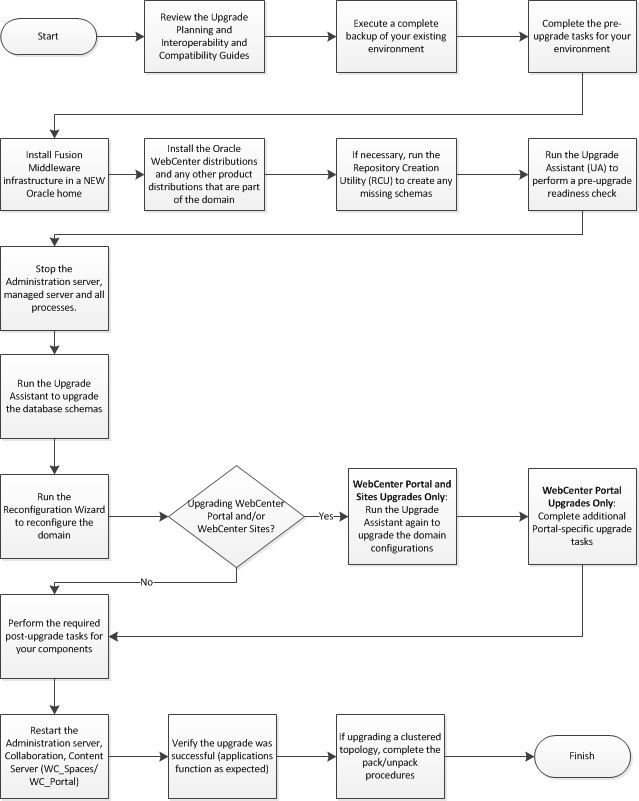
Description of "Figure 3-1 Upgrading Oracle WebCenter to 12c (12.2.1.4.0)"
| Task | Description |
|---|---|
|
Required Complete all of the Oracle Fusion Middleware standard pre-upgrade tasks, as well as any additional component-specific tasks you may be required to perform. |
Pre-Upgrade Tasks for Oracle WebCenter Components |
|
Required Install the product distributions for all the products that are part of the domain. |
Note that in 12c, the WebLogic Server and JRF are part of the Infrastructure distribution and must be installed first. The binaries should be installed into a new Oracle home on the same host as the existing deployment. Only install binaries for products that exist on the existing deployment. Adding new products can only be done after the upgrade is complete. |
|
For 11g to 12c Upgrade Only: Run the
12c Repository Creation Utility (RCU) to create the
required 12c schemas ( The Service Table
( The OPSS ( |
If you are upgrading from a previous 12c release, then you will already have these schemas in your repository. |
|
Optional Run a pre-upgrade readiness check with the Upgrade Assistant. |
When run in
The checks vary by component and a complete report is generated to help troubleshoot any potential issues. |
|
Required Stop the Administration Server, Managed Servers and any other running applications in your existing deployment. |
Failure to shut down the existing environment during the upgrade can corrupt your schemas and/or component configurations. |
|
Required Run the Upgrade Assistant to upgrade individually selected schemas or all schemas used by the domain. |
Oracle recommends that you allow the Upgrade Assistant to upgrade all schemas within the selected domain whenever possible. |
|
Required Run the Reconfiguration Wizard to reconfigure the domain. The Reconfiguration Wizard is a new tool in Oracle Fusion Middleware 12c. |
|
|
WebCenter Portal and Sites Users Only: Run the Upgrade Assistant (again) to upgrade any remaining component configurations. WebCenter Content Users Only: You will not run the Upgrade Assistant as the necessary configuration changes are performed automatically at server startup (post upgrade) without user intervention. |
|
|
WebCenter Portal Users Only: You must complete a set of additional procedures to upgrade Oracle WebCenter Portal to 12c. |
|
|
Required Complete all of the required post-upgrade tasks described in your component-specific documentation. Some components will not work correctly if these tasks are not performed after the upgrade. |
|
|
Required Restart the administration server and the managed servers. |
|
|
Required Verify the upgrade was successful (applications function as expected, etc.) |
|
|
Optional Upgrade WebCenter for a cluster topology, if applicable |
Parent topic: Upgrading an Oracle WebCenter Domain
Installing a Product Distribution
Before beginning your upgrade, download Oracle Fusion Middleware Infrastructure and the WebCenter Content distributions on the target system and install them using Oracle Universal Installer.
Note:
When Infrastructure is required for the upgrade, you must install the Oracle Fusion Middleware distribution first before you install other Fusion Middleware products.After your Infrastructure installation is complete, you will install the remaining distributions the same way using the correct distribution names. For example, to start the installation program for Oracle WebCenter Content, use fmw_12.2.1.4.0_wccontent_generic.jar as the distribution name
Parent topic: Upgrading an Oracle WebCenter Domain
Creating the Required 12c Schemas with the RCU
When upgrading, you must create the required schemas. You can use the Repository Creation Utility (RCU) to create customized schemas or, optionally, you can use the Upgrade Assistant to create schemas using the default schema settings. This procedure describes how to create schemas using the RCU. Information about using the Upgrade Assistant to create schemas is covered in the upgrade procedures.
Note:
If you are upgrading from a previous 12c release of Oracle Fusion Middleware, you do not need to re-create these schemas if they already exist. Refer to the steps below to identify the existing schemas in your domain.The following schemas must exist before you upgrade. If you are upgrading from 12c, and you are not sure which schemas you currently have, refer to the steps below to identify the existing schemas in your domain. You do not need to re-create these schemas if they already exist.
-
Service Table schema (
prefix_STB). This schema is required for domain-based upgrades. It stores basic schema configuration information (for example, schema prefixes and passwords) that can be accessed and used by other Oracle Fusion Middleware components during the domain creation. This schema is automatically created when you run the Repository Creation Utility (RCU), where you specify the existing schema owner prefix that you used for your other 12c schemas.Note:
If the Service Table schema does not exist, you may encounter the error message
UPGAST-00328 : The schema version registry table does not exist on this database. If that happens it is necessary to create the service table schema in order to run Upgrade Assistant -
Oracle Platform Security Services (OPSS) schema (
prefix_OPSS). This schema is required if you are using an OID-based security store in 12c. This schema is automatically created when you run the Repository Creation Utility (RCU). The only supported LDAP-based OPSS security store is Oracle Internet Directory (OID). An LDAP-based policy store is typically used in production environments. You do not need to reassociate an OID-based security store before upgrade. While the Upgrade Assistant is running, you can select the OPSS schema. The Upgrade Assistant upgrades the OID-based security store automatically.Note:
The 12c OPSS database schema is required so that you can reference the 12c schema during the reconfiguration of the domain. Your domain continues to use the OID-based security store after the upgrade is complete.
-
Audit schemas (
OPSS_AUDIT_VIEWER). If you have used an XML-basedOPSS_AUDITschema, or the Portal or Services schema in 11g, you will need to create a new 12cOPSS_AUDIT_VIEWERschema by using the RCU. Otherwise, the domain reconfiguration will fail. - WebLogic Server schemas (
_WLS): As of release 12.2.1.3 the WebLogic Server schema is required before starting the upgrade.
Parent topic: Upgrading an Oracle WebCenter Domain
Running a Pre-Upgrade Readiness Check
To identify potential issues with the upgrade, Oracle recommends that you run a readiness check before you start the upgrade process. Be aware that the readiness check may not be able to discover all potential issues with your upgrade. An upgrade may still fail, even if the readiness check reports success.
- About Running a Pre-Upgrade Readiness Check
You can run the Upgrade Assistant in-readinessmode to detect issues before you perform the actual upgrade. You can run the readiness check in GUI mode using the Upgrade Assistant or in silent mode using a response file. - Starting the Upgrade Assistant in Readiness Mode
Use the-readinessparameter to start the Upgrade Assistant in readiness mode. - Performing a Readiness Check with the Upgrade Assistant
Navigate through the screens in the Upgrade Assistant to complete the pre-upgrade readiness check. - Understanding the Readiness Report
After performing a readiness check for your domain, review the report to determine whether you need to take any action for a successful upgrade.
Parent topic: Upgrading an Oracle WebCenter Domain
About Running a Pre-Upgrade Readiness Check
You can run the Upgrade Assistant in -readiness mode to detect issues before you perform the actual upgrade. You can run the readiness check in GUI mode using the Upgrade Assistant or in silent mode using a response file.
The Upgrade Assistant readiness check performs a read-only, pre-upgrade review of your Fusion Middleware schemas and WebLogic domain configurations that are at a supported starting point. The review is a read-only operation.
The readiness check generates a formatted, time-stamped readiness report so you can address potential issues before you attempt the actual upgrade. If no issues are detected, you can begin the upgrade process. Oracle recommends that you read this report thoroughly before performing an upgrade.
You can run the readiness check while your existing Oracle Fusion Middleware domain is online (while other users are actively using it) or offline.
You can run the readiness check any number of times before performing any actual upgrade. However, do not run the readiness check after an upgrade has been performed, as the report results may differ from the result of pre-upgrade readiness checks.
Note:
To prevent performance from being affected, Oracle recommends that you run the readiness check during off-peak hours.
Parent topic: Running a Pre-Upgrade Readiness Check
Starting the Upgrade Assistant in Readiness Mode
Use the -readiness parameter to start the Upgrade Assistant in readiness mode.
Upgrade Assistant Parameters
When you start the Upgrade Assistant from the command line, you can specify additional parameters.
Table 3-5 Upgrade Assistant Command-Line Parameters
| Parameter | Required or Optional | Description |
|---|---|---|
|
|
Required for readiness checks
Note: Readiness checks cannot be performed on standalone installations (those not managed by the WebLogic Server). |
Performs the upgrade readiness check without performing an actual upgrade. Schemas and configurations are checked. Do not use this parameter if you have specified the |
|
|
Optional |
Identifies the number of threads available for concurrent schema upgrades or readiness checks of the schemas. The value must be a positive integer in the range 1 to 8. The default is 4. |
|
|
Required for silent upgrades or silent readiness checks |
Runs the Upgrade Assistant using inputs saved to a response file generated from the data that is entered when the Upgrade Assistant is run in GUI mode. Using this parameter runs the Upgrade Assistant in silent mode (without displaying Upgrade Assistant screens). |
|
|
Optional |
Performs the examine phase but does not perform an actual upgrade. Do not specify this parameter if you have specified the |
|
|
Optional |
Sets the logging level, specifying one of the following attributes:
The default logging level is Consider setting the |
|
|
Optional |
Sets the default location of upgrade log files and temporary files. You must specify an existing, writable directory where the Upgrade Assistant creates log files and temporary files. The default locations are: (UNIX)
(Windows)
|
|
|
Optional |
Displays all of the command-line options. |
Parent topic: Starting the Upgrade Assistant in Readiness Mode
Performing a Readiness Check with the Upgrade Assistant
Navigate through the screens in the Upgrade Assistant to complete the pre-upgrade readiness check.
Parent topic: Running a Pre-Upgrade Readiness Check
Understanding the Readiness Report
After performing a readiness check for your domain, review the report to determine whether you need to take any action for a successful upgrade.
The format of the readiness report file is:
readiness<timestamp>.txt
Where, timestamp indicates the date and time of when the readiness check was run.
A readiness report contains the following information:
Table 3-6 Readiness Report Elements
| Report Information | Description | Required Action |
|---|---|---|
| Overall Readiness Status: SUCCESS or FAILURE | The top of the report indicates whether the readiness check passed or completed with one or more errors. | If the report completed with one or more errors, search for FAIL and correct the failing issues before attempting to upgrade. You can re-run the readiness check as many times as necessary before an upgrade. |
|
Timestamp |
The date and time that the report was generated. |
No action required. |
|
Log file location
|
The directory location of the generated log file. |
No action required. |
| Domain Directory | Displays the domain location | No action required. |
|
Readiness report location
|
The directory location of the generated readiness report. |
No action required. |
|
Names of components that were checked |
The names and versions of the components included in the check and status. |
If your domain includes components that cannot be upgraded to this release, such as SOA Core Extension, do not attempt an upgrade. |
|
Names of schemas that were checked |
The names and current versions of the schemas included in the check and status. |
Review the version numbers of your schemas. If your domain includes schemas that cannot be upgraded to this release, do not attempt an upgrade. |
|
Individual Object Test Status: FAIL |
The readiness check test detected an issue with a specific object. |
Do not upgrade until all failed issues have been resolved. |
|
Individual Object Test Status: PASS |
The readiness check test detected no issues for the specific object. |
If your readiness check report shows only the PASS status, you can upgrade your environment. Note, however, that the Readiness Check cannot detect issues with externals such as hardware or connectivity during an upgrade. You should always monitor the progress of your upgrade. |
| Completed Readiness Check of <Object> Status: FAILURE | The readiness check detected one or more errors that must be resolved for a particular object such as a schema, an index, or datatype. | Do not upgrade until all failed issues have been resolved. |
| Completed Readiness Check of <Object> Status: SUCCESS | The readiness check test detected no issues. | No action required. |
Here is a sample Readiness Report file. Your report may not include all of these checks.
Upgrade readiness check completed with one or more errors.
This readiness check report was created on Fri Aug 16 13:29:41 PDT 2019
Log file is located at: /oracle/work/middleware_latest/oracle_common/upgrade/logs/ua2019-08-16-13-23-36PM.log
Readiness Check Report File: /oracle/work/middleware_latest/oracle_common/upgrade/logs/readiness2019-08-16-13-29-41PM.txt
Domain Directory: /oracle/work/middleware_1212/user_projects/domains/jrf_domain
Starting readiness check of components.
Oracle Platform Security Services
Starting readiness check of Oracle Platform Security Services.
Schema User Name: DEV3_OPSS
Database Type: Oracle Database
Database Connect String:
VERSION Schema DEV3_OPSS is currently at version 12.1.2.0.0. Readiness checks will now be performed.
Starting schema test: TEST_DATABASE_VERSION Test that the database server version number is supported for upgrade
INFO Database product version: Oracle Database 12c Enterprise Edition Release 12.1.0.2.0 - 64bit Production
With the Partitioning, OLAP, Advanced Analytics and Real Application Testing options
Completed schema test: TEST_DATABASE_VERSION --> Test that the database server version number is supported for upgrade +++ PASS
Starting schema test: TEST_REQUIRED_TABLES Test that the schema contains all the required tables
Completed schema test: TEST_REQUIRED_TABLES --> Test that the schema contains all the required tables +++ PASS
Starting schema test: Test that the schema does not contain any unexpected tables TEST_UNEXPECTED_TABLES
Completed schema test: Test that the schema does not contain any unexpected tables --> TEST_UNEXPECTED_TABLES +++ Test that the schema does not contain any unexpected tables
Starting schema test: TEST_ENOUGH_TABLESPACE Test that the schema tablespaces automatically extend if full
Completed schema test: TEST_ENOUGH_TABLESPACE --> Test that the schema tablespaces automatically extend if full +++ PASS
Starting schema test: TEST_USER_TABLESPACE_QUOTA Test that tablespace quota for this user is sufficient to perform the upgrade
Completed schema test: TEST_USER_TABLESPACE_QUOTA --> Test that tablespace quota for this user is sufficient to perform the upgrade +++ PASS
Starting schema test: TEST_ONLINE_TABLESPACE Test that schema tablespaces are online
Completed schema test: TEST_ONLINE_TABLESPACE --> Test that schema tablespaces are online +++ PASS
Starting permissions test: TEST_DBA_TABLE_GRANTS Test that DBA user has privilege to view all user tables
Completed permissions test: TEST_DBA_TABLE_GRANTS --> Test that DBA user has privilege to view all user tables +++ PASS
Starting schema test: SEQUENCE_TEST Test that the Oracle Platform Security Services schema sequence and its properties are valid
Completed schema test: SEQUENCE_TEST --> Test that the Oracle Platform Security Services schema sequence and its properties are valid +++ PASS
Finished readiness check of Oracle Platform Security Services with status: SUCCESS.
Oracle Audit Services
Starting readiness check of Oracle Audit Services.
Schema User Name: DEV3_IAU
Database Type: Oracle Database
Database Connect String:
VERSION Schema DEV3_IAU is currently at version 12.1.2.0.0. Readiness checks will now be performed.
Starting schema test: TEST_DATABASE_VERSION Test that the database server version number is supported for upgrade
INFO Database product version: Oracle Database 12c Enterprise Edition Release 12.1.0.2.0 - 64bit Production
With the Partitioning, OLAP, Advanced Analytics and Real Application Testing options
Completed schema test: TEST_DATABASE_VERSION --> Test that the database server version number is supported for upgrade +++ PASS
Starting schema test: TEST_REQUIRED_TABLES Test that the schema contains all the required tables
Completed schema test: TEST_REQUIRED_TABLES --> Test that the schema contains all the required tables +++ PASS
Starting schema test: TEST_UNEXPECTED_TABLES Test that the schema does not contain any unexpected tables
Completed schema test: TEST_UNEXPECTED_TABLES --> Test that the schema does not contain any unexpected tables +++ PASS
Starting schema test: TEST_ENOUGH_TABLESPACE Test that the schema tablespaces automatically extend if full
Completed schema test: TEST_ENOUGH_TABLESPACE --> Test that the schema tablespaces automatically extend if full +++ PASS
Starting schema test: TEST_USER_TABLESPACE_QUOTA Test that tablespace quota for this user is sufficient to perform the upgrade
Completed schema test: TEST_USER_TABLESPACE_QUOTA --> Test that tablespace quota for this user is sufficient to perform the upgrade +++ PASS
Starting schema test: TEST_ONLINE_TABLESPACE Test that schema tablespaces are online
Completed schema test: TEST_ONLINE_TABLESPACE --> Test that schema tablespaces are online +++ PASS
Starting permissions test: TEST_DBA_TABLE_GRANTS Test that DBA user has privilege to view all user tables
Completed permissions test: TEST_DBA_TABLE_GRANTS --> Test that DBA user has privilege to view all user tables +++ PASS
Starting schema test: TEST_MISSING_COLUMNS Test that tables and views are not missing any required columns
Completed schema test: TEST_MISSING_COLUMNS --> Test that tables and views are not missing any required columns +++ PASS
Starting schema test: TEST_UNEXPECTED_COLUMNS Test that tables and views do not contain any unexpected columns
Completed schema test: TEST_UNEXPECTED_COLUMNS --> Test that tables and views do not contain any unexpected columns +++ PASS
Starting datatype test for table OIDCOMPONENT: TEST_COLUMN_DATATYPES_V2 --> Test that all table columns have the proper datatypes
Completed datatype test for table OIDCOMPONENT: TEST_COLUMN_DATATYPES_V2 --> Test that all table columns have the proper datatypes +++ PASS
Starting datatype test for table IAU_CUSTOM_01: TEST_COLUMN_DATATYPES_V2 --> Test that all table columns have the proper datatypes
Completed datatype test for table IAU_CUSTOM_01: TEST_COLUMN_DATATYPES_V2 --> Test that all table columns have the proper datatypes +++ PASS
Starting datatype test for table IAU_BASE: TEST_COLUMN_DATATYPES_V2 --> Test that all table columns have the proper datatypes
Completed datatype test for table IAU_BASE: TEST_COLUMN_DATATYPES_V2 --> Test that all table columns have the proper datatypes +++ PASS
Starting datatype test for table WS_POLICYATTACHMENT: TEST_COLUMN_DATATYPES_V2 --> Test that all table columns have the proper datatypes
Completed datatype test for table WS_POLICYATTACHMENT: TEST_COLUMN_DATATYPES_V2 --> Test that all table columns have the proper datatypes +++ PASS
Starting datatype test for table OWSM_PM_EJB: TEST_COLUMN_DATATYPES_V2 --> Test that all table columns have the proper datatypes
Completed datatype test for table OWSM_PM_EJB: TEST_COLUMN_DATATYPES_V2 --> Test that all table columns have the proper datatypes +++ PASS
Starting datatype test for table XMLPSERVER: TEST_COLUMN_DATATYPES_V2 --> Test that all table columns have the proper datatypes
Completed datatype test for table XMLPSERVER: TEST_COLUMN_DATATYPES_V2 --> Test that all table columns have the proper datatypes +++ PASS
Starting datatype test for table SOA_HCFP: TEST_COLUMN_DATATYPES_V2 --> Test that all table columns have the proper datatypes
Completed datatype test for table SOA_HCFP: TEST_COLUMN_DATATYPES_V2 --> Test that all table columns have the proper datatypes +++ PASS
Starting schema test: SEQUENCE_TEST Test that the audit schema sequence and its properties are valid
Completed schema test: SEQUENCE_TEST --> Test that the audit schema sequence and its properties are valid +++ PASS
Starting schema test: SYNONYMS_TEST Test that the audit schema required synonyms are present
Completed schema test: SYNONYMS_TEST --> Test that the audit schema required synonyms are present +++ PASS
Finished readiness check of Oracle Audit Services with status: FAILURE.
Common Infrastructure Services
Starting readiness check of Common Infrastructure Services.
Schema User Name: DEV3_STB
Database Type: Oracle Database
Database Connect String:
Starting schema test: TEST_REQUIRED_TABLES Test that the schema contains all the required tables
Completed schema test: TEST_REQUIRED_TABLES --> Test that the schema contains all the required tables +++ PASS
Completed schema test: ALL_TABLES --> TEST_REQUIRED_TABLES +++ Test that the schema contains all the required tables
Starting schema test: TEST_UNEXPECTED_TABLES Test that the schema does not contain any unexpected tables
Completed schema test: ALL_TABLES --> TEST_UNEXPECTED_TABLES +++ Test that the schema does not contain any unexpected tables
Starting schema test: TEST_REQUIRED_VIEWS Test that the schema contains all the required database views
Completed schema test: ALL_TABLES --> TEST_REQUIRED_VIEWS +++ Test that the schema contains all the required database views
Starting schema test: TEST_MISSING_COLUMNS Test that tables and views are not missing any required columns
Completed schema test: ALL_TABLES --> TEST_MISSING_COLUMNS +++ Test that tables and views are not missing any required columns
Starting schema test: TEST_DATABASE_VERSION Test that the database server version number is supported for upgrade
Starting schema test: TEST_DATABASE_VERSION Test that the database server version number is supported for upgrade
INFO Database product version: Oracle Database 12c Enterprise Edition Release 12.1.0.2.0 - 64bit Production
With the Partitioning, OLAP, Advanced Analytics and Real Application Testing options
Completed schema test: TEST_DATABASE_VERSION --> Test that the database server version number is supported for upgrade +++ PASS
Completed schema test: ALL_TABLES --> TEST_DATABASE_VERSION +++ Test that the database server version number is supported for upgrade
Finished readiness check of Common Infrastructure Services with status: SUCCESS.
Oracle JRF
Starting readiness check of Oracle JRF.
Finished readiness check of Oracle JRF with status: SUCCESS.
System Components Infrastructure
Starting readiness check of System Components Infrastructure.
Starting config test: TEST_SOURCE_CONFIG Checking the source configuration.
INFO /oracle/work/middleware_1212/user_projects/domains/jrf_domain/opmn/topology.xml was not found. No upgrade is needed.
Completed config test: TEST_SOURCE_CONFIG --> Checking the source configuration. +++ PASS
Finished readiness check of System Components Infrastructure with status: ALREADY_UPGRADED.
Common Infrastructure Services
Starting readiness check of Common Infrastructure Services.
Starting config test: CIEConfigPlugin.readiness.test This tests the readiness of the domain from CIE side.
Completed config test: CIEConfigPlugin.readiness.test --> This tests the readiness of the domain from CIE side. +++ PASS
Finished readiness check of Common Infrastructure Services with status: SUCCESS.
Finished readiness check of components.
Parent topic: Running a Pre-Upgrade Readiness Check
Stopping Servers and Processes
Before you run the Upgrade Assistant to upgrade your schemas and configurations, you must shut down all of the pre-upgrade processes and servers, including the Administration Server and any managed servers.
An Oracle Fusion Middleware environment can consist of an Oracle WebLogic Server domain, an Administration Server, multiple managed servers, Java components, system components such as Identity Management components, and a database used as a repository for metadata. The components may be dependent on each other, so they must be stopped in the correct order.
Note:
The procedures in this section describe how to stop the existing, pre-upgrade servers and processes using the WLST command-line utility or a script. You can also use the Oracle Fusion Middleware Control and the Oracle WebLogic Server Administration Console. See Starting and Stopping Administration and Managed Servers and Node Manager.To stop your pre-upgrade Fusion Middleware environment, navigate to the pre-upgrade domain and follow the steps below:
Step 1: Stop the Managed Servers
To stop a WebLogic Server Managed Server, use the
stopManagedWebLogic script:
-
(UNIX)
EXISTING_DOMAIN_HOME/bin/stopManagedWebLogic.sh managed_server_name admin_url -
(Windows)
EXISTING_DOMAIN_HOME\bin\stopManagedWebLogic.cmd managed_server_name admin_url
When prompted, enter your user name and password.
Step 2: Stop System Components
To stop system components, such as Oracle HTTP Server, use the stopComponent script:
-
(UNIX)
EXISTING_DOMAIN_HOME/bin/stopComponent.sh component_name -
(Windows)
EXISTING_DOMAIN_HOME\bin\stopComponent.cmd component_name
You can stop system components in any order.
Step 3: Stop the Administration Server
When you stop the Administration Server, you also stop the processes running in the Administration Server, including the WebLogic Server Administration Console and Fusion Middleware Control.
To stop the Administration Server, use the stopWebLogic script:
-
(UNIX)
EXISTING_DOMAIN_HOME/bin/stopWebLogic.sh -
(Windows)
EXISTING_DOMAIN_HOME\bin\stopWebLogic.cmd
When prompted, enter your user name, password, and the URL of the Administration Server.
Step 4: Stop Node Manager
To stop Node Manager, close the command shell in which it is running.
Alternatively, after setting the nodemanager.properties attribute QuitEnabled to true (the default is false), you can use WLST to connect to Node Manager and shut it down. See stopNodeManager in Oracle Fusion Middleware WLST
Command Reference for WebLogic Server.
Parent topic: Upgrading an Oracle WebCenter Domain
Upgrading Product Schemas
After stopping servers and processes, use the Upgrade Assistant to upgrade supported product schemas to the current release of Oracle Fusion Middleware.
The Upgrade Assistant allows you to upgrade individually selected schemas or all schemas associated with a domain. The option you select determines which Upgrade Assistant screens you will use.
- Identifying Existing Schemas Available for Upgrade
This optional task enables you to review the list of available schemas before you begin the upgrade by querying the schema version registry. The registry contains schema information such as version number, component name and ID, date of creation and modification, and custom prefix. - Starting the Upgrade Assistant
Run the Upgrade Assistant to upgrade product schemas, domain component configurations, or standalone system components to 12c (12.2.1.4.0). - Upgrading Oracle WebCenter Schemas Using the Upgrade Assistant
Navigate through the screens in the Upgrade Assistant to upgrade the product schemas. - Verifying the Schema Upgrade
After completing all the upgrade steps, verify that the upgrade was successful by checking that the schema version inschema_version_registryhas been properly updated.
Parent topic: Upgrading an Oracle WebCenter Domain
Identifying Existing Schemas Available for Upgrade
This optional task enables you to review the list of available schemas before you begin the upgrade by querying the schema version registry. The registry contains schema information such as version number, component name and ID, date of creation and modification, and custom prefix.
You can let the Upgrade Assistant upgrade all of the schemas in the domain, or you can select individual schemas to upgrade. To help decide, follow these steps to view a list of all the schemas that are available for an upgrade:
-
If you are using an Oracle database, connect to the database by using an account that has Oracle DBA privileges, and run the following from SQL*Plus:
SET LINE 120 COLUMN MRC_NAME FORMAT A14 COLUMN COMP_ID FORMAT A20 COLUMN VERSION FORMAT A12 COLUMN STATUS FORMAT A9 COLUMN UPGRADED FORMAT A8 SELECT MRC_NAME, COMP_ID, OWNER, VERSION, STATUS, UPGRADED FROM SCHEMA_VERSION_REGISTRY ORDER BY MRC_NAME, COMP_ID; -
Examine the report that is generated.
If an upgrade is not needed for a schema, the
schema_version_registrytable retains the schema at its pre-upgrade version. -
Note the schema prefix name that was used for your existing schemas. You will use the same prefix when you create new 12c (12.2.1.4.0) schemas.
Notes:
-
If your existing schemas are not from a supported version, then you must upgrade them to a supported version before using the 12c (12.2.1.4.0) upgrade procedures. Refer to your pre-upgrade version documentation for more information.
-
Some components, such as Oracle Enterprise Data Quality, Oracle GoldenGate Monitor, and Oracle GoldenGate Veridata, support an upgrade from versions other than the standard Oracle Fusion Middleware supported versions.
-
If you used an OID-based policy store in the earlier versions, make sure to create a new OPSS schema before you perform the upgrade. After the upgrade, the OPSS schema remains an LDAP-based store.
-
You can only upgrade schemas for products that are available for upgrade in Oracle Fusion Middleware release 12c (12.2.1.4.0). Do not attempt to upgrade a domain that includes components that are not yet available for upgrade to 12c (12.2.1.4.0).
Parent topic: Upgrading Product Schemas
Starting the Upgrade Assistant
Run the Upgrade Assistant to upgrade product schemas, domain component configurations, or standalone system components to 12c (12.2.1.4.0).
Note:
Before you start the Upgrade Assistant, make sure that the JVM character encoding is set to UTF-8 for the platform on which the Upgrade Assistant is running. If the character encoding is not set to UTF-8, then you will not be able to download files containing Unicode characters in their names. This can cause the upgrade to fail.
- Go to the
oracle_common/upgrade/bindirectory:- (UNIX)
ORACLE_HOME/oracle_common/upgrade/bin - (Windows)
ORACLE_HOME\oracle_common\upgrade\bin
- (UNIX)
- Start the Upgrade Assistant:
- (UNIX) ./ua
- (Windows) ua.bat
For information about other parameters that you can specify on the command line, such as logging parameters, see:
Parent topic: Upgrading Product Schemas
Upgrade Assistant Parameters
When you start the Upgrade Assistant from the command line, you can specify additional parameters.
Table 3-7 Upgrade Assistant Command-Line Parameters
| Parameter | Required or Optional | Description |
|---|---|---|
|
|
Required for readiness checks
Note: Readiness checks cannot be performed on standalone installations (those not managed by the WebLogic Server). |
Performs the upgrade readiness check without performing an actual upgrade. Schemas and configurations are checked. Do not use this parameter if you have specified the |
|
|
Optional |
Identifies the number of threads available for concurrent schema upgrades or readiness checks of the schemas. The value must be a positive integer in the range 1 to 8. The default is 4. |
|
|
Required for silent upgrades or silent readiness checks |
Runs the Upgrade Assistant using inputs saved to a response file generated from the data that is entered when the Upgrade Assistant is run in GUI mode. Using this parameter runs the Upgrade Assistant in silent mode (without displaying Upgrade Assistant screens). |
|
|
Optional |
Performs the examine phase but does not perform an actual upgrade. Do not specify this parameter if you have specified the |
|
|
Optional |
Sets the logging level, specifying one of the following attributes:
The default logging level is Consider setting the |
|
|
Optional |
Sets the default location of upgrade log files and temporary files. You must specify an existing, writable directory where the Upgrade Assistant creates log files and temporary files. The default locations are: (UNIX)
(Windows)
|
|
|
Optional |
Displays all of the command-line options. |
Parent topic: Starting the Upgrade Assistant
Upgrading Oracle WebCenter Schemas Using the Upgrade Assistant
Navigate through the screens in the Upgrade Assistant to upgrade the product schemas.
Parent topic: Upgrading Product Schemas
Verifying the Schema Upgrade
After completing all the upgrade steps, verify that the upgrade was successful by checking that the schema version in schema_version_registry has been properly updated.
If you are using an Oracle database, connect to the database as a user having Oracle DBA privileges, and run the following from SQL*Plus to get the current version numbers:
SET LINE 120 COLUMN MRC_NAME FORMAT A14 COLUMN COMP_ID FORMAT A20 COLUMN VERSION FORMAT A12 COLUMN STATUS FORMAT A9 COLUMN UPGRADED FORMAT A8 SELECT MRC_NAME, COMP_ID, OWNER, VERSION, STATUS, UPGRADED FROM SCHEMA_VERSION_REGISTRY ORDER BY MRC_NAME, COMP_ID ;
In the query result:
-
Check that the number in the
VERSIONcolumn matches the latest version number for that schema. For example, verify that the schema version number is 12.2.1.4.0.Note:
However, that not all schema versions will be updated. Some schemas do not require an upgrade to this release and will retain their pre-upgrade version number.
-
The
STATUSfield will be eitherUPGRADINGorUPGRADEDduring the schema patching operation, and will becomeVALIDwhen the operation is completed. -
If the status appears as
INVALID, the schema update failed. You should examine the logs files to determine the reason for the failure. -
Synonym objects owned by
IAU_APPENDandIAU_VIEWERwill appear asINVALID, but that does not indicate a failure.They become invalid because the target object changes after the creation of the synonym. The synonyms objects will become valid when they are accessed. You can safely ignore these
INVALIDobjects.
Parent topic: Upgrading Product Schemas
About Reconfiguring the Domain
Run the Reconfiguration Wizard to reconfigure your domain component configurations to 12c (12.2.1.4.0).
Note:
If the source is a clustered environment, run the Reconfiguration Wizard on the primary node only.
When you reconfigure a WebLogic Server domain, the following items are automatically updated, depending on the applications in the domain:
-
WebLogic Server core infrastructure
-
Domain version
Note:
Before you begin the domain reconfiguration, note the following limitations:
-
The Reconfiguration Wizard does not update any of your own applications that are included in the domain.
-
Transforming a non-dynamic cluster domain to a dynamic cluster domain during the upgrade process is not supported.
The dynamic cluster feature is available when running the Reconfiguration Wizard, but Oracle only supports upgrading a non-dynamic cluster upgrade and then adding dynamic clusters. You cannot add dynamic cluster during the upgrade process.
-
If the installation that you’re upgrading does not use Oracle Access Management (OAM), then you must edit two files to prevent the Reconfiguration Wizard from attempting to update the nonexistent OAM Infrastructure schema, which causes the upgrade to fail.
Comment out the lines in your
$DOMAIN/init-info/domain-info.xmlthat are similar to this example:<!--extention-template-ref name="Oracle Identity Navigator" version="11.1.1.3.0" location="/u01/app/oracle/product/fmw/iam111130/common/templates/applications/yourcomany.oinav_11.1.1.3.0_template.jar" symbol=""/--> <!--install-comp-ref name="oracle.idm.oinav" version="11.1.1.3.0" symbol="yourcompany.idm.oinav_11.1.1.3.0_iam111130_ORACLE_HOME" product_home="/u01/app/oracle/product/fmw/iam111130"/-->and similarly comment out the lines in
$DOMAIN/config/config.xmlthat are similar to this example:<!--app-deployment> <name>oinav#11.1.1.3.0</name> <target>AdminServer</target> <module-type>ear</module-type> <source-path>/u01/app/oracle/product/fmw/iam111130/oinav/modules/oinav.ear_11.1.1.3.0/oinav.ear</source-path> <deployment-order>500</deployment-order> <security-dd-model>DDOnly</security-dd-model> <staging-mode>nostage</staging-mode> </app-deployment-->
-
The domain version number in the
config.xmlfile for the domain is updated to the Administration Server's installed WebLogic Server version. -
Reconfiguration templates for all installed Oracle products are automatically selected and applied to the domain. These templates define any reconfiguration tasks that are required to make the WebLogic domain compatible with the current WebLogic Server version.
-
Start scripts are updated.
If you want to preserve your modified start scripts, be sure to back them up before starting the Reconfiguration Wizard.
Note:
When the domain reconfiguration process starts, you can’t undo the changes that it makes. Before running the Reconfiguration Wizard, ensure that you have backed up the domain as covered in the pre-upgrade checklist. If an error or other interruption occurs while running the Reconfiguration Wizard, you must restore the domain by copying the files and directories from the backup location to the original domain directory. This is the only way to ensure that the domain has been returned to its original state before reconfiguration.- Backing Up the Domain
- Starting the Reconfiguration Wizard
- Reconfiguring the Domain with the Reconfiguration Wizard
Navigate through the screens in the Reconfiguration Wizard to reconfigure your existing domain.
Parent topic: Upgrading an Oracle WebCenter Domain
Backing Up the Domain
Before running the Reconfiguration Wizard, create a backup copy of the domain directory.
To create a backup of the domain directory:
Parent topic: About Reconfiguring the Domain
Starting the Reconfiguration Wizard
Note:
Shut down the administration server and all collocated managed servers before starting the reconfiguration process. See Stopping Servers and Processes.To start the Reconfiguration Wizard in graphical mode:
Parent topic: About Reconfiguring the Domain
Reconfiguring the Domain with the Reconfiguration Wizard
Navigate through the screens in the Reconfiguration Wizard to reconfigure your existing domain.
Note:
If the source is a clustered environment, run the Reconfiguration Wizard on the primary node only. Use the pack/unpack utility to apply the changes to other cluster members in the domain.Parent topic: About Reconfiguring the Domain
Upgrading Domain Component Configurations
After reconfiguring the domain, use the Upgrade Assistant to upgrade the domain component configurations inside the domain to match the updated domain configuration.
- Starting the Upgrade Assistant
Run the Upgrade Assistant to upgrade product schemas, domain component configurations, or standalone system components to 12c (12.2.1.4.0). - Upgrading Domain Component Configurations Using the Upgrade Assistant
Navigate through the screens in the Upgrade Assistant to upgrade component configurations in the WebLogic domain. - Verifying the Domain-Specific-Component Configurations Upgrade
To verify that the domain-specific-component configurations upgrade was successful, sign in to the Administration console and the Oracle Enterprise Manager Fusion Middleware Control and verify that the version numbers for each component is 12.2.1.4.0.
Parent topic: Upgrading an Oracle WebCenter Domain
Starting the Upgrade Assistant
Run the Upgrade Assistant to upgrade product schemas, domain component configurations, or standalone system components to 12c (12.2.1.4.0).
Note:
Before you start the Upgrade Assistant, make sure that the JVM character encoding is set to UTF-8 for the platform on which the Upgrade Assistant is running. If the character encoding is not set to UTF-8, then you will not be able to download files containing Unicode characters in their names. This can cause the upgrade to fail.
- Go to the
oracle_common/upgrade/bindirectory:- (UNIX)
ORACLE_HOME/oracle_common/upgrade/bin - (Windows)
ORACLE_HOME\oracle_common\upgrade\bin
- (UNIX)
- Start the Upgrade Assistant:
- (UNIX) ./ua
- (Windows) ua.bat
For information about other parameters that you can specify on the command line, such as logging parameters, see:
Upgrade Assistant Parameters
When you start the Upgrade Assistant from the command line, you can specify additional parameters.
Table 3-8 Upgrade Assistant Command-Line Parameters
| Parameter | Required or Optional | Description |
|---|---|---|
|
|
Required for readiness checks
Note: Readiness checks cannot be performed on standalone installations (those not managed by the WebLogic Server). |
Performs the upgrade readiness check without performing an actual upgrade. Schemas and configurations are checked. Do not use this parameter if you have specified the |
|
|
Optional |
Identifies the number of threads available for concurrent schema upgrades or readiness checks of the schemas. The value must be a positive integer in the range 1 to 8. The default is 4. |
|
|
Required for silent upgrades or silent readiness checks |
Runs the Upgrade Assistant using inputs saved to a response file generated from the data that is entered when the Upgrade Assistant is run in GUI mode. Using this parameter runs the Upgrade Assistant in silent mode (without displaying Upgrade Assistant screens). |
|
|
Optional |
Performs the examine phase but does not perform an actual upgrade. Do not specify this parameter if you have specified the |
|
|
Optional |
Sets the logging level, specifying one of the following attributes:
The default logging level is Consider setting the |
|
|
Optional |
Sets the default location of upgrade log files and temporary files. You must specify an existing, writable directory where the Upgrade Assistant creates log files and temporary files. The default locations are: (UNIX)
(Windows)
|
|
|
Optional |
Displays all of the command-line options. |
Parent topic: Starting the Upgrade Assistant
Upgrading Domain Component Configurations Using the Upgrade Assistant
Navigate through the screens in the Upgrade Assistant to upgrade component configurations in the WebLogic domain.
After running the Reconfiguration Wizard to reconfigure the WebLogic domain to 12c (12.2.1.4.0), you must run the Upgrade Assistant to upgrade the domain component configurations to match the updated domain configuration.
Parent topic: Upgrading Domain Component Configurations
Verifying the Domain-Specific-Component Configurations Upgrade
To verify that the domain-specific-component configurations upgrade was successful, sign in to the Administration console and the Oracle Enterprise Manager Fusion Middleware Control and verify that the version numbers for each component is 12.2.1.4.0.
To sign in to the Administration Console, go to: http://administration_server_host:administration_server_port/console
To sign in to Oracle Enterprise Manager
Fusion Middleware Control Console, go to: http://administration_server_host:administration_server_port/em
Note:
After upgrade, make sure you run the administration tools from the new 12c (12.2.1.4.0) Oracle home directory and not from the previous Oracle home directory.
During the upgrade process, some OWSM documents, including policy sets and predefined documents such as policies and assertion templates, may need to be upgraded. If a policy set or a predefined document is upgraded, its version number is incremented by 1.
If you created the FMW user to run the Upgrade Assistant, ensure that you delete the account after verifying your upgrade was successful.
Parent topic: Upgrading Domain Component Configurations
Performing Post-Upgrade Configuration Tasks
You may have to perform additional configuration tasks after an upgrade depending on which components are in your deployment.
Note:
You may have additional post-upgrade tasks if your deployment contains the following:
- Starting Servers and Processes
After a successful upgrade, restart all processes and servers, including the Administration Server and any Managed Servers. - Synchronizing Keystores
If SSL was configured in your pre-upgrade environment, you must synchronize the keystores from the OPSS security store to your local repository. - Verifying the New Applications Work as Expected
Parent topic: Upgrading an Oracle WebCenter Domain
Starting Servers and Processes
After a successful upgrade, restart all processes and servers, including the Administration Server and any Managed Servers.
The components may be dependent on each other so they must be started in the correct order.
Note:
The procedures in this section describe how to start servers and process using the WLST command line or a script. You can also use the Oracle Fusion Middleware Control and the Oracle WebLogic Server Administration Console. See Starting and Stopping Administration and Managed Servers and Node Manager in Administering Oracle Fusion Middleware.To start your Fusion Middleware environment, follow the steps below:
Step 1: Start the Administration Server
When you start the Administration Server, you also start the processes running in the Administration Server, including the WebLogic Server Administration Console and Fusion Middleware Control.
To start the Administration Server, use the startWebLogic script:
-
(UNIX)
NEW_DOMAIN_HOME/bin/startWebLogic.sh -
(Windows)
NEW_DOMAIN_HOME\bin\startWebLogic.cmd
When prompted, enter your user name, password, and the URL of the Administration Server.
Step 2: Start Node Manager
To start Node Manager, use the startNodeManager script:
-
(UNIX)
NEW_DOMAIN_HOME/bin/startNodeManager.sh -
(Windows)
NEW_DOMAIN_HOME\bin\startNodeManager.cmd
Step 3: Start the Managed Servers
To start a WebLogic Server Managed Server, use the startManagedWebLogic script:
-
(UNIX)
NEW_DOMAIN_HOME/bin/startManagedWebLogic.sh managed_server_name admin_url -
(Windows)
NEW_DOMAIN_HOME\bin\startManagedWebLogic.cmd managed_server_name admin_url
When prompted, enter your user name and password.
Note:
The startup of a Managed Server will typically start the applications that are deployed to it. Therefore, it should not be necessary to manually start applications after the Managed Server startup.Step 4: Start System Components
To start system components, such as Oracle HTTP Server, use the startComponent script:
-
(UNIX)
NEW_DOMAIN_HOME/bin/startComponent.sh component_name -
(Windows)
NEW_DOMAIN_HOME\bin\startComponent.cmd component_name
You can start system components in any order.
Parent topic: Performing Post-Upgrade Configuration Tasks
Synchronizing Keystores
If SSL was configured in your pre-upgrade environment, you must synchronize the keystores from the OPSS security store to your local repository.
To synchronize your keystores, first open a WLST session in offline mode:
cd /ORACLE_HOME/oracle_common/common/bin/
./wlst.shNext, from the WSLT command prompt (wls:/offline>), execute the following commands to sync your keystore:
connect('username', 'password','t3://host:port')
svc = getOpssService(name='KeyStoreService')
svc.listKeyStoreAliases(appStripe="system",name="keystoreName",password='',type="*")
syncKeyStores(appStripe='system',keystoreFormat='KSS')Substitute username, password, host, and port with the appropriate values for your system
(the default values are localhost and 7001). Enter your keystore's name for keystoreName.
After you have run the above commands, restart the managed servers.
Parent topic: Performing Post-Upgrade Configuration Tasks
Verifying the New Applications Work as Expected
Once all of the servers have been successfully started, open your component applications and make sure that everything is working as expected. Use your component-specific Administration and Developers guides to help you navigate the new features of your upgraded environment.
Parent topic: Performing Post-Upgrade Configuration Tasks