10 Configuring Visitor Services
After you set up the Oracle
WebCenter Sites: Visitor Services Managed Servers, you can configure Visitor Services with the browser-based Visitor Services Configurator. Visitor Services runtime consists of visitors-webapp applications (WAR files), a config directory, a database instance, sample bundle code, providers, and a visitors client.
The following topics describe configuring Visitor Services:
- Completing Prerequisites for Configuring Visitor Services
Before configuring Visitor Services, make sure the prerequisite tasks are done. - Configuring Visitor Services with the Configurator
The Visitor Services Configurator supports silent mode and interactive mode. - Getting the Visitor ID
The Oracle WebCenter Sites: Visitor ServicesOAMIdentityProvideris supported for Oracle Access Manager 11.1.2.2.0 and 11.1.2.3.0. - Completing the Visitor Services Cluster Configuration
Visitor Services is a completely stateless web application, so there is no need for session replication or session management at the cluster level. Cluster configuration of Visitor Services mainly involves taking care of configuration data. - Visitors Service JMS Cluster Setup
Configure JMS Cluster setup for Visitor Services using Persistent Store, JMS Server, and JMS Module.
Parent topic: Configuring WebCenter Sites Components
Completing Prerequisites for Configuring Visitor Services
Before configuring Visitor Services, make sure the prerequisite tasks are done.
Parent topic: Configuring Visitor Services
Configuring Visitor Services with the Configurator
The Visitor Services Configurator supports silent mode and interactive mode.
To configure Visitor Services in silent mode:
-
Edit the
DOMAIN_HOME/wcsites/visitorservices/config/wcs_svs_properties_bootstrap.inifile and update it with Oracle WebCenter Sites: Visitor Services details.If Java Messaging Service (JMS) needs to be configured, update the JMS details; otherwise, keep
visitors.jms_service_in_use=false. -
Start the Visitor Services Managed Server.
Complete the bootstrap process of Visitor Services using this URL:
http://visitorservices-server:visitorservices-port/visitorservices-webcontext/bss -
Restart the Visitor Services Managed Server.
Parent topic: Configuring Visitor Services
Getting the Visitor ID
The Oracle
WebCenter Sites: Visitor Services OAMIdentityProvider is supported for Oracle Access Manager 11.1.2.2.0 and 11.1.2.3.0.
For information about installing Oracle Access Manager, see the Oracle Identity and Access Management Installation Guide.
To get the visitorId value using OAMIdentityProvider:
-
Log in to WebCenter Sites at
http://site-host:site-port/sites/. -
Select AdminSite, Select the Admin interface icon, and click Hide Left Hand Navigation, Admin, and then Identity Providers List.
-
Upload the
identity-provider-oam.jarfile located underORACLE_HOME/wcsites/visitorservices/providers/identity-providers/, with appropriate configuration data in the configuration field. -
Copy the configuration located under
ORACLE_HOME/wcsites/visitorservices/providersConfig/identity-provider-oam/identity-provider-oam.properties. -
Click
Profile Provider List. -
Make sure that the User Identity Store is configured for User profiles in Oracle Access Manager. (For User Identity Store configuration, see the Oracle Identity and Access Management Installation Guide.
-
Upload the
profile-provider-ldap.jarfile with the nameUserIdentityStore1located underORACLE_HOME/wcsites/visitorservices/providers/profile-providers/with appropriate configuration data in the configuration field. -
Copy the configuration located under
ORACLE_HOME/wcsites/visitorservices/providersConfig/profile-provider-ldap/profile-provider-ldap.properties. -
The
get visitorId for user extest belongs to the Oracle Access Manager embedded LDAP using the following URL in a REST client:http://OHS-host:OHS-port/visitor-services-context/rest/v1/visitor/getIdAdd the headers
content-typeandapplication/x-www-form-urlencoded, and provide the request body:request={ "parameters":"{}", "headers":"{}", "cookies":"[{}]" "header":"{\"oam_identity_domain\":\"UserIdentityStore1\",\"oam_remote_user\":\"test\"}" }
To get the visitorId value using SampleIdentityProvider:
-
Log in to WebCenter Sites at
http://sites-host:sites-port/sites/ -
Select AdminSite, Select the Admin interface icon, and click Hide Left Hand Navigation, Admin, and then Identity Providers List.
-
Upload the
identity-provider-oam.jarfile located underORACLE_HOME/wcsites/visitorservices/providers/identity-providers/, with appropriate configuration data in the configuration field. -
Copy the configuration located under
ORACLE_HOME/wcsites/visitorservices/providersConfig/identity-provider-sample/identity-provider-sample.properties. -
Click
Profile Provider List. (Make sure that Oracle Internet Directory or another LDAP authentication provider is installed and configured. -
Upload the
profile-provider-ldap.jarfile located underORACLE_HOME/wcsites/visitorservices/providersConfig/profile-provider-ldap/profile-provider-ldap.properties. -
Copy the configuration located under
ORACLE_HOME/wcsites/visitorservices/providersConfig/profile-provider-ldap/profile-provider-ldap.properties. -
The
get visitorId for usertest belongs to the Oracle Internet Directory LDAP using the following URL in a REST client:http://visitorservices-host:visitorservices-port/visitorservices-context/rest/v1/visitor/getIdAdd the headers
content-typeandapplication/x-www-form-urlencoded, and provide the request body:request={ "parameters":"{\"external_id\":[\"ssoid1\"]}", "headers":"{}", "cookies":"[{}]" "header":"{}" }
Parent topic: Configuring Visitor Services
Completing the Visitor Services Cluster Configuration
Visitor Services is a completely stateless web application, so there is no need for session replication or session management at the cluster level. Cluster configuration of Visitor Services mainly involves taking care of configuration data.
After the first node (primary cluster node) has been created, all other nodes should use the configuration files from the primary cluster node. Of particular importance is the visitors.properties file. The main configuration file for Visitor Services is visitors.properties. This file contains details about the data source in the Visitor Services database, JMS objects, and a URL to a WebCenter Sites instance (either one node or if there is a WebCenter Sites cluster, the load-balancer URL). The secondary nodes can use the visitors.properties file from the primary cluster node in either of two ways:
-
All nodes in the Visitor Services cluster can have a replica of the same Visitor Services file in their class path.
-
All nodes can point to single
visitors.propertiesfile with file path being in a shared folder.
There is a single database for the entire Visitor Services cluster. The data source property in the visitors.properties file for each node should point to this single database.
Other Visitor Services configuration files are not meant for modification. Copy them as is from the primary node to the secondary nodes.
Although JMS is optional, Oracle recommended that JMS be used. Each node should point to same JMS objects. A nodes should not configure a different JMS queue because having that node down would result in losing out on messages present in that queue.
The visitors-cache.xml file provides distributed caching configuration for managing a cache of visitors objects (identity provider, access provider, profile provider, aggregation templates, and visitor configuration). Because this is a distributed cache, all the nodes should have same values for the following properties inside this file:
-
multicastGroupPort -
multicastGroupAddress
Oracle recommends that you set the values for these properties in the visitors-cache.xml file on the primary cluster node and then copy the file to each secondary node. You could also do this manually, by making the change in the file locally, on each secondary node.
The visitors-logging.xml file provides log-level setting for different loggers. To have a consistent logging experience across nodes, Oracle recommends that all nodes use same file or propagate changes made on one node manually to local copies of this file on all nodes.
Note:
Because changes you make to a WAR file are not retained during redeployment, WAR file changes need to be copied over after each redeployment of the web applications. It is generally recommended to deploy the static artifacts such as images and stylesheet files onto the web server.Integrating Visitor Services with OAM
If you have to run visitor services with sites integrated with OAM, ensure that the sites should have OAM installed and then run visitor services bootstrap using sites integrated with OAM login URL.
Visitor Services on Cluster
If visitor services needs to be installed on cluster:
-
To run bootstrap on Webserver, ensure that only primary node of visitor services should be running.
-
Then configuration directory of visitor services should be shared with both nodes or the config directory should be copied from primary node to other nodes, so that all nodes have the same properties.
Parent topic: Configuring Visitor Services
Visitors Service JMS Cluster Setup
Configure JMS Cluster setup for Visitor Services using Persistent Store, JMS Server, and JMS Module.
Prerequisites
Before setting up the Visitors Services in Java Messaging Service (JMS) Cluster the following prerequisites have be set:
-
Create at least two or more sites visitors servers in a cluster.
-
Make a note of the host name or address of all cluster members.
-
Create a common directory between all servers, for example: Figure 10-1 shows the directory path set for the server
/u01/oracle/12.2.1/tmp/prod/.
Configuring Persistent Store
Using the VSjms Support wizard, configure the Persistent Store:
-
In the Persistent Stores, locate WL left nav services.
-
Select Persistent Store and then Vsjms Support.
-
In Directory field, point to valid shared filesystem, for example:
/u01/oracle/12.2.1/tmp/prod/. -
In the location on disk
/u01/oracle/12.2.1/tmp/prod/selected earlier, creaters_daemons.cfgfile. -
Save the changes to the Persistence Store.
Note:
On saving the changes, an error occurs click Ignore and complete the process. -
Edit the
rs_daemons.cfgfile and enter the values. The following example shows the values that needs to be set for the servers:#ipaddress portno shmkey memlmt 111.222.2.333
14545
4545
1G
111.666.2.111
14546
4545
1G
-
Save the file
rs_daemons.cfgfile.
For more information on rs_daemons.cfg file, see Messaging Services.
Figure 10-1 Persistent Store Configure for Oracle WebCenter Sites: Visitor Services
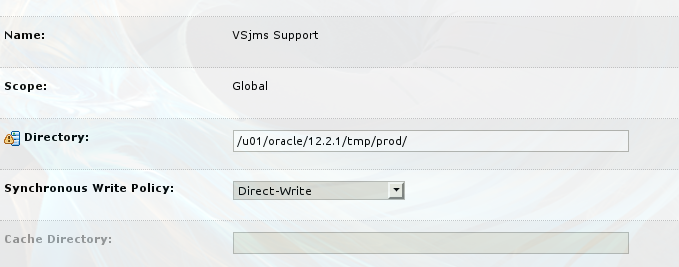
Description of "Figure 10-1 Persistent Store Configure for Oracle WebCenter Sites: Visitor Services "
Configuring JMS Servers
To update the JMS Server :
-
In configuration wizard you will see that it contains
VSjms Serveralready created. -
On the Persistent Stores, locate WL left nav services.
-
Select JMS Servers>VSjms Server.
-
In the Setting for VSJMS Server, select Targets tab.
-
Select Visitor Services Cluster from the drop-down list. Figure 10-2 shows the example for
wcvisitor -
Click Save.
Note:
On saving the changes, an error occurs click Ignore and continue and complete the process.
Figure 10-2 JMS Servers Configuration for Oracle WebCenter Sites: Visitor Services
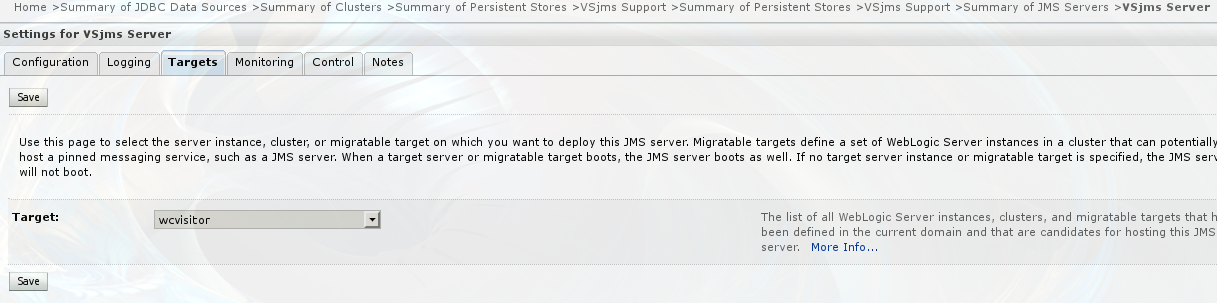
Description of "Figure 10-2 JMS Servers Configuration for Oracle WebCenter Sites: Visitor Services "
Configuring JMS Module
To update the JMS Module .
-
The configuration wizard you will see that it contains
VSjms Modulealready created. -
Locate WL left nav services.
-
Select JMS Modules>VSjms Module>VSjms Server.
-
Click Targets tab and select the entire cluster.
-
Click Save.
Note:
On saving the changes, an error occurs click Ignore and continue and complete the process. -
Click Subdeployments tab.
-
View the subdelpoyment,
Vsjms Module Sub. -
Here it should points to Vsjms Server. Do not modify when it points to Vsjms Server.
-
Click Configuration tab.
-
Select wcsitesVisitorsEnrichQueue and wcsitesVisitorsUpdateQueue.
-
Click Delete, as these are standalone queues and does not work for the cluster.
-
Click New .
-
Select Distributed Queue and click Next.
-
Under Name filed enter
wcsitesVisitorsEnrichQueueand under JNDI Name enterjms/wcsitesVisitorsEnrichQueue. -
Click Save.
-
Return to the JMS Module Configuration tab.
-
Click New.
-
Select Distributed Queue and click Next.
-
In the Name filed enter
wcsitesVisitorsUpdateQueue. -
In the JNDI Name enter
jms/wcsitesVisitorsUpdateQueue. -
Click Save.
-
The configuration page should now appear similar to Figure 10-3.
Note:
Ensure that after completing this step you should not get any errors displayed in red on the top bar.
Figure 10-3 Settings for VSjms Server for Oracle WebCenter Sites: Visitor Services
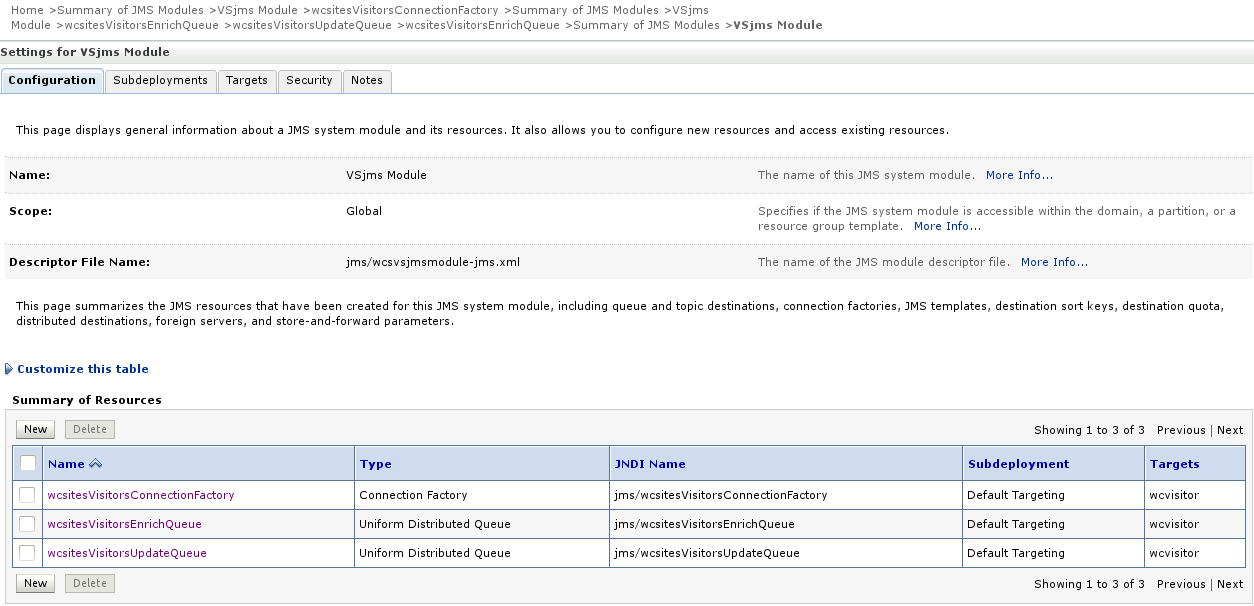
Description of "Figure 10-3 Settings for VSjms Server for Oracle WebCenter Sites: Visitor Services"
Parent topic: Configuring Visitor Services