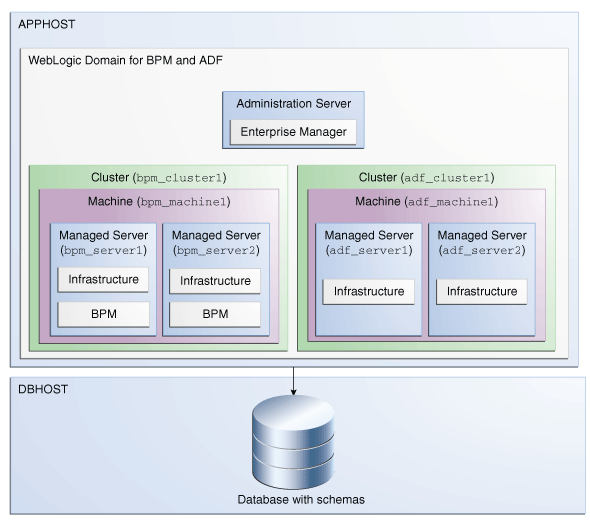A Secondary Topologies for Oracle SOA Suite and Oracle Business Process Management
Oracle Business Process Management Standalone Topology
An alternate topology for Oracle SOA Suite is the Oracle Business Process Management (BPM) standalone topology.
About the Oracle Business Process Management Standalone Topology
Figure A-1 illustrates the Oracle Business Process Management standalone topology.
Use this topology when you require a simple domain that offers only the Oracle Business Process Management software capabilities and no cluster.
Note that there might be licensing implications for domains where you deploy Oracle Business Process Management to a cluster. See the Oracle Business Process Management in Licensing Information.
This topology consists of an Administration Server and one Managed Server in a Oracle WebLogic Server domain on a single host (SOAHOST1). Both the Oracle SOA Suite software and Oracle Business Process Management software are targeted to the Managed Server.
The required product database schemas are installed in a supported Oracle database on a separate host (DBHOST1).
Figure A-1 Oracle Business Process Management Standalone Topology
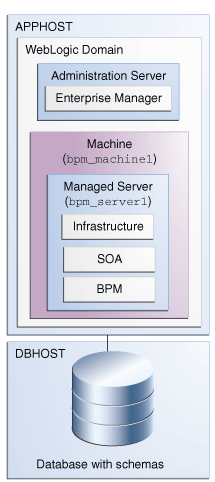
Description of "Figure A-1 Oracle Business Process Management Standalone Topology"
Parent topic: Oracle Business Process Management Standalone Topology
Roadmap for Installing and Configuring the Oracle Business Process Management Standalone Topology
Table A-1 describes the roadmap needed to configure this topology on your system.
Table A-1 Installation and Configuration Steps for Standalone Oracle Business Process Management
| Task | Description | More Information | Special instructions |
|---|---|---|---|
|
Verify your system environment |
Before beginning the installation, verify that the minimum system and network requirements are met. |
None. |
|
|
Obtain the appropriate distribution |
Both Oracle SOA Suite and Business Process Management require an existing Oracle Fusion Middleware Infrastructure installation; Oracle SOA Suite and Business Process Management must be installed in the same Oracle Home as Oracle Fusion Middleware Infrastructure. |
You must obtain both Oracle Infrastructure and Oracle SOA Suite and Business Process Management distributions. |
|
|
Determine your installation directories |
Verify that the directories that will need to be created can be created or accessed by the installer, and exist on systems that meet the minimum requirements. Both Oracle SOA Suite and Oracle Business Process Management must be installed into an existing Oracle home directory containing Oracle Fusion Middleware Infrastructure. |
See What Are the Key Oracle Fusion Middleware Directories? in Understanding Oracle Fusion Middleware. |
None. |
|
Install Oracle Fusion Middleware Infrastructure |
Install Oracle Fusion Middleware Infrastructure to create the Oracle home directory for Oracle Business Process Management. |
See Installing the Infrastructure Software in Installing and Configuring the Oracle Fusion Middleware Infrastructure. |
None. |
|
Install the Oracle Business Process Management software |
Install the Oracle Business Process Management software into the existing Infrastructure Oracle home. |
See Installing the Oracle SOA Suite and Oracle Business Process Management Software. |
Select BPM on the Installation Type screen. |
|
Create a WebLogic domain |
Use the configuration wizard to create and configure the WebLogic domain. Ensure that you select the appropriate options on the configuration screens. |
See Configuring the Oracle Business Process Management Domain. |
On the Managed Servers screen (Configuring Managed Servers for Oracle Business Process Management), create only one managed server, |
|
Start the servers |
Once you complete the domain creation, start the administration and managed servers. |
See Starting the Servers. |
Start the Administration Server and the Managed Servers. |
|
Verify the configuration |
Verify to ensure that the domain is configured properly. |
None. |
|
|
Next steps after installing and configuring Business Process Management in a standalone mode |
You can perform administrative as well as management tasks for the domain that you have just configured. |
None. |
Parent topic: Oracle Business Process Management Standalone Topology
Oracle SOA Suite and Enterprise Scheduler Topology
You can integrate the capabilities of Oracle Enterprise Scheduler with Oracle SOA Suite.
About the Oracle SOA Suite and Oracle Enterprise Scheduler Topology
Figure A-2 shows the Oracle SOA Suite and Enterprise Schedule Services (ESS) topology.
Use this topology to integrate the capabilities of Oracle Enterprise Scheduler with Oracle SOA Suite.
The topology is similar to the Oracle SOA Suite standard installation topology, described in About the Oracle SOA Suite Standard Installation Topology; however, in this topology, the Oracle Enterprise Scheduler software is targeted to the Oracle WebLogic Server cluster, in addition to the Oracle Fusion Middleware Infrastructure and Oracle SOA Suite software.
Figure A-2 Oracle SOA Suite and Oracle Enterprise SchedulerServices Topology
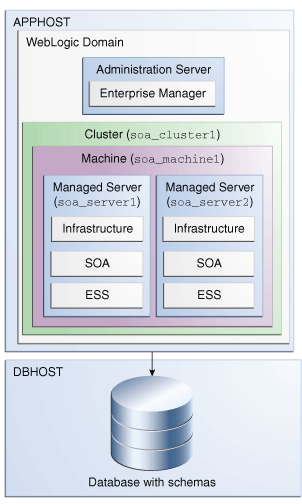
Description of "Figure A-2 Oracle SOA Suite and Oracle Enterprise SchedulerServices Topology"
Parent topic: Oracle SOA Suite and Enterprise Scheduler Topology
Roadmap for Installing and Configuring the Oracle SOA Suite and Oracle Enterprise Scheduler Topology
Table A-2 describes the roadmap needed to configure this topology on your system.
Table A-2 Installation and Configuration Steps for Oracle SOA Suite and Oracle Enterprise Scheduler
| Task | Description | More Information | Special Instructions |
|---|---|---|---|
|
Verify your system environment |
Before beginning the installation, verify that the minimum system and network requirements are met. |
None. |
|
|
Obtain the appropriate distribution |
Both Oracle SOA Suite and Oracle Enterprise Scheduler require an existing Oracle Fusion Middleware Infrastructure installation; when you install Oracle SOA Suite, Oracle Enterprise Scheduler gets installed, too, and Oracle SOA Suite must be installed in the same Oracle Home as Oracle Fusion Middleware Infrastructure. |
You must obtain both Oracle Fusion Middleware Infrastructure and Oracle SOA Suite and Business Process Management distributions. |
|
|
Determine your installation directories |
Verify that the directories that will need to be created can be created or accessed by the installer, and exist on systems that meet the minimum requirements. |
See What Are the Key Oracle Fusion Middleware Directories? in Understanding Oracle Fusion Middleware. |
None. |
|
Install Oracle Fusion Middleware Infrastructure |
Install Oracle Fusion Middleware Infrastructure to create the Oracle home directory for Oracle SOA Suite. |
See Installing the Infrastructure Software in Installing and Configuring the Oracle Fusion Middleware Infrastructure. |
None. |
|
Install the software |
Install the Oracle SOA Suite software into the existing Oracle Fusion Middleware Infrastructure home. When you install Oracle SOA Suite, Oracle Enterprise Scheduler gets installed too. |
See Installing the Oracle SOA Suite and Oracle Business Process Management Software. |
Select SOA on the Installation Type screen. |
|
Create a WebLogic domain |
Use the configuration wizard to create and configure the WebLogic domain. Ensure that you select the appropriate options on the configuration screens. |
Follow the instructions provided for specific screens in Configuration Options to Select for Oracle SOA Suite and Oracle Enterprise Scheduler. |
|
|
Start the servers |
Once you complete the domain creation, start the administration and managed servers. |
See Starting the Servers. |
Start the Managed server on which wsm-pm is targeted before you start the Manager Server on which Oracle Enterprise Scheduler is deployed. |
|
Verify the configuration |
Verify to ensure that the domain is configured properly. |
None. |
|
|
Next steps after installing and configuring Oracle SOA Suite and Oracle Enterprise Scheduler |
You can perform administrative as well as management tasks for the domain that you have just configured. |
None |
Parent topic: Oracle SOA Suite and Enterprise Scheduler Topology
Configuration Options to Select for Oracle SOA Suite and Oracle Enterprise Scheduler
Almost all of the screens and options that you must select while configuring Oracle SOA Suite and Enterprise Schedule Services are identical to those provided in Configuring Oracle SOA Suite Domain. However, there are a couple of screens on which you must select different options. listed in the following table.
Table A-3 Key Screens and Configuration Options for Oracle SOA Suite and Enterprise Schedule Services Topology
| Screen | Description |
|---|---|
|
Select Components |
This screen appears when you run the RCU to create schemas. In addition to the schema list provided in Specifying a Custom Prefix and Selecting Schemas, select Oracle Enterprise Scheduler. |
|
Templates |
This screen appears after you start the configuration wizard to create your domains. In addition to the templates listed in Selecting the Configuration Template for Oracle SOA Suite, select the following templates:
|
|
Managed Servers |
On the Managed Servers screen (Configuring Managed Servers for Oracle SOA Suite), two managed servers are created: In the Server Groups drop-down list, ensure that |
|
Assign Servers to Clusters |
On this screen (Assigning Oracle SOA Suite Managed Servers to the Cluster), assign both |
|
Assign Servers to Machine |
On this screen (Assigning Servers to Oracle SOA Suite Machines), assign the |
Oracle Business Process Management and Application Development Framework (ADF) Topology
You can target the Oracle Business Process Management software to one cluster and the Oracle Application Development Framework software to another cluster, so there is no resource contention between the two products.
About the Oracle Business Process Management and Oracle Application Development Framework Topology
Figure A-3 shows the Oracle Business Process Management (BPM) and Oracle Application Development Framework (ADF) topology.
Use this topology if you are deploying applications that take advantage of both the BPM software and a custom user interface developed using ADF. This topology allows you to target the BPM software to one cluster and the ADF software to another cluster, so there is no resource contention between the two products.
Roadmap for Installing and Configuring the Oracle Business Process Management and Oracle Application Development Framework Topology
Table A-4 describes the roadmap needed to configure this topology on your system.
Table A-4 Installation and Configuration Steps for Oracle Business Process Management and Oracle Application Development Framework
| Task | Description | More Information | Special Instructions |
|---|---|---|---|
|
Verify your system environment |
Before beginning the installation, verify that the minimum system and network requirements are met. |
None. |
|
|
Obtain the appropriate distribution |
Both Oracle SOA Suite and Oracle Business Process Management require an existing Oracle Fusion Middleware Infrastructureinstallation; Oracle SOA Suite must be installed in the same Oracle Home as Oracle Fusion Middleware Infrastructure. |
You must obtain both Oracle Fusion Middleware Infrastructure and Oracle SOA Suite and Oracle Business Process Management distributions. |
|
|
Determine your installation directories |
Verify that the directories that will need to be created can be created or accessed by the installer, and exist on systems that meet the minimum requirements. |
See What Are the Key Oracle Fusion Middleware Directories? in Understanding Oracle Fusion Middleware. |
None. |
|
Install Oracle Fusion Middleware Infrastructure |
Install Oracle Fusion Middleware Infrastructure to create the Oracle home directory for Oracle SOA Suite. |
See Installing the Infrastructure Software in Installing and Configuring the Oracle Fusion Middleware Infrastructure. |
None. |
|
Install the software |
Install the Oracle Business Process Management software into the existing Oracle Fusion Middleware Infrastructure home. |
See Installing the Oracle SOA Suite and Oracle Business Process Management Software. |
Select BPM on the Installation Type screen. |
|
Create a WebLogic domain |
Use the configuration wizard to create and configure the WebLogic domain. Ensure that you select the appropriate options on the configuration screens. |
See Configuring the Oracle Business Process Management Domain. |
Follow the instructions provided for specific screens in Configuration Options to Select for Oracle Business Process Management and Application Development Framework. |
|
Start the servers |
Once you complete the domain creation, start the administration and managed servers. |
See Starting the Servers. |
None. |
|
Verify the configuration |
Verify to ensure that the domain is configured properly. |
None. |
|
|
Next steps after installing and configuring Oracle Business Process Management management and Oracle Application Development Framework |
You can perform administrative as well as management tasks for the domain that you have just configured. |
None. |
Configuration Options to Select for Oracle Business Process Management and Application Development Framework
Almost all of the screens and options that you must select while configuring Oracle Business Process Management and Application Development Framework are identical to the ones provided in Configuring the Oracle Business Process Management Domain. However, there are a couple of screens on which you must select different options. Ensure that you select the configuration options as provided in Table A-5.
Table A-5 Key Screens and Configuration Options for Oracle Business Process Management and Application Development Framework Topology
| Screen | Description |
|---|---|
|
Managed Servers |
On the Managed Servers screen (Configuring Managed Servers for Oracle Business Process Management), do the following:
|
|
Clusters |
On the Clusters screen (Configuring a Cluster for Oracle Business Process Management), create two clusters: |
|
Assign Servers to Clusters |
On this screen (Assigning Oracle Business Process Management Managed Servers to the Cluster), assign the servers as given below:
|
|
Machines |
On this screen (Creating a New Oracle Business Process Management Machine), create two machines: |
|
Assign Servers to Machine |
On this screen (Assigning Servers to Oracle Business Process Management Machines), assign the servers as follows:
|