4 Upgrading Oracle Identity Manager Highly Available Environments
Describes the process of upgrading an Oracle Identity Manager highly available environment from 12c (12.2.1.3.0) to Oracle Identity Governance 12c (12.2.1.4.0).
Note:
- You can use the rolling upgrade process to upgrade a highly available environment from 12c (12.2.1.3) to 12 (12.2.1.4) with zero downtime.
- The product Oracle Identity Manager is referred to as Oracle Identity Manager (OIM) and Oracle Identity Governance (OIG) interchangeably in the guide.
Topics
- About the Oracle Identity Manager Multinode Upgrade Process
Review the topology and the roadmap for an overview of the upgrade process for Oracle Identity Manager highly available environments. - Completing the Pre-Upgrade Tasks for Oracle Identity Manager
Complete the pre-upgrade tasks described in this section before you upgrade Oracle Identity Manager. - Stopping Servers and Processes on OIMHOST1
Before you upgrade the schemas and configurations, you must shut down all of the pre-upgrade processes and servers, including the Administration Server, Node Manager, and any Managed servers on OIMHOST1, running out of the Oracle Home you are upgrading. - Backing up the 12c (12.2.1.3.0) Oracle Home Folder on OIMHOSTs
Backup the 12c (12.2.1.3.0) Oracle Home on both OIMHOST1 and OIMHOST2. - Uninstalling the Software on OIMHOST1
Follow the instructions in this section to start the Uninstall Wizard and remove the software. - Installing Product Distributions on OIMHOST1
After you have uninstalled the software from the 12c (12.2.1.3) Oracle home, install the 12c (12.2.1.4) binaries into the same Oracle home. - Updating the JDK Location On OIMHOST1
When upgrading from 12c (12.2.1.3.0) to 12c (12.2.1.4.0), the reconfiguration wizard is not used. So, the latest JDK version is not automatically updated in the domain home. - Running a Pre-Upgrade Readiness Check
To identify potential issues with the upgrade, Oracle recommends that you run a readiness check before you start the upgrade process. Be aware that the readiness check may not be able to discover all potential issues with your upgrade. An upgrade may still fail, even if the readiness check reports success. - Upgrading Product Schemas From OIMHOST1
Upgrade all of the necessary schemas for Oracle Identity Manager, from OIMHOST1 by using the Upgrade Assistant. - Upgrading Domain Component Configurations on OIMHOST1
Use the Upgrade Assistant to upgrade the domain component’s configurations inside the domain to match the updated domain configuration. - Verifying the Domain-Specific-Component Configurations Upgrade
To verify that the domain-specific-component configurations upgrade was successful, sign in to the Administration console and the Oracle Enterprise Manager Fusion Middleware Control and verify that the version numbers for each component is 12.2.1.4.0. - Updating the setDomainEnv.sh File
For upgrading Oracle Identity Governance (OIG) from 12c (12.2.1.3.0) to 12c (12.2.1.4.0), you need to the delete a property in thesetDomainEnv.shfile. - Performing OIM Bootstrap on OIMHOST1
After you upgrade Oracle Identity Manager on OIMHOST1, restart the servers. - Handling Custom Applications
- Packing Domain Configurations on OIMHOST1
After upgrading domain component configurations on OIMHOST1, pack the upgraded domain on OIMHOST1. You must unpack it later on OIMHOST2. - Starting Servers and Processes
After a successful upgrade, shut down any servers you may have started manually, and then restart all processes and servers, including the Administration Server and any Managed Servers. - Stopping Servers and Processes on OIMHOST2
Before you upgrade the schemas and configurations, you must shut down all of the pre-upgrade processes and servers, including the Administration Server, Node Manager, and any managed servers on OIMHOST2. - Upgrading the Binaries on OIMHOST2
You have to perform these steps only if OIMHOST2 is using a different binary location as compared to that of OIMHOST1. - Replicating the Domain Configurations on Each OIMHOST
Replicate the domain configurations on OIMHOST2. This involves unpacking the upgraded domain on OIMHOST2, which was packed on OIMHOST1. - Copying oracle.iam.ui.custom-dev-starter-pack.war to the 12c (12.2.1.4.0) Oracle Home
As part of the post upgrade task, after you run the Upgrade Assistant for config upgrade, manually copy theoracle.iam.ui.custom-dev-starter-pack.warfile from backup of 12.2.1.3.0 Oracle home to 12c (12.2.1.4.0) Oracle home. - Starting the Servers on OIMHOST2
After you upgrade Oracle Identity Manager on OIMHOST2, restart the servers. - Post-Upgrade Task
After performing the upgrade of Oracle Access Manager to 12c (12.2.1.4), you should complete the tasks summarized in this section, if required.
Parent topic: In-Place Upgrade of Oracle Identity Manager
About the Oracle Identity Manager Multinode Upgrade Process
Review the topology and the roadmap for an overview of the upgrade process for Oracle Identity Manager highly available environments.
The steps you take to upgrade your existing domain will vary depending on how your domain is configured and which components are being upgraded. Follow only those steps that are applicable to your deployment.
Upgrade Topology
The following topology shows the Oracle Identity Manager cluster set up that can be upgraded to 12c (12.2.1.4.0) by following the procedure described in this chapter.
Figure 4-1 Oracle Identity Manager High Availability Upgrade Topology
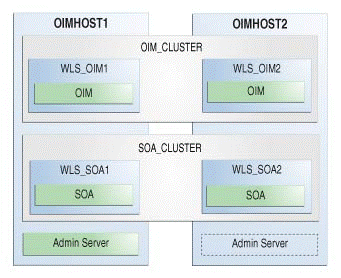
Description of "Figure 4-1 Oracle Identity Manager High Availability Upgrade Topology"
-
An Oracle Identity Manager instance has been installed in the WLS_OIM1 Managed Server and a SOA instance has been installed in the WLS_SOA1 Managed Server.
-
A WebLogic Server Administration Server has been installed. Under normal operations, this is the active Administration Server.
On OIMHOST2, the following installations have been performed:
-
An Oracle Identity Manager instance has been installed in the WLS_OIM2 Managed Server and a SOA instance has been installed in the WLS_SOA2 Managed Server.
-
A WebLogic Server Administration Server has been installed. Under normal operations, this is the passive Administration Server. You make this Administration Server active if the Administration Server on OIMHOST1 becomes unavailable.
The instances in the WLS_OIM1 and WLS_OIM2 Managed Servers on OIMHOST1 and OIMHOST2 are configured as the OIM_CLUSTER cluster.
The instances in the WLS_SOA1 and WLS_SOA2 Managed Servers on OIMHOST1 and OIMHOST2 are configured as the SOA_CLUSTER cluster.
Performing a Rolling Upgrade
- Each host in your topology uses a local binary installation.
- You use multiple redundant binary installations on a shared storage.
If either of the above conditions is true, you can upgrade the hosts associated with each binary installation independently, that is, have a few Managed servers running Oracle Identity Manager 12c (12.2.1.3) while others use Oracle Identity Manager 12c (12.2.1.4).
Note:
If you are following this methodology, you must not use the OIM system Administration Console until all members of the cluster are running on the same version.Considerations for a Rolling Upgrade:
Prior to upgrade, move OIM applications session from the replicated_if_clustered mode to the memory mode. In this setting, failover of one node will not be handled by other node. If a node crashes, all users session on the node would be lost. You need to log in and perform the operations again, which were in progress when the node crashed.
- In the binary installation Oracle Home 12c (12.2.1.3.0), change the session descriptor, from replicated_if_clustered
to memory, for the following files:
<12c_oracle_home>/idm/server/apps/oim.ear/xlWebApp.war/WEB-INF/weblogic.xml-
<12c_oracle_home>/idm/server/apps/oim.ear/iam-consoles-faces.war/WEB-INF/weblogic.xml
For example: change from
to<session-descriptor> <persistent-store-type>replicated_if_clustered</persistent-store-type> <cookie-name>oimjsessionid</cookie-name> <url-rewriting-enabled>false</url-rewriting-enabled> </session-descriptor><session-descriptor> <persistent-store-type>memory</persistent-store-type> <cookie-name>oimjsessionid</cookie-name> <url-rewriting-enabled>false</url-rewriting-enabled> </session-descriptor> - Restart all Managed servers that you have changed in step 1.
- On Node 1, after installing the 12c (12.2.1.4.0)
binaries, change the session descriptor, from replicated_if_clustered to
memory, for file:
<12c_oracle_home>/idm/server/apps/oim.ear/iam-consoles-faces.war/WEB-INF/weblogic.xmlNote:
xlWebApp is not present in 12c (12.2.1.4.0) binaries. - Proceed with the upgrade of the WebLogic Administration Server followed
by the upgrade of each Managed Server that is running from the
Oracle_Home you are upgrading.
After completing, continue upgrading the Managed Servers associated with other Oracle_Home installations.
Note:
In this case, Oracle_Home refers to the installation of the Oracle binaries you are using to upgrade. Upgrade a node at a time if you are using the local binary installations, Or upgrade all the nodes associated with a shared storage binary installation if you are using redundant shared storage installations. - After upgrading all the nodes to 12c (12.2.1.4.0), you can switch again to the
replicated_if_clusteredmode.
Table 4-1 Roadmap for Upgrading Oracle Identity Manager Highly Available Environments
| Task | Description |
|---|---|
|
Required If you have not done so already, review the introductory topics in this guide and complete the required pre-upgrade tasks. |
See: |
|
Required Complete the necessary pre-upgrade tasks specific to Oracle Identity Manager. |
See Completing the Pre-Upgrade Tasks for Oracle Identity Manager. |
|
Required on OIMHOST1 Shutdown the 12c servers running from the Oracle Home you are upgrading. This includes the Administration Server, Managed Servers, Node Manager, and system components such as Oracle HTTP Server. Ensure that the Database is up during the upgrade. |
WARNING: Failure to shut down your servers during an upgrade may lead to data corruption. |
|
Required Create backup of the existing 12c (12.2.1.3.0) Oracle home folders on OIMHOSTs |
See Backing up the 12c (12.2.1.3.0) Oracle Home Folder on OIMHOSTs. Note: Backup any UI customizations made in 12c (12.2.1.3.0), which is theoracle.iam.ui.custom-dev-starter-pack.war file.
|
|
Required on OIMHOST1 On OIMHOST1, uninstall Oracle Fusion Middleware Infrastructure and Oracle Identity Manager12c (12.2.1.3.0) in the existing Oracle home. |
|
|
Required on OIMHOST1 On OIMHOST1, install Infrastructure (JRF) 12c (12.2.1.4.0), Oracle SOA Suite 12c (12.2.1.4.0), and Oracle Identity Manager 12c (12.2.1.4.0) in the Oracle home. |
|
|
Required on OIMHOST1 Update the JDK location |
See Updating the JDK Location On OIMHOST1. |
|
Optional Run a pre-upgrade readiness check. |
|
|
Required on OIMHOST1 Upgrade the necessary schemas on OIMHOST1. |
|
|
Required on OIMHOST1 Upgrade the Oracle Identity Manager configurations on OIMHOST1, using the Upgrade Assistant. |
The Upgrade Assistant is used to update the domain’s component configurations. See Upgrading Domain Component Configurations. Note: Thejce should use unlimited strength crypto policy.
|
|
Required Verify that the domain-specific-component configurations is successful. |
See Verifying the Domain-Specific-Component Configurations Upgrade. |
|
Required on OIMHOST1 Update the |
|
|
Required on OIMHOST1 Perform the bootstrap after the upgrade. |
See Performing OIM Bootstrap on OIMHOST1 |
|
Required on OIMHOST1 Handle custom applications. |
|
|
Required on OIMHOST1 Pack the domain on OIMHOST1. |
|
|
Required on OIMHOST1 After a successful upgrade, restart all processes and servers. |
|
|
Required on OIMHOST2 Shutdown the servers on other cluster nodes, if present. This includes the SOA server, OIM server, and Node Manager. Ensure that the Database is up during the upgrade. |
WARNING: Failure to shut down your servers during an upgrade may lead to data corruption. |
|
Optional Upgrade the binaries on OIMHOST2. |
|
|
Required on OIMHOST2 Replicate the domain configurations on OIMHOST2, and to each host being serviced by the Oracle Home you are upgrading. |
This includes unpacking the domain on OIMHOST2. |
|
Required on all hosts Copy the |
See Copying oracle.iam.ui.custom-dev-starter-pack.war to the 12c (12.2.1.4.0) Oracle Home. |
|
Required on OIMHOST2 Start the servers in the recommended order. Also, ensure that each server is started and running before starting the next server. |
|
|
Optional Perform the post-upgrade tasks. |
See Post-Upgrade Task. |
Note:
Repeat all the steps performed on OIMHOST2, on the other nodes in your HA environment.Completing the Pre-Upgrade Tasks for Oracle Identity Manager
Complete the pre-upgrade tasks described in this section before you upgrade Oracle Identity Manager.
- Verifying the Memory Settings
To avoid the memory issues for Oracle Identity Manager, ensure that the memory settings are updated as per the requirements. - Opening the Non-SSL Ports for SSL Enabled Setup
If you have an SSL enabled and non-SSL disabled setup, you must open the non-SSL ports for the database before you proceed with the Oracle Identity Manager upgrade. - Clean Temporary Folder
Clean the/tmpfolder on all the Oracle Identity Governance host machines. - Backing Up the metadata.mar File Manually
Verifying the Memory Settings
To avoid the memory issues for Oracle Identity Manager, ensure that the memory settings are updated as per the requirements.
root user, do the following:
Opening the Non-SSL Ports for SSL Enabled Setup
If you have an SSL enabled and non-SSL disabled setup, you must open the non-SSL ports for the database before you proceed with the Oracle Identity Manager upgrade.
Ensure that the database listener is listening on the same TCP port for the database servers that you provided to Upgrade Assistant as parameters. For more information, see Enabling SSL for Oracle Identity Governance DB.
Clean Temporary Folder
Clean the /tmp folder on all the Oracle Identity Governance host machines.
As the /tmp directory is set against the JVM java.io.tmpdir property, any unwanted files in the /tmp folder can interfere with OIG upgrade process and might result is MDS corruption.
Stopping Servers and Processes on OIMHOST1
Before you upgrade the schemas and configurations, you must shut down all of the pre-upgrade processes and servers, including the Administration Server, Node Manager, and any Managed servers on OIMHOST1, running out of the Oracle Home you are upgrading.
An Oracle Fusion Middleware environment can consist of an Oracle WebLogic Server domain, an Administration Server, multiple managed servers, Java components, system components such as Identity Management components, and a database used as a repository for metadata. The components may be dependent on each other, so they must be stopped in the correct order.
Note:
- The procedures in this section describe how to stop the existing, pre-upgrade servers and processes using the WLST command-line utility or a script. You can also use the Oracle Fusion Middleware Control and the Oracle WebLogic Server Administration Console. See Starting and Stopping Administration and Managed Servers and Node Manager.
- Stop all of the servers in your deployment, except for the Database. The Database must be up during the upgrade process.
To stop your pre-upgrade Fusion Middleware environment, navigate to the pre-upgrade domain and follow the steps below.
Step 1: Stop the Managed Servers
Depending on the method you followed to start the managed servers, follow one of the following methods to stop the WebLogic Managed Server:
-
(UNIX)
DOMAIN_HOME/bin/stopManagedWebLogic.sh managed_server_name admin_url -
(Windows)
DOMAIN_HOME\bin\stopManagedWebLogic.cmd managed_server_name admin_url
When prompted, enter your user name and password.
- Log into Weblogic console as a
weblogicAdmin. - Go to Servers > Control tab.
- Select the required managed server.
- Click Shutdown.
wls:/offline>nmConnect('nodemanager_username','nodemanager_password',
'AdminServerHostName','5556','domain_name',
'DOMAIN_HOME','nodemanager_type')
wls:/offline>nmKill('ManagedServerName')Step 2: Stop the Administration Server
When you stop the Administration Server, you also stop the processes running in the Administration Server, including the WebLogic Server Administration Console and Fusion Middleware Control.
Follow one of the these methods to stop the Administration Server:
-
(UNIX)
DOMAIN_HOME/bin/stopWebLogic.sh -
(Windows)
DOMAIN_HOME\bin\stopWebLogic.cmd
When prompted, enter your user name, password, and the URL of the Administration Server.
- Log into Weblogic console as a
weblogicAdmin. - Go to Servers > Control tab.
- Select the required admin server.
- Click Shutdown.
wls:/offline>nmConnect('nodemanager_username','nodemanager_password',
'AdminServerHostName','5556','domain_name',
'DOMAIN_HOME','nodemanager_type')
wls:/offline>nmKill('AdminServer')Step 3: Stop Node Manager
To stop Node Manager, run the following command:
<DOMAIN_HOME>/bin/stopNodeManager.sh
Backing up the 12c (12.2.1.3.0) Oracle Home Folder on OIMHOSTs
Backup the 12c (12.2.1.3.0) Oracle Home on both OIMHOST1 and OIMHOST2.
For example:
From
/u01/app/fmw/ORACLE_HOME to
/u01/app/fmw/ORACLE_HOME_old
Note:
Ensure that you back up any custom configuration. Post upgrade, you will restore these configurations.Uninstalling the Software on OIMHOST1
Follow the instructions in this section to start the Uninstall Wizard and remove the software.
If you want to uninstall the product in a silent (command-line) mode, see Running the Oracle Universal Installer for Silent Uninstallation in Installing Software with the Oracle Universal Installer.
Follow these steps to uninstall the software:
Starting the Uninstall Wizard
Start the Uninstall Wizard:
Parent topic: Uninstalling the Software on OIMHOST1
Selecting the Product to Uninstall
Because multiple products exist in Oracle Home, ensure that you uninstall each product. You will be installing the latest product distribution in this location. The installer requires the directory to be empty.
When you launch the Uninstall Wizard, the Distribution to Uninstall screen opens.
From the drop-down menu, select the Oracle Fusion Middleware 12c (12.2.1.4.0) Identity and Access Management 12.2.1.3.0 product and click Uninstall.
After the uninstallaion is complete, redo the uninstall process for each additional product in Oracle Home, until all products are removed.
The uninstallation program shows the screens listed in Navigating the Uninstall Wizard Screens.
Parent topic: Uninstalling the Software on OIMHOST1
Navigating the Uninstall Wizard Screens
The Uninstall Wizard shows a series of screens to confirm the removal of the software.
If you need help on screen listed in the following table, click Help on the screen.
Table 4-2 Uninstall Wizard Screens and Descriptions
| Screen | Description |
|---|---|
|
Welcome |
Introduces you to the product Uninstall Wizard. |
|
Uninstall Summary |
Shows the Oracle home directory and its contents that are uninstalled. Verify that this is the correct directory. If you want to save these options to a response file, click Save Response File and enter the response file location and name. You can use the response file later to uninstall the product in silent (command-line) mode. See Running the Oracle Universal Installer for Silent Uninstall in Installing Software with the Oracle Universal Installer. Click Deinstall, to begin removing the software. |
|
Uninstall Progress |
Shows the uninstallation progress. |
|
Uninstall Complete |
Appears when the uninstallation is complete. Review the information on this screen, then click Finish to close the Uninstall Wizard. |
Note:
For installations that haveuser_projects Domain Home information in the
ORACLE_HOME directory: Delete all files and directories under the
<OIM_HOME> except for the user_projects directory and domain-registry.xml file.
For installations that have
user_projects Domain Home information a
different directory than the ORACLE_HOME: Delete all files and
directories under the <OIM_HOME> except the domain-registry.xml file.
After uninstalling the product, manually remove the ORACLE_HOME and any remaining files. If you do not empty the directory, you cannot proceed with installation.
Parent topic: Uninstalling the Software on OIMHOST1
Installing Product Distributions on OIMHOST1
After you have uninstalled the software from the 12c (12.2.1.3) Oracle home, install the 12c (12.2.1.4) binaries into the same Oracle home.
Install the following products on OIMHOST1:
-
Oracle Fusion Middleware Infrastructure 12c (12.2.1.4.0)
-
Oracle SOA Suite 12c (12.2.1.4.0)
-
Oracle Identity Manager 12c (12.2.1.4.0)
Note:
If you have unistalled the product from a shared storage, you need to reinstall it into a shared storage and any redundant locations. If you have uninstalled the product from each OIM host, you need to reinstall it on each OIM host.- Installing Product Distributions
Before beginning your upgrade, download Oracle Fusion Middleware Infrastructure, Oracle SOA Suite, and Oracle Identity Manager 12c (12.2.1.4.0) distributions on the target system and install them by using the following commands, in the existing 12c (12.2.1.3.0) Oracle Home.
Installing Product Distributions
Before beginning your upgrade, download Oracle Fusion Middleware Infrastructure, Oracle SOA Suite, and Oracle Identity Manager 12c (12.2.1.4.0) distributions on the target system and install them by using the following commands, in the existing 12c (12.2.1.3.0) Oracle Home.
Note:
- Ensure that you have installed Java Development Kit (JDK) 1.8.0_211 or later on all the nodes hosting Oracle Identity Manager.
- If the
user_projectsdirectory and thedomain-registry.xmlfile are left in place inORACLE_HOME, you should use the-novalidationoption to prevent the installation from failing.Following is an example of the failure message:Verifying data...... [VALIDATION] [ERROR]:INST-07319: Validation of Oracle Home location failed. The location specified already exists and is a nonempty directory and not a valid Oracle Home [VALIDATION] [SUGGESTION]:Provide an empty or nonexistent directory location, or a valid existing Oracle Home installation Failed. Exiting installation due to data validation failure. he Oracle Universal Installer failed. Exiting.
Note:
When Infrastructure is required for the upgrade, you must install the Oracle Fusion Middleware distribution first before you install other Fusion Middleware products.It is recommended that you use the simplified installation process to install the
products mentioned above, using the quickstart installer (fmw_12.2.1.4.0_idmquickstart.jar). The quickstart
installer installs the Infrastructure, Oracle SOA Suite, and Oracle Identity Manager
12c (12.2.1.4.0) in one go.
Note:
If you are using Redundant binary locations, ensure that you install the software into each of those redundant locations.See Installing Oracle Identity Governance Using Quickstart Installer in the Installing and Configuring Oracle Identity and Access Management.
The other option is to install the required product distributions - Infrastructure, Oracle SOA Suite, and Oracle Identity Manager 12c (12.2.1.4.0) separately. To do this, complete the following steps:
Note:
Follow these instructions to perform the product installation on other OIM nodes as well.For more information about installing Oracle Identity Manager 12c (12.2.1.4.0), see Installing the Oracle Identity and Access Management Software in the Installing and Configuring Oracle Identity and Access Management.
Parent topic: Installing Product Distributions on OIMHOST1
Updating the JDK Location On OIMHOST1
When upgrading from 12c (12.2.1.3.0) to 12c (12.2.1.4.0), the reconfiguration wizard is not used. So, the latest JDK version is not automatically updated in the domain home.
After upgrading to 12c (12.2.1.4.0), you must search the references to the current JDK in domain home and replace those instances with the location of the new JDK.
You must manually search the references to the current JDK in domain home and replace those instances with the location of the new JDK.
- Change directory to the
DOMAIN_HOMElocation. - By using
grepcommands, search theDOMAIN_HOMEfor files containing the old JDK version.The following example excludes logs ending in
.logand.out,.txt, and.csvfiles.$ grep -rl <OLD_JDK_VERSION> * | grep -v "\.log" | grep -v "\.txt" | grep -v "\.csv" | grep -v "\.out"
For more information about updating the JDK location, see Updating the JDK Location in an Existing Domain Home.
Running a Pre-Upgrade Readiness Check
To identify potential issues with the upgrade, Oracle recommends that you run a readiness check before you start the upgrade process. Be aware that the readiness check may not be able to discover all potential issues with your upgrade. An upgrade may still fail, even if the readiness check reports success.
- About Running a Pre-Upgrade Readiness Check
You can run the Upgrade Assistant in-readinessmode to detect issues before you perform the actual upgrade. You can run the readiness check in GUI mode using the Upgrade Assistant or in silent mode using a response file. - Starting the Upgrade Assistant in Readiness Mode
Use the-readinessparameter to start the Upgrade Assistant in readiness mode. - Performing a Readiness Check with the Upgrade Assistant
Navigate through the screens in the Upgrade Assistant to complete the pre-upgrade readiness check. - Understanding the Readiness Report
After performing a readiness check for your domain, review the report to determine whether you need to take any action for a successful upgrade.
About Running a Pre-Upgrade Readiness Check
You can run the Upgrade Assistant in -readiness mode to detect issues before you perform the actual upgrade. You can run the readiness check in GUI mode using the Upgrade Assistant or in silent mode using a response file.
The Upgrade Assistant readiness check performs a read-only, pre-upgrade review of your Fusion Middleware schemas and WebLogic domain configurations that are at a supported starting point. The review is a read-only operation.
The readiness check generates a formatted, time-stamped readiness report so you can address potential issues before you attempt the actual upgrade. If no issues are detected, you can begin the upgrade process. Oracle recommends that you read this report thoroughly before performing an upgrade.
You can run the readiness check while your existing Oracle Fusion Middleware domain is online (while other users are actively using it) or offline.
You can run the readiness check any number of times before performing any actual upgrade. However, do not run the readiness check after an upgrade has been performed, as the report results may differ from the result of pre-upgrade readiness checks.
Note:
To prevent performance from being affected, Oracle recommends that you run the readiness check during off-peak hours.
Parent topic: Running a Pre-Upgrade Readiness Check
Starting the Upgrade Assistant in Readiness Mode
Use the -readiness parameter to start the Upgrade Assistant in readiness mode.
Upgrade Assistant Parameters
When you start the Upgrade Assistant from the command line, you can specify additional parameters.
Table 4-3 Upgrade Assistant Command-Line Parameters
| Parameter | Required or Optional | Description |
|---|---|---|
|
|
Required for readiness checks
Note: Readiness checks cannot be performed on standalone installations (those not managed by the WebLogic Server). |
Performs the upgrade readiness check without performing an actual upgrade. Schemas and configurations are checked. Do not use this parameter if you have specified the |
|
|
Optional |
Identifies the number of threads available for concurrent schema upgrades or readiness checks of the schemas. The value must be a positive integer in the range 1 to 8. The default is 4. |
|
|
Required for silent upgrades or silent readiness checks |
Runs the Upgrade Assistant using inputs saved to a response file generated from the data that is entered when the Upgrade Assistant is run in GUI mode. Using this parameter runs the Upgrade Assistant in silent mode (without displaying Upgrade Assistant screens). |
|
|
Optional |
Performs the examine phase but does not perform an actual upgrade. Do not specify this parameter if you have specified the |
|
|
Optional |
Sets the logging level, specifying one of the following attributes:
The default logging level is Consider setting the |
|
|
Optional |
Sets the default location of upgrade log files and temporary files. You must specify an existing, writable directory where the Upgrade Assistant creates log files and temporary files. The default locations are: (UNIX)
(Windows)
|
|
|
Optional |
Displays all of the command-line options. |
Parent topic: Starting the Upgrade Assistant in Readiness Mode
Performing a Readiness Check with the Upgrade Assistant
Navigate through the screens in the Upgrade Assistant to complete the pre-upgrade readiness check.
Parent topic: Running a Pre-Upgrade Readiness Check
Understanding the Readiness Report
After performing a readiness check for your domain, review the report to determine whether you need to take any action for a successful upgrade.
The format of the readiness report file is:
readiness<timestamp>.txt
Where, timestamp indicates the date and time of when the readiness check was run.
A readiness report contains the following information:
Table 4-4 Readiness Report Elements
| Report Information | Description | Required Action |
|---|---|---|
| Overall Readiness Status: SUCCESS or FAILURE | The top of the report indicates whether the readiness check passed or completed with one or more errors. | If the report completed with one or more errors, search for FAIL and correct the failing issues before attempting to upgrade. You can re-run the readiness check as many times as necessary before an upgrade. |
|
Timestamp |
The date and time that the report was generated. |
No action required. |
|
Log file location
|
The directory location of the generated log file. |
No action required. |
| Domain Directory | Displays the domain location | No action required. |
|
Readiness report location
|
The directory location of the generated readiness report. |
No action required. |
|
Names of components that were checked |
The names and versions of the components included in the check and status. |
If your domain includes components that cannot be upgraded to this release, such as SOA Core Extension, do not attempt an upgrade. |
|
Names of schemas that were checked |
The names and current versions of the schemas included in the check and status. |
Review the version numbers of your schemas. If your domain includes schemas that cannot be upgraded to this release, do not attempt an upgrade. |
|
Individual Object Test Status: FAIL |
The readiness check test detected an issue with a specific object. |
Do not upgrade until all failed issues have been resolved. |
|
Individual Object Test Status: PASS |
The readiness check test detected no issues for the specific object. |
If your readiness check report shows only the PASS status, you can upgrade your environment. Note, however, that the Readiness Check cannot detect issues with externals such as hardware or connectivity during an upgrade. You should always monitor the progress of your upgrade. |
| Completed Readiness Check of <Object> Status: FAILURE | The readiness check detected one or more errors that must be resolved for a particular object such as a schema, an index, or datatype. | Do not upgrade until all failed issues have been resolved. |
| Completed Readiness Check of <Object> Status: SUCCESS | The readiness check test detected no issues. | No action required. |
Here is a sample Readiness Report file. Your report may not include all of these checks.
Upgrade readiness check completed with one or more errors.
This readiness check report was created on Fri Aug 16 13:29:41 PDT 2019
Log file is located at: /oracle/work/middleware_latest/oracle_common/upgrade/logs/ua2019-08-16-13-23-36PM.log
Readiness Check Report File: /oracle/work/middleware_latest/oracle_common/upgrade/logs/readiness2019-08-16-13-29-41PM.txt
Domain Directory: /oracle/work/middleware_1212/user_projects/domains/jrf_domain
Starting readiness check of components.
Oracle Platform Security Services
Starting readiness check of Oracle Platform Security Services.
Schema User Name: DEV3_OPSS
Database Type: Oracle Database
Database Connect String:
VERSION Schema DEV3_OPSS is currently at version 12.1.2.0.0. Readiness checks will now be performed.
Starting schema test: TEST_DATABASE_VERSION Test that the database server version number is supported for upgrade
INFO Database product version: Oracle Database 12c Enterprise Edition Release 12.1.0.2.0 - 64bit Production
With the Partitioning, OLAP, Advanced Analytics and Real Application Testing options
Completed schema test: TEST_DATABASE_VERSION --> Test that the database server version number is supported for upgrade +++ PASS
Starting schema test: TEST_REQUIRED_TABLES Test that the schema contains all the required tables
Completed schema test: TEST_REQUIRED_TABLES --> Test that the schema contains all the required tables +++ PASS
Starting schema test: Test that the schema does not contain any unexpected tables TEST_UNEXPECTED_TABLES
Completed schema test: Test that the schema does not contain any unexpected tables --> TEST_UNEXPECTED_TABLES +++ Test that the schema does not contain any unexpected tables
Starting schema test: TEST_ENOUGH_TABLESPACE Test that the schema tablespaces automatically extend if full
Completed schema test: TEST_ENOUGH_TABLESPACE --> Test that the schema tablespaces automatically extend if full +++ PASS
Starting schema test: TEST_USER_TABLESPACE_QUOTA Test that tablespace quota for this user is sufficient to perform the upgrade
Completed schema test: TEST_USER_TABLESPACE_QUOTA --> Test that tablespace quota for this user is sufficient to perform the upgrade +++ PASS
Starting schema test: TEST_ONLINE_TABLESPACE Test that schema tablespaces are online
Completed schema test: TEST_ONLINE_TABLESPACE --> Test that schema tablespaces are online +++ PASS
Starting permissions test: TEST_DBA_TABLE_GRANTS Test that DBA user has privilege to view all user tables
Completed permissions test: TEST_DBA_TABLE_GRANTS --> Test that DBA user has privilege to view all user tables +++ PASS
Starting schema test: SEQUENCE_TEST Test that the Oracle Platform Security Services schema sequence and its properties are valid
Completed schema test: SEQUENCE_TEST --> Test that the Oracle Platform Security Services schema sequence and its properties are valid +++ PASS
Finished readiness check of Oracle Platform Security Services with status: SUCCESS.
Oracle Audit Services
Starting readiness check of Oracle Audit Services.
Schema User Name: DEV3_IAU
Database Type: Oracle Database
Database Connect String:
VERSION Schema DEV3_IAU is currently at version 12.1.2.0.0. Readiness checks will now be performed.
Starting schema test: TEST_DATABASE_VERSION Test that the database server version number is supported for upgrade
INFO Database product version: Oracle Database 12c Enterprise Edition Release 12.1.0.2.0 - 64bit Production
With the Partitioning, OLAP, Advanced Analytics and Real Application Testing options
Completed schema test: TEST_DATABASE_VERSION --> Test that the database server version number is supported for upgrade +++ PASS
Starting schema test: TEST_REQUIRED_TABLES Test that the schema contains all the required tables
Completed schema test: TEST_REQUIRED_TABLES --> Test that the schema contains all the required tables +++ PASS
Starting schema test: TEST_UNEXPECTED_TABLES Test that the schema does not contain any unexpected tables
Completed schema test: TEST_UNEXPECTED_TABLES --> Test that the schema does not contain any unexpected tables +++ PASS
Starting schema test: TEST_ENOUGH_TABLESPACE Test that the schema tablespaces automatically extend if full
Completed schema test: TEST_ENOUGH_TABLESPACE --> Test that the schema tablespaces automatically extend if full +++ PASS
Starting schema test: TEST_USER_TABLESPACE_QUOTA Test that tablespace quota for this user is sufficient to perform the upgrade
Completed schema test: TEST_USER_TABLESPACE_QUOTA --> Test that tablespace quota for this user is sufficient to perform the upgrade +++ PASS
Starting schema test: TEST_ONLINE_TABLESPACE Test that schema tablespaces are online
Completed schema test: TEST_ONLINE_TABLESPACE --> Test that schema tablespaces are online +++ PASS
Starting permissions test: TEST_DBA_TABLE_GRANTS Test that DBA user has privilege to view all user tables
Completed permissions test: TEST_DBA_TABLE_GRANTS --> Test that DBA user has privilege to view all user tables +++ PASS
Starting schema test: TEST_MISSING_COLUMNS Test that tables and views are not missing any required columns
Completed schema test: TEST_MISSING_COLUMNS --> Test that tables and views are not missing any required columns +++ PASS
Starting schema test: TEST_UNEXPECTED_COLUMNS Test that tables and views do not contain any unexpected columns
Completed schema test: TEST_UNEXPECTED_COLUMNS --> Test that tables and views do not contain any unexpected columns +++ PASS
Starting datatype test for table OIDCOMPONENT: TEST_COLUMN_DATATYPES_V2 --> Test that all table columns have the proper datatypes
Completed datatype test for table OIDCOMPONENT: TEST_COLUMN_DATATYPES_V2 --> Test that all table columns have the proper datatypes +++ PASS
Starting datatype test for table IAU_CUSTOM_01: TEST_COLUMN_DATATYPES_V2 --> Test that all table columns have the proper datatypes
Completed datatype test for table IAU_CUSTOM_01: TEST_COLUMN_DATATYPES_V2 --> Test that all table columns have the proper datatypes +++ PASS
Starting datatype test for table IAU_BASE: TEST_COLUMN_DATATYPES_V2 --> Test that all table columns have the proper datatypes
Completed datatype test for table IAU_BASE: TEST_COLUMN_DATATYPES_V2 --> Test that all table columns have the proper datatypes +++ PASS
Starting datatype test for table WS_POLICYATTACHMENT: TEST_COLUMN_DATATYPES_V2 --> Test that all table columns have the proper datatypes
Completed datatype test for table WS_POLICYATTACHMENT: TEST_COLUMN_DATATYPES_V2 --> Test that all table columns have the proper datatypes +++ PASS
Starting datatype test for table OWSM_PM_EJB: TEST_COLUMN_DATATYPES_V2 --> Test that all table columns have the proper datatypes
Completed datatype test for table OWSM_PM_EJB: TEST_COLUMN_DATATYPES_V2 --> Test that all table columns have the proper datatypes +++ PASS
Starting datatype test for table XMLPSERVER: TEST_COLUMN_DATATYPES_V2 --> Test that all table columns have the proper datatypes
Completed datatype test for table XMLPSERVER: TEST_COLUMN_DATATYPES_V2 --> Test that all table columns have the proper datatypes +++ PASS
Starting datatype test for table SOA_HCFP: TEST_COLUMN_DATATYPES_V2 --> Test that all table columns have the proper datatypes
Completed datatype test for table SOA_HCFP: TEST_COLUMN_DATATYPES_V2 --> Test that all table columns have the proper datatypes +++ PASS
Starting schema test: SEQUENCE_TEST Test that the audit schema sequence and its properties are valid
Completed schema test: SEQUENCE_TEST --> Test that the audit schema sequence and its properties are valid +++ PASS
Starting schema test: SYNONYMS_TEST Test that the audit schema required synonyms are present
Completed schema test: SYNONYMS_TEST --> Test that the audit schema required synonyms are present +++ PASS
Finished readiness check of Oracle Audit Services with status: FAILURE.
Common Infrastructure Services
Starting readiness check of Common Infrastructure Services.
Schema User Name: DEV3_STB
Database Type: Oracle Database
Database Connect String:
Starting schema test: TEST_REQUIRED_TABLES Test that the schema contains all the required tables
Completed schema test: TEST_REQUIRED_TABLES --> Test that the schema contains all the required tables +++ PASS
Completed schema test: ALL_TABLES --> TEST_REQUIRED_TABLES +++ Test that the schema contains all the required tables
Starting schema test: TEST_UNEXPECTED_TABLES Test that the schema does not contain any unexpected tables
Completed schema test: ALL_TABLES --> TEST_UNEXPECTED_TABLES +++ Test that the schema does not contain any unexpected tables
Starting schema test: TEST_REQUIRED_VIEWS Test that the schema contains all the required database views
Completed schema test: ALL_TABLES --> TEST_REQUIRED_VIEWS +++ Test that the schema contains all the required database views
Starting schema test: TEST_MISSING_COLUMNS Test that tables and views are not missing any required columns
Completed schema test: ALL_TABLES --> TEST_MISSING_COLUMNS +++ Test that tables and views are not missing any required columns
Starting schema test: TEST_DATABASE_VERSION Test that the database server version number is supported for upgrade
Starting schema test: TEST_DATABASE_VERSION Test that the database server version number is supported for upgrade
INFO Database product version: Oracle Database 12c Enterprise Edition Release 12.1.0.2.0 - 64bit Production
With the Partitioning, OLAP, Advanced Analytics and Real Application Testing options
Completed schema test: TEST_DATABASE_VERSION --> Test that the database server version number is supported for upgrade +++ PASS
Completed schema test: ALL_TABLES --> TEST_DATABASE_VERSION +++ Test that the database server version number is supported for upgrade
Finished readiness check of Common Infrastructure Services with status: SUCCESS.
Oracle JRF
Starting readiness check of Oracle JRF.
Finished readiness check of Oracle JRF with status: SUCCESS.
System Components Infrastructure
Starting readiness check of System Components Infrastructure.
Starting config test: TEST_SOURCE_CONFIG Checking the source configuration.
INFO /oracle/work/middleware_1212/user_projects/domains/jrf_domain/opmn/topology.xml was not found. No upgrade is needed.
Completed config test: TEST_SOURCE_CONFIG --> Checking the source configuration. +++ PASS
Finished readiness check of System Components Infrastructure with status: ALREADY_UPGRADED.
Common Infrastructure Services
Starting readiness check of Common Infrastructure Services.
Starting config test: CIEConfigPlugin.readiness.test This tests the readiness of the domain from CIE side.
Completed config test: CIEConfigPlugin.readiness.test --> This tests the readiness of the domain from CIE side. +++ PASS
Finished readiness check of Common Infrastructure Services with status: SUCCESS.
Finished readiness check of components.
Parent topic: Running a Pre-Upgrade Readiness Check
Upgrading Product Schemas From OIMHOST1
Upgrade all of the necessary schemas for Oracle Identity Manager, from OIMHOST1 by using the Upgrade Assistant.
- Upgrading Product Schemas
After stopping servers and processes, use the Upgrade Assistant to upgrade supported product schemas to the current release of Oracle Fusion Middleware.
Upgrading Product Schemas
After stopping servers and processes, use the Upgrade Assistant to upgrade supported product schemas to the current release of Oracle Fusion Middleware.
The Upgrade Assistant allows you to upgrade individually selected schemas or all schemas associated with a domain. The option you select determines which Upgrade Assistant screens you will use.
Note:
High waits and performance degradation may be seen due to 'library cache lock' (cycle)<='library cache lock' for DataPump Worker (DW) processes in the 12.2 RAC environment. To resolve this issue, you should disable S-Optimization by using the following command:ALTER SYSTEM SET "_lm_share_lock_opt"=FALSE SCOPE=SPFILE SID='*';alter system reset "_lm_share_lock_opt" scope=spfile sid='*';- Identifying Existing Schemas Available for Upgrade
This optional task enables you to review the list of available schemas before you begin the upgrade by querying the schema version registry. The registry contains schema information such as version number, component name and ID, date of creation and modification, and custom prefix. - Starting the Upgrade Assistant
Run the Upgrade Assistant to upgrade product schemas, domain component configurations, or standalone system components to 12c (12.2.1.4.0). Oracle recommends that you run the Upgrade Assistant as a non-SYSDBA user, completing the upgrade for one domain at a time. - Upgrading Oracle Identity Manager Schemas Using the Upgrade Assistant
Navigate through the screens in the Upgrade Assistant to upgrade the product schemas. - Verifying the Schema Upgrade
After completing all the upgrade steps, verify that the upgrade was successful by checking that the schema version inschema_version_registryhas been properly updated.
Parent topic: Upgrading Product Schemas From OIMHOST1
Identifying Existing Schemas Available for Upgrade
This optional task enables you to review the list of available schemas before you begin the upgrade by querying the schema version registry. The registry contains schema information such as version number, component name and ID, date of creation and modification, and custom prefix.
You can let the Upgrade Assistant upgrade all of the schemas in the domain, or you can select individual schemas to upgrade. To help decide, follow these steps to view a list of all the schemas that are available for an upgrade:
-
If you are using an Oracle database, connect to the database by using an account that has Oracle DBA privileges, and run the following from SQL*Plus:
SET LINE 120 COLUMN MRC_NAME FORMAT A14 COLUMN COMP_ID FORMAT A20 COLUMN VERSION FORMAT A12 COLUMN STATUS FORMAT A9 COLUMN UPGRADED FORMAT A8 SELECT MRC_NAME, COMP_ID, OWNER, VERSION, STATUS, UPGRADED FROM SCHEMA_VERSION_REGISTRY ORDER BY MRC_NAME, COMP_ID; -
Examine the report that is generated.
If an upgrade is not needed for a schema, the
schema_version_registrytable retains the schema at its pre-upgrade version.
Notes:
-
If your existing schemas are not from a supported version, then you must upgrade them to a supported version before using the 12c (12.2.1.4.0) upgrade procedures. Refer to your pre-upgrade version documentation for more information.
-
If you used an OID-based policy store in the earlier versions, make sure to create a new OPSS schema before you perform the upgrade. After the upgrade, the OPSS schema remains an LDAP-based store.
-
You can only upgrade schemas for products that are available for upgrade in Oracle Fusion Middleware release 12c (12.2.1.4.0). Do not attempt to upgrade a domain that includes components that are not yet available for upgrade to 12c (12.2.1.4.0).
Parent topic: Upgrading Product Schemas
Starting the Upgrade Assistant
Run the Upgrade Assistant to upgrade product schemas, domain component configurations, or standalone system components to 12c (12.2.1.4.0). Oracle recommends that you run the Upgrade Assistant as a non-SYSDBA user, completing the upgrade for one domain at a time.
Note:
Before you start the Upgrade Assistant, make sure that the JVM character encoding is set to UTF-8 for the platform on which the Upgrade Assistant is running. If the character encoding is not set to UTF-8, then you will not be able to download files containing Unicode characters in their names. This can cause the upgrade to fail.
To ensure that UTF-8 is used by the JVM, use the JVM option -Dfile.encoding=UTF-8.
- Go to the
oracle_common/upgrade/bindirectory:- (UNIX)
ORACLE_HOME/oracle_common/upgrade/bin - (Windows)
ORACLE_HOME\oracle_common\upgrade\bin
- (UNIX)
- Set a parameter for the Upgrade Assistant to include the JVM encoding
requirement:
- (UNIX)
export UA_PROPERTIES="-Dfile.encoding=UTF-8" - (Windows)
set UA_PROPERTIES="-Dfile.encoding=UTF-8"
- (UNIX)
- Start the Upgrade Assistant:
- (UNIX) ./ua
- (Windows) ua.bat
Note:
In the above command,ORACLE_HOME refers to the 12c (12.2.1.4.0) Oracle Home.
For information about other parameters that you can specify on the command line, such as logging parameters, see:
Parent topic: Upgrading Product Schemas
Upgrade Assistant Parameters
When you start the Upgrade Assistant from the command line, you can specify additional parameters.
Table 4-5 Upgrade Assistant Command-Line Parameters
| Parameter | Required or Optional | Description |
|---|---|---|
|
|
Required for readiness checks
Note: Readiness checks cannot be performed on standalone installations (those not managed by the WebLogic Server). |
Performs the upgrade readiness check without performing an actual upgrade. Schemas and configurations are checked. Do not use this parameter if you have specified the |
|
|
Optional |
Identifies the number of threads available for concurrent schema upgrades or readiness checks of the schemas. The value must be a positive integer in the range 1 to 8. The default is 4. |
|
|
Required for silent upgrades or silent readiness checks |
Runs the Upgrade Assistant using inputs saved to a response file generated from the data that is entered when the Upgrade Assistant is run in GUI mode. Using this parameter runs the Upgrade Assistant in silent mode (without displaying Upgrade Assistant screens). |
|
|
Optional |
Performs the examine phase but does not perform an actual upgrade. Do not specify this parameter if you have specified the |
|
|
Optional |
Sets the logging level, specifying one of the following attributes:
The default logging level is Consider setting the |
|
|
Optional |
Sets the default location of upgrade log files and temporary files. You must specify an existing, writable directory where the Upgrade Assistant creates log files and temporary files. The default locations are: (UNIX)
(Windows)
|
|
|
Optional |
Displays all of the command-line options. |
Parent topic: Starting the Upgrade Assistant
Upgrading Oracle Identity Manager Schemas Using the Upgrade Assistant
Navigate through the screens in the Upgrade Assistant to upgrade the product schemas.
Parent topic: Upgrading Product Schemas
Verifying the Schema Upgrade
After completing all the upgrade steps, verify that the upgrade was successful by checking that the schema version in schema_version_registry has been properly updated.
If you are using an Oracle database, connect to the database as a user having Oracle DBA privileges, and run the following from SQL*Plus to get the current version numbers:
SET LINE 120 COLUMN MRC_NAME FORMAT A14 COLUMN COMP_ID FORMAT A20 COLUMN VERSION FORMAT A12 COLUMN STATUS FORMAT A9 COLUMN UPGRADED FORMAT A8 SELECT MRC_NAME, COMP_ID, OWNER, VERSION, STATUS, UPGRADED FROM SCHEMA_VERSION_REGISTRY ORDER BY MRC_NAME, COMP_ID ;
In the query result:
-
Check that the number in the
VERSIONcolumn matches the latest version number for that schema. For example, verify that the schema version number is 12.2.1.4.0.Note:
However, that not all schema versions will be updated. Some schemas do not require an upgrade to this release and will retain their pre-upgrade version number.
-
The
STATUSfield will be eitherUPGRADINGorUPGRADEDduring the schema patching operation, and will becomeVALIDwhen the operation is completed. -
If the status appears as
INVALID, the schema update failed. You should examine the logs files to determine the reason for the failure. -
Synonym objects owned by
IAU_APPENDandIAU_VIEWERwill appear asINVALID, but that does not indicate a failure.They become invalid because the target object changes after the creation of the synonym. The synonyms objects will become valid when they are accessed. You can safely ignore these
INVALIDobjects.
Note:
Undo any non-SSL port changes and any non-SYSDBA user that you made when preparing for the upgrade.Parent topic: Upgrading Product Schemas
Upgrading Domain Component Configurations on OIMHOST1
Use the Upgrade Assistant to upgrade the domain component’s configurations inside the domain to match the updated domain configuration.
Note:
Perform this procedure on OIMHOST1 only.- Upgrading Domain Component Configurations
Use the Upgrade Assistant to upgrade the domain component configurations inside the domain to match the updated domain configuration.
Upgrading Domain Component Configurations
Use the Upgrade Assistant to upgrade the domain component configurations inside the domain to match the updated domain configuration.
- Starting the Upgrade Assistant
Run the Upgrade Assistant to upgrade product schemas, domain component configurations, or standalone system components to 12c (12.2.1.4.0). Oracle recommends that you run the Upgrade Assistant as a non-SYSDBA user, completing the upgrade for one domain at a time. - Upgrading Oracle Identity Manager Domain Component Configurations
Navigate through the screens in the Upgrade Assistant to upgrade component configurations in the WebLogic domain.
Parent topic: Upgrading Domain Component Configurations on OIMHOST1
Starting the Upgrade Assistant
Run the Upgrade Assistant to upgrade product schemas, domain component configurations, or standalone system components to 12c (12.2.1.4.0). Oracle recommends that you run the Upgrade Assistant as a non-SYSDBA user, completing the upgrade for one domain at a time.
Note:
Before you start the Upgrade Assistant, make sure that the JVM character encoding is set to UTF-8 for the platform on which the Upgrade Assistant is running. If the character encoding is not set to UTF-8, then you will not be able to download files containing Unicode characters in their names. This can cause the upgrade to fail.
To ensure that UTF-8 is used by the JVM, use the JVM option -Dfile.encoding=UTF-8.
- Go to the
oracle_common/upgrade/bindirectory:- (UNIX)
ORACLE_HOME/oracle_common/upgrade/bin - (Windows)
ORACLE_HOME\oracle_common\upgrade\bin
- (UNIX)
- Set a parameter for the Upgrade Assistant to include the JVM encoding
requirement:
- (UNIX)
export UA_PROPERTIES="-Dfile.encoding=UTF-8" - (Windows)
set UA_PROPERTIES="-Dfile.encoding=UTF-8"
- (UNIX)
- Start the Upgrade Assistant:
- (UNIX) ./ua
- (Windows) ua.bat
Note:
In the above command,ORACLE_HOME refers to the 12c (12.2.1.4.0) Oracle Home.
For information about other parameters that you can specify on the command line, such as logging parameters, see:
Parent topic: Upgrading Domain Component Configurations
Upgrading Oracle Identity Manager Domain Component Configurations
Navigate through the screens in the Upgrade Assistant to upgrade component configurations in the WebLogic domain.
Run the Upgrade Assistant to upgrade the domain component configurations to match the updated domain configuration.
Parent topic: Upgrading Domain Component Configurations
Verifying the Domain-Specific-Component Configurations Upgrade
To verify that the domain-specific-component configurations upgrade was successful, sign in to the Administration console and the Oracle Enterprise Manager Fusion Middleware Control and verify that the version numbers for each component is 12.2.1.4.0.
To sign in to the Administration Console, go to: http://administration_server_host:administration_server_port/console
To sign in to Oracle Enterprise Manager
Fusion Middleware Control Console, go to: http://administration_server_host:administration_server_port/em
Updating the setDomainEnv.sh File
For upgrading Oracle Identity Governance (OIG) from 12c (12.2.1.3.0) to 12c (12.2.1.4.0), you need to the delete a property in the setDomainEnv.sh
file.
Complete the following steps:
- Open the
setDomainEnv.shfile in theOracle_Home/domains/<domain name>/bin/location. - Delete the following parameter from the line which starts as
follows:
EXTRA_JAVA_PROPERTIES="-Djavax.net.ssl.trustStore=${WL_HOME}/server/lib/DemoTrust.jksThe parameter is:
-Doracle.xdkjava.compatibility.version=11.1.1 - Save and close the
setDomainEnv.shfile.
Note:
- For SOA, you need to add the following entry as an argument to
the
setSOADomainEnv.shfile in the line starting withEXTRA_JAVA_PROPERTIES="${EXTRA_JAVA_PROPERTIES}.-Doracle.xdkjava.compatibility.version=11.1.1 - Repeat these steps in all the OIM host machines.
Performing OIM Bootstrap on OIMHOST1
After you upgrade Oracle Identity Manager on OIMHOST1, restart the servers.
Note:
If you are using an enterprise deployment where Administration and Managed servers are in different directories, restart the severs from the Administration Server directory to allow the bootstrap process to complete.For more information about stopping the servers and processes, see Stopping Servers and Processes.
Handling Custom Applications
If custom applications and libraries are present in your deployment of OIM 11g, Oracle recommends you to update them manually after the upgrade to OIM 12c (12.2.1.4).
Packing Domain Configurations on OIMHOST1
After upgrading domain component configurations on OIMHOST1, pack the upgraded domain on OIMHOST1. You must unpack it later on OIMHOST2.
- On OIMHOST1, run the following command from the location
$ORACLE_HOME/oracle_common/common/binto pack the upgraded domain:- On UNIX:
sh pack.sh -domain=<Location_of_OIM_domain> -template=<Location_where_domain_configuration_jar_to_be_created> -template_name="OIM Domain" -managed=true - On Windows:
pack.cmd -domain=<Location_of_OIM_domain> -template=<Location_where_domain_configuration_jar_to_be_created> -template_name="OIM Domain" -managed=true
- On UNIX:
- Copy the domain configuration jar file created by the pack command on OIMHOST1 to any accessible location.
Note:
If you are upgrading an enterprise deployment, you need to extract the configuration to the Managed Server directory. See Replicating the Domain Configurations on Each OIMHOST.Starting Servers and Processes
After a successful upgrade, shut down any servers you may have started manually, and then restart all processes and servers, including the Administration Server and any Managed Servers.
The components may be dependent on each other so they must be started in the correct order.
Note:
The procedures in this section describe how to start servers and process using the WLST command line or a script. You can also use the Oracle Fusion Middleware Control and the Oracle WebLogic Server Administration Console. See Starting and Stopping Administration and Managed Servers and Node Manager in Administering Oracle Fusion Middleware.To start your Fusion Middleware environment, follow the steps below.
Step 1: Start Node Manager
<DOMAIN_HOME>/bin
location:
-
(UNIX)
nohup ./startNodeManager.sh > <DOMAIN_HOME>/nodemanager/nodemanager.out 2>&1 & -
(Windows)
nohup .\startNodeManager.sh > <DOMAIN_HOME>\nodemanager\nodemanager.out 2>&1 &
Where <DOMAIN_HOME> is the Administration Server domain home.
Step 2: Start the Administration Server
When you start the Administration Server, you also start the processes running in the Administration Server, including the WebLogic Server Administration Console and Fusion Middleware Control.
If you are not using nodemanager to start Administration Server, use the startWebLogic script:
-
(UNIX)
DOMAIN_HOME/bin/startWebLogic.sh -
(Windows)
DOMAIN_HOME\bin\startWebLogic.cmd
When prompted, enter your user name, password, and the URL of the Administration Server.
Step 3: Start the Managed Servers
Option 1
To start a WebLogic Server Managed Server, use the startManagedWebLogic script:
-
(UNIX)
DOMAIN_HOME/bin/startManagedWebLogic.sh managed_server_name admin_url -
(Windows)
DOMAIN_HOME\bin\startManagedWebLogic.cmd managed_server_name admin_url
When prompted, enter your user name and password.
Note:
In an HA environment, it is preferred to use the console or node manager to start servers.Option 2
- Log into Weblogic console as a
weblogicAdmin. - Go to Servers > Control tab.
- Select the required managed server.
- Click Start.
Note:
- The startup of a Managed Server will typically start the applications that are deployed to it. Therefore, it should not be necessary to manually start applications after the Managed Server startup.
- The Mobile Security Manager (MSM) servers are not supported in 12c. After restarting the servers, the 11g configurations of MSM servers, like
omsm_server1orWLS_MSM1, might remain. Ignore these configurations and do not restart the MSM servers.
Step 4: Start System Components
If required, start system components, such as Oracle HTTP Server by using the startComponent script:
-
(UNIX)
OHS_INSTANCE_HOME/bin/startComponent.sh ohs1 -
(Windows)
OHS_INSTANCE_HOME\bin\startComponent.sh ohs1
You can start system components in any order.
Stopping Servers and Processes on OIMHOST2
Before you upgrade the schemas and configurations, you must shut down all of the pre-upgrade processes and servers, including the Administration Server, Node Manager, and any managed servers on OIMHOST2.
An Oracle Fusion Middleware environment can consist of an Oracle WebLogic Server domain, an Administration Server, multiple managed servers, Java components, system components such as Identity Management components, and a database used as a repository for metadata. The components may be dependent on each other, so they must be stopped in the correct order.
Follow the same process that you used to stop the servers and processes on OIMHOST1. See Stopping Servers and Processes on OIMHOST1.
Upgrading the Binaries on OIMHOST2
You have to perform these steps only if OIMHOST2 is using a different binary location as compared to that of OIMHOST1.
- Uninstalling the Software on OIMHOST2
Use the Uninstall Wizard to remove the software from the existing ORACLE_HOME. You will reinstall the new software into this same directory. - Installing Product Distributions on OIMHOST2
After you have uninstalled the software from the 12c (12.2.1.3) Oracle home, install the 12c (12.2.1.4) binaries into the same Oracle home. - Updating the JDK Location on OIMHOST2
When upgrading from 12c (12.2.1.3.0) to 12c (12.2.1.4.0), the reconfiguration wizard is not used. So, the latest JDK version is not automatically updated in the domain home.
Uninstalling the Software on OIMHOST2
Use the Uninstall Wizard to remove the software from the existing ORACLE_HOME. You will reinstall the new software into this same directory.
Note:
This step is necessary only if OIMHOST2 is using a different set of binaries than OIMHOST1.If you want to uninstall the product in a silent (command-line) mode, see Running the Oracle Universal Installer for Silent Uninstallation in Installing Software with the Oracle Universal Installer.
Parent topic: Upgrading the Binaries on OIMHOST2
Installing Product Distributions on OIMHOST2
After you have uninstalled the software from the 12c (12.2.1.3) Oracle home, install the 12c (12.2.1.4) binaries into the same Oracle home.
Install the following products on OIMHOST2:
-
Oracle Fusion Middleware Infrastructure 12c (12.2.1.4.0)
-
Oracle SOA Suite 12c (12.2.1.4.0)
-
Oracle Identity Manager 12c (12.2.1.4.0)
Follow the same process that you used to install the software on OIMHOST1. See Installing Product Distributions.
Note:
If you have redundantOracle_Home installations, then install the binaries
into each of the redundant locations.
Parent topic: Upgrading the Binaries on OIMHOST2
Updating the JDK Location on OIMHOST2
When upgrading from 12c (12.2.1.3.0) to 12c (12.2.1.4.0), the reconfiguration wizard is not used. So, the latest JDK version is not automatically updated in the domain home.
After upgrading to 12c (12.2.1.4.0), you must search the references to the current JDK in domain home and replace those instances with the location of the new JDK.
You must manually search the references to the current JDK in domain home and replace those instances with the location of the new JDK.
- Change directory to the
DOMAIN_HOMElocation. - By using
grepcommands, search theDOMAIN_HOMEfor files containing the old JDK version.The following example excludes logs ending in
.logand.out,.txt, and.csvfiles.$ grep -rl <OLD_JDK_VERSION> * | grep -v "\.log" | grep -v "\.txt" | grep -v "\.csv" | grep -v "\.out"
For more information about updating the JDK location, see Updating the JDK Location in an Existing Domain Home.
Parent topic: Upgrading the Binaries on OIMHOST2
Replicating the Domain Configurations on Each OIMHOST
Replicate the domain configurations on OIMHOST2. This involves unpacking the upgraded domain on OIMHOST2, which was packed on OIMHOST1.
Note:
If you are following the EDG methodology, you also need to pack and unpack the domain in the OIM managed server location on OIMHOST1.Copying oracle.iam.ui.custom-dev-starter-pack.war to the 12c (12.2.1.4.0) Oracle Home
As part of the post upgrade task, after you run the Upgrade Assistant for
config upgrade, manually copy the oracle.iam.ui.custom-dev-starter-pack.war
file from backup of 12.2.1.3.0 Oracle home to 12c (12.2.1.4.0) Oracle home.
Complete the following steps:
- From the 12.2.1.3.0 backup folder, go to location:
ORACLE_HOME/idm/server/apps/ - Copy the file:
oracle.iam.ui.custom-dev-starter-pack.war - For 12c (12.2.1.4.0) release, navigate to
ORACLE_HOME/idm/server/apps/and paste the copied.warfile.
Note:
Repeat this step on all the OIM host machines.Starting the Servers on OIMHOST2
After you upgrade Oracle Identity Manager on OIMHOST2, restart the servers.
For information about stopping the servers and processes, see Stopping Servers and Processes.
Post-Upgrade Task
After performing the upgrade of Oracle Access Manager to 12c (12.2.1.4), you should complete the tasks summarized in this section, if required.
This section includes the following topics:
- Copying Custom Configurations
- Handling Custom Applications
- Reinstalling the ADF DI Excel Plug-in
After you upgrade Oracle Identity Manager to 12c (12.2.1.4.0), uninstall and reinstall the ADF DI Excel plug-in, and then re-download the Excel. - Completing the Patching Activities
- Migrating to OID Connector if Using LDAPSync
- Defining System Properties for Legacy Connectors
- Increasing the Maximum Message Size for WebLogic Server Session Replication
- Increasing the maxdepth Value in setDomainEnv.sh
- Changing the JMS and TLOG Persistence Store After the Upgrade
Copying Custom Configurations
If you had set custom configuration in your 12c (12.2.1.3.0) Oracle home, you need to copy the custom configuration present in your backup of 12c (12.2.1.3.0) Oracle home to the 12c (12.2.1.4.0) Oracle home.
For example: Copy any contents from standard directories such as
XLIntegrations, connectorResources, and so
on, under the backup of 12c (12.2.1.3.0) Oracle home to
the corresponding directories under the 12c (12.2.1.4.0) Oracle
home.
Similarly, if your schedule job parameters are referring anything from the 12c (12.2.1.3.0) Oracle home, then copy them from the backup of 12c (12.2.1.3.0) Oracle home to the corresponding directories under the 12c (12.2.1.4.0) Oracle home.
Note:
The back up of custom configurations that you created in Backing up the 12c (12.2.1.3.0) Oracle Home Folder on OIMHOST are restored in this step.Parent topic: Post-Upgrade Task
Handling Custom Applications
If custom applications and libraries are present in your deployment of OIM 11g, Oracle recommends you to update them manually after the upgrade to OIM 12c (12.2.1.4).
Parent topic: Post-Upgrade Task
Reinstalling the ADF DI Excel Plug-in
After you upgrade Oracle Identity Manager to 12c (12.2.1.4.0), uninstall and reinstall the ADF DI Excel plug-in, and then re-download the Excel.
Parent topic: Post-Upgrade Task
Completing the Patching Activities
After restarting the servers, you have to complete the patching activities. These activities require the servers to be up and running. See Stack Patch Bundle for Oracle Identity Management Products (Doc ID 2657920.1) to complete the post-start phase.
During the post-start phase, the post start command is used to
complete the post installation steps. This procedure requires you to manually update the
professionalization file and run the
patch_oim_wls.sh script.
Note:
In case you have followed manual patching instead of updating the stack patch bundle, use theREADME.txt file included in the bundle patch to complete
any post-configuration steps that are performed after a restart of the systems. This
procedure requires you to manually update the professionalization
file and run the patch_oim_wls.sh script.
Parent topic: Post-Upgrade Task
Migrating to OID Connector if Using LDAPSync
If you have used container rules in the LDAPSync setup of your 11g
deployment, you may want to reimplement the rules defined in the
LDAPContainersRule.xml file either as part of transformation
and pre-populate adapters and/or leverage the Access policies.
- Validation and Transformation of Provisioning and Reconciliation Attributes in Performing Self Service Tasks with Oracle Identity Governance.
- Prepopulate Adapters in Developing and Customizing Applications for Oracle Identity Governance.
- Managing Access Policies in Performing Self Service Tasks with Oracle Identity Governance.
Parent topic: Post-Upgrade Task
Defining System Properties for Legacy Connectors
tcITResourceInstanceOperationsBean.getITResourceInstanceParameters
method, you should create the following two system properties and update their values to
True:
- Service Account Encrypted Parameter Value
- Service Account Parameters Value Store
For more information about these system properties, see Table 18-2 of section Non-Default System Properties in Oracle Identity Governance in Administering Oracle Identity Governance.
Oracle recommends creating these system properties only if a legacy connector or an old custom code requires the legacy behavior.
Parent topic: Post-Upgrade Task
Increasing the Maximum Message Size for WebLogic Server Session Replication
Oracle recommends you to modify the Maximum Message Size from the default value of 10 MB to 100 MB. This value is used to replicate the session data across the nodes. You should perform this step for all the Managed servers and the Administration server.
- Log in to the WebLogic Server Administration Console.
- Navigate to Servers, select Protocols, and then click General.
- Set the value of Maximum Message Size to 100 MB.
Parent topic: Post-Upgrade Task
Increasing the
maxdepth Value in setDomainEnv.sh
maxdepth parameter is
250. To update this value:
Parent topic: Post-Upgrade Task
Changing the JMS and TLOG Persistence Store After the Upgrade
The JMS and TLOG persistent store remain the same after the upgrade to Oracle Identity Manager 12c (12.2.1.4.0). That is, if the persistence store is file-based prior to the upgrade, it will be file-based after the upgrade as well.
If you want to change the persistence stores from a file-based system to a database-based system, you have to perform the steps manually. See Using Persistent Stores for TLOGs and JMS in an Enterprise Deployment.
Parent topic: Post-Upgrade Task