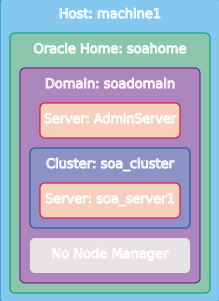8 Using the Lifecycle Management Tools to Configure the SOA Suite Domain
After installing Oracle SOA Suite and creating the database schemas, follow these steps to use Apache Groovy to run the create-domain standard action and create the domain.
- Starting FMW Composer
Start FMW Composer from theORACLE_HOME/oracle_common/bindirectory. - Opening the soa-topology-1.0.json File
After you start FMW Composer, open the samplesoa-topology-1.0.jsonfile. You need to provide information about your environment in this file to create the domain. - Editing the soa-topology-1.0.json File
After opening thesoa-topology-1.0.jsonfile in Composer, you need to specify information about the elements of the topology. This information will be used to configure your domain. - Validating and Saving the Topology File
If there any validation errors found in the topology file, these errors are displayed in the validation panel at the bottom of the screen. Correct any issues before continuing. - Using Apache Groovy to Run the create-domain Standard Action
After editing and validating the samplesoa-topology-1.0.jsonfile, use Apache Groovy to run thecreate-domain.groovyscript. This script executes the create-domain action and configures your domain based on the information you specified in the topology file. - Starting the Servers
To verify that your domain is properly configured, manually start the Administration Server and Managed Server.
Opening the soa-topology-1.0.json File
After you start FMW Composer, open the sample soa-topology-1.0.json file. You need to provide information about your environment in this file to create the domain.
path_to_example_directory/create-domain-example/models/topologies directory.
Editing the soa-topology-1.0.json File
After opening the soa-topology-1.0.json file in Composer, you need to specify information about the elements of the topology. This information will be used to configure your domain.
You should specify all values that are pertinent to your environment. The environment specification does not model default values.
Complete the following tasks to fill in the topology file with values specific to your environment:
- Editing the Host Address
Enter the host address for the host in the Address field. - Editing the Oracle Home Element
Specify information about the SOA Suite Oracle home directory, such as the Oracle home and Java JDK locations. - Editing the Domain Element
Specify information about the SOA Suite domain, such as the directory locations for where the domain and applications will be created. - Editing the Administration Server Element
Specify the listen address and listen port to be used by the WebLogic Administration Server. - Editing the Managed Server Element
Specify the listen address and listen port to be used by the Managed Server. - Editing the Schema Information
Use the Data Sources tab in Composer to edit and verify the schema and data source information for the topology. - Editing the Database URL
Specify the connection information for the database in which you created the schemas.
Editing the Host Address
Enter the host address for the host in the Address field.
Select the Host: machine1 box in the Composer topology diagram. This will display a panel on the right side of the screen with fields where you can specify information about the host.
In the Address field, enter the primary IP address or DNS name of this host. The default value is 127.0.0.1.
Parent topic: Editing the soa-topology-1.0.json File
Editing the Oracle Home Element
Specify information about the SOA Suite Oracle home directory, such as the Oracle home and Java JDK locations.
Parent topic: Editing the soa-topology-1.0.json File
Editing the Domain Element
Specify information about the SOA Suite domain, such as the directory locations for where the domain and applications will be created.
Parent topic: Editing the soa-topology-1.0.json File
Editing the Administration Server Element
Specify the listen address and listen port to be used by the WebLogic Administration Server.
- Select the Server: AdminServer box in the Composer topology diagram.
- On the right side of the screen, verify that the Is Admin Server option is checked (checked by default).
- In the Name field, enter a name for the Administration Server. The default name is
AdminServerBinding. - In the Listen Address field, specify the IP address or DNS name of the host where the Administration Server will reside. The default value is
127.0.0.1. - In the Listen Port field, enter the port number to be used by the Administration Server. The default port is
7001.
Parent topic: Editing the soa-topology-1.0.json File
Editing the Managed Server Element
Specify the listen address and listen port to be used by the Managed Server.
- Select the Server: soa_server1 box in the Composer topology diagram.
- On the right side of the screen, verify that the Is Admin Server option is unchecked (unchecked by default).
- In the Name field, enter a name for the Managed Server. The default name is
soa_server1Binding. - In the Listen Address field, specify the IP address or DNS name of the host where the Managed Server will reside. The default value is
127.0.0.1. - In the Listen Port field, enter the port number to be used by the Managed Server. The default port is
7002.
Parent topic: Editing the soa-topology-1.0.json File
Editing the Schema Information
Use the Data Sources tab in Composer to edit and verify the schema and data source information for the topology.
Parent topic: Editing the soa-topology-1.0.json File
Editing the Database URL
Specify the connection information for the database in which you created the schemas.
Parent topic: Editing the soa-topology-1.0.json File
Validating and Saving the Topology File
If there any validation errors found in the topology file, these errors are displayed in the validation panel at the bottom of the screen. Correct any issues before continuing.
To locate an error in the file, select the error message from the list, and then click ![]() . You can also double-click the error message to go straight to the panel that contains the error.
. You can also double-click the error message to go straight to the panel that contains the error.
After correcting any errors, save the file and exit Composer.
Using Apache Groovy to Run the create-domain Standard Action
After editing and validating the sample soa-topology-1.0.json file, use Apache Groovy to run the create-domain.groovy script. This script executes the create-domain action and configures your domain based on the information you specified in the topology file.
The create-domain.groovy script is located in the create-domain-example directory.
To run the action: