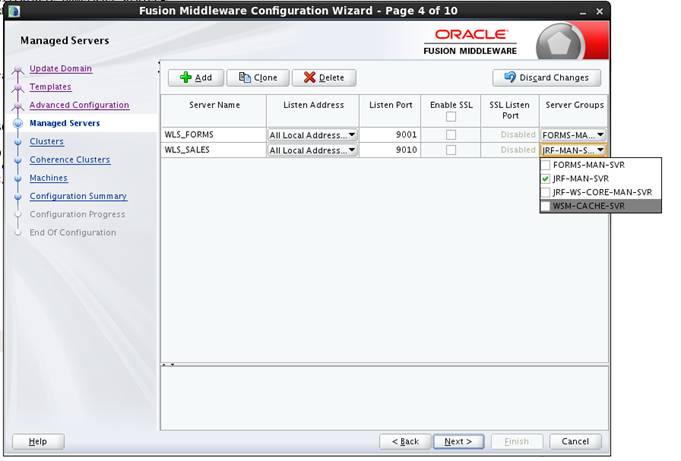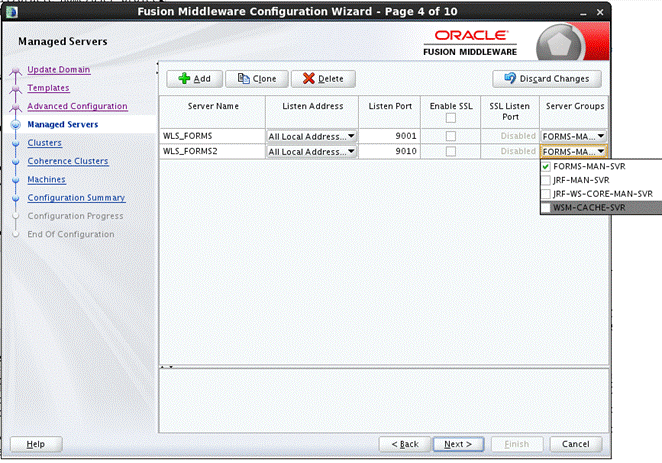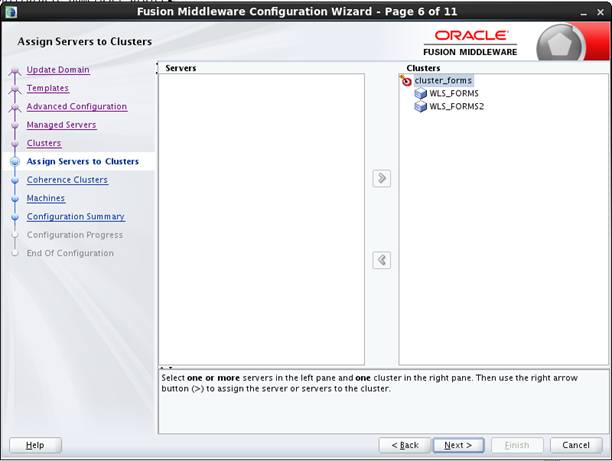Work with Forms Managed Server
By default (out-of-the-box installation), the Forms Services Java EE application (formsapp.ear) is deployed on Forms Managed Server (WLS_FORMS).
You can manage WLS_FORMS and formsapp.ear using Oracle WebLogic Administration Console or Oracle Fusion Middleware Control. Refer to the following links:
-
Starting and Stopping Forms Managed Server, as described in Overview of Starting and Stopping Procedures in Administering Oracle Fusion Middleware
-
Deploying Forms Application to Forms Managed Server, as described in Configuring Forms Using the Configuration Wizard.
-
Custom deployment of Forms Java EE application, as described in Custom Deployment of Forms Java EE Application.
-
Expanding Forms Managed Server Clusters, as described in Expanding Forms Managed Server Clusters.
-
Modifying
weblogic.xml,web.xml,application.xmlandweblogic-application.xmlpost deployment, as described in Modifying of Forms J2EE Application Deployment Descriptors. -
Starting Forms Managed Server as a Windows Service, see Setting Up a WebLogic Server Instance as a Windows Service in Administering Server Startup and Shutdown for Oracle WebLogic Server.
Custom Deployment of Forms Java EE Application
Users can override the default Forms JavaEE application context root (/forms) and the default Forms servlet alias (frmservlet) and customize it.
The default Forms applications access URL: http://host:port/forms/frmservlet can be changed to http://host:port/<user-context>/<user-servlet-alias>.
To create a custom managed server and deploy Forms application on it, perform the following steps:
Creating and deploying custom application
To create and deploy custom application perform the following steps:
Post-Patching Tasks
If additional managed servers for Forms have been created and any Oracle Forms specific patches have been applied, follow the steps below. This will ensure that any updates to the Forms servlet included in the patch(es) are applied to the added managed servers.
- Ensure that the servers in the Domain have been stopped.
- Run the
frmconfighelperscript using theupdate_appoption after applying the patch. - The managed server has to be re-started after running the
update_appoption to take effect.
For information on the frmconfighelper script, see Oracle Forms Configuration Helper Script.
Testing the Custom Deployment
Test the deployment using the URL: http://<Host>:<Port Number>/<context root>/<servlet name>.
For the example in this section, the URL would be http://<Host>:<Port Number>/customapp/customservlet. In the case that you are running form with SSO (ssoMode=true or webgate), additional settings with permissions are needed in: DOMAIN_HOME/config/fmwconfig/system-jazn-data.xml file.
Expanding Forms Managed Server Clusters
To improve the scalability and performance of Forms deployments on high-end machines (multiprocessor and high-memory configuration machines), expand the Forms Managed Server cluster (cluster_forms). Perform the following manual steps to expand the Forms Managed Server cluster:
- Perform the following steps to add a new Managed Server to the default Forms application cluster (
cluster_forms):- Add additional Managed Server(s) using the config wizard. Make sure that you select the FORMS-MAN-SRV Server Group.
Adding a new manager server.
- Ensure that it is added to the cluster_forms after creating the Managed Server.
Adding a new managed server.
- Start the newly created Managed Server.
- Add additional Managed Server(s) using the config wizard. Make sure that you select the FORMS-MAN-SRV Server Group.
- Add the new Managed Server's host and port information to the WebLogicCluster entry in
forms.conf:<Location /forms> SetHandler weblogic-handler WebLogicCluster <HostName>:9001, <HostName>:9010 DynamicServerList OFF </Location>
- Restart OHS.
Creating Multiple Forms System Component Instances on the Same Physical Machine
If you set up more than one Forms System Component Instance on the same physical machine, then the Forms managed server should be associated with its respective Forms System Component Instance.
This setup can be created by defining forms.instance system property on the Forms managed server and setting it to Forms System Component Instance name.
For example:
Machine 1 forms1 WLS_FORMS
forms2 WLS_FORMS2
Set the forms.instance system property on WLS_FORMS1 to forms1. Similarly, set forms.instance system property on WLS_FORMS2 to forms2. This can be done using the Managed Server setting in the Oracle WebLogic Remote Console.
Figure -18 Managed Server setting in the Oracle WebLogic Server Administration Console
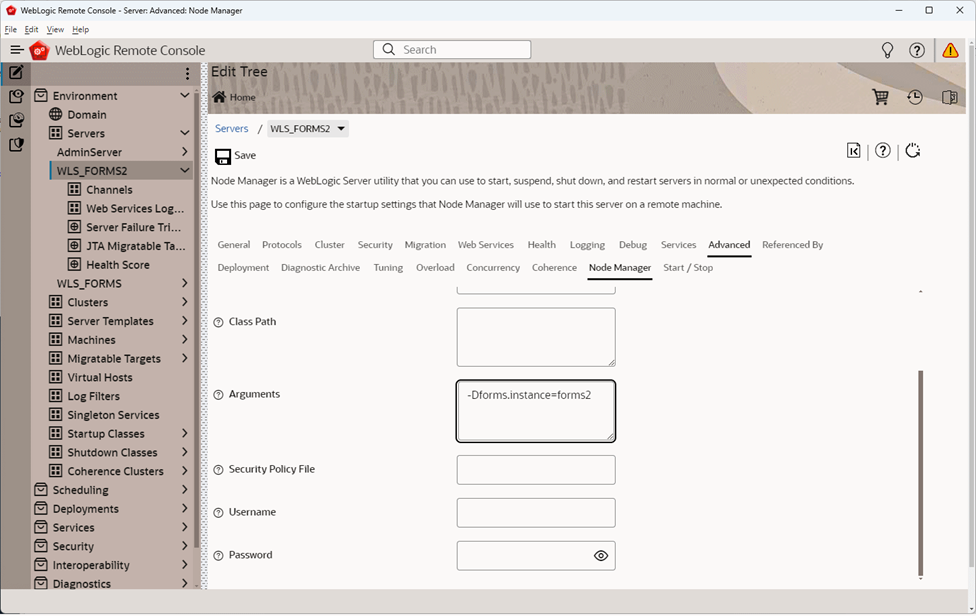
Description of "Figure -18 Managed Server setting in the Oracle WebLogic Server Administration Console"
Modifying of Forms J2EE Application Deployment Descriptors
To customize the Forms J2EE application deployment descriptors, add the deployment descriptors customizations to the Forms J2EE application's deployment plan and update the application in place with the new deployment plan changes.
Example: Modifying a Deployment Plan
Post-deployment, Forms J2EE application deployment descriptors (weblogic.xml, web.xml, application.xml and weblogic-application.xml) cannot be modified in Oracle WebLogic Server.
As a workaround, perform these steps:
- Back up the default formsapp deployment plan,
$DOMAIN_HOME/config/fmwconfig/deployment-plans/formsapp/14.1.2/plan.xml. - Add the deployment descriptors customizations to the Forms J2EE application's deployment plan.
Note:
See the following example on how to modify a deployment plan.
To update the deployment plan, see Oracle Fusion Middleware Deploying Applications to Oracle WebLogic Server.
- Using the WebLogic Administration Console, update the Forms application (redeploy) and select the option Update this application in place with new deployment plan changes.
- Restart the Forms J2EE application using the WebLogic Administration Console.
In this example, the deployment plan is modified to override the Forms Servlet testMode parameter and set it to true. To do this: