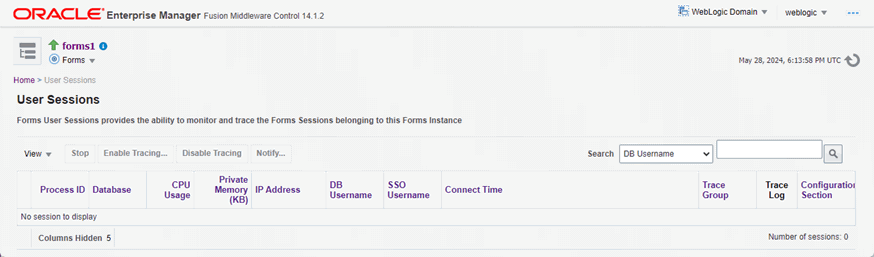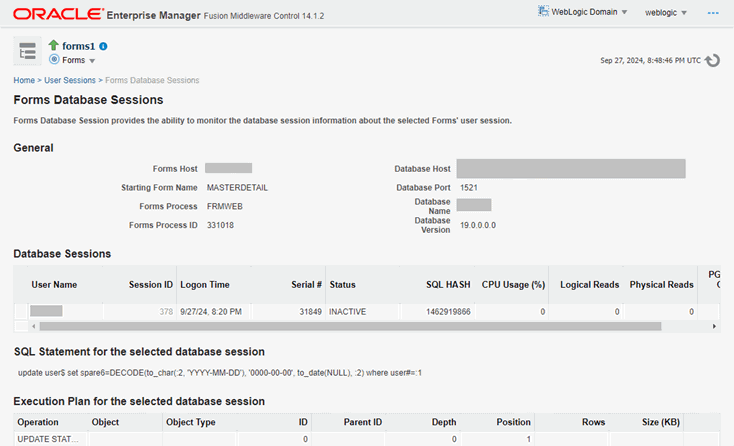Managing User Sessions
Administrators can manage user sessions, and related features such as monitoring, debugging and tracing using Fusion Middleware Control.
A user session starts when the frmweb process starts. Use the Forms User Sessions pages to monitor and trace the Forms sessions within a Forms Instance. The Forms User Sessions page is accessed from the Forms menu list by selecting User Sessions.
To view Forms user sessions:
- Start Fusion Middleware Control.
- From the Forms menu list, select User Sessions. The User Sessions page will be displayed.
Table -19 User Sessions Page Fields
| Field | Description |
|---|---|
| Process ID | The process ID of the user session. |
| Database | The database name used by the Forms application for the user session. Click the Database name to view the Database Sessions page. |
| CPU Usage | The percentage of CPU used by the run-time process. |
| Private Memory (KB) | The memory used by the run-time process. On Linux platforms, private memory is not the actual private memory but indicates the Resident Set Size (RSS). |
| IP Address | The IP address of the client computer used to connect to Forms Services. |
| DB Username | Database user name. |
| SSO Username | Single Sign-On user name. |
| Connect Time | The time when the user connected to Forms Services. If the client connection time and client IP are empty, the session is a prestarted session, which is not yet connected to any client. |
| Trace Group |
The trace group used for tracing the user session. When tracing is enabled, this column shows the trace group name or the events being traced. The events are displayed if the events of the trace group that was enabled for the session have been later modified in the trace configuration. Notice that the Trace group name that is displayed may not be indicate the accurate events being traced if built-ins are used to control the tracing. |
| Trace Log | Displays the trace log if one exists for the user session. |
| Configuration Section | Indicates the configuration section used by the Forms application. |
| Form Name | Indicates the module name of the form application. |
| CPU Time | Indicates total CPU time used by forms sessions since Connect time. |
To enable new Forms user sessions:
By default, new Forms user sessions are permitted to be started. You can disable or prevent new user sessions from being started by using Fusion Middleware Control to set the allowNewConnections parameter to false.
- Start Fusion Middleware Control.
- From the Forms menu, select Web Configuration.
- Select the default configuration section.
allowNewConnectionscannot be overridden in named sections. - In the Sections region, find and edit the value for the
allowNewConnectionsparameter. A value oftrue(default) enables new user sessions, whereasfalsedisables them. - Click Apply to save the changes.
When new user sessions are disabled, attempted connections are directed to a URL identified by the formsweb.cfg parameter connectionDisallowedURL (in the default section). You must specify a complete and valid URL as the value.
If connectionDisallowedURL is not specified, then the following message is displayed in the browser:
The Forms Servlet is not allowing new connections.
When you disable new user sessions, existing forms sessions are unaffected and the Oracle WebLogic Managed Server instance remains up.
To terminate a Forms user session:
- Select the link to the Forms Services instance that has the user session to be terminated.
- From the Forms menu, select User Sessions.
- Click the row of the user session to be deleted.
- Click Stop.
- The Confirmation dialog is displayed.
- Click Yes.
The user session is deleted and the Runform instance is terminated.
To search for a Forms user sessions:
- From the Forms menu, select User Sessions.
- Select the column name in which you want to search.
- Enter the search string.
- Click the blue arrow to search. The search results are displayed.
To sort the list of Forms user sessions:
- From the Forms menu, select User Sessions.
- Move the mouse over the column.
- Click the up or down arrow to sort in ascending or descending order. The page is refreshed showing the sorted user sessions. You can sort in order of all columns except Trace Logs.
To customize your view of Forms user sessions:
- From the User Sessions page, click View.
- From the View menu, you can select:
- Show All to view all columns.
- The specific columns you want displayed.
- Reorder Columns to organize the order of display of the columns.
- Show More Columns to hide or display specific columns.
To view database sessions for a Forms user session:
- From the Forms menu, select User Sessions.
- Click the Database name in the Database column.
Log in to view the Database Sessions page. You need Database Administrator privileges to log in to Database Sessions page.
- The following three tables describes the information displayed in the Database Sessions page.
Table -20 Database Sessions Page
Field Description Username Database username used for connection to the database. Session ID Database session identifier. Logon Time Date and time when user logged on to the session. Serial # Session serial number. Used to uniquely identify a session's objects. Guarantees that session-level commands are applied to the correct session objects if the session ends and another session begins with the same session ID. Status Indicates whether the session is active or not. SQL HASH Used to identify the SQL statement executed CPU Usage (%) CPU Usage (in percentage) on the Database system for the given session. Logical Reads Number of Logical Reads for the given session. Physical Reads Number of Physical Reads for the given session. PGA (Program Global Area) Memory Size of PGA (Program Global Area) Memory after an interval. Table -21 Details of Selected Database Session
Field Description SQL Statement for the selected Database Session Displays the most recent SQL statement. Table -22 Execution Plan for the Selected Database Session
Field Description Operation Name of the internal operation performed in the execution step (for example, TABLE ACCESS). Object Name of the table or index. Object Type Type of the object. ID A number assigned to each step in the execution plan. Parent ID ID of the next execution step that operates on the output of the current step. Depth Depth (or level) of the operation in the tree. It is not necessary to issue a CONNECT BY statement to get the level information, which is generally used to indent the rows from the PLAN_TABLE table. The root operation (statement) is level 0. Position Order of processing for all operations that have the same PARENT_ID. Rows Estimate, by the cost-based optimizer, of the number of rows produced by the operation. Size (KB) Estimate, by the cost-based optimizer, of the number of bytes produced by the operation. Cost Cost of the operation as estimated by the optimizer's cost-based approach. For statements that use the rule-based approach, this column is null. Time (sec) Elapsed time (in seconds) of the operation as estimated by the optimizer's cost-based approach. For statements that use the rule-based approach, this column is null. CPU Cost CPU cost of the operation as estimated by the optimizer's cost-based approach. For statements that use the rule-based approach, this column is null. I/O Cost I/O cost of the operation as estimated by the optimizer's cost-based approach. For statements that use the rule-based approach, this column is null.
To send notification messages to Forms user sessions: