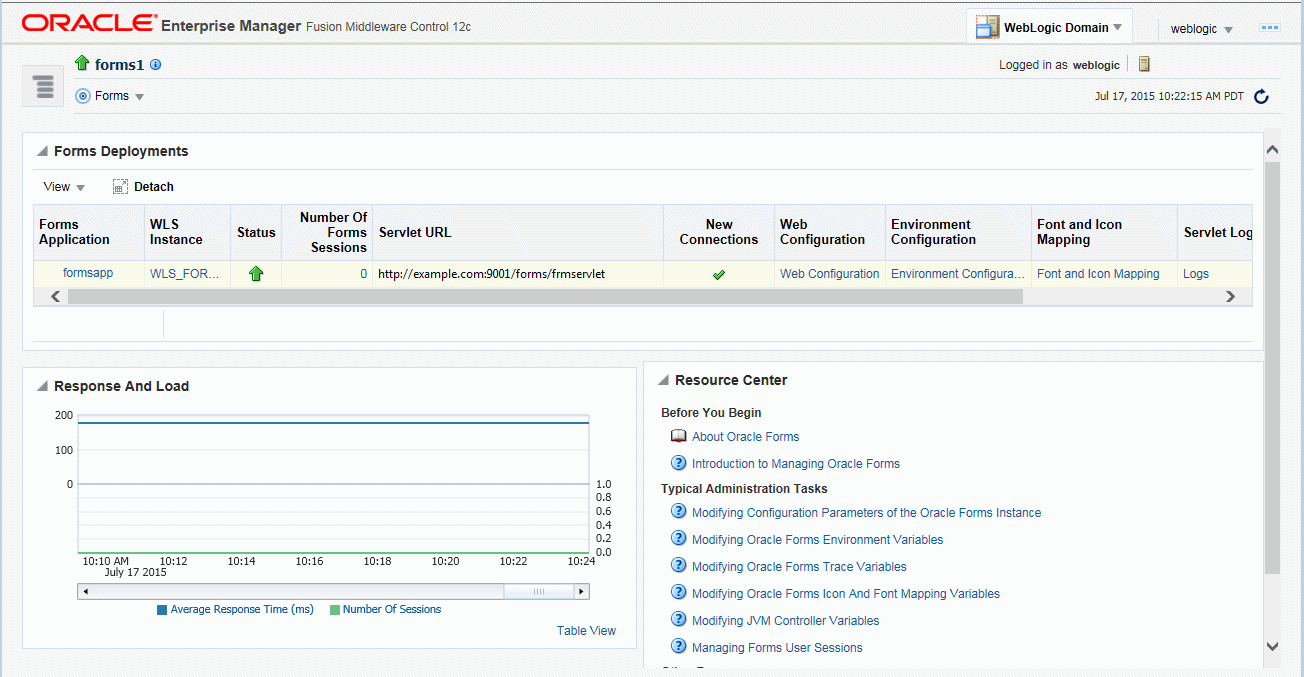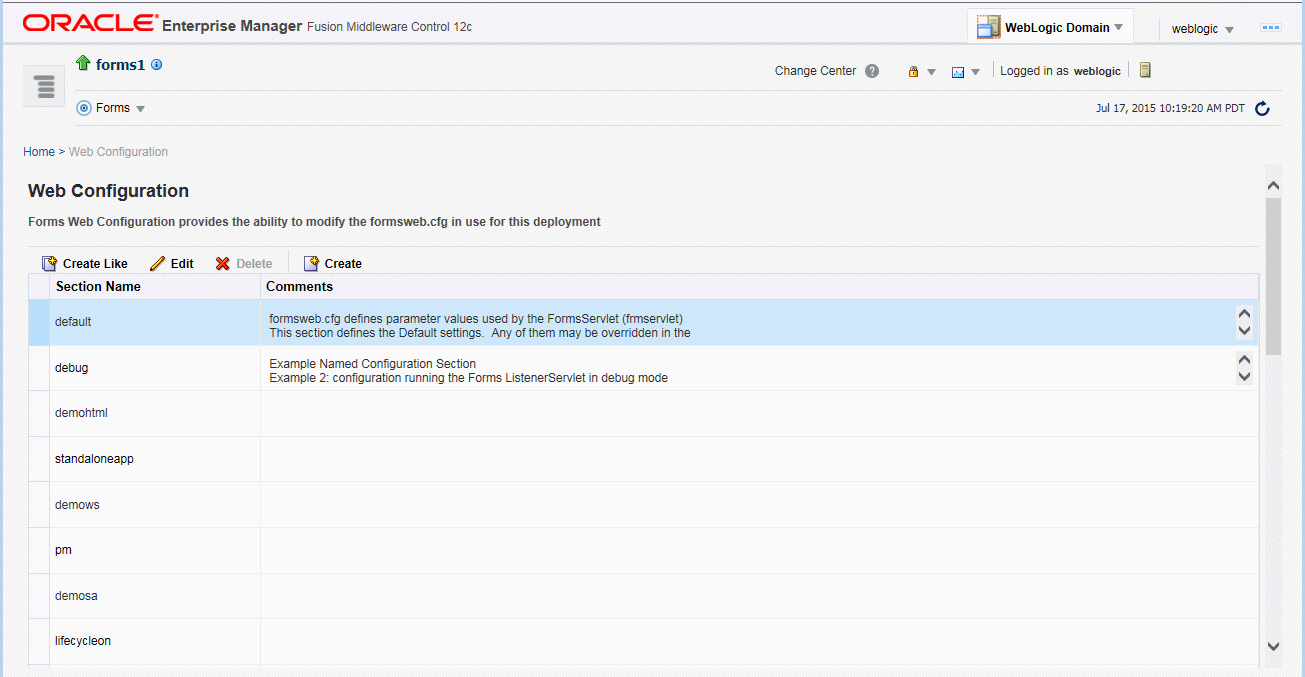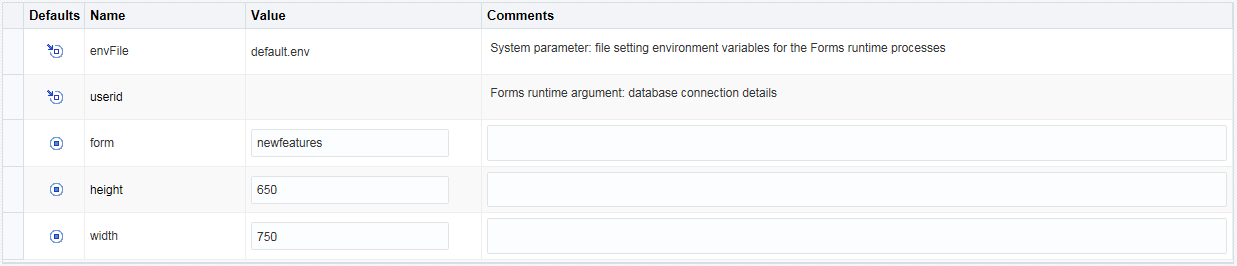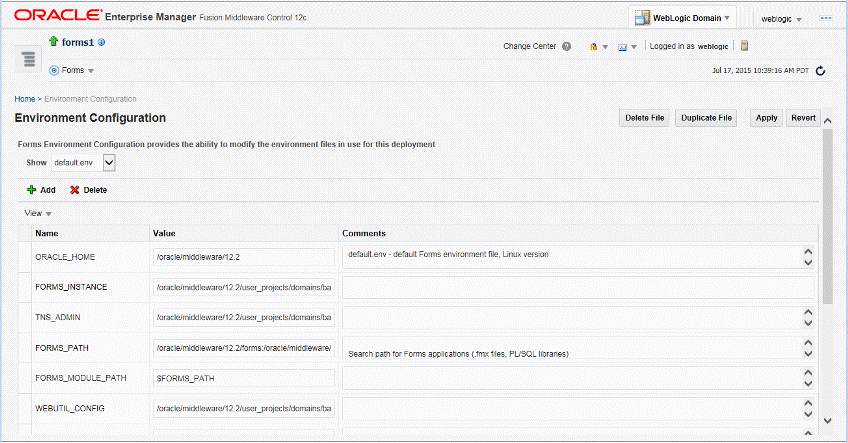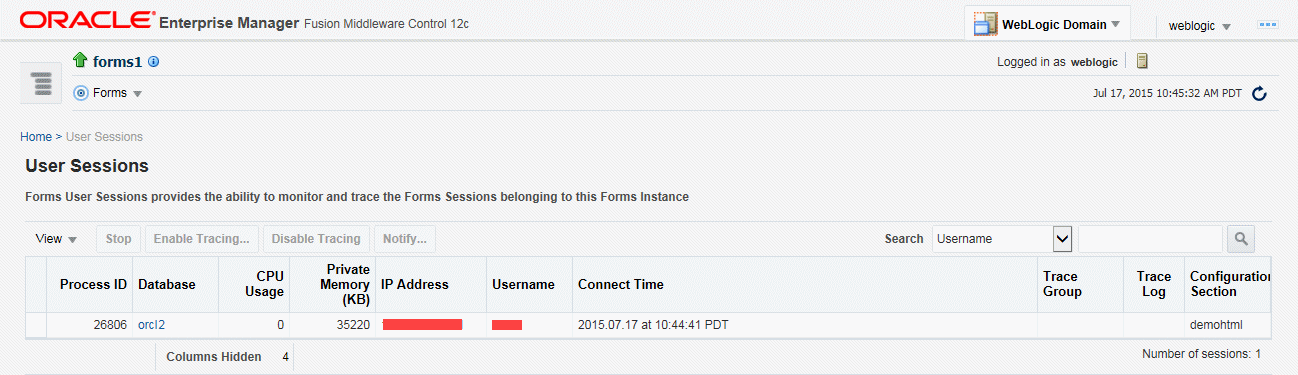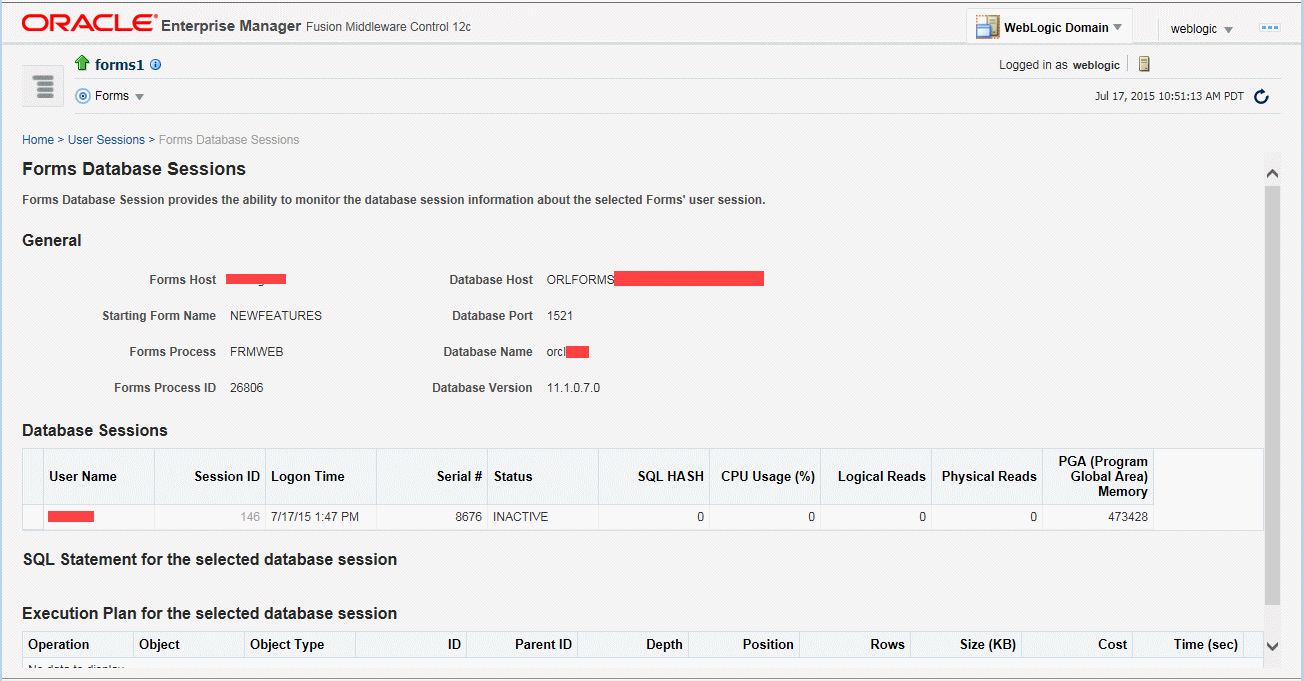Configuring and Managing Forms Services
This chapter contains the following sections:
Note:
The Oracle Forms Services installation includes numerous tools intended to be used for administering and controlling the environment. Except where instructed otherwise, these tools should be used when configuration changes are necessary. Similar is true when starting or stopping any of the servers associated with the WLS Domain. Attempting to make configuration changes directly (manually) within any of the configuration files or attempting to control the servers using operating system commands is not recommended. Doing so can result in configuration inconsistencies or corruption that may cause unpredictable behavior or an inability to restart or stop servers.
Fusion Middleware Control and Oracle Forms
Fusion Middleware Control is a Web-based tool that is launched from a web browser.
The default URL for Fusion Middleware Control is http://<example.com>:7001/em
Use the Web-based Oracle Fusion Middleware Control to:
-
Monitor metrics for a Forms Services instance, as described in Monitoring Forms Services Instances.
-
Manage user sessions, as described in Managing User Sessions
-
Configure parameters for a Forms Services instance, as described in Configure Parameters with Fusion Middleware Control.
-
Configure Forms Trace and monitor trace metrics, as described in Enable and Configure Forms Trace and Taking Advantage of Oracle Diagnostics and Logging Tools.
-
Configure multiple environment files, as described in Managing Environment Variables.
-
Configure and use JVM pooling, as described in Managing JVM Pooling from Fusion Middleware Control.
Accessing Forms Services with Fusion Middleware Control
To perform most management tasks for a Forms instance using Fusion Middleware Control, start by navigating to the Forms home page in Fusion Middleware Control.
For introductory information about using Fusion Middleware Control, see Overview of Oracle Fusion Middleware Administration Tools in the Administering Oracle Fusion Middleware guide.
To navigate to the Forms Home page in Fusion Middleware Control:
-
Navigate to the home page for the Fusion Middleware Control that contains the Forms instance you want to manage.
-
Expand the navigation side panel and expand the Forms node. Click the link for the Forms instance you want to access.
-
The Forms Home page provides information on the Forms applications that are deployed on the Forms instance.
The information displayed on the Forms Home page, is describes in Table -13.
Table -13 Forms Deployment Fields
| Field | Description |
|---|---|
|
Forms Application |
Lists the names of the Forms applications that are deployed on the Oracle WebLogic Server instance. Click the name to view the Forms application home page. |
|
WLS Instance |
Name of Oracle WebLogic Server instance where the application is deployed. |
|
Status |
Indicates the status of the forms application. A green up arrow indicates the application is running. A red down arrow indicates the application is not started. |
|
Number of Forms Sessions |
Displays the number of active forms sessions. |
|
Servlet URL |
Displays the URL for the Forms servlet. |
|
New Connections |
Indicates whether new connections are enabled or not. |
|
Web Configuration |
Link to the Web Configuration page. |
|
Environment Configuration |
Link to the Environment Configuration page. |
|
Fonts and Icon Mapping |
Link to the Fonts and Icon Mapping page. |
|
Servlet Logs |
Link to the Servlet Logs. |
|
Prestart Scheduling |
Link to the Prestart scheduling page. |
|
Advanced |
Link to the Advanced Configuration page. |
To access the Forms Menu in Fusion Middleware Control:
- Navigate to the Forms home page in Fusion Middleware Control.
- Click Forms on the top left. This displays the Forms Menu. Table -14 lists the Menu Selections that are available in the Forms Menu.
Table -14 Forms Menu Options
| Select | To Display |
|---|---|
|
Home |
Forms Home page. This page displays a list of the Forms deployments and their details. This page also displays the Response and Load statistics and a set of useful links in the Resource Center. |
|
Monitoring - Performance Summary |
Performance Summary page. This page displays a set of default performance charts that show the values of specific performance metrics, see Monitoring Oracle Fusion Middleware in Administering Oracle Fusion Middleware. |
|
Monitoring - Servlet Log |
Log Messages page. Oracle Fusion Middleware components generate log files containing messages that record all types of events. |
|
JVM Controllers |
JVM Controllers page. This page manages the JVM controller for the Forms instance. |
|
Schedule Prestart |
Prestart scheduling page. This page manages Forms prestart scheduling. |
|
User Sessions |
User Sessions page. This page monitors and traces User Sessions within a Forms instance. |
|
Web Configuration |
Web Configuration page. This page configures deployment of Forms applications and manage configuration sections and parameters in |
|
Trace Configuration |
Trace Configuration page. This page manages the settings used for tracing of user sessions. |
|
JVM Configuration |
JVM Configuration page. This page modifies the JVM controllers that can be subsequently spawned for the Forms instance. |
|
Environment Configuration |
Environment Configuration page. This page manages environment variables that define environment settings for Forms run time. |
|
Fonts and Icons Mapping |
Fonts and Icons Mapping page. This page helps to change, add, or delete parameters in the Registry.dat file. |
|
Security |
Displays information about the following:
|
|
General Information |
Displays information about the Target Name, Version, Oracle Home, and Host. |
Note:
For the pages that include a Help icon, click the Help icon to access the page-level help. The page-level help describes each element in the page.Configuring Forms Services
Use the Web Configuration page in Fusion Middleware Control to configure deployment of Forms applications by modifying formsweb.cfg.
When modifying any configuration files managed by Fusion Middleware Control (FMC), ensure you edit the files from within FMC. Do not modify the files using any external text editor. Doing so may result in the changes not being saved or lost.
To access Web Configuration page:
Common Tasks in Web Configuration Page
Read about the tasks available to edit and modify the configuration file and parameters in the Web Configuration page.
The following table provides information about the common tasks that you can do to edit configuration with the sections of a configuration file and their parameters.
Table -15 Common Tasks for Working with Configuration Sections
| Task | Description | Comment |
|---|---|---|
|
Create Like |
Creates a copy of a configuration section. |
Use to create a configuration section based on the parameters of an existing configuration section. |
|
Edit |
Opens the Edit Description dialog. |
Allows editing of the text description of a configuration section. |
|
Delete |
Opens the Confirmation dialog when deleting a configuration section. |
Irrevocably deletes a configuration section and its contents when you click Delete in the Confirmation dialog. |
|
Create |
Opens the Create Section dialog. |
Creates a configuration section. You must supply a required name and an optional description for it. |
The following table provides information about the tasks that you can do to modify the parameters within a named configuration section
Table -16 Common Tasks for Working with Parameters
| Task | Description | Comment |
|---|---|---|
|
Show |
Drop down list for selecting named groups of parameters in a configuration section. |
Use for viewing and editing groups of parameters, as described in see Forms Configuration Parameters. The groups of parameters include:
|
|
Revert |
Enables you to revert all changes made to parameters in a configuration section since the last apply. |
Does not allow you to revert individual changes in a configuration section. |
|
Apply |
Applies and activates all changes made to parameters in a configuration section. |
Once applied, you cannot revert changes to individual parameters. |
|
Hide Inherited |
Enables you to hide or display parameters that are inherited from a parent configuration section. |
Use this to view parameters that have been explicitly added to a configuration section or to view all parameters (including those that are inherited from the default section). |
|
Add |
Displays the Add Parameter dialog. |
Add a parameter to a configuration section based on a mandatory name and an optional value and description. |
|
Delete |
Deletes a parameter. |
There is no Confirmation dialog. Once applied, you cannot revert changes to individual parameters. |
|
Override |
Allows overriding and editing of a parameter which is inherited from the default section. |
Click Apply to save and activate your changes. |
Configure Parameters with Fusion Middleware Control
For a description and the location of the Forms servlet configuration file (formsweb.cfg), see Configuration Files.
Note:
The parametersbasejnlp and baseSAAfile are not included in the default configuration section, but appear in the examples sections provided in the installation.
Table -17 Default Configuration Parameters that Specify Files
| Parameter | Value | Default Location (When path not specified) |
|---|---|---|
|
baseHTML |
|
|
|
baseHTMLjpi |
|
|
|
basejnlp |
|
|
|
envFile |
|
|
|
baseSAAfile |
|
|
All of these parameters specify file names. The default path are specified in the table above.
Managing Configuration Sections
You can manage configuration sections by creating, editing, duplicating, and deleting a named configuration sections.
The following sections are included:
Creating a Configuration Section
You can create a configuration section in formsweb.cfg from the Web Configuration page of Fusion Middleware Control. These configurations can be requested in the end-user's query string of the URL that runs a form.
To create a configuration section:
For example, to create a configuration to run Forms in a separate browser window with the Oracle look and feel, create a section called sepwin and add the following parameters from Table -18:
Table -18 Sample Parameters to Add to a Configuration Section
| Parameter | Value |
|---|---|
|
form |
|
|
separateFrame |
|
|
lookandfeel |
|
Your users would type the following URL to launch a form that uses the "sepwin" (or the name you applied) configuration:
http://server:port/forms/frmservlet?config=sepwin
Editing a Named Configuration Description
You can edit the description (comments) for a named configuration from the Web Configuration page.
Note:
You can make a backup of the configuration section you are about to edit by duplicating it first, as described in Duplicating a Named Configuration.
To edit a named configuration description:
Duplicating a Named Configuration
You can make a copy of a named configuration for backup purposes, or create configuration sections from existing configurations or other duplicates.
To duplicate a named configuration:
Deleting a Named Configuration
When you delete a named configuration, you delete all the information within it. If you only want to delete specific parameters, see Managing Parameters.
To delete a named configuration:
Note:
You cannot delete the Default configuration section.
Managing Parameters
Use Fusion Middleware Control to manage parameters within a named configuration. You can add, edit, or delete parameters from the Section pane of Fusion Middleware Control.
To edit a new or overridden parameter in a configuration section:
-
From the Web Configuration region, select the row of the configuration section that contains the parameter(s) you want to edit.
-
In the Section region, select the parameter group from the Show menu list. The parameters of the group are displayed.
-
Select the row of the parameter you want to edit. Enter the Value and Comments.
Note:
You can edit new or overridden parameters. Inherited parameters must first be overridden so they can be edited. In Figure -5,
form,height, andwidthare examples of overridden parameters. -
Click Apply to save the changes or Revert to discard them.
To add a parameter to a configuration:
-
In Fusion Middleware Control, from the Web Configuration region, select the configuration section row to which you want to add a parameter.
-
Click Add to add a parameter.
The Add dialog box is displayed.
-
Enter the Name, Value and Comments for the parameter.
-
Click Create to add the parameter.
-
Click Apply to save the changes or Revert to discard them.
To delete a parameter in a configuration:
- In Fusion Middleware Control, from the Web Configuration region, select the configuration section row that contains the parameter you want to delete.
- In the Sections region, from the Show menu list, select the parameter group that contains the parameter you want to delete.
- Select the row that contains the parameter you want to delete.
- Click Delete.
- Click Apply to save the changes or Revert to discard them.
Note:
You can only delete user-defined parameters. Inherited parameters (such as envFile in Figure -5) cannot be deleted.
Note:
When you delete an overridden parameter, the parameter is not deleted but instead regains its inherited status.
This image shows a screenshot that displays the different icons for the various parameter states in Fusion Middleware Control.
Forms Configuration Parameters
This section provides information about Forms configuration parameters.
These parameters can be specified in the Forms Web Configuration (formsweb.cfg), as described in preceding sections. Many of these parameters can also be specified in the URL. A value in the URL overrides a value from formsweb.cfg.
Note that a few configuration parameters are applet parameters and are defined in the applet definition template files provided by Oracle. The value for these parameters is based on configuration parameters that have the same names as the applet parameters. For descriptions of these configuration parameters and applet parameters, refer to Web Configuration Parameters. Some parameters in the Web Configuration are servlet parameters and should not be added to the template files.
Managing Environment Variables
Use the Environment Configuration page of Fusion Middleware Control to manage environment variables. From this page, you can add, edit, or delete environment variables as necessary.
The environment variables such as PATH, ORACLE_HOME, and FORMS_PATH for the Forms run-time executable (frmweb.exe on Windows and frmweb on UNIX) are defined in default.env. The Forms listener servlet calls the executable and initializes it with the variable values provided in the environment file, which is found in the $DOMAIN_HOME/config/fmwconfig/servers/WLS_FORMS/applications/formsapp_12.2.1/config directory by default.
Any environment variable that is not defined in default.env is inherited from the Oracle WebLogic Managed Server. The environment file must be named in the envFile parameter in the Default section of the Web Configuration page.
A few things to keep in mind when customizing environment variables are:
-
Environment variables may also be specified in the Windows registry. Values in the environment file override settings in the registry. If a variable is not set in the environment file, the registry value is used.
-
The server does not require restarting for configuration changes to take effect.
-
Existing Forms processes are not affected by environment variables that were defined after they were started.
-
Environment variables not set in the environment file or Windows registry are inherited from the environment of the parent process, which is the Oracle WebLogic Managed Server.
Managing Environment Configuration Files
To access the Environment Configuration page:
-
Start Fusion Middleware Control.
-
From the Fusion Middleware Control main page, click the link to the Oracle Forms Services instance that you want to configure.
-
From the Forms menu list, select Environment Configuration.
To duplicate an environment configuration file:
-
From the Environment Configuration page, click Duplicate File.
The Duplicate File dialog is displayed.
-
Select the file which you want to duplicate and enter a unique name for the file.
-
Click Duplicate to create the file.
To delete an environment configuration file:
-
In the Environment Configuration page, from the Show menu list, select the environment configuration file you want to delete.
-
Click Delete File.
The Confirmation dialog is displayed.
-
Click Yes to confirm the deletion.
Note:
You cannot delete
default.env. You can delete only user-defined environment configuration files.
To view an environment configuration file:
- In the Environment Configuration page, from the Show menu list, select the environment configuration file that you want to view.
- The parameters and their values are displayed.
Configuring Environment Variables
To edit an environment variable:
-
In the Environment Configuration page, select the row of the parameter that contains the environment variable you want to edit.
-
Enter the Value and Comments.
-
Click Apply to save the changes or Revert to discard them.
To add an environment variable:
-
From the Show menu list, select the environment configuration file to which you want to add the variable.
-
Click Add to add a parameter.
The Add dialog box is displayed.
-
Enter the Name, Value and Comments.
-
Click Create.
-
Click Apply to save the changes or Revert to discard them.
To delete an environment variable:
- From the Show menu list, select the environment configuration file where you want to delete an environment variable.
- Select the rows of the parameters you want to delete. You can delete more than one parameter at a time.
- Click Delete.
- Click Apply to save the changes or Revert to discard them.
Forms Environment Variables
- Environment variables that specify the location of resources, such as file names, URLs, hosts, and ports.
- Environment variables used to limit the consumption of resources, such as memory and disk space.
- Environment variables used for performance tuning.
- Environment variables used for tracing.
- Environment variables that restrict the end user's access to databases, without affecting application semantics, specifically,
FORMS_ALLOW_DB_CONNECT_STRING,FORMS_DBALIAS_SPECIAL_CHARS, andFORMS_RESTRICT_ENTER_QUERY. These environment variables are also documented in the Form Builder online help.
For descriptions of runtime configuration environment variables, refer to Environment Variables.
Environment variables that affect runtime application semantics are documented in the Form Builder online help. In the online help, navigate to List of Application Semantics Environment Variables under Environment Variables to review details. These include environment variables that specify locale-specific behavior, such as language and format masks.
Environment variables that affect the Form Builder, Compiler, or API are documented in the Form Builder online help. In the online help, navigate to List of Builder Environment Variables under Environment Variables to review details.
Managing User Sessions
Administrators can manage user sessions, and related features such as monitoring, debugging and tracing using Fusion Middleware Control.
A user session starts when the frmweb process starts. Use the Forms User Sessions pages to monitor and trace the Forms sessions within a Forms Instance. The Forms User Sessions page is accessed from the Forms menu list by selecting User Sessions.
To view Forms user sessions:
-
Start Fusion Middleware Control.
-
From the Forms menu list, select User Sessions. The User Sessions page will be displayed.
Table -19 User Sessions Page Fields
| Field | Description |
|---|---|
|
Process ID |
The process ID of the user session. |
|
Database |
The database name used by the Forms application for the user session. Click the Database name to view the Database Sessions page. |
|
CPU Usage |
The percentage of CPU used by the run-time process. |
|
Private Memory (KB) |
The memory used by the run-time process. On Linux platforms, private memory is not the actual private memory but indicates the Resident Set Size (RSS). |
|
IP Address |
The IP address of the client computer used to connect to Forms Services. |
|
Username |
Database user name. |
|
Connect Time |
The time when the user connected to Forms Services. If the client connection time and client IP are empty, the session is a prestarted session, which is not yet connected to any client. |
|
Trace Group |
The trace group used for tracing the user session. When tracing is enabled, this column shows the trace group name or the events being traced. The events are displayed if the events of the trace group that was enabled for the session have been later modified in the trace configuration. Notice that the Trace group name that is displayed may not be indicate the accurate events being traced if built-ins are used to control the tracing. |
|
Trace Log |
Displays the trace log if one exists for the user session. |
|
Configuration Section |
Indicates the configuration section used by the Forms application. |
|
Form Name |
Indicates the module name of the form application. |
|
CPU Time |
Indicates total CPU time used by forms sessions since Connect time. |
To enable new Forms user sessions:
By default, new Forms user sessions are enabled. You can disable them by using Fusion Middleware Control to set the allowNewConnections parameter to false.
-
Start Fusion Middleware Control.
-
From the Forms menu, select Web Configuration.
-
Select the default configuration section. allowNewConnections cannot be overridden in named sections.
-
In the Sections region, find and edit the value for the
allowNewConnectionsparameter. A value oftrue(default) enables new user sessions, whereasfalsedisables them. -
Click Apply to save the changes.
To disable new Forms user sessions:
-
Start Fusion Middleware Control.
-
From the Forms menu, select Web Configuration.
-
Select the default configuration section. allowNewConnections cannot be overridden in named sections.
-
In the Sections region, find and edit the value for the
allowNewConnectionsparameter. A value oftrue(default) enables new user sessions, whereasfalsedisables them. -
Click Apply to save the changes.
When new user sessions are disabled, attempted connections are directed to a URL identified by the formsweb.cfg parameter connectionDisallowedURL (in the default section). You must specify a complete and valid URL as the value.
If connectionDisallowedURL is not specified, then the following message is displayed in the browser:
The Forms Servlet is not allowing new connections.
When you disable new user sessions, existing forms sessions are unaffected and the Oracle WebLogic Managed Server instance remains up.
To enable tracing for a Forms user sessions:
-
Start Fusion Middleware Control.
-
In the User Sessions page, select the row that has the user session for which you want to enable tracing.
-
Select Enable Tracing.
-
From the Select Trace Group list, select an available trace group and click OK.
To disable tracing for a Forms user sessions:
-
In the User Sessions page, select the row that has the user session for which you want to disable tracing.
-
Click Disable Tracing.
-
Click OK. The Disable Tracing dialog is dismissed and tracing is now stopped for the selected Forms user session.
To terminate a Forms user session:
-
Select the link to the Forms Services instance that has the user session to be terminated.
-
From the Forms menu, select User Sessions.
-
Click the row of the user session to be deleted.
-
Click Stop.
-
The Confirmation dialog is displayed.
-
Click Yes.
The user session is deleted and the Runform instance is terminated.
To view trace logs of a Forms user sessions:
-
From the Forms menu, select User Sessions.
-
For a user session that is active, click View Trace Log in the Trace Log column. Log in to view the trace file.
To search for a Forms user sessions:
-
From the Forms menu, select User Sessions.
-
Select the column name in which you want to search.
-
Enter the search string.
-
Click the blue arrow to search. The search results are displayed.
To sort the list of Forms user sessions:
-
From the Forms menu, select User Sessions.
-
Move the mouse over the column.
-
Click the up or down arrow to sort in ascending or descending order. The page is refreshed showing the sorted user sessions. You can sort in order of all columns except Trace Logs.
To customize your view of Forms user sessions:
-
From the User Sessions page, click View.
-
From the View menu, you can:
-
Select Show All to view all columns.
-
Select specific columns you want displayed.
-
Select Reorder Columns to organize the order of display of the columns.
-
Select Show More Columns to hide or display specific columns.
-
To view database sessions for a Forms user session:
-
From the Forms menu, select User Sessions.
-
Click the Database name in the Database column.
Log in to view the Database Sessions page. You need Database Administrator privileges to log in to Database Sessions page.
-
The following three tables describes the information displayed in the Database Sessions page.
Table -20 Database Sessions Page
Field Description Username
Database username used for connection to the database.
Session ID
Database session identifier.
Logon Time
Date and time when user logged on to the session.
Serial #
Session serial number. Used to uniquely identify a session's objects. Guarantees that session-level commands are applied to the correct session objects if the session ends and another session begins with the same session ID.
Status
Indicates whether the session is active or not.
SQL HASH
Used to identify the SQL statement executed
CPU Usage (%)
CPU Usage (in percentage) on the Database system for the given session.
Logical Reads
Number of Logical Reads for the given session.
Physical Reads
Number of Physical Reads for the given session.
PGA (Program Global Area) Memory
Size of PGA (Program Global Area) Memory after an interval.
Table -21 Details of Selected Database Session
Field Description SQL Statement for the selected Database Session
Displays the most recent SQL statement.
Table -22 Execution Plan for the Selected Database Session
Field Description Operation
Name of the internal operation performed in the execution step (for example, TABLE ACCESS).
Object
Name of the table or index.
Object Type
Type of the object.
ID
A number assigned to each step in the execution plan.
Parent ID
ID of the next execution step that operates on the output of the current step.
Depth
Depth (or level) of the operation in the tree. It is not necessary to issue a CONNECT BY statement to get the level information, which is generally used to indent the rows from the PLAN_TABLE table. The root operation (statement) is level 0.
Position
Order of processing for all operations that have the same PARENT_ID.
Rows
Estimate, by the cost-based optimizer, of the number of rows produced by the operation.
Size (KB)
Estimate, by the cost-based optimizer, of the number of bytes produced by the operation.
Cost
Cost of the operation as estimated by the optimizer's cost-based approach. For statements that use the rule-based approach, this column is null.
Time (sec)
Elapsed time (in seconds) of the operation as estimated by the optimizer's cost-based approach. For statements that use the rule-based approach, this column is null.
CPU Cost
CPU cost of the operation as estimated by the optimizer's cost-based approach. For statements that use the rule-based approach, this column is null.
I/O Cost
I/O cost of the operation as estimated by the optimizer's cost-based approach. For statements that use the rule-based approach, this column is null.
To send notification messages to Forms user sessions:
Creating Your Own Applet Definition Template Files
Consider creating your own applet definition template files (by modifying the templates provided by Oracle). By doing it, you can hard-code standard Forms parameters and parameter values into the template.
Your template can include standard text, a browser window title, or images (such as a company logo) that would appear on the first Web page users see when they run Web-enabled forms. Adding standard parameters, values, and additional text or images reduces the amount of work required to customize the template for a specific application. To add text, images, or a window title, you must include the appropriate tags in the template HTML file.
See Specifying Special Characters in Values of Runform Parameters for information about coding the serverArgs applet parameter.
Any user-added customized configuration files (such as user client registry files or user key binding files or multiple environment files) must be copied to the same directory as the corresponding default configuration file.
For example, if the user has created a French environment configuration file default_fr.env, then it must be placed in the $DOMAIN_HOME/config/fmwconfig/servers/WLS_FORMS/applications/formsapp_12.2.1/config directory.
Variable References in Template HTML Files
When a variable reference occurs within a string delimited by quotes or apostrophes (for example, the value of an applet parameter), then when the value of the variable is substituted for the variable reference, HTML escape sequences replaces the HTML metacharacters ('&', '<', '>', quote, and apostrophe).
This sequence is not done for variable references outside delimited strings. Therefore, such variables should be specified in the restrictedURLparams system default configuration parameter, for security reasons.
Deploying Fonts, Icons, and Images Used by Forms Services
You can specify the default location and search paths for fonts, icons, and images in Registry.dat. Custom color schemes settings and gradient canvas color settings are also set in Registry.dat.
The following sections are included:
Managing Registry.dat with Fusion Middleware Control
Use Fusion Middleware Control to change, add, or delete parameters from Registry.dat.
To access the Fonts and Icon Mapping page:
-
Start Fusion Middleware Control.
-
From the Forms menu list, select Font and Icon Mapping. The Font and Icon Mapping page is displayed.
To edit a Registry.dat parameter value:
-
Start Fusion Middleware Control.
-
From the Forms menu list, select Font and Icon Mapping.
-
Select the row containing the parameter to modify and change the value(s) for it in the Value text field.
-
Click Apply to save the changes.
To add a Registry.dat parameter and its value:
-
From the Forms menu list, select Font and Icon Mapping.
-
Click Add.
The Add dialog appears.
-
Enter the name, value, and comments for this parameter.
-
Click Create.
-
Click Apply to save or Revert to discard the changes.
To delete a Registry.dat parameter and its value:
- From the Forms menu list, select Font and Icon Mapping.
- Select the row containing the parameter to delete and click Delete.
- The parameter is deleted.
- Click Apply to save or Revert to discard the changes.
Creating Custom Runtime Color Scheme
Oracle Forms delivers nine predefined color schemes that are set using the applet parameter colorscheme. Beginning with Oracle Forms 12c, customized color schemes can be created in lieu of using what is provided. To enable a custom colorscheme, set customcolorscheme=<COLOR SCHEME NAME> in formsweb.cfg. The customizations are configured in Registry.dat. An example named sample is included in Registry.dat. To use this example, set customcolorscheme=sample in formsweb.cfg.
Note:
All virtual colors in the custom color scheme must have valid values representing the desired color. NULL values are considered invalid. If any entry is invalid the application will use the color scheme set in the colorscheme parameter for all colors. The only exception is desktop. The desktop value is permitted to be blank, but all others must contain valid values.
Color values can either be hexadecimal (e.g. 0xFFFFFF) or RGB sets (e.g. 255,255,255). For example:
# Sample custom color scheme, where scheme name is "sample". colorScheme.sample.description=Sample custom color scheme colorScheme.sample.lightest=0xFFFF33 colorScheme.sample.lighter=0xFFCC33 colorScheme.sample.light=0xCC3333 colorScheme.sample.dark=0x993333 colorScheme.sample.darker=0x660033 colorScheme.sample.darkest=0x003333 colorScheme.sample.selection=0x4169E1 colorScheme.sample.pinstripe1=0xEE82EE colorScheme.sample.pinstripe2=0xF5DEB3 colorScheme.sample.desktop=0x5111F6
Customizing Gradient Canvas Colors
Gradient canvas colors are set at design-time, but are not visible until runtime.
The starting color is based on the background color set for the canvas. If no color is set, the color implemented by the runtime colorscheme will be used. At design-time, the developer can choose the starting position from where the gradient flows (None, Left, Top, Right, or Bottom). The difference in color from its starting point to its end point is set in the runtime configuration Registry.dat using these settings:
default.gradient.redDelta
default.gradient.greenDelta
default.gradient.blueDeltaThese settings only apply when the canvas background color has a specified value. Each specifies an integer value representing how much to add (or subtract) from the start value to reach the end color. The color range assumes a value between 0 and 255. Thus, if the start color had an RGB value of 150,150,150 and each of the Delta properties was set to 50, then the end color would be 200,200,200. Similarly, the properties can have negative values. As an example, if all were set to -50, the end color would be 100,100,100. Setting the red, green, blue Delta values to 0 or unset would result in no change to the color. However, if left unset and the canvas background color is unset (<Unspecified>) the colorscheme colors are used and the gradient will go from OLAFDark to OLAFVeryLight.
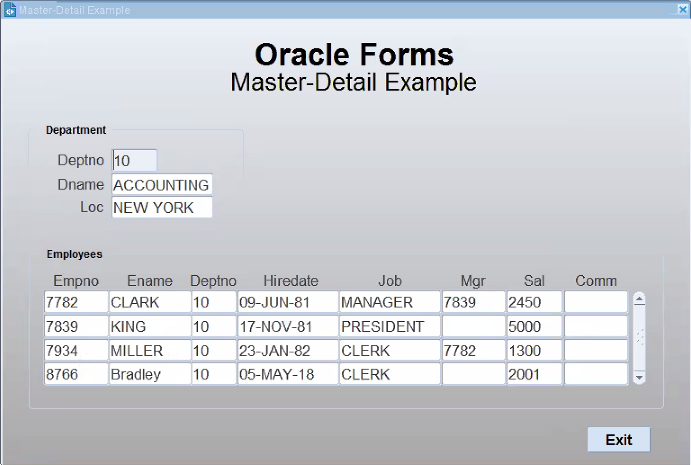
Description of the illustration customize_gradient-png.png
Using this feature in cases where a hidden stacked canvas that is larger than the main canvas and is shown later in the session’s life is not recommended. This is because the gradient fill pattern is drawn only at initial startup. Altering the view area at runtime may result in an incomplete gradient flow. It should be noted that using a gradient in both the content and stacked canvas will result in color transitioning not being in sync with each other. This is because the coloring on one canvas is unrelated to the coloring on another. Additional usage and limitation information can be found in the Form Builder Help.
Managing Application Fonts
Using Fusion Middleware Control, you can also change the default font and font settings by the Registry.dat file. All font names are Java Font names. Each of these parameters represents the default property to use when none is specified.
To change the font settings for a deployed application:
Some fonts on Windows are not supported in Java. For this reason you can specify (map) Java-supported fonts that appear when a non-supported font is encountered. In the previous sample, each font in default.fontMap.appFontnames corresponds to a font in default.fontMap.javaFontnames.
Deploying Application Icons, Images or Audio Files
When deploying an Oracle Forms application, the icon and image files used must be in a Web-enabled format, such as JPG or GIF (GIF is the default format). The same is true of audio files. For supported Audio files formats, please refer to the Java JFX documentation at https://docs.oracle.com/javafx/2/api/javafx/scene/media/package-summary.html#SupportedMediaTypes.
By default, the icons are found relative to the DocumentBase directory. That is, DocumentBase looks for images in the directory relative to the base directory of the application start HTML file. As the start HTML file is dynamically rendered by the Forms servlet, the Forms webapp's directory becomes the document base. The Forms webapp's directory is located at $DOMAIN_HOME/servers/WLS_FORMS/tmp/_WL_user/formsapp_12.2.1/<random string>/war.
For example, if an application defines the icon location for a button with myapp/<iconname>, then the icon is looked up in the directory forms/myapp.
To change the default location, set the imageBase parameter to codebase in the Web Configuration page of Fusion Middleware Control. Alternatively, you can change the default.icons.iconpath value of the Registry.dat file in the $DOMAIN_HOME/config/fmwconfig/servers/WLS_FORMS/applications/formsapp_12.2.1/config/oracle/forms/registry directory.
Setting the imageBase parameter to codebase enables Oracle Forms to search the forms/java directory for the icon files. Use this setting if your images are stored in a JAR file. Changing the image location in the Registry.dat configuration file is useful to store images in a central location independent of any application and independent of the Oracle Forms installation.
For audio files the concept is similar to the above, however mediaBase cannot be overridden by entries in Registry.dat. For audio files stored in JAR files, set mediaBase=codeBase in formsweb.cfg.
Storing Icons, Images, or Audio Files in a Java Archive File
If an application uses custom icons, images, or audio files, it is recommended you store them in a Java archive file and set the imageBase value to codebase (and mediaBase=codeBase if including audio files). The files can be packaged into a Java archive using the jar command of any Java Development Kit (Java JDK), so long as its version is the same or older than the version expected to be used on the end-user machine. Also, JAR files must be signed with a trusted certificate. For more information on how to create a JAR file, see Creating a JAR File for Icon, Images, and Audio Files.
In order for Oracle Forms to access the icon files stored in this archive, the archive must be stored in the forms/java directory. Also, the name of the archive file must be part of the ARCHIVE parameter used in the custom application section of the Web Configuration (formsweb.cfg) file.
If the application is running with Java Web Start (JWS), you must reference custom JAR files in extensions.jnlp, which is found in the forms/java directory. JWS will not read the value of the ARCHIVE parameter. This file must be manually edited (in a text editor). Be sure to stop the Forms managed server before editing. When the initial application starts, the JAR file is downloaded and stored in cache on the client until the archive file is changed.
For information on how to create JAR files, see Custom JAR Files Containing Icons and Images, and Audio Files.
Note:
Oracle Forms default icons (for example, icons present in the default smart icon bar) do not require deployment, as they are part of thefrmall.jar file.
Adding, Modifying, and Deleting Icon Mappings
Use Fusion Middleware Control to add icon changes to the Registry.dat file used by your application.
To add icon mappings:
-
Start Fusion Middleware Control.
-
From the Forms menu, select Font and Icon Mapping.
-
Click Add.
The Add dialog appears.
-
Enter the name, value, and an optional comment.
-
Click Create to create the mapping.
The mapping is added to the list.
-
Click Apply to save the changes.
To modify icon mappings:
-
From the Font and Icon Mapping region, select the mapping you want to modify.
-
Change the name and value of the mapping. For example,
-
Modify the
iconpathparameter specifying your icon location:default.icons.iconpath=/mydir(for an absolute path)
or
default.icons.iconpath=mydir(for a relative path, starting from the
DocumentBaseDirectory)
-
Modify the
iconextensionparameter:default.icons.iconextension=gifor
default.icons.iconextension=jpg
-
-
Click Apply to save and activate the changes.
To delete an icon mapping:
- From the Font and Icon Mapping region, select the mapping you want to delete.
- Click Delete.
- The selected icon mapping is deleted.
- Click Apply to save or Revert to discard the changes.
To reference the application file:
-
In a specific named configuration section in the Web Configuration (
formsweb.cfg), modify the value of theserverAppparameter and set the value to the location and name of your application file.For example:
[my_app]ServerApp=http://example.com/appfile/myapp(for an absolute path)
or
[my_app]ServerApp=appfile/myapp(for a relative path, relative to the
CodeBasedirectory)Table -24 describes the correct locations where to place your application icons:
Table -24 Icon Location Guide
| Icon Location | When | How |
|---|---|---|
|
DocumentBase |
Default. Applications with few or no custom icons. |
Store icons in forms |
|
Java Archives |
Applications that use many custom icons. |
Set |
|
Registry.dat |
Applications with custom icons that are stored in a different location as the Oracle Forms install (can be another server). Useful to make other changes to the Registry.dat file such as font mapping. |
Copy Registry.dat and change ServerApp parameter in |
Splash screen and Background Images
When you deploy your applications, you have the ability to specify a splash screen image (displayed during the connection) and a background image file.
Those images are defined in the HTML file or you can use the Web Configuration page in Fusion Middleware Control:
<PARAM NAME="splashScreen" VALUE="splash.gif">
<PARAM NAME="background" VALUE="back.gif">
The default location for the splash screen and background image files is in the DocumentBase directory containing the baseHTML file.
Note:
Image formats for splash screens and icons are the standard formats that are supported by java.awt.Image. For information about java.awt.Image, see Java Advanced Imaging (JAI) API in http://www.oracle.com/technetwork/java/index.html.
Custom JAR Files Containing Icons and Images, and Audio Files
Each time you use an icon or an image (for a splash screen or background), an HTTP request is sent to the Web server. To reduce the HTTP round-trips between the client and the server, you have the ability to store these files in a Java archive (JAR) file. Using this technique, only one HTTP round-trip is necessary to download the JAR file.
Creating a JAR File for Icon, Images, and Audio Files
The Java JDK comes with an executable called jar. This utility enables you to store files inside a Java archive, as described in http://www.oracle.com/technetwork/java/index.html.
For example:
jar -cvf myico.jar Splash.gif Back.gif icon1.gif
This command stores three files (Splash.gif, Back.gif, icon1.gif) in a single JAR file called myico.jar.
Java JAR files must be signed with a trusted certificate to be accessible at runtime without displaying additional security warnings, see https://docs.oracle.com/javase/tutorial/deployment/jar/signindex.html.
Using Files Within the JAR File
The default search path for the icons and images is relative to the documentBase. However, when you want to use a JAR file to store those files, the search path must be relative to the codebase directory, the directory which contains the Java applet.
To use a JAR file to store files, you must specify that the search path is relative to codebase using the imageBase parameter in the Web Configuration or HTML file.
This parameter accepts two different values:
-
documentBase The search path is relative to the
documentBasedirectory. If no value is specified forimageBase, then the value ofdocumentBaseis used. -
codeBase The search path is relative to the
codeBasedirectory, which gives the ability to use JAR files.
In this example, we use a JAR file containing the icons and we specify that the search should be relative to codeBase. If the parameter imageBase is not set, the search is relative to documentBase and the icons are not retrieved from the JAR file.
For example (formsweb.cfg):
archive=frmall.jar, icons.jar
imageBase=codeBase
For audio files, set mediaBase=codeBase.
Customizing Smart Bar Size
Oracle Forms application Smart Bar size and its icons can now be customized to fit different icon sizes. This helps the tool bar icons to expand or re-size proportionally when Oracle Forms application is running on a monitor with a higher resolution or DPI.
In earlier releases, unlike other objects in a Form, you could not customize, set, or scale the default size of the Smart Bar and its icons with clientDPI.
The current default height of the Smart Bar can fit icons of 16x16 pixel size. To customize or set the height of the Smart Bar to allow larger icons, a new applet parameter smartBarHeight has been added. Use the smartBarIconScaling parameter can be used in conjunction with the smartBarHeightparameter to specify if icons (when smaller) should be scaled to fit. For more information on these parameters, refer to Web Configuration Parameters.
A value of DYNAMIC mean that the Smart Bar inherits whatever value is provided in clientDPI settings. As a result the Smart Bar and the default icons size, like other objects in a Form, scale proportionately with clientDPI settings. If clientDPI settings is specified but the parameter value of smartBarHeight is not set, Smart Bar will not scale proportionately with clientDPI, and the default small size of Smart Bar and icons will be displayed.
Note:
The icons shipped with Forms for use in default Menu or Smart Bar will not be modified. If you want to set medium or large parameter value forsmartBarHeight, you have to create your own customized menu bar and icons, that is icons with large pixel size, rather than using the default menu bar and Smart Bar icons shipped with Forms.
Enabling Language Detection
Oracle Forms architecture supports deployment in multiple languages. The purpose of this feature is to automatically select the appropriate configuration to match a user's preferred language.
In this way, all users can run Oracle Forms applications using the same URL, yet have the application run in their preferred language. As Oracle Forms Services do not provide an integrated translation tool, you must have translated application source files.
The following sections are included:
Specifying Language Detection
For each configuration section in the Web Configuration page, you can create language-specific sections with names like <config_name>.<language-code>. For example, if you created a configuration section "hr", and wanted to create French and Chinese languages, your configuration section might look like the following:
[hr]
lookAndFeel=oracle
width=600
height=500
envFile=default.env
[hr.fr]
envFile=french.env
[hr.zh]
envFile=chinese.envNote:
Language detection is not supported when running applications with the Forms Standalone Launcher (FSAL).How Language Detection Works
When the Forms servlet receives a request for a particular configuration (for example, http://myserv/servlet/frmservlet?config=hr) it gets the client language setting from the request header "accept-language". This gives a list of languages in order of preference. For example, accept-language: de, fr, en_us means the order of preference is German, French, then US English. The servlet looks for a language-specific configuration section matching the first language. If one is not found, it looks for the next and so on. If no language-specific configuration is found, it uses the base configuration.
When the Forms servlet receives a request with no particular configuration specified (with no "config=" URL parameter, for example, http://myserv/servlet/frmservlet), it looks for a language-specific section in the default section matching the first language (for example, [.fr]).
Multi-Level Inheritance
For ease of use, to avoid duplication of common values across all language-specific variants of a given base configuration, only parameters which are language-specific to be defined in the language-specific sections are allowed. Four levels of inheritance are now supported:
-
If a particular configuration is requested, using a URL query parameter like
config=myconfig, the value for each parameter is looked for in the language-specific configuration section which best matches the user's browser language settings (for example in section [myconfig.fr]). -
Then, if not found, the value is looked for in the base configuration section ([myconfig]).
-
Then, failing that, in the language-specific default section (for example, [.fr]).
-
And finally in the default section.
Typically, the parameter which is most likely to vary from one language to another is envFile. Using a different envFile setting for each language lets you have different values of NLS_LANG (to allow for different character sets, date and number formats) and FORMS_PATH (to pick up language-specific fmx files).
Inline IME Support
Inline IME support enables Forms Web applications to properly display the composing text in which each character may not be directly represented by a single keystroke (for example, Asian characters) near the insertion cursor (so called inline, or on-the-spot). It is enabled by default. To disable, set the applet parameter "inlineIME" to "false" in the baseHTML file:
<HTML> <!-- FILE: base.htm (Oracle Forms) --> <BODY> ... <OBJECT classid=... > <PARAM NAME="inlineIME" VALUE="false"> <EMBED SRC="" ... inlineIME="false" > ... . </BODY> </HTML>
Enabling Key Mappings
A key binding connects a key to an application function. When you bind a key to a function, the program performs that function when you type that keystroke.
The Forms Key Bindings files can be customized from within Fusion Middleware Control. Alternatively, you can define key bindings manually in the fmrweb.res file in the $DOMAIN_HOME/config/fmwconfig/components/FORMS/instances/<FORMS Instance Name>/admin/resource/<lang directory in UNIX, for example $DOMAIN_HOME/config/fmwconfig/components/FORMS/forms1/admin/resource/US. For Windows, the location is $DOMAIN_HOME/config/fmwconfig/components/FORMS/<FORMS Instance Name>.
By defining key bindings, you can integrate a variety of keyboards to make an application feel similar on each of them. On some platforms not all keys are able to be re-mapped. For example, on Microsoft Windows, because keys are defined in the Windows keyboard device driver, certain keys cannot be re-mapped. Key combinations integral to Windows, such as Alt-F4 (Close Window) and F1 (Help) cannot be re-mapped. As a general rule, keys which are part of the "extended" keyboard also cannot be re-mapped. These keys include the number pad, gray arrow and editing keys, Print Screen, Scroll Lock, and Pause.
Note:
If running with different NLS_LANG settings, for example, NLS_LANG=GERMAN_GERMANY=WE8ISO8859P15, a different resource file, fmrweb.res, is used. There is a resource file for each supported language. To override it, pass parameter term=fullpath\filename.res to the Oracle Forms Runtime process.
It is possible to pass this parameter directly within the URL. For example:
http://hostname:port/forms/frmservlet?Form=test.fmx&term=fullpath/filename.res
You can also set this parameter in the formsweb.cfg file, for example:
otherParams=term=fullpath\filename.res
Managing Configuration Template and Key Binding Files
The Forms Enterprise Manager Fusion Middleware Control, Advanced Configuration page is used to add, edit, and delete configuration template and key binding files using a free text editor.
On the Forms Enterprise Manager Fusion Middleware Control Home page, click Advanced Configuration to the opens the Advanced Configuration page.
The Advanced Configuration page shows the Select Category and Select File list box. If you select a category in Select Category list box, all the related files are displayed in the Select File list box.
The following topics are included:
Add, Edit, and Delete a Configuration Template File
Following are the steps to add / modify an existing configuration template file and delete a file on Advanced Configuration page.
To create a file:
-
Click Create Like button to open a dialog box.
Category and Source File Name fields are preselected based the file selected in Select File list box. If a file is not selected, you have to select a specific category.
-
Insert a name in New File Name field.
-
Click Create button, to create a new file.
Note:
If a file exists with the same file name, an error message is displayed.
To edit a file:
-
Select a file in Select File list box, to displays its content in Edit box.
Note:
The Edit box uses a free text editor. -
In the Edit box update the content of a file and click Apply.
Or,
Click Revert, to discard the changes.
Note:
The file contents are read and saved with the help of an mBean operation.To delete a file:
-
Select a category in Select Category list box.
-
Select a file in Select File list box.
-
Click Delete button to delete a specific file.
Note:
If the selected file is a user created file, a Delete confirmation dialog box is displayed. If the selected file is a shipped file, an error message showing Standard files cannot be deleted. Only user created files can be deleted, is displayed.
Figure -10 Deleting a File Showing Error Message
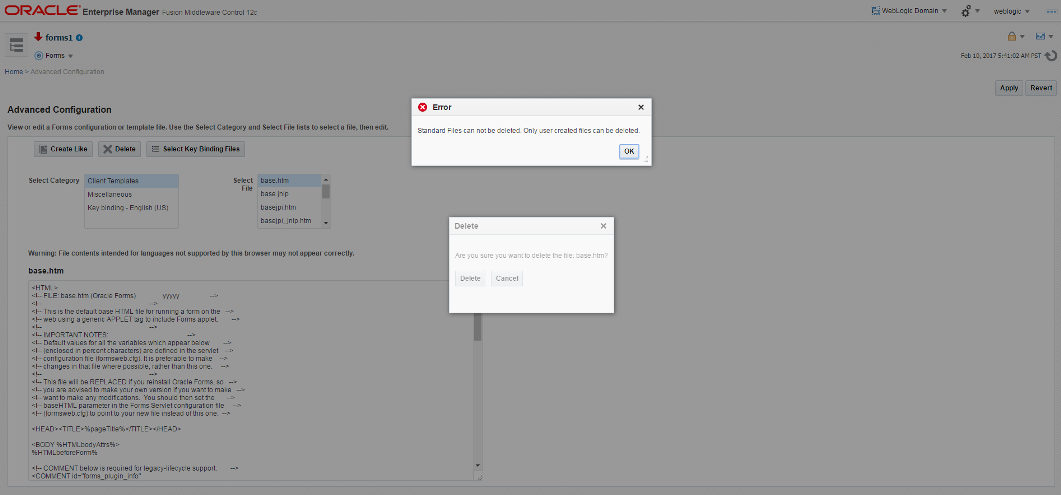
Description of "Figure -10 Deleting a File Showing Error Message"
Customizing fmrweb.res Example
Example: Swapping Enter and Execute Mappings
In the section marked USER-READABLE STRINGS, find the entries with
122 : 0 : "F11" : 76 : "Enter Query" 122 : 2 : "Ctrl+F11" : 77 : "Execute Query"
and change them to:
122 : 2 : "Ctrl+F11" : 76 : "Enter Query" 122 : 0 : "F11" : 77 : "Execute Query"
Note:
By default,fmrweb.res does not reflect the Microsoft Windows client/server keyboard mappings. It reflects the key mapping if running client/server on UNIX X-Windows/Motif.
A file named fmrpcweb.res has also been provided which gives the Microsoft Windows client/server keyboard mappings. To use this file, set the term parameter in the Web Configuration to reference the desired file name. Do not include the file extension; for example, "term=fmrpcweb".
Exceptions or Special Key Mappings
To map special key like F2, ENTER, Number Keys and ESC keys follow the instructions and examples provided in the section for each special key.
The following sections are included:
Mapping F2
To map F2, change the default entry for F2, "List Tab Pages", to another key. Here is an example of the default entry:
113: 0 : "F2" : 95 : "List Tab Pages"
This must be explicitly changed to another key mapping such as the following:
113: 8 : "F2" : 95 : "List Tab Pages"
To map the F2 function to the F2 key, comment out the lines that begin with "113 : 0" and "113: 8" with a # symbol and add the following lines to the bottom of the resource file:
113: 0 : "F2" : 84 : "Function 2" 113: 8 : " " : 95 : " "
Since a new function has been added which uses F2 by default, it is necessary to explicitly map this new function to something else to map the F2 key. This function was added to allow for keyboard navigation between the tab canvas pages and it defaults to F2. Even if it is commented out and not assigned to F2, the F2 key cannot be mapped unless this function, Forms Function Number 95, is mapped to another key.
Mapping for ENTER to Fire KEY-ENTER-TRIGGER
By default, whether deploying client/server or over the Web pressing the ENTER key takes the cursor to the next navigable item in the block. To override this default behavior it is necessary to modify the forms resource file to revise the key mapping details.
Modify fmrweb.res and change the Forms Function Number (FFN) from 27 to 75 for the Return Key. The line should be changed to the following:
10 : 0 : "Return" : 75 : "Return"
By default, the line is displayed with an FFN of 27 and looks as follows:
10 : 0 : "Return" : 27 : "Return"
This line should NOT fire the Key-Enter trigger since the Return or Enter key is actually returning the Return function represented by the FFN of 27. The FFN of 75 represents the Enter function and fires the Key-Enter trigger.
Mapping Number Keys
The objective is to map CTRL+<number> keys in fmrweb.res for numbers 0 to 9 and there are no Java Function keys mentioned for the numbers in fmrweb.res. Perform the following steps along with an example that shows the steps needed to map CTRL+1 to 'Next Record':
Oracle Forms Configuration Helper Script
The Oracle Forms Configuration Helper script frmconfighelper helps administrators easily perform typically complex post install, Forms configuration tasks.
Before using the Helper script, it is assumed that you have successfully installed Oracle Forms 12c and completed its initial configuration using the config.sh or config.bat script. Use of this script is preferred over attempted to make these changes manually.
Note:
-
The Oracle Forms Helper Script is located in
MW_HOME\forms\provisiondirectory. -
For more information about using this script, run the script without any arguments. This will present detailed usage information.
The script includes the following functions:
-
enable_ohs: Enables routing for the location /forms from OHS to the Forms managed server(s) under cluster cluster_forms.
-
deploy_app: Deploys formsapp ear file, overriding the context-root and servlet alias to the specified managed server.
-
update_app: Updates a deployed app (with an overridden context root) after applying FMw Forms Services patches.
-
enable_sso: Enables WebGate configuration in the OHS instance, performs partner application registration and copies the WebGate artifacts to the appropriate location in the OHS instance. The enable_webgate option should not be used when using enable_sso, as it is called implicitly by the enable_sso option.
-
enable_webgate: Used only if partner app is registered via OAM console. This should not be used if enable_sso was previously used.
-
create_machine: Creates a new (remote) WLS machine for custom Forms application deployment (see create_managed_server).
-
create_managed_server: Creates a new managed server for custom Forms application deployment (see deploy_app).
-
enable_sso_ssl: Enables Webgate configuration in the OHS instance, performs partner application registration using OHS SSL and non-SSL ports and copies over the Webgate artifacts to the OHS instance.
Note:
Make sure to backup the Domain before performing any administration tasks on it using this script.
Table -25 frmconfighelper script
| Option | When to use it | What it does | Components Requiring Restart |
|---|---|---|---|
|
|
After you have run the configuration wizard to configure Forms and an OHS instance in the domain and you want to enable Single Sign-on protection for the Forms applications. |
|
|
|
|
When you have added any new OHS instances and you want to individually enable Webgate configuration on the OHS instance. This command should not be used if the enable_sso command was previously used. |
Enables Webgate configuration on the OHS instance. |
|
|
|
After you have run the Config Wizard and, want to deploy the Forms javaEE application again to override the default context-root and the Forms servlet alias. Example: The default Forms JavaEE application access URL is:
If you override the context-root to sales and Forms Servlet alias to salesservlet, the application access URL will be:
|
You need to create the Managed Server before you run |
|
|
|
When you ran deploy_app option and you want to update the custom application after a patch release. |
Updates the JavaEE custom ear file created with deploy_app option after a patch release. |
|
|
|
When you have created a new OHS instance and you want to enable routing to a Forms Managed server. |
Adds Managed server routing directives to the template forms.conf, copies it over to the OHS instance. |
|
|
|
Used when working with a remote node or if a default machine is not desirable for adding managed servers for custom deployments created by this utility. |
Creates a new WLS machine. |
|
|
|
Used to create a custom managed server that will host a customized Forms J2EE app deployment. This managed server is intended to be used with the custom app deployed created by this utility (see deploy_app). This function should not be used for creating generic, non-Forms servers. |
Creates a custom managed server. |
|
|
|
Used to enable SSO with SSL in the Forms environment. Refer to enable_sso |
Refer to enable_sso |
Refer to enable_sso |
-
Syntax
frmconfighelper.sh <option> <arguments>
-
Options
-
enable_ohs <domain-home> <ohs-instance> <forms-managed-server1-host> <forms-managed-server1-port> <forms-managed-server2-host> <forms-managed-server2-port>
-
deploy_app <new-context-root> <new-servlet-alias> <managed-server>
-
update_app <Forms-context-root> <Forms-servlet-alias>
-
enable_sso <oam-host> <oam-port> <ohs-host> <ohs-port> <domain-home> <ohs-instance>
-
enable_webgate <domain home> <ohs-instance>
-
create_machine <wls-machine-name> <machine-host-name>
-
create_managed_server <mananged-server-name> <wls-machine-name> <managed-server-port> <standalone>
-
enable_sso_ssl <oam-host> <oam-port> <ohs-host> <ohs-ssl-port> <ohs-non-ssl-port> <domain-home> <ohs-instance>
-
Argument Description
The argument description of each of the functions included in the script are provided in this section.
The details of argument description are as follows:
-
enable_ohs
-
domain-home: Domain Home directory
-
ohs-instance: OHS instance name (example ohs1)
-
forms-managed-server(n)-host: Forms managed server host
-
forms-managed-server(n)-port: Forms managed server port
-
-
deploy_app or update_app
-
new-context-root: new context root for the formsapp
-
new-servlet-alias: new servlet alias for the formsservlet
-
managed-server: target managed server for the new application
-
-
enable_sso
-
oam-host: OAM Server host name
-
oam-port: OAM Server port number
-
ohs-host: OHS host name
-
ohs-port: OHS port number
-
domain-home: Domain Home directory
-
ohs-instance: OHS instance name (example ohs1)
-
-
enable_webgate
-
domain-home: Domain Home directory
-
ohs-instance: OHS instance name (example ohs1)
-
-
create_machine
-
machine-name: WLS machine name
-
host-name: Remote WLS machine hostname
-
-
create_managed_server
-
managed-server-name: Managed server name
-
wls-machine-name: WLS machine name
-
managed-server-port: Managed server port number
-
standalone (optional): Indicates standalone managed server which is not part of any cluster.
-
-
enable_sso_ssl
-
oam-host: OAM Server host name
-
oam-port: OAM Server port number
-
ohs-host: OHS host name
-
ohs-ssl-port: OHS SSL port number
-
ohs-non-ssl-port: OHS NON-SSL port number
-
domain-home: Domain Home directory
-
ohs-instance: OHS instance name (example ohs1)
-
Examples of each Function
Follow the examples provided for each of the functions include in the script.
-
enable_ohs
frmconfighelper.sh enable_ohs /middleware/user_projects/domain/base_domain ohs1 wlshost.example.com 9001 wlshost.example.com 9010
-
deploy_app
frmconfighelper.sh deploy_app sales salesservlet WLS_FORMS3
-
update_app
frmconfighelper.sh update_app sales salesservlet
-
enable_sso
frmconfighelper.sh enable_sso oamhost.example.com 7001 ohshost.example.com 7777 /middleware/user_projects/domain/base_domain ohs1
-
enable_webgate.
frmconfighelper.sh enable_webgate /middleware/user_projects/domain/base_domain ohs1
-
create_machine
frmconfighelper.cmd create_machine SalesRemoteMachine remotehostname
-
create_managed_server (2 examples)
frmconfighelper.cmd create_managed_server WLS_SALES AdminServerMachine 9010
frmconfighelper.cmd create_managed_server WLS_FINANCE AdminServerMachine 9020 standalone
-
enable_sso_ssl
frmconfighelper.cmd enable_sso_ssl oamhost.example.com 7001 ohshost.example.com 4443 7777 /middleware/user_projects/domain/base_domain ohs1