28 Using Dialogs in Your Application
This chapter includes the following sections:
About Using Dialogs in Your Application
ADF dialogs are the secondary windows that can display additional information external to the browser window displaying the current page. You can also use modal dialogs that allows users to work on both primary and secondary windows at the same time.
Use dialogs if you want to show information to end users in a secondary browser window external to the browser window that displays the end user's current page. For example, you want to display help information to end users to assist them with a task in the primary browser window or you want end users to choose a value from a list of values. The help information example is a use case where a modeless dialog is appropriate. A modeless dialog allows end users work in both the primary window and the dialog at the same time. For the use case where you want an end user to choose a value, a modal dialog is more appropriate. A modal dialog prevents an end user accessing the page that invoked the dialog until they execute an action requested by the dialog (for example, choose a value).
Use the ADF Faces dialog framework if you want to configure modeless dialogs for your end users. If you plan to configure modal dialogs for your end users, configure an ADF Controller bounded task flow to invoke one or more dialogs. You can define view activities that reference either a JSF page or a page fragment file (.jsff) to invoke a dialog.
Using Dialogs in Your Application Use Cases and Examples
Running a Bounded Task Flow in a Modal Dialog describes how you can run a bounded task flow in a modal dialog to retrieve input from an end user, and return to a view activity that called the bounded task with the retrieved input. If your application does not use ADF Controller task flows or you want to use modeless dialogs, Using the ADF Faces Dialog Framework Instead of Bounded Task Flows, describes how you can use the ADF Faces dialog framework to render one or more pages in a dialog.
Additional Functionality for Using Dialogs in Your Application
You may find it helpful to understand other Oracle ADF features before you configure or use dialogs in your application. Additionally, you may want to read about what you can do with the dialogs you configure. Following are links to other functionality that may be of interest.
-
If your application uses ADF Controller task flows, you may find it helpful to understand more about the features that task flows offer. For more information, see Getting Started with ADF Task Flows .
-
For more information about ADF Faces components, see Developing Web User Interfaces with Oracle ADF Faces.
-
You can also write custom code for your dialogs using the APIs provided by Oracle ADF. Make sure when you write custom code that you do not import packages that are marked internal, as in this example:
import oracle.adfinternal.controller.*;For information about the APIs that you can use to write custom code, see the following reference documents:
Running a Bounded Task Flow in a Modal Dialog
In the cases where you want to accept the values from a user and return the application to an activity, running an ADF bounded task flow in a modal dialog is appropriate to be used. The modal dialogs can be used in the ADF Controller and task flows by specifying the dialog:syntax in the control flow rules.
You can configure a bounded task flow to run in a modal dialog, retrieve input from an end user, and return to the view activity that called the bounded task flow with the retrieved input. The bounded task flow that you configure must reference pages, not page fragments.
Figure 28-1 shows an example of the configuration required from the Summit sample application for ADF task flows. The task flow in create-edit-orders-task-flow-definition contains a view activity (Orders) from where the end user invokes the orders-select-many-items.xml task flow that renders a modal dialog. For more information, see How to Run a Bounded Task Flow in a Modal Dialog.
When the end user closes the dialog, control and any modified values return to the launch page in the calling task flow in create-edit-orders-task-flow-definition. For more information, see How to Return a Value From a Modal Dialog.
In addition, you can configure the application to refresh part of the launch page after the modal dialog returns control. For more information, see How to Refresh a Page After a Modal Dialog Returns.
Figure 28-1 Task Flow Activities to Invoke a Modal Dialog in Summit ADF Sample Application
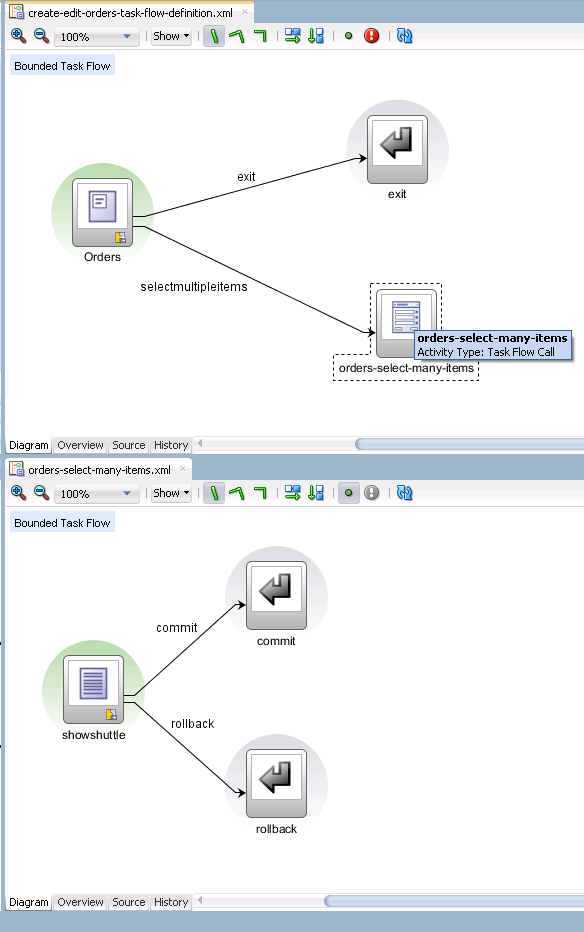
How to Run a Bounded Task Flow in a Modal Dialog
You add a view activity and a task flow call activity to an existing task flow. The view activity invokes a page where an end user can invoke an action that, in turn, invokes the bounded task flow to appear in a modal dialog.
Before you begin:
It may be helpful to have an understanding of how the attributes you configure affect the functionality of a bounded task flow in a modal dialog. For more information, see Running a Bounded Task Flow in a Modal Dialog.
You may also find it helpful to understand functionality that can be added using other Oracle ADF features. For more information, see Additional Functionality for Using Dialogs in Your Application.
To run a bounded task flow in a modal dialog box:
How to Return a Value From a Modal Dialog
You can configure a bounded task flow that renders in a modal dialog to return a value to the view activity that invoked the bounded task flow when the end user dismisses the modal dialog. The returned value can, for example, be displayed in an input component on the page associated with the view activity.
You must configure the bounded task flow that is called by the task flow call activity to declare input parameters and return values. For more information, see Passing Parameters to a Bounded Task Flow.
You specify a method binding for a method with one argument (a return event) as the value for the returnListener attribute of the command component (for example, a button component). The returnListener attribute sets this value in the input component on the page associated with the view activity. Specify a backing bean for the input component and set the input component's partialTrigger attribute to the ID of the command component.
You also need to specify:
-
A return value definition on the called bounded task flow to indicate where to take the return value from upon exit of the called bounded task flow.
-
Return values on the task flow call activity in the existing task flow to indicate where the existing task flow can find return values.
For more information, see Configuring a Return Value from a Bounded Task Flow.
For more information about creating backing beans, input components, and command components, see the "Using Input Components and Defining Forms" chapter in Developing Web User Interfaces with Oracle ADF Faces.
Before you begin:
It may be helpful to have an understanding of how the attributes you configure affect the functionality of bounded task flows in modal dialogs. For more information, see Running a Bounded Task Flow in a Modal Dialog.
You may also find it helpful to understand functionality that can be added using other Oracle ADF features. For more information, see Additional Functionality for Using Dialogs in Your Application.
You will need to complete this task:
- Configure a bounded task flow to run in a modal dialog. For more information, see How to Run a Bounded Task Flow in a Modal Dialog.
To specify a return value:
How to Refresh a Page After a Modal Dialog Returns
You can configure the page from where end users invoke a modal dialog to refresh after end users close the modal dialog. You may want to configure this behavior if the modal dialog returns a value or end users edit existing data in the page through controls in the modal dialog.
You implement this functionality by configuring the command component that invokes the modal dialog to listen for a return event. When it receives the return event, it invokes a backing bean method that executes a partial page render event on your page. The following example shows a button component that invokes a modal dialog and listens for a return event.
<af:button text="Edit"
id="b1" binding="#{backingBeanScope.backing_launch_page.b1}"
action="edit" useWindow="true"
returnListener="#{backingBeanScope.backing_launch_page.backFromPopup}"/>
The button component's returnListener attributes listens for the return event from invoking the modal dialog. When it receives the return event, it invokes a backing bean method similar to the following example.
public void backFromPopup(ReturnEvent returnEvent) {
AdfFacesContext adfFacesContext;
adfFacesContext = AdfFacesContext.getCurrentInstance();
adfFacesContext.addPartialTarget(this.getF1());
}
The backing bean method (backFromPopup) takes the return event as an argument and, in our example, invokes a partial page render event on a form in the page.
Before you begin:
It may be helpful to have an understanding of how you configure other options for modal dialogs that you invoke from a page associated with a view activity in a task flow. For more information, see Running a Bounded Task Flow in a Modal Dialog.
You may also find it helpful to understand other functionality that can be added using other task flow and dialog framework features. For more information, see Using Dialogs in Your Application Use Cases and Examples.
To refresh a page after a modal dialog returns:
- In the Applications window, double-click the task flow that invokes the bounded task flow that renders in a modal dialog.
- In the diagram, double-click the view activity that references the page where your end user invokes a command component to launch the modal dialog.
- In the design editor, select the command component.
- In the Properties window, expand the Behavior section and, from the ReturnListener field under the Secondary Window label, select Edit from the icon that appears when you hover over the property field to specify the name of the backing bean method that you want JDeveloper to generate.
- In the Edit Property: ReturnListener dialog, click New beside the Managed Bean field.
- In the Create Managed Bean dialog, name the bean and the class, set the bean's scope, and click OK.
- In the Edit Property: ReturnListener dialog, click New beside the Method field.
- In the Create Method dialog, name the method and click OK.
- In the Edit Property: ReturnListener dialog, click OK.
- In the Applications window, expand Application Sources and then expand the package that contains the backing bean class and method that you created in Steps 3 to 9.
- Write a method body to invoke a partial page render event on your page.
What You May Need to Know About Dialogs in an Application that Uses Task Flows
If your Fusion web application renders modeless dialogs (non modal dialogs without task flows) and also uses ADF Controller features, such as task flows, you specify the dialog:syntax in the control flow rules of the application's adfc-config.xml file rather than the faces-config.xml file. Specify dialog:syntax in navigation rules within the faces-config.xml file if your Fusion web application does not use ADF Controller features, as described in Using the ADF Faces Dialog Framework Instead of Bounded Task Flows.
The following example shows what you can specify in the adfc-config.xml file. Note that although this example references a JSP page, you can define a view activity that invokes either a JSF page or a page fragment file.
<?xml version="1.0" encoding="windows-1252" ?>
<adfc-config xmlns="http://xmlns.oracle.com/adf/controller" version="1.2" id="__1">
<view id="view1"
<page>/view1.jsf</page>
</view>
<view id="dialog">
<page>/dialog/untitled1.jsf</page>
</view>
<control-flow-rule>
<from-activity-id>test</from-activity-id>
<control-flow-case>
<from-outcome>dialog:test</from-outcome
<to-activity-id>dialog</to-activity-id>
</control-flow-case>
</adfc-config>
Using the ADF Faces Dialog Framework Instead of Bounded Task Flows
The ADF Faces dialog framework displays a page or a series of pages in a new browser window. To create modal and modeless dialogs in an application using ADF Faces dialog framework, you must define a JSF navigation rule to open a dialog, create the JSF page from which the dialog is opened, and create dialog page and return dialog values.
You can use the ADF Faces dialog framework to create modal and modeless dialogs in an application that does not use ADF Controller and task flows. The dialog framework enables you to display a page or series of pages in a new browser window instead of displaying it in the same window (using the same view ID) as the current page. There may also be cases where you want to use a series of inline dialogs, that is, dialogs that are part of the parent page, but that have a flow of their own, but that do not use a separate view ID. This is important for applications that do not support popups such as, for example, applications that run on client devices or that use the Active Data Service described in Using the Active Data Service . Ordinarily, you would need to use JavaScript to open the dialog and manage the process. With the dialog framework, ADF Faces makes it easy to open a new browser window as well as manage dialogs and processes without using JavaScript.
Note:
If your application uses the Fusion technology stack with ADF Controller, then you should use task flows to create dialogs launched in a separate window, or multiple dialog processes. See Running a Bounded Task Flow in a Modal Dialog.
Consider a simple application that requires users to log in to see their orders. Figure 28-2 shows the page flow for the application, which consists of five pages: login.jspx, orders.jspx, new_account.jspx, account_details.jspx, and error.jspx.
Figure 28-2 Page Flow of an External Dialog Sample Application
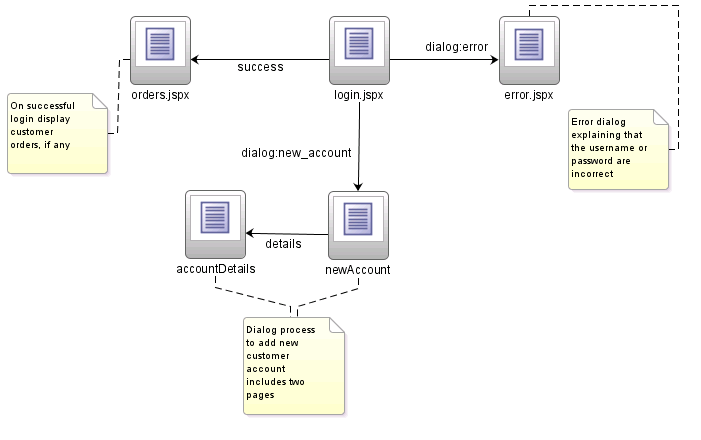
When an existing user logs in successfully, the application displays the Orders page, which shows the user's orders, if any. When a user does not log in successfully, the Error page displays in a separate popup dialog window, as shown in Figure 28-3.
Figure 28-3 Error Page Popup
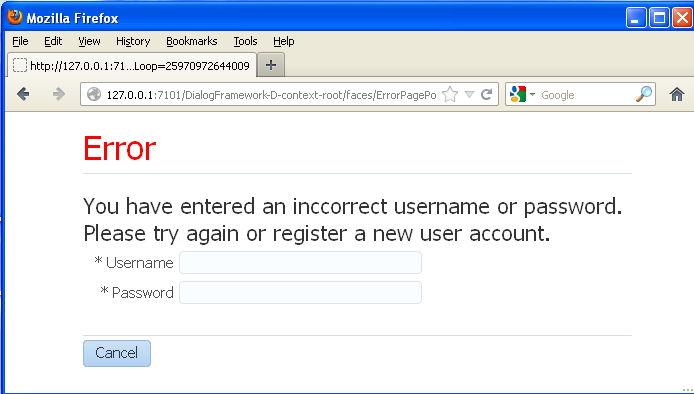
On the Error page there is a Cancel button. When the user clicks Cancel, the popup dialog closes and the application returns to the Login page and the original flow, as shown in Figure 28-4.
Figure 28-4 Login Page
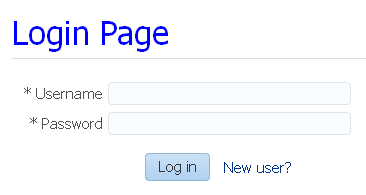
When a new user clicks the New User link on the Login page, the New Account page displays in a popup dialog in a new window, as shown in Figure 28-5.
Figure 28-5 New Account Page in a Separate Window
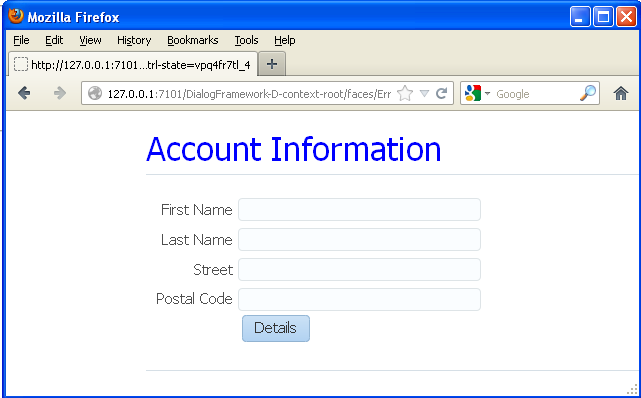
After entering information such as first name and last name, the user then clicks the Details button to display the Account Details page in the same popup dialog, as shown in Figure 28-6. In the Account Details page, the user enters other information and confirms a password for the new login account. There are two buttons on the Account Details page: Cancel and Done.
Figure 28-6 Account Details Page in a Popup Dialog
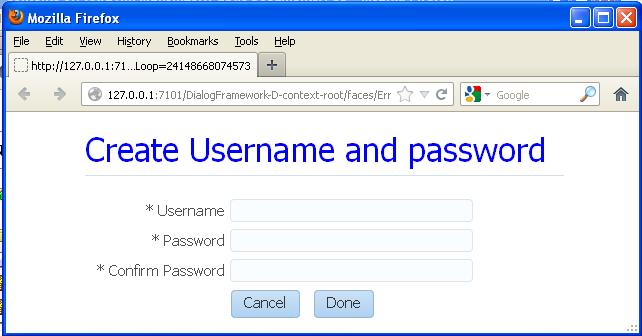
If the new user decides not to proceed with creating a new login account and clicks Cancel, the popup dialog closes and the application returns to the Login page. If the new user clicks Done, the popup dialog closes and the application returns to the Login page where the Username field is now populated with the user's first name, as shown in Figure 28-7. The new user can then proceed to enter the new password and log in successfully.
Figure 28-7 LogIn Page with Username Field Populated
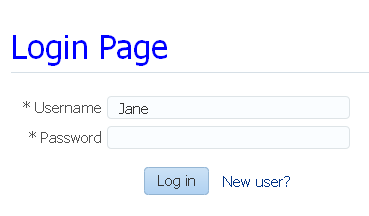
Note:
The dialog framework should not be used to have more than one dialog open at a time, or to launch dialogs that have a life span outside of the life span of the base page.
To make it easy to support dialog page flows in your applications, ADF Faces has built in the dialog functionality to action components (such as commandMenuItem and button). For ADF Faces to know whether or not to open a page in a new flow from an action component, the following conditions must exist:
-
There must be a JSF navigation rule with an outcome that begins with
dialog:. -
The command component's action outcome must begin with
dialog:. -
The
useWindowattribute on the command component must betrue.
Note:
If the useWindow attribute is false, or if you configure the popup to be a separate window (and not inline) and the client device does not support popups, ADF Faces automatically shows the page in the current window instead of using a popup window; code changes are not required to facilitate this action.
The page that displays in a dialog is an ordinary JSF page, but for purposes of explaining how to implement external dialogs in this chapter, a page that displays in a popup dialog is called the dialog page, and a page from which the dialog is opened is called the originating page. A dialog process starts when the originating page opens a dialog (which can contain one dialog page or a series of dialog pages), and ends when the user dismisses the dialog and returns to the originating page.
To create a dialog page flow in an application:
-
Define a JSF navigation rule for opening a dialog.
-
Create the JSF page from which a dialog is opened.
-
Create the dialog page and return a dialog value.
-
Optional: Pass a value into a dialog.
-
Handle the return value.
The tasks can be performed in any order.
How to Define a JSF Navigation Rule for Opening a Dialog
You manage the navigation into a dialog flow by defining a standard JSF navigation rule with a special dialog: outcome.
To define a navigation rule to open a dialog:
At runtime, the dialog navigation rules on their own simply show the specified pages in the originating page. But when used with command components with dialog: action outcomes and with useWindow attributes set to true, ADF Faces opens the pages in dialogs.
How to Create the JSF Page That Opens a Dialog
In the originating page, you need to use a command component to launch the dialog. The command component's action value needs to be the outcome to the dialog that is to be launched.
Before you begin:
It may be helpful to have an understanding of how the attributes you configure affect the functionality of the ADF Faces dialog framework. For more information, see About Using Dialogs in Your Application.
You may also find it helpful to understand functionality that can be added using other Oracle ADF features. For more information, see Additional Functionality for Using Dialogs in Your Application.
You will need to complete this task:
- You also need to create the JSF page that opens a dialog. For more information, see the "Creating a View Page" section in Developing Web User Interfaces with Oracle ADF Faces.
To create the JSF Page that opens a dialog:
When a command component is about to open a dialog, it delivers a LaunchEvent event. The LaunchEvent event stores information about the component that is responsible for opening a popup dialog, and the root of the component tree to display when the dialog process starts. A LaunchEvent can also pass a map of parameters into the dialog. For more information, see How to Pass a Value into a Dialog.
How to Create the Dialog Page and Return a Dialog Value
A dialog page is just like any other JSF page, with one exception. In a dialog page, you must provide a way to tell ADF Faces when the dialog process finishes, that is, when the user dismisses the dialog or series of dialogs.
For example, the New Account page and Account Details page belong in the same dialog process. A dialog process can have as many pages as you desire, you only need to notify the framework that the dialog process has ended once.
You do this declaratively using the returnActionListener tag as a child to the command component used to close the dialog. However, if you need to provide a return value or other action event processing, you can bind the actionListener attribute on the command component to a method that calls the AdfFacesContext.returnFromDialog() method. This method lets you send back a return value in the form of a java.lang.Object or a java.util.Map of parameters. You do not have to know where you are returning the value to - ADF Faces automatically takes care of it.
At runtime, the AdfFacesContext.returnFromDialog() method tells ADF Faces when the user dismisses the dialog. This method can be called whether the dialog page is shown in a popup dialog or in the main window. If a popup dialog is used, ADF Faces automatically closes it.
Before you begin:
It may be helpful to have an understanding of how the attributes you configure affect the functionality of the ADF Faces dialog framework. For more information, see About Using Dialogs in Your Application.
You may also find it helpful to understand functionality that can be added using other Oracle ADF features. For more information, see Additional Functionality for Using Dialogs in Your Application.
To close a dialog window and optionally return a value:
public void done(ActionEvent e)
{
AdfFacesContext afContext = AdfFacesContext.getCurrentInstance();
String firstname = afContext.getPageFlowScope().get("firstname").toString();
String lastname = afContext.getPageFlowScope().get("lastname").toString();
String street = afContext.getPageFlowScope().get("street").toString();
String zipCode = afContext.getPageFlowScope().get("zipCode").toString();
String country = afContext.getPageFlowScope().get("country").toString();
String password = afContext.getPageFlowScope().get("password").toString();
String confirmPassword =
afContext.getPageFlowScope().get("confirmPassword").toString();
if (!password.equals(confirmPassword))
{
FacesMessage fm = new FacesMessage();
fm.setSummary("Confirm Password");
fm.setDetail("You've entered an incorrect password. Please verify that you've
entered a correct password!");
FacesContext.getCurrentInstance().addMessage(null, fm);
}
else
{
//Get the return value
Customer cst = new Customer();
cst.setFirstName(firstname);
cst.setLastName(lastname);
cst.setStreet(street);
cst.setPostalCode(zipCode);
cst.setCountry(country);
cst.setPassword(password);
// And return it
afContext.getCurrentInstance().returnFromDialog(cst, null);
}
}
What Happens at Runtime: How to Raise the Return Event from the Dialog
When the dialog is dismissed, ADF Faces generates a return event (ReturnEvent). The AdfFacesContext.returnFromDialog() method sends a return value as a property of the return event. The return event is delivered to the return listener (ReturnListener) that is registered on the command component that opened the dialog (for example, the New User link on the Login page). How you handle the return value is described in How to Handle the Return Value.
How to Pass a Value into a Dialog
To pass a value into a dialog, you use a LaunchListener listener bound to a handler method for the LaunchEvent. You can use the getDialogParameters() method to add a parameter to a Map using a key-value pair.
Before you begin:
It may be helpful to have an understanding of how the attributes you configure affect the functionality of the ADF Faces dialog framework. For more information, see About Using Dialogs in Your Application.
You may also find it helpful to understand functionality that can be added using other Oracle ADF features. For more information, see Additional Functionality for Using Dialogs in Your Application.
To pass a value into a dialog:
What Happens at Runtime: How the LaunchEvent is Handled
In ADF Faces, a process always gets a copy of all the values that are in the pageFlowScope of the page from which a dialog is launched. When the getDialogParameters() method has added parameters to a Map, those parameters also become available in pageFlowScope, and any page in the dialog process can get the values out of pageFlowScope by referring to the pageFlowScope objects via EL expressions.
Note:
Unlike sessionScope, pageFlowScope values are visible only in the current page flow or process. If the user opens a new window and starts navigating, that series of windows has its own process; values stored in each window remain independent. Clicking on the browser's Back button automatically resets pageFlowScope to its original state. When you return from a process the pageFlowScope is back to the way it was before the process started. To pass values out of a process you use AdfFacesContext.returnFromDialog(), sessionScope or applicationScope.
How to Handle the Return Value
To handle a return value once the dialog is dismissed, you define a return listener on the command component that launched the dialog. For example, in the sample application, once a new user enters information, that information needs to be handled once the dialog process is complete.
Before you begin:
It may be helpful to have an understanding of how the attributes you configure affect the functionality of the ADF Faces dialog framework. For more information, see About Using Dialogs in Your Application.
You may also find it helpful to understand functionality that can be added using other Oracle ADF features. For more information, see Additional Functionality for Using Dialogs in Your Application.
To handle the return value:
What Happens at Runtime: How the Launching Component Handles the ReturnEvent
At runtime in the sample application, when ADF Faces delivers a ReturnEvent to the ReturnListener registered on the link component, the handleReturn() method is called and the return value is processed accordingly. The new user is added to a customer list, and as a convenience to the user any previously submitted values in the Login page are cleared and the input fields are populated with the new information.