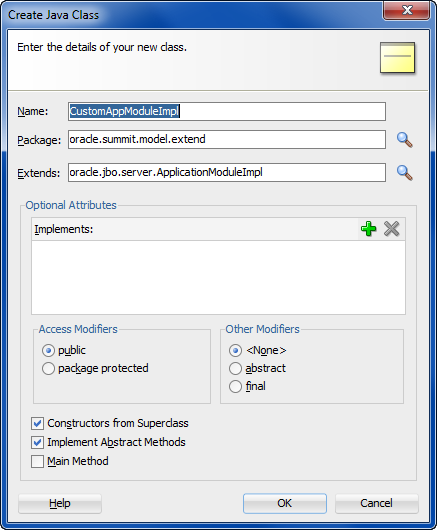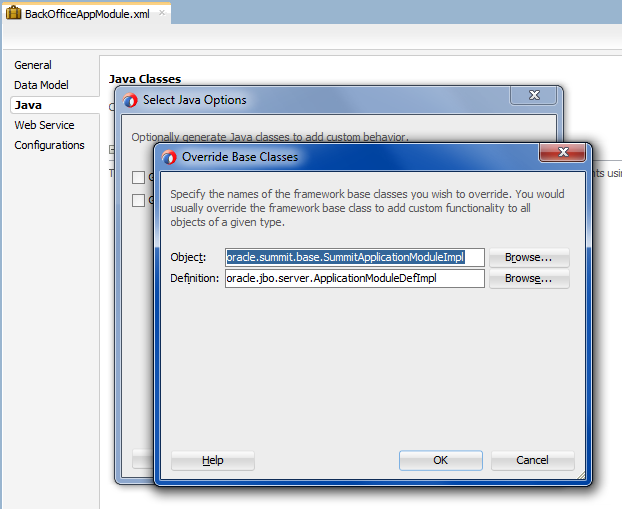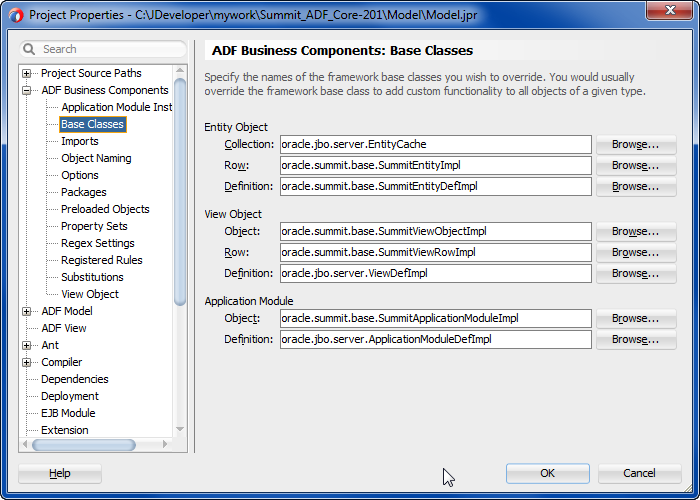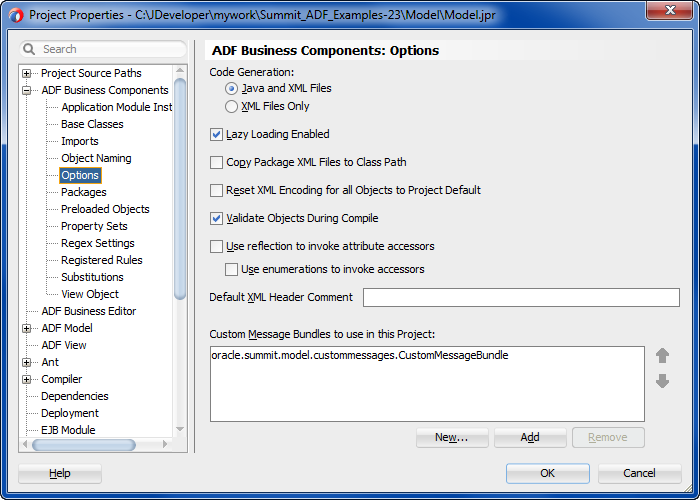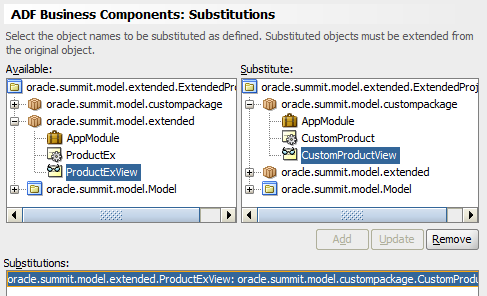17 Extending Business Components Functionality
This chapter includes the following sections:
About Extending Business Components Functionality
You can extend base classes of ADF Business Components to incorporate custom code.
One of the powerful features of framework-based development is the ability to extend the base framework to change a built-in feature to behave differently or to add a new feature that can be used by all of your applications.
The base classes of the ADF Business Components framework may be extended to incorporate custom code with all types of components in the framework and to extend the ADF Business Components framework behavior.
When used without customization, your business component is completely defined by its XML document and it will be fully functional without custom Java code or even a Java class file for the component. If you have no need to extend the built-in functionality of a component in ADF Business Components, and no need to write any custom code to handle its built-in events, you can use the component in this XML-only fashion. However, when you do extend base classes of the ADF Business Components framework, you can still work with XML documents in JDeveloper.
Once you have created framework extension classes, any new business component you create can be based on your customized framework class instead of the base one. And, you can always update the definitions of existing components to use the new framework extension class as well.
Additional Functionality for Extending Business Components
You may find it helpful to understand other Oracle ADF features before you start working with the ADF Business Components framework. Following are links to other functionality that may be of interest.
-
For details about creating a reusable library to make your framework extension layer classes easier to package, see Reusing Application Components .
-
For details about using the customization features provided by Oracle Metadata Services (MDS) to create applications that can be customized and subsequently deployed by a customer, see Customizing Applications with MDS .
-
For a quick reference to the most common code that you will typically write, use, and override in your custom classes, see Most Commonly Used ADF Business Components Methods.
-
For API documentation related to the
oracle.jbopackage, see the following Javadoc reference document:
Creating ADF Business Components Extension Classes
An ADF Business Components extension class augments or modifies behavior of built-in features and also allows you to provide a generic workaround for a bug.
An ADF Business Components framework extension class is a Java class you write that extends one of the framework's base classes to:
-
Augment a built-in feature with additional, generic functionality
-
Change how a built-in feature works, or even to
-
Workaround a bug you encounter in a generic way
Before you begin to develop application-specific business components, Oracle recommends that you consider creating a complete layer of framework extension classes and set up your project-level preferences to use that layer by default. You might not have any custom code in mind to put in these framework extension classes initially, but this practice will help when customization becomes practical.
This way, substantial inconvenience can be avoided if you discover mid-project that all of your entity objects, for example, require a new generic feature, augmented built-in feature, or a generic bug workaround.
Note:
To experiment with the examples in this chapter, use the SummitADF_Examples workspace, as described in Running the Standalone Samples from the SummitADF_Examples Workspace. For information about how to obtain and install the Summit ADF standalone sample applications, see Setting Up the Summit Sample Applications for Oracle ADF.
How To Create a Framework Extension Class
When you need to add custom code to extend the base functionality of the ADF Business Components framework, you can enable a custom Java class for any of the key types of business components you create. You enable the generation of custom classes for a component on the Java page of its respective overview editor in JDeveloper. When you enable this option, JDeveloper creates a Java source file for a custom class related to the component whose name follows a configurable naming standard. This class, whose name is recorded in the component's XML document, provides a place where you can write the custom Java code required by that component.
To create a framework extension class:
When you click OK, JDeveloper creates the custom framework extension class for you in the directory of the project's source path corresponding to the package name you've chosen.
Note:
Some ADF Business Component classes exist in both a server-side and a remote-client version. For example, if you use the JDeveloper Class Browser and type ApplicationModuleImpl into the Match Class Name field on the Search tab, the list will show two ApplicationModuleImpl classes: one in the oracle.jbo.server package and the other in the oracle.jbo.client.remote package. When creating framework extension classes, use the base ADF Business Components classes in the oracle.jbo.server package.
What Happens When You Create a Framework Extension Class
After creating a new framework extension class, it will not automatically be used by your application. You must decide which components in your project should make use of it. The following sections describe the available approaches for basing your business components on your own framework extension classes.
What You May Need to Know About Customizing Framework Extension Bases Classes
To make your framework extension layer classes easier to package as a reusable library, create them in a separate project from the projects that use them.
A common set of customized framework base classes in a package name of your own choosing like com.yourcompany.fwkext, each importing the oracle.jbo.server.* package, would consist of the following classes:
-
public class CustomEntityImpl extends EntityImpl -
public class CustomEntityDefImpl extends EntityDefImpl -
public class CustomViewObjectImpl extends ViewObjectImpl -
public class CustomViewRowImpl extends ViewRowImpl -
public class CustomApplicationModuleImpl extends ApplicationModuleImpl -
public class CustomDBTransactionImpl extends DBTransactionImpl2 -
public class CustomDatabaseTransactionFactoryImpl extends DatabaseTransactionFactory
For details about using the custom DBTransactionImpl2 and DatabaseTransactionFactory classes, see Configuring an Application Module to Use a Custom Database Transaction Class.
For completeness, you may also want to create customized framework classes for the following classes as well, note however that overriding anything in these classes would be a fairly rare requirement.
-
public class CustomViewDefImpl extends ViewDefImpl -
public class CustomEntityCache extends EntityCache -
public class CustomApplicationModuleDefImpl extends ApplicationModuleDefImpl
How to Base a Business Component on a Framework Extension Class
You can set the base classes for any business component using the Java page of any ADF Business Components wizard or editor.
Before you begin:
-
Create the framework extension class, as described in How To Create a Framework Extension Class.
-
If you created your framework extension classes in a separate project, visit the Dependencies page of the Project Properties dialog for the project containing your business components and select Build Output to add the framework extension project as a project dependency.
-
If you have packaged your framework extension classes in a Java archive (JAR) file, create a named library definition to reference its JAR file and also list that library in the library list of the project containing your business components. To create a library if missing, use the Manage Libraries dialog available from the Tools > Manage Libraries main menu item. To verify or adjust the project's library list, use the Libraries page of the Project Properties dialog.
After you ensure the framework classes are available to reference, you can create the business component. Every ADF Business Components wizard and editor displays the same Class Extends button on the Java page so you can use the technique to choose your desired framework extension base class(es) both for new components or existing ones.
There is no fixed limit on how many levels of framework extension classes you create. For example, after creating a company-level CustomAppModuleImpl to use for all application modules in all Fusion web applications that your company creates, some later project team might encounter the need to further customize that framework extension class. That team could create a SomeProjectCustomAppModuleImpl class that extends the CustomAppModuleImpl and then include the project-specific custom application module code in there as shown in the following example.
public class SomeProjectCustomAppModuleImpl
extends CustomAppModuleImpl {
/*
* Custom application module code specific to the
* "SomeProject" project goes here.
*/
}
Then, any application modules created as part of the implementation of this specific project can use the SomeProjectCustomAppModuleImpl as their base class instead of the CustomAppModuleImpl.
To create a business component based on a framework extension class:
How to Define Framework Extension Classes for All New Components
If you decide to use a specific set of framework extension classes as a standard for a given project, you can use the Project Properties dialog to define your preferred base classes for each component type. Setting these preferences for base classes does not affect any existing components in the project, but the component wizards will use the preferences for any new components created.
To define project-level preferences for framework extension classes:
How to Define Framework Extension Classes for All New Projects
When you want to apply the same base class preferences to each new project that you create in JDeveloper, you can define the preferences at a global level using the Preferences dialog. Base classes that you specify at the global level will not alter your existing projects containing business components.
To define global preferences for framework extension classes:
What Happens When You Base a Component on a Framework Extension Class
When a business component you create extends a custom ADF Business Components framework extension class, JDeveloper updates its XML document to reflect the custom class name you've chosen.
XML-Only Components
For example, assume you've created the YourService application module in the com.yourcompany.yourapp package, with a custom application module base class of CustomAppModuleImpl. If you have opted to leave the component as an XML-only component with no custom Java file, its XML document (YourService.xml) will look similear to the one shown in the following example. The value of the ComponentClass attribute of the AppModule tag is read at runtime to identify the Java class to use to represent the component.
<AppModule Name="YourService" ComponentClass="com.yourcompany.fwkext.CustomAppModuleImpl" > <!-- etc. --> </AppModule>
Figure 17-4 illustrates how the XML-only YourService application module relates to your custom extension class. At runtime, it uses the CustomAppModuleImpl class which inherits its base behavior from the ApplicationModuleImpl class.
Figure 17-4 XML-Only Component Reference an Extended Framework Base Class

Description of "Figure 17-4 XML-Only Component Reference an Extended Framework Base Class"
Components with Custom Java Classes
If your component requires a custom Java class, as you've seen in previous chapters you open the Java page of the component editor and check the appropriate checkbox to enable it. For example, when you enable a custom application module class for the YourServer application module, JDeveloper creates the appropriate YourServiceImpl.java class. As shown in the following example, it also updates the component's XML document to reflect the name of the custom component class.
<AppModule Name="YourService" ComponentClass="com.yourcompany.yourapp.YourServiceImpl" > <!-- etc. --> </AppModule>
JDeveloper also updates the component's custom Java class to modify its extends clause to reflect the new custom framework base class, as shown in the following example.
package com.yourcompany.yourapp;
import com.yourcompany.fwkext.CustomAppModuleImpl;
// ---------------------------------------------------------------------
// --- File generated by Oracle ADF Business Components Design Time.
// --- Custom code may be added to this class.
// --- Warning: Do not modify method signatures of generated methods.
// ---------------------------------------------------------------------
public class YourServiceImpl extends CustomAppModuleImpl {
/**This is the default constructor (do not remove) */
public YourServiceImpl() {}
// etc.
}
Figure 17-5 illustrates how the YourService application module with its custom YourServiceImpl class is related to your framework extension class. At runtime, it uses the YourServiceImpl class which inherits its base behavior from the CustomAppModuleImpl framework extension class which, in turn, extends the base ApplicationModuleImpl class.
Figure 17-5 Component with Custom Java Extending Customized Framework Base Class
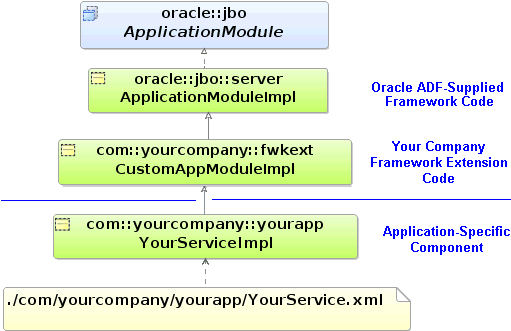
Description of "Figure 17-5 Component with Custom Java Extending Customized Framework Base Class"
What You May Need to Know About Updating the Extends Clause in Custom Component Java Files
If you have a business component with a custom Java class and later decide to base the component on an ADF Business Components framework extension class, use the Class Extends button in the Select Java Options dialog to change the component's base class. You can open the dialog from the Java page of the component's overview editor. Doing this updates the component's XML document to reflect the new base class, and also modifies the extends clause in the component's custom Java class.
Note:
If you manually update the extends clause without using the component editor, the component's XML document will not reflect the new inheritance and the next time you open the editor, your manually modified extends clause will be overwritten with what the component editor believes is the correct component base class.
How to Package Your Framework Extension Layer in a JAR File
Use the Create Deployment Profile: JAR File dialog to create a JAR file containing the classes in your framework extension layer. This is available in the New Gallery in the General > Deployment Profiles category.
Give the deployment profile a name like FrameworkExtensions and click OK. By default the JAR file will include all class files in the project. Since this is exactly what you want, when the JAR Deployment Profile Properties dialog appears, you can just click OK to finish.
Note:
Do not use the ADF Library JAR archive type to package your framework extension layer. You create the ADF Library JAR file when you want to package reusable components to share in the JDeveloper Resource Catalog. For details about working with business components and the ADF Library JAR archive type, see Packaging a Reusable ADF Component into an ADF Library.
Finally, to create the JAR file, right-click the project node in the Applications window and choose Deploy - YourProfileName - to JAR File on the context menu. A Deployment tab appears in the JDeveloper Log window that should display feedback like:
---- Deployment started. ---- Feb 14, 2013 1:42:39 PM Running dependency analysis... Wrote JAR file to ...\FrameworkExtensions\deploy\FrameworkExtensions.jar Elapsed time for deployment: 2 seconds ---- Deployment finished. ---- Reb 14, 2013 1:42:41 PM
How to Create a Library Definition for Your Framework Extension JAR File
JDeveloper uses named libraries as a convenient way to organize the one or more JAR files that comprise reusable component libraries.
To define a library for your framework extensions JAR file:
When finished, you will see your new "Framework Extension Layer" user-defined library, as shown in Figure 17-6. You can then add this library to the library list of any project where you will be building business services, and your custom framework extension classes will be available to reference as the preferred component base classes.
Figure 17-6 New User-Defined Library for Your Framework Extensions Layer
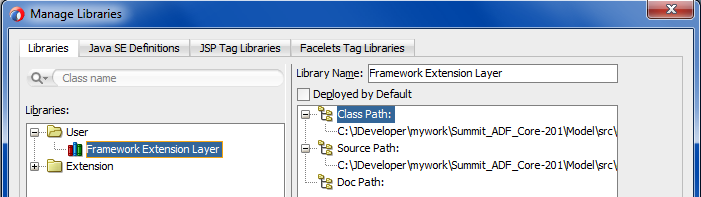
Description of "Figure 17-6 New User-Defined Library for Your Framework Extensions Layer"
Customizing Framework Behavior with Extension Classes
ADF Business Components framework extension code is utilized by all components of a specific type. Use ADF Business Components APIs to access component meta-data at runtime within the code, to write generic functionality.
One of the common tasks you'll perform in your framework extension classes is implementing custom application functionality. Since framework extension code is written to be used by all components of a specific type, the code you write in these classes often needs to work with component attributes in a generic way. To address this need, ADF Business Components provides API's that allow you to access component metadata at runtime. It also provides the ability to associate custom metadata properties with any component or attribute. You can write your generic framework extension code to leverage runtime metadata and custom properties to build generic functionality, which if necessary, only is used in the presence of certain custom properties.
How to Access Runtime Metadata For View Objects and Entity Objects
Figure 17-7 illustrates the three primary interfaces ADF Business Components provides for accessing runtime metadata about view objects and entity objects. The ViewObject interface extends the StructureDef interface. The class representing the entity definition (EntityDefImpl) also implements this interface. As its name implies, the StructureDef defines the structure and the component and provides access to a collection of AttributeDef objects that offer runtime metadata about each attribute in the view object row or entity row. Using an AttributeDef, you can access its companion AttributeHints object to reference hints like the display label, format mask, tooltip, etc.
Figure 17-7 Runtime Metadata Available for View Objects and Entity Objects
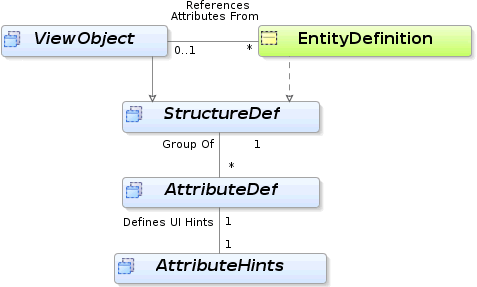
How to Implement Generic Functionality Using Runtime Metadata
In ViewObject Interface Methods for Working with the View Object's Default RowSet you learned that for read-only view objects the findByKey() method and the setCurrentRowWithKey builtin operation only work if you override the create() method on the view object to call setManageRowsByKey(true). This can be a tedious detail to remember if you create a lot of read-only view objects, so it is a great candidate for automating in a framework extension class for view objects.
Assume a FrameworkExtensions project contains a SummitViewObjectImpl class that is the base class for all view objects in the application. This framework extension class for view objects extends the base ViewObjectImpl class and overrides the create() method as shown in the following example to automate this task. After calling the super.create() to perform the default framework functionality when a view object instance is created at runtime, the code tests whether the view object is a read-only view object with at least one attribute marked as a key attribute. If this is the case, it invokes setManageRowsByKey(true).
The isReadOnlyNonEntitySQLViewWithAtLeastOneKeyAttribute() helper method determines whether the view object is read-only by testing the combination of the following conditions:
-
isFullSql()istrueThis method returns true if the view object's SQL query is completely specified by the developer, as opposed to having the select list derived automatically based on the participating entity usages.
-
getEntityDefs()isnullThis method returns an array of
EntityDefImplobjects representing the view object's entity usages. If it returnsnull, then the view object has no entity usages.
It goes on to determine whether the view object has any key attributes by looping over the AttributeDef array returned by the getAttributeDefs() method. If the isPrimaryKey() method returns true for any attribute definition in the list, then you know the view object has a key.
public class SummitViewObjectImpl extends ViewObjectImpl {
protected void create() {
super.create();
if (isReadOnlyNonEntitySQLViewWithAtLeastOneKeyAttribute()) {
setManageRowsByKey(true);
}
}
boolean isReadOnlyNonEntitySQLViewWithAtLeastOneKeyAttribute() {
if (getViewDef().isFullSql() && getEntityDefs() == null) {
for (AttributeDef attrDef : getAttributeDefs()) {
if (attrDef.isPrimaryKey()) {
return true;
}
}
}
return false;
}
// etc.
}How to Implement Generic Functionality Driven by Custom Properties
When you create application modules, view objects, and entity objects you can select the General navigation tab in the overview editor for these business components and expand the Custom Properties section to define custom metadata properties for any component. These are name/value pairs that you can use to communicate additional declarative information about the component to the generic code that you write in framework extension classes. You can use the getProperty() method in your code to conditionalize generic functionality based on the presence of, or the specific value of, one of these custom metadata properties.
For example, the SummitViewObjectImpl framework extension class overrides the view object's insertRow() method as shown in the following example to conditionally force a row to be inserted and to appear as the last row in the row set. If any view object extending this framework extension class defines a custom metadata property named InsertNewRowsAtEnd, then this generic code executes to insert new rows at the end. If a view object does not define this property, it will have the default insertRow() behavior.
public class SummitViewObjectImpl extends ViewObjectImpl {
private static final String INSERT_NEW_ROWS_AT_END = "InsertNewRowsAtEnd";
public void insertRow(Row row) {
super.insertRow(row);
if (getProperty(INSERT_NEW_ROWS_AT_END) != null) {
row.removeAndRetain();
last();
next();
getDefaultRowSet().insertRow(row);
}
}
// etc.
}
In addition to defining component-level custom properties, you can also define properties on view object attributes, entity object attributes, and domains. At runtime, you access them using the getProperty() method on the AttributeDef interface for a given attribute.
What You May Need to Know About the Kinds of Attributes
In addition to providing information about an attribute's name, Java type, SQL type, and many other useful pieces of information, the AttributeDef interface contains the getAttributeKind() method that you can use to determine the kind of attribute it represents. This method returns a byte value corresponding to one of the public constants in the AttributeDef interface listed in Table 17-1.
Table 17-1 Entity Object and View Object Attribute Kinds
| Public AttributeDef Constant | Attribute Kind Description |
|---|---|
|
|
Persistent attribute |
|
|
Transient attribute |
|
|
View object attribute mapped to an entity-level transient attribute |
|
|
SQL-Calculated attribute |
|
|
Dynamic attribute |
|
|
Accessor attribute returning a |
|
|
Accessor attribute returning a single |
What You May Need to Know About Custom Properties
You may find it handy to programmatically set custom property values at runtime. While the setProperty() API to perform this function is by design not available to clients on the ViewObject, ApplicationModule, or AttributeDef interfaces in the oracle.jbo package, code that you write inside custom Java classes of your business components can use it.
Creating Generic Extension Interfaces
ADF Business Components allows you to create custom interfaces that all components can implement. It helps for example, to expose methods from an application module.
In addition to creating framework extension classes, you can create custom interfaces that all of your components can implement by default. The client interface is very useful for exposing methods from your application module that might be invoked by UI clients, for example. This section considers an example for an application module, however, the same functionality is possible for a custom extended view object and view row interface as well. For information about client interfaces, see Publishing Custom Service Methods to UI Clients and Working Programmatically with an Application Module's Client Interface.
Assume that you have a CustomApplicationModuleImpl class that extends ApplicationModuleImpl and that you want to expose two custom methods like this:
public void doFeatureOne(String arg); public int anotherFeature(String arg);
Perform the following steps to create a custom extension interface CustomApplicationModule and have your CustomApplicationModuleImpl class implement it.
-
Create a custom interface that contains the methods you would like to expose globally on your application module components. For this scenario, that interface would look like this:
package devguide.advanced.customintf.fwkext; /** * NOTE: This does not extend the * ==== oracle.jbo.ApplicationModule interface. */ public interface CustomApplicationModule { public void doFeatureOne(String arg); public int anotherFeature(String arg); }Notice that the interface does not extend the
oracle.jbo.ApplicationModuleinterface. -
Modify your
CustomApplicationModuleImplapplication module framework extension class to implement this newCustomApplicationModuleinterface.package devguide.advanced.customintf.fwkext; import oracle.jbo.server.ApplicationModuleImpl; public class CustomApplicationModuleImpl extends ApplicationModuleImpl implements CustomApplicationModule { public void doFeatureOne(String arg) { System.out.println(arg); } public int anotherFeature(String arg) { return arg == null ? 0 : arg.length(); } } -
Rebuild your project.
The ADF Business Components overview editors will only "see" your interfaces after they have been successfully compiled.
After you have implemented your CustomApplicationModuleImpl class, you can create a new application module which exposes the global extension interface and is based on your custom framework extension class. For this purpose you use the overview editor for application modules.
To create a custom application module interface:
When you dismiss the Edit Client Interfaces dialog and return to the application module overview editor, JDeveloper generates the application module custom interface. For example, the custom interface ProductModule automatically extends both the base ApplicationModule interface and your CustomApplicationModule extension interface like this:
package devguide.advanced.customintf.common;
import devguide.advanced.customintf.fwkext.CustomApplicationModule;
import oracle.jbo.ApplicationModule;
// ---------------------------------------------------------------------
// --- File generated by ADF Business Components Design Time.
// ---------------------------------------------------------------------
public interface ProductModule
extends CustomApplicationModule, ApplicationModule {
void doSomethingProductRelated();
}
Once you've done this, then client code can cast your ProductModule application module to a CustomApplicationModule interface and invoke the generic extension methods it contains in a strongly typed way.
Note:
The basic steps are the same for exposing methods on a ViewObjectImpl framework extension class, as well as for a ViewRowImpl extension class.
Invoking Stored Procedures and Functions
You can write custom code in the custom Java classes of ADF Business Components to invoke database stored procedures and functions.
You can write code in the custom Java classes for your business components to invoke database stored procedures and functions. Here you'll consider some simple examples based on procedures and functions in a PL/SQL package; however, using the same techniques, you also can invoke procedures and functions that are not part of a package.
Consider the PL/SQL package shown in the following example.
create or replace package invokestoredprocpkg as procedure proc_with_no_args; procedure proc_with_three_args(n number, d date, v varchar2); function func_with_three_args(n number, d date, v varchar2) return varchar2; procedure proc_with_out_args(n number, d out date, v in out varchar2); end invokestoredprocpkg;
The following sections explain how to invoke each of the example procedures and functions in this package.
Note:
The example in this section refers to the oracle.summit.model.invokingstoredprocedure package in the SummitADF_Examples application workspace.
How to Invoke Stored Procedures with No Arguments
If you need to invoke a stored procedure that takes no arguments, you can use the executeCommand() method on the DBTransaction interface (in the oracle.jbo.server package as shown in the following example.
// In InvokingStoredProcAppModuleImpl.java
public void callProcWithNoArgs() {
getDBTransaction().executeCommand(
"begin invokestoredprocpkg.proc_with_no_args; end;");
}How to Invoke Stored Procedure with Only IN Arguments
Invoking stored procedures that accept only IN-mode arguments — which is the default PL/SQL parameter mode if not specified — requires using a JDBC PreparedStatement object. The DBTransaction interface provides a createPreparedStatement() method to create this object for you in the context of the current database connection. You could use a helper method like the one shown in the following example to simplify the job of invoking a stored procedure of this kind using a PreparedStatement. Importantly, by using a helper method, you can encapsulate the code that closes the JDBC PreparedStatement after executing it. The code performs the following basic tasks:
protected void callStoredProcedure(String stmt, Object[] bindVars) {
PreparedStatement st = null;
try {
// 1. Create a JDBC PreparedStatement for
st = getDBTransaction().createPreparedStatement("begin "+stmt+";end;",0);
if (bindVars != null) {
// 2. Loop over values for the bind variables passed in, if any
for (int z = 0; z < bindVars.length; z++) {
// 3. Set the value of each bind variable in the statement
st.setObject(z + 1, bindVars[z]);
}
}
// 4. Execute the statement
st.executeUpdate();
}
catch (SQLException e) {
throw new JboException(e);
}
finally {
if (st != null) {
try {
// 5. Close the statement
st.close();
}
catch (SQLException e) {}
}
}
}
With a helper method like this in place, calling the proc_with_three_args procedure shown in the previous example would look like this:
// In StoredProcTestModuleImpl.java
public void callProcWithThreeArgs(Number n, Date d, String v) {
callStoredProcedure("callStoredProcedure.proc_with_three_args(?,?,?)",
new Object[]{n,d,v});
}
Notice the question marks used as JDBC bind variable placeholders for the arguments passed to the function. JDBC also supports using named bind variables, but using these simpler positional bind variables is also fine since the helper method is just setting the bind variable values positionally.
How to Invoke Stored Function with Only IN Arguments
Invoking stored functions that accept only IN-mode arguments requires using a JDBC CallableStatement object in order to access the value of the function result after executing the statement. The DBTransaction interface provides a createCallableStatement() method to create this object for you in the context of the current database connection. You could use a helper method like the one shown in the following example to simplify the job of invoking a stored function of this kind using a CallableStatement. The helper method encapsulates both the creation and clean up of the JDBC statement being used.
The code performs the following basic tasks:
// Some constants
public static int NUMBER = Types.NUMERIC;
public static int DATE = Types.DATE;
public static int VARCHAR2 = Types.VARCHAR;
protected Object callStoredFunction(int sqlReturnType, String stmt,
Object[] bindVars) {
CallableStatement st = null;
try {
// 1. Create a JDBC CallabledStatement
st = getDBTransaction().createCallableStatement(
"begin ? := "+stmt+";end;",0);
// 2. Register the first bind variable for the return value
st.registerOutParameter(1, sqlReturnType);
if (bindVars != null) {
// 3. Loop over values for the bind variables passed in, if any
for (int z = 0; z < bindVars.length; z++) {
// 4. Set the value of user-supplied bind vars in the stmt
st.setObject(z + 2, bindVars[z]);
}
}
// 5. Set the value of user-supplied bind vars in the stmt
st.executeUpdate();
// 6. Return the value of the first bind variable
return st.getObject(1);
}
catch (SQLException e) {
throw new JboException(e);
}
finally {
if (st != null) {
try {
// 7. Close the statement
st.close();
}
catch (SQLException e) {}
}
}
}
With a helper method like this in place, calling the func_with_three_args procedure shown in the previous example would look like this:
// In InvokingStoredProcAppModuleImpl.java
public String callFuncWithThreeArgs(Number n, Date d, String v) {
return (String)callStoredFunction(VARCHAR2,
"invokestoredprocpkg.func_with_three_args(?,?,?)",
new Object[]{n,d,v});
}
Notice the question marks are used as JDBC bind variable placeholders for the arguments passed to the function. JDBC also supports using named bind variables, but using these simpler positional bind variables is also fine since the helper method is just setting the bind variable values positionally.
How to Call Other Types of Stored Procedures
Calling a stored procedure or function like invokestoredprocpkg.proc_with_out_args that includes arguments of OUT or IN OUT mode requires using a CallableStatement as in the previous section, but is a little more challenging to generalize into a helper method. The following example illustrates the JDBC code necessary to invoke the invokestoredprocpkg.proc_with_out_args procedure.
The code performs the following basic tasks:
public DateAndStringBean callProcWithOutArgs(Number n, String v) {
CallableStatement st = null;
try {
// 1. Define the PL/SQL block for the statement to invoke
String stmt = "begin invokestoredprocpkg.proc_with_out_args(?,?,?); end;";
// 2. Create the CallableStatement for the PL/SQL block
st = getDBTransaction().createCallableStatement(stmt,0);
// 3. Register the positions and types of the OUT parameters
st.registerOutParameter(2,Types.DATE);
st.registerOutParameter(3,Types.VARCHAR);
// 4. Set the bind values of the IN parameters
st.setObject(1,n);
st.setObject(3,v);
// 5. Execute the statement
st.executeUpdate();
// 6. Create a bean to hold the multiple return values
DateAndStringBean result = new DateAndStringBean();
// 7. Set value of dateValue property using first OUT param
result.setDateVal(new Date(st.getDate(2)));
// 8. Set value of stringValue property using 2nd OUT param
result.setStringVal(st.getString(3));
// 9. Return the result
return result;
} catch (SQLException e) {
throw new JboException(e);
} finally {
if (st != null) {
try {
// 10. Close the JDBC CallableStatement
st.close();
}
catch (SQLException e) {}
}
}
}
The DateAndString bean used in the previous example is a simple JavaBean with two bean properties like this:
package oracle.summit.model.invokingstoredprocedure;
import java.io.Serializable;
import oracle.jbo.domain.Date;
public class DateAndStringBean implements Serializable {
Date dateVal;
String stringVal;
public void setDateVal(Date dateVal) {this.dateVal=dateVal;}
public Date getDateVal() {return dateVal;}
public void setStringVal(String stringVal) {this.stringVal=stringVal;}
public String getStringVal() {return stringVal;}
}Note:
In order to allow the custom method to be a legal candidate for inclusion in an application module's custom service interface (if desired), the bean needs to implement the java.io.Serializable. interface. Since this is a "marker" interface, this involves simply adding the implements Serializable keywords without needing to code the implementation of any interface methods.
Accessing the Current Database Transaction
When trying to integrate third-party code with ADF Business Components, use a helper method to access the JDBC Connection object.
Since ADF Business Components abstracts all of the lower-level database programming details for you, you typically won't need direct access to the JDBC Connection object. There is no guarantee at runtime that your application will use the exact same application module instance or JDBC Connection instance across different web page requests. Since inadvertently holding a reference to the JDBC Connection object in this type of pooled services environment can cause unpredictable behavior at runtime, by design, ADF Business Components has no direct API to obtain the JDBC Connection. This is an intentional attempt to discourage its direct use and inadvertent abuse.
However, on occasion it may come in handy when you're trying to integrate third-party code with ADF Business Components, so you can use a helper method like the one shown in the following example to access the connection.
/**
* Put this method in your XXXImpl.java class where you need
* to access the current JDBC connection
*/
private Connection getCurrentConnection() throws SQLException {
/* Note that we never execute this statement, so no commit really happens */
PreparedStatement st = getDBTransaction().createPreparedStatement("commit",1);
Connection conn = st.getConnection();
st.close();
return conn;
}Caution:
Never cache the JDBC connection obtained using the helper method from the above example anywhere in your own code. Instead, call the helper method for each connection to avoid inadvertently holding a reference to a JDBC connection that might be used in a later request by another user. Due to the pooled services nature of the Oracle ADF runtime environment, you must not close the reference you are holding; however, do ensure that you close your statement.
Customizing Business Components Error Messages
You can use ADF Business Components custom message bundle to provide an alternative message string for an error code. This way, you can customize in-built error messages.
You can customize any of the builtin ADF Business Components error messages by providing an alternative message string for the error code in a custom message bundle.
Note:
The example in this section refers to the oracle.summit.model.custommessages package in the SummitADF_Examples application application workspace.
How to Customize Base ADF Business Components Error Messages
Assume you want to customize the builtin error message:
JBO-27014: Attribute OrderFilled in SOrd is required
If you have requested the Oracle Application Development Framework (Oracle ADF) source code from Oracle Worldwide Support, you can look in the CSMessageBundle.java file in the oracle.jbo package to see that this error message is related to the combination of the following lines in that message bundle file:
public class CSMessageBundle extends CheckedListResourceBundle {
// etc.
public static final String EXC_VAL_ATTR_MANDATORY = "27014";
// etc.
private static final Object[][] sMessageStrings = {
// etc.
{EXC_VAL_ATTR_MANDATORY, "Attribute {2} in {1} is required"},
// etc.
}
}
The numbered tokens {2} and {1} are error message placeholders. In this example the {l} is replaced at runtime with the name of the entity object and the {2} with the name of the attribute.
To create a custom message bundle file:
What Happens When You Customize Base ADF Business Components Error Messages
After adding this message to your custom message bundle file, if you test the application using the Oracle ADF Model Tester and try to blank out the value of a mandatory attribute, you'll now see your custom error message instead of the default one:
JBO-27014: You must provide a value for Order Filled
You can add as many messages to the message bundle as you want. Any message whose error code key matches one of the built-in error message codes will be used at runtime instead of the default one in the oracle.jbo.CSMessageBundle message bundle.
How to Display Customize Error Messages as Nested Exceptions
When you customize ADF Business Components error messages, you will also need to customize the display of nested error messages. To accomplish this, you must create and register a custom error handler class.
When your business method throws an error, the ADF Model data binding layer intercepts the error and invokes the registered custom error handler class. In general, the error handler class is responsible for formatting the exception to be readable. During this process, the default error handler DCErrorHandlerImpl normally skips the top-level JboException, as this object is a wrapper over other business exceptions and does not have any business significance.
Although skipping the top-level exception is the desired behavior in the case of ADF Business Components errors, the default behavior will result in skipping the custom message you set for replacing the SQLException. To avoid this situation, while displaying each item in a nested exception, your custom error handler class must override DCErrorHandlerImpl::skipException(Exception ex) to decide whether to display the corresponding exception to the user in the final list or not.
Before you begin:
It may be helpful to have an understanding of application modules. For more information, see Customizing Business Components Error Messages.
You may also find it helpful to understand functionality that can be added using other Oracle ADF features. For more information, see Additional Functionality for Extending Business Components.
You will need to complete this task:
- Create the error message in the resource bundle, as described in How to Customize Base ADF Business Components Error Messages.
To provide custom messages for SQLExceptions in your project:
The following example shows a custom implementation of the error handler that skips the SQLIntegrityConstraintViolationException from displaying in the error final list displayed to the user. You can choose to skip other database-level error message resulting from errors, such as unique constraint violations or foreign key constraint violations.
package view;
import java.sql.SQLIntegrityConstraintViolationException;
import oracle.adf.model.BindingContext;
import oracle.adf.model.RegionBinding;
import oracle.adf.model.binding.DCBindingContainer;
import oracle.adf.model.binding.DCErrorHandlerImpl;
import oracle.adf.model.binding.DCErrorMessage;
import oracle.jbo.DMLConstraintException;
import oracle.jbo.JboException;
public class CustomErrorHandler extends DCErrorHandlerImpl {
public CustomErrorHandler() {
super();
}
/**
* If an exception is a RowValException or a TxnValException
* and they have nested exceptions, then do not display
* it.
*/
@Override
protected boolean skipException(Exception ex) {
if (ex instanceof DMLConstraintException) {
return false;
} else if (ex instanceof SQLIntegrityConstraintViolationException) {
return true;
}
return super.skipException(ex);
}
)How to Customize Error Messages for Database Constraint Violations
If you enforce constraints in the database, you might want to provide a custom error message in your Fusion web application to display to the end user when one of those constraints is violated. For example, assume a constraint called S_ORD_ORDER_FILLED_CK gets added to the application's S_ORD table using the following DDL statement shown in the following example.
alter table s_ord add (
constraint S_ORD_ORDER_FILLED_CK
check (ORDER_FILLED IN ('Y', 'N'))
);
To define a custom error message in your application, you add a message to a custom message bundle with the constraint name as the message key. The following example shows the CustomMessageBundle.java class when it defines a message with the key S_ORD_ORDER_FILLED_CK which matches the name of the database constraint name defined in previous example.
package oracle.summit.model.custommessages;
import java.util.ListResourceBundle;
public class CustomMessageBundle extends ListResourceBundle {
private static final Object[][] sMessageStrings
= new String[][] {
{"27014","You must provide a value for {2}"},
{"S_ORD_ORDER_FILLED_CK", "The order filled value must be Y or N"}
};
protected Object[][] getContents() {
return sMessageStrings;
}
}How to Implement a Custom Constraint Error Handling Routine
If the default facility for assigning a custom message to a database constraint violation does not meet your needs, you can implement your own custom constraint error handling routine. Doing this requires creating a custom framework extension class for the ADF Business Components transaction class, which you then configure your application module to use at runtime.
Creating a Custom Database Transaction Framework Extension Class
To write a custom framework extension class for the ADF Business Components transaction, create a class like the CustomDBTransactionImpl shown in the following example. This example overrides the transaction object's postChanges() method to wrap the call to super.postChanges() with a try/catch block in order to perform custom processing on any DMLConstraintException errors that might be thrown. In this simple example, the only custom processing being performed is a call to ex.setExceptions(null) to clear out any nested detail exceptions that the DMLConstraintException might have. Instead of this, you could perform any other kind of custom exception processing required by your application, including throwing a custom exception, provided your custom exception extends JboException directly or indirectly.
package oracle.summit.model.custommessages;
import oracle.jbo.DMLConstraintException;
import oracle.jbo.server.DBTransactionImpl2;
import oracle.jbo.server.TransactionEvent;
public class CustomDBTransactionImpl extends DBTransactionImpl2 {
public void postChanges(TransactionEvent te) {
try {
super.postChanges(te);
}
/*
* Catch the DML constraint exception
* and perform custom error handling here
*/
catch (DMLConstraintException ex) {
ex.setExceptions(null);
throw ex;
}
}
}Configuring an Application Module to Use a Custom Database Transaction Class
In order for your application module to use a custom database transaction class at runtime, you must:
- Provide a custom implementation of the
DatabaseTransactionFactoryclass that overrides thecreate()method to return an instance of the customized transaction class. - Configure the value of the
TransactionFactoryproperty to be the fully qualified name of this custom transaction factory class.
The following example shows a custom database transaction factory class that does this. It returns a new instance of the CustomDBTransactionImpl class when the framework calls the create() method on the database transaction factory.
package oracle.summit.model.custommessages;
import oracle.jbo.server.DBTransactionImpl2;
import oracle.jbo.server.DatabaseTransactionFactory;
public class CustomDatabaseTransactionFactory
extends DatabaseTransactionFactory {
public CustomDatabaseTransactionFactory() {
}
/**
* Return an instance of our custom CustomDBTransactionImpl class
* instead of the default implementation.
*
* @return instance of custom CustomDBTransactionImpl implementation.
*/
public DBTransactionImpl2 create() {
return new CustomDBTransactionImpl();
}
}
To complete the job, use the Properties tab of the overview editor for application module configurations (on the bc4j.xcfg file) to assign the value oracle.summit.model.custommessages.CustomDatabaseTransactionFactory to the TransactionFactory property. To display the application module configuration overview editor, double-click the application module in the Applications window and, in the overview editor, select the Configurations navigation tab. Then, in the Configurations page of the overview editor, click the configuration hyperlink. In the application module configuration overview editor, select the Properties tab and click Add Property to select the following property from the Add Property dialog and click OK.
-
TransactionFactory
Then, in the Properties list enter the value for the TransactionFactory property:
-
TransactionFactory=oracle.summit.model.custommessages.CustomDatabaseTransactionFactory
When you run the application using this configuration, your custom transaction class will be used.
Creating Extended Components Using Inheritance
ADF Business Components supports inheritance. It allows you to create a new business component by extending an existing one, which inherits all properties of the original, and thence customize the new one.
Whenever you create a new business component, if necessary, you can extend an existing one to create a customized version of the original. As shown in Figure 17-9, the ProductViewEx view object extends the ProductView view object to add a bind variable named bv_ProductName and to customize the WHERE clause to reference that bind variable.
Figure 17-9 ADF Business Components Can Extend Another Component
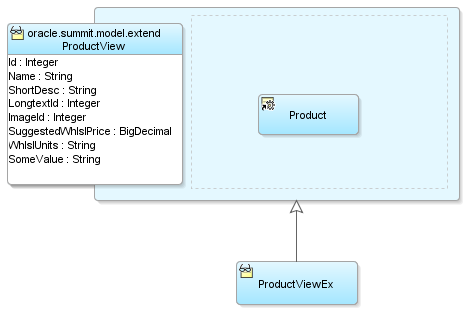
While the figure shows a view object example, this component inheritance facility is available for all component types. When one component extends another, the extended component inherits all of the metadata and behavior from the parent it extends. In the extended component, you can add new features or customize existing features of its parent component both through metadata and Java code.
Note:
The example in this section refers to the oracle.summit.model.extend package in the SummitADF_Examples application workspace.
How To Create a Component That Extends Another
To create an extended component, use the component wizard in the New Gallery for the type of component you want to create. For example, to create an extended view object, you use the Create View Object wizard. On the Name page of the wizard — in addition to specifying a name and a package for the new component — provide the fully qualified name of the component that you want to extend in the Extends field. To pick the component name from a list, use the Browse button next to the Extends field. Then, continue to create the extended component in the normal way using the remaining panels of the wizard.
How To Extend a Component After Creation
After you define an extended component, JDeveloper lets you change the parent component from which an extended component inherits. You can use the overview editor for the component to accomplish this.
To change the parent component after creation:
-
In the Applications window, double-click the component.
-
In the overview editor, click the General navigation tab and then click the Refactor object extends button next to the Extends field.
-
In the Select Parent dialog, choose the desired component to extend from the package list and click OK.
To change the extended component to not inherit from any parent, select the None checkbox in the Select Parent dialog. This has the same effect as if you deleted the component and re-created to accomplish this.
What Happens When You Create a Component That Extends Another
Business components that you create in an ADF Business Component data model project are comprised of an XML document and an optional Java class. When you create a component that extends another, JDeveloper reflects this component inheritance in both the XML document and in any generated Java code for the extended component.
Attributes in an Extended Component Inherited from the Parent Component
When you create an extended component, the extended component inherits the attributes and attribute properties of the parent component. This connection is maintained because the inherited attributes are not defined in the extended component, they are simply passed through from the parent component. Therefore, if after creating an extended component you subsequently modify an attribute in the parent component, the extended component's attribute reflects that modification.
For example, say you create a ProductViewEx extended view object that extends a ProductView view object. Then you decide to set the Display UI hint for the ShortDesc attribute to Hide in the ProductView parent view object. When you do this, the ShortDesc attribute is hidden in the ProductViewEx extended view object as well.
However, if you override an attribute in the extended object, this connection is severed because the overridden attribute is redefined in the extended object. This allows you to make a change in an extended object without impacting the parent object or any other objects derived from that parent object. Note that the override applies only to the selected attribute, the other inherited attributes are unaffected.
For example, say you have a ProductView view object and two extended view objects, ProductViewEx1 and ProductViewEx2. After setting the Display UI hint for the ShortDesc attribute to Hide in the ProductView parent view object, you decide to set it to Show in the ProductViewEx1 extended view object. When you override ShortDesc in ProductViewEx1 and set the Display UI hint to Show, the change is only reflected in the ProductViewEx1 extended view object, not in the ProductViewEx2 extended view object or the ProductView parent view object.
Attributes Added to the Extended Component's XML Descriptor
JDeveloper notes the name of the parent component in the new component's XML document by adding an Extends attribute to the root component element. Any new declarative features you add or any aspects of the parent component's definition you've overridden appear in the extended component's XML document. In contrast, metadata that is purely inherited from the parent component is not repeated for the extended component.
The following example shows what the ProductViewEx.xml XML document for the ProductViewEx view object looks like. Notice the Extends attribute on the ViewObject element, the Variable element related to the additional bind variable added in the extended view object, and the overridden value of the Where attribute for the WHERE clause that was modified to reference the theProductName bind variable.
<ViewObject xmlns="http://xmlns.oracle.com/bc4j" Name="ProductViewEx" InheritPersonalization="true" BindingStyle="OracleName" CustomQuery="false" ComponentClass="oracle.summit.model.extend.ProductViewExImpl" RowClass="oracle.summit.model.extend.ProductViewExRowImpl" RowInterface="oracle.summit.model.extend.common.ProductViewExRow" ClientRowProxyName="oracle.summit.model.extend.client.ProductViewExRowClient" ComponentInterface="oracle.summit.model.extend.common.ProductViewEx" ClientProxyName="oracle.summit.model.extend.client.ProductViewExClient" Extends="oracle.summit.model.extend.ProductView" Where="UPPER(PRODUCT_NAME) LIKE UPPER(:theProductName)||'%'" ... <Variable Name="bv_ProductName" Kind="where" Type="java.lang.String"/> ... </ViewObject>
Java Classes Generated for an Extended Component
If you enable custom Java code for an extended component, JDeveloper automatically generates the Java classes to extend the respective Java classes of its parent component. In this way, the extended component can override any aspect of the parent component's programmatic behavior as necessary. If the parent component is an XML-only component with no custom Java class of its own, the extended component's Java class extends whatever base Java class the parent would use at runtime. This could be the default ADF Business Components framework class in the oracle.jbo.server package, or could be your own framework extension class if you have specified that in the Extends dialog of the parent component.
In addition, if the extended component is an application module or view object and you enable client interfaces on it, JDeveloper automatically generates the extended component's client interfaces to extend the respective client interfaces of the parent component. If the respective client interface of the parent component does not exist, then the extended component's client interface directly extends the appropriate base ADF Business Components interface in the oracle.jbo package.
What You May Need to Know About Extending Components
Parent Classes and Interfaces for Extended Components
Since an extended component is a customized version of its parent, code you write that works with the parent component's Java classes or its client interfaces works without incident for either the parent component or any customized version of that parent component.
For example, assume you have a base ProductView view object with custom Java classes and client interfaces like:
-
class
ProductViewImpl -
row class
ProductViewRowImpl -
client interface
ProductView -
row client interface
ProductViewRow
If you create a ProductViewEx view object that extends ProductView, then you can use the base component's classes and interface to work both with ProductView and ProductViewEx.
The following example illustrates a test client program that works with the ProductView, ProductViewRow, ProductViewEx, and ProductViewExRow client interfaces. A few interesting things to note about the example are the following:
-
You can use parent
ProductViewinterface for working with theProductViewExview object that extends it. -
Alternatively, you can cast an instance of the
ProductViewExview object to its own more specificProductViewExclient interface. -
You can test if row
ProductViewRowis actually an instance of the more specificProductViewExRowbefore casting it and invoking a method specific to theProductViewExRowinterface.
package oracle.summit.model.extend;
import oracle.jbo.ApplicationModule;
import oracle.jbo.AttributeDef;
import oracle.jbo.Row;
import oracle.jbo.StructureDef;
import oracle.jbo.ValidationException;
import oracle.jbo.ViewObject;
import oracle.jbo.client.Configuration;
import oracle.summit.model.extend.common.ProductView;
import oracle.summit.model.extend.common.ProductViewEx;
import oracle.summit.model.extend.common.ProductViewExRow;
import oracle.summit.model.extend.common.ProductViewRow;
public class TestClient {
public static void main(String[] args) {
String amDef = "oracle.summit.model.extend.AppModule";
String config = "AppModuleLocal";
ApplicationModule am =
Configuration.createRootApplicationModule(amDef,config);
ProductView products = (ProductView)am.findViewObject("ProductView1");
products.executeQuery();
ProductViewRow product = (ProductViewRow)products.first();
printAllAttributes(products,product);
testSomethingOnProductsRow(product);
products = (ProductView)am.findViewObject("ProductViewEx1");
ProductViewEx productsByName = (ProductViewEx)products;
productsByName.setbv_ProductName("bunny");
productsByName.executeQuery();
product = (ProductViewRow)productsByName.first();
printAllAttributes(productsByName,product);
testSomethingOnProductsRow(product);
am.getTransaction().rollback();
Configuration.releaseRootApplicationModule(am,true);
}
private static void testSomethingOnProductsRow(ProductViewRow product) {
try {
if (product instanceof ProductViewExRow) {
ProductViewExRow productByName = (ProductViewExRow)product;
productByName.someExtraFeature("Test");
}
product.setName("Q");
System.out.println("Setting the Name attribute to 'Q' succeeded.");
}
catch (ValidationException v) {
System.out.println(v.getLocalizedMessage());
}
}
private static void printAllAttributes(ViewObject vo, Row r) {
String viewObjName = vo.getName();
System.out.println("Printing attribute for a row in VO '"+
viewObjName+"'");
StructureDef def = r.getStructureDef();
StringBuilder sb = new StringBuilder();
int numAttrs = def.getAttributeCount();
AttributeDef[] attrDefs = def.getAttributeDefs();
for (int z = 0; z < numAttrs; z++) {
Object value = r.getAttribute(z);
sb.append(z > 0 ? " " : "")
.append(attrDefs[z].getName())
.append("=")
.append(value == null ? "<null>" : value)
.append(z < numAttrs - 1 ? "\n" : "");
}
System.out.println(sb.toString());
}
}
Running the test client produces the following results.
Printing attribute for a row in VO 'ProductView1' Id=10011 Name=Bunny Boot ShortDesc=Beginners ski boot LongtextId=518 ImageId=1001 SuggestedWhlslPrice=150 WhlslUnits=<null> SomeValue=I am from the Product Impl Class Setting the Name attribute to 'Q' succeeded.
Note:
In this example, ProductView is an entity-based view object based on the Product entity object. The Product entity object includes a transient SomeValue attribute that returns the string "I am from the Product Impl class". You'll learn more about why this was included in the example in Substituting Extended Components in a Delivered Application.
Generated Classes for Extended Components
When you create an extended component, the Class Extends button on the Java page of the extended component's wizard is disabled. Additionally, in the application module editor's Java page, when you click Edit java options, the Class Extends button in the Java dialog appears disabled. This is due to the fact that JDeveloper automatically extends the appropriate class of its parent component, so it does not make sense to allow you to select a different class.
Business Component Types
- Entity Objects
-
When you create an extended entity object, you can introduce new attributes, new associations, new validators, and new custom code. You can override certain declarative aspects of existing attributes as well as overriding any method from the parent component's class. You may not remove from the extended entity object any attributes that the base class defines from the extended entity object.
- View Objects
-
When you create an extended view object, you can introduce new attributes, new view links, new bind variables, and new custom code. You can override certain declarative aspects of existing attributes as well as overriding any method from the parent component's class. You may not remove from the extended view object any attributes that the base class defines.
- Application Modules
-
When you create an extended application module, you can introduce new view object instances or new nested application module instance and new custom code. You can also override any method from the parent component's class from the extended view object.
New Attributes in an Extended Component
If you add new attributes in an extended entity object or view object, the attribute index numbers are computed relative to the parent component. For example, consider the ProductView view object mentioned in Parent Classes and Interfaces for Extended Components. If you enable a custom view row class, it might have attribute index constants defined in the ProductViewRowImpl.java class like this:
public class ProductViewRowImpl extends SummitViewRowImpl
implements ProductViewRow {
/**
* AttributesEnum: generated enum for identifying attributes and accessors.
* Do not modify.
*/
public enum AttributesEnum {...}
public static final int ID = AttributesEnum.Id.index();
public static final int NAME = AttributesEnum.Name.index();
public static final int SHORTDESC = AttributesEnum.ShortDesc.index();
public static final int LONGTEXTID = AttributesEnum.LongtextId.index();
public static final int IMAGEID = AttributesEnum.ImageId.index();
public static final int SUGGESTEDWHLSLPRICE =
AttributesEnum.SuggestedWhlslPrice.index();
public static final int WHLSLUNITS = AttributesEnum.WhlslUnits.index();
public static final int SOMEVALUE = AttributesEnum.SomeValue.index();
//etc.
}
When you create an extended view object like ProductViewEx, if that view object adds an additional attribute like SomeExtraAttr and has a custom view row class enabled, then its attribute constants will be computed relative to the maximum value of the attribute constants in the parent component:
public class ProductViewExRowImpl extends ProductViewRowImpl
implements ProductViewExRow {
public static final int MAXUSAGECONST = 1;
public enum AttributesEnum {
SomeExtraAttr {
public Object get(ProductViewExRowImpl obj) {
return obj.getSomeExtraAttr();
}
public void put(ProductViewExRowImpl obj, Object value) {
obj.setAttributeInternal(index(), value);
}
}
private static AttributesEnum[] vals = null;
private static int firstIndex =
ViewDefImpl.getMaxAttrConst("oracle.summit.model.extend.ProductView");
public abstract Object get(ProductViewExRowImpl object);
public abstract void put(ProductViewExRowImpl object, Object value);
public int index() {
return AttributesEnum.firstIndex() + ordinal();
}
public static int firstIndex() {
return firstIndex;
}
public static int count() {
return AttributesEnum.firstIndex() +
AttributesEnum.staticValues().length;
}
public static AttributesEnum[] staticValues() {
if (vals == null) {
vals = AttributesEnum.values();
}
return vals;
}
}
public static final int SOMEEXTRAATTR = AttributesEnum.SomeExtraAttr.index();
...
}Substituting Extended Components in a Delivered Application
ADF Business Components supports application customization without needing to have access to the application’s source code. It completely negates maintenance expenses and human errors involved in customizations.
If you deliver packaged applications that can require on-site customization for each potential client of your solution, ADF Business Components offers a useful feature to simplify that task.
Note:
The example in this section refers to the ExtendedProject project in the SummitADF_Examples application workspace.
All too often, on-site application customization is performed by making direct changes to the source code of the delivered application. This approach demonstrates its weaknesses whenever you deliver patches or new feature releases of your original application to your clients. Any customizations they had been applied to the base application's source code need to be painstakingly reapplied to the patched or updated version of the base application. Not only does this render the application customization a costly, ongoing maintenance expense, it can introduce subtle bugs due to human errors that occur when reapplying previous customizations to new releases.
ADF Business Components offers a superior, component-based approach to support application customization that doesn't require changing — or even having access to — the base application's source code. To customize your delivered application, your customers can:
-
Import one or more packages of components from the base application into a new project.
-
Create new components to effect the application customization, extending appropriate parent components from the base application as necessary.
-
Define a list of global component substitutions, naming their customized components to substitute for your base application's appropriate parent components.
When the customer runs your delivered application with a global component substitution list defined, their customized application components are used by your delivered application without changing any of its code. When you deliver a patched or updated version of the original application, their component customizations apply to the updated version the next time they restart the application without needing to reapply any customizations.
How To Substitute an Extended Component
To define global component substitutions, use the Project Properties dialog in the project where you have created extended components based on the imported components from the base application.
Note:
You can only substitute a component in the base application with an extended component that inherits directly or indirectly from the base one.
To substitute an extended component:
What Happens When You Substitute
When you define a list of global component substitutions in a project named ExtendedProject, the substitution list is saved in the ExtendedProject.jpx in the root directory of the source path.
The file will contain Substitute elements as shown in the following example, one for each component to be substituted.
<JboProject Name="ExtendedProject" SeparateXMLFiles="true" PackageName="oracle.summit.model.extended" > <Containee Name="custompackage" FullName="oracle.summit.model.custompackage" ObjectType="JboPackage" > </Containee> <Containee Name="extended" FullName="oracle.summit.model.extended" ObjectType="JboPackage" > </Containee> <AppContainee Name="Model" FullName="oracle.summit.model.Model" ObjectType="JboProject"> <Substitutes> <Substitute OldName="oracle.summit.model.extended.ProductEx" NewName="oracle.summit.model.custompackage.CustomProduct" /> </Substitutes> </JboProject>
How to Enable the Substituted Components in the Base Application
To have the original application use the set of substituted components, define the Java system property Factory-Substitution-List and set its value to the name of the project whose *.jpx file contains the substitution list. The value should be just the project name without any *.jpr or *.jpx extension.
For example, consider a simple example that customizes the Product entity object and the ProductView view object described in Parent Classes and Interfaces for Extended Components. To perform the customization, assume you create new project named ExtendedProject that:
-
Defines a library for the JAR file containing the base components
-
Imports the package containing
ProductandProductView -
Creates new extended components in a distinct package name called
CustomizeProductandCustomizeProductView -
Defines a component substitution list to use the extended components.
When creating the extended components, assume that you:
-
Added an extra view attribute named
SomeExtraAttributeto theProductViewExview object. -
Added a new validation rule to the
CustomizedProductentity object to enforce that the product name cannot be the letter "Q". -
Overrode the
getChecksum()method in theCustomizedProduct.javaclass to return "I am the CustomizedProduct Class".
If you define the Factory-Substitution-List Java system property set to the value ExtendsAndSubstitutes, then when you run the exact same test client class described in Parent Classes and Interfaces for Extended Components the output of the sample will change to reflect the use of the substituted components.