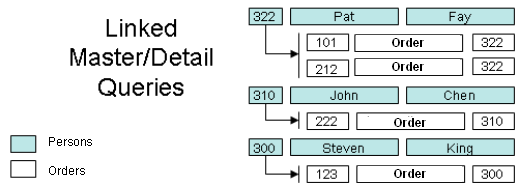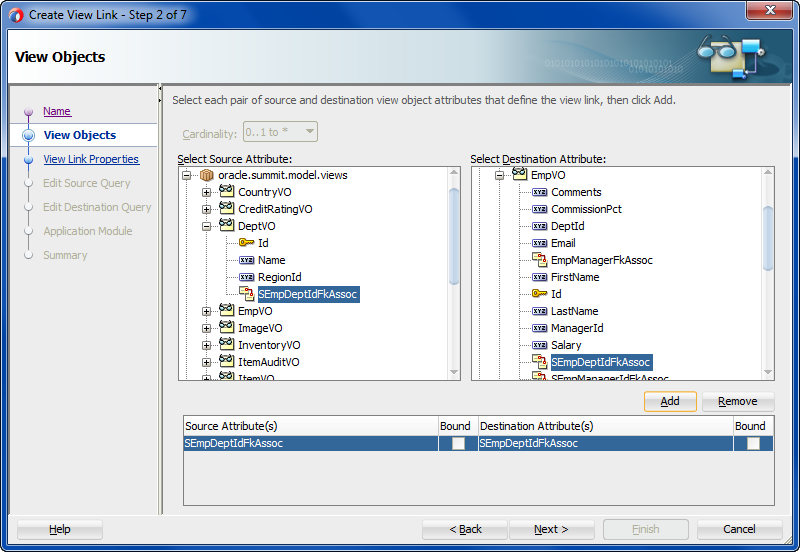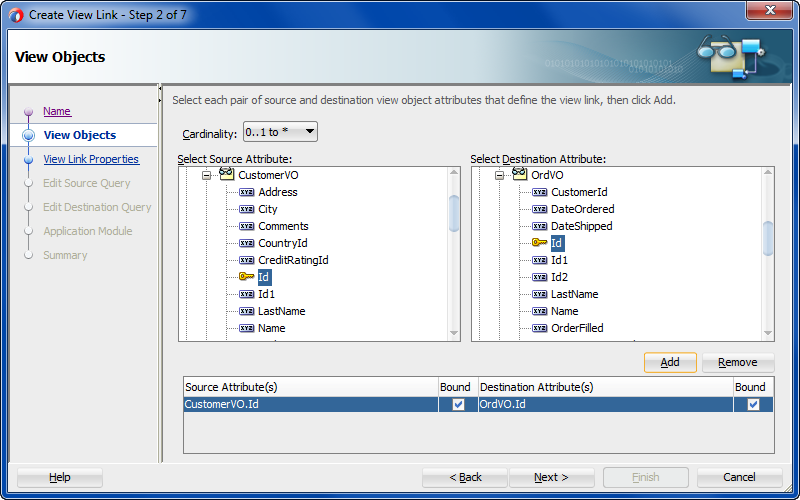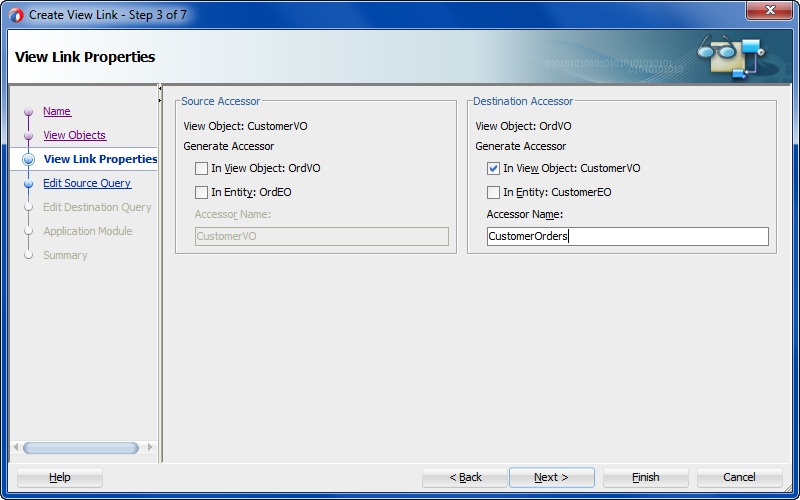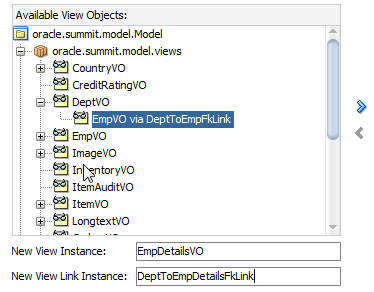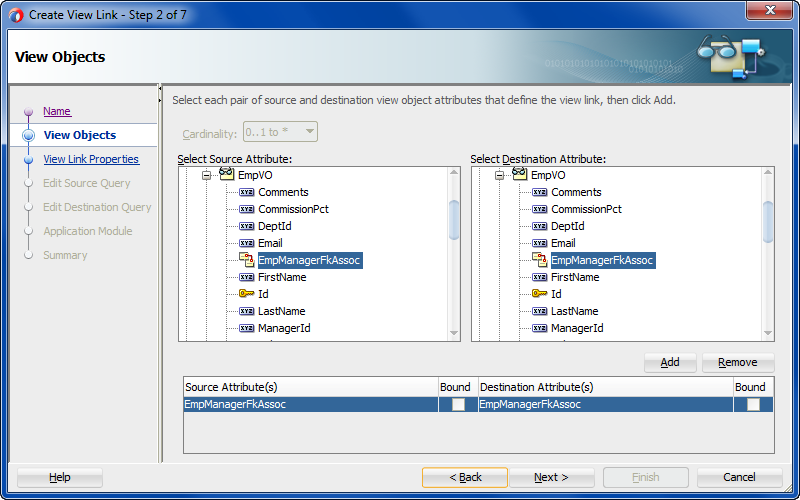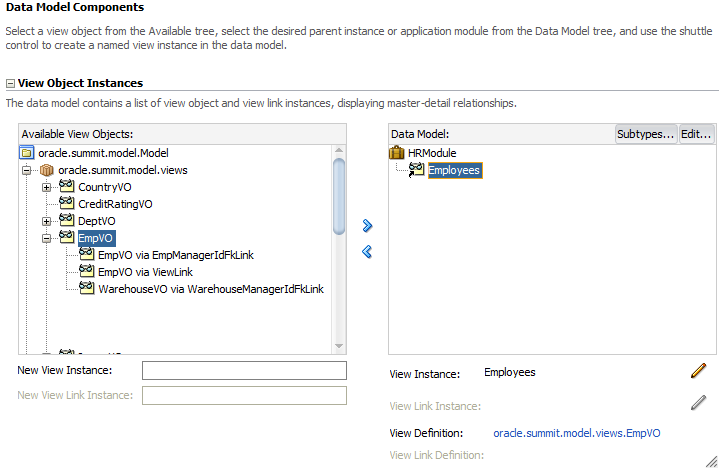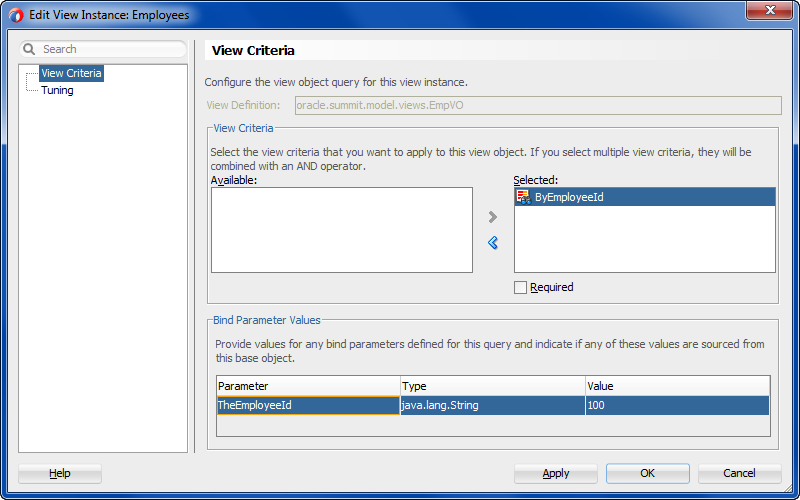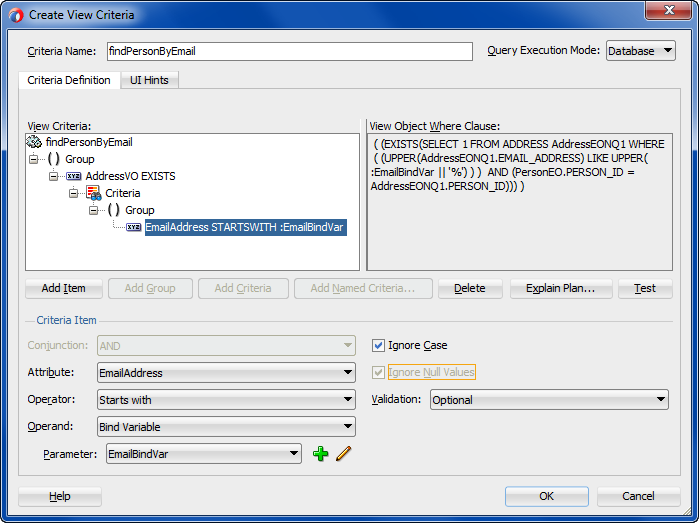6 Defining Master-Detail Related View Objects
This chapter includes the following sections:
About Master-Detail View Objects
You can create a link between an ADF view object to a single view object or multiple view objects to create master-detail hierarchies.
A master-detail relationship is established when a view link is created to associate two view object instances. A view link represents the relationship between two view objects, which is usually, but not necessarily, based on a foreign-key relationship between the underlying data tables. The view link associates a row of one view object instance (the master object) with one or more rows of another view object instance (the detail object).
Master-Detail View Object Use Cases and Examples
This chapter helps you understand these view object concepts as illustrated in Figure 6-1:
-
You can link a view object to one or more others to create master-detail hierarchies of any complexity.
-
You can arrange parent-child view object instances in the context of an application module such that at runtime the detail view instance is actively coordinated with the current row of the master view instance.
-
At design time, you can define a view link accessor that specifies an accessor attribute that the master collection uses at runtime to return the detail collection row set.
-
You can programmatically access the detail collection row set using the view link accessor attribute that you specify for the master view object in the master-detail relationship.
-
You can tune master-detail collection queries, by caching the row set of the detail view instance and support UI components, like the ADF Faces tree component, where data for each master node in a tree needs to retain its distinct set of detail rows.
-
You can create row finder conditions using view criteria to locate specific rows within the master view object.
-
You can define a self-referential master and detail hierarchy such that the source and destination view link attributes derive from a single table.
-
You can define an inline view criteria to filter the row set of the master view object using attribute values specified by attributes of the detail view object.
Figure 6-1 A View Object Defines a Query and Produces a Row Set of Rows
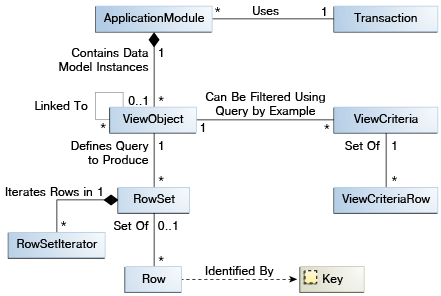
Description of "Figure 6-1 A View Object Defines a Query and Produces a Row Set of Rows"
Additional Functionality for View Objects
You may find it helpful to understand other Oracle ADF features before you start working with view objects. Following are links to other functionality that may be of interest.
-
For details about using the interactive Oracle ADF Model Tester to validate view object query results, see Testing View Instance Queries.
-
For details about creating a data model consisting of view object instances, see Implementing Business Services with Application Modules.
-
For a quick reference to the most common code that you will typically write, use, and override in your custom view object classes, see Most Commonly Used ADF Business Components Methods.
-
For API documentation related to the
oracle.jbopackage, see the following Javadoc reference document:
Working with Multiple Tables in a Master-Detail Hierarchy
JDeveloper allows you to create source and target view objects in a master-detail hierarchy when there are many queries involving multiple tables related by foreign keys.
Many queries you will work with will involve multiple tables that are related by foreign keys. In this scenario, you can create separate view objects that query the related information and link a "source" view object to one or more "target" view objects to form a master-detail hierarchy.
There are two ways you might handle this situation. You can either:
-
Create a view link based on an association between entity objects when the source and target view objects are based on the underlying entity objects' association.
-
Create a view link that defines how the source and target view objects relate.
Whether or not an association exists is determined when entity objects are created. By default, the entity object associations model the hierarchical relationships of the data source. For example, entity objects based on database tables related by foreign keys will capture these relationships in entity associations. If you do base the view link on an existing entity association, there is no performance penalty over defining the view link on the view objects alone. In either case, you use the Create View Link wizard to define the master-detail relationship.
Note:
A view link defines a basic master-detail relationship between two view objects. However, by creating more view links you can achieve master-detail hierarchies of any complexity, including:
-
Multilevel master-detail-detail
-
Master with multiple (peer) details
-
Detail with multiple masters
The steps to define these more complex hierarchies are the same whether you create the relationships based on view objects alone or view objects with entity associations. In either case, you just need to create each additional hierarchy, one view link at time.
Figure 6-2 illustrates the multilevel result that master-detail linked queries produce.
How to Create a Master-Detail Hierarchy Based on Entity Associations
When you want to show the user a set of master rows, and for each master row a set of coordinated detail rows, then you can create view links to define how you want the master and detail view objects to relate. For example, you could link the DeptVO view object to the EmpVO view object to create a master-detail hierarchy of departments and the set of employees they define. When these view objects are backed by entity objects related by an existing association, you can select the association to define the master-detail view link.
To create an association-based view link, you use the Create View Link wizard.
Before you begin:
It may be helpful to have an understanding of the ways to create a master-detail hierarchy. For more information, see Working with Multiple Tables in a Master-Detail Hierarchy.
You may also find it helpful to understand how entity associations are created. For more information, see What Happens When You Create Entity Objects and Associations from Existing Tables.
You may also find it helpful to understand functionality that can be added using other Oracle ADF features. For more information, see Additional Functionality for View Objects.
You will need to complete this task:
- Create the desired entity-based view objects, as described in How to Create an Entity-Based View Object.
To create an association-based view link
How to Create a Master-Detail Hierarchy Based on View Objects Alone
Just as with association-based view links, you can directly link view objects to other view objects to form master-detail hierarchies of any complexity. The only difference in the creation steps, involves the case when both the master and detail view objects are not related by an existing association. In this situation, because there is no association to capture the set of source and destination attribute pairs that relate them, you create the view link by indicating which view object attributes it should be based on.
To create the view link, use the Create View Link wizard.
Before you begin:
It may be helpful to have an understanding of the ways to create a master-detail hierarchy. For more information, see Working with Multiple Tables in a Master-Detail Hierarchy.
You may also find it helpful to understand functionality that can be added using other Oracle ADF features. For more information, see Additional Functionality for View Objects.
You will need to complete this task:
- Create the desired read-only view objects, as described in How to Create a Custom SQL Mode View Object.
To create a view link between view objects:
What Happens When You Create Master-Detail Hierarchies Using View Links
When you create a view link or an association-based view link, JDeveloper creates the XML document file that represents its declarative settings and saves it in the directory that corresponds to the name of its package. For example, if the view link is named DeptToEmpFkLink and it appears in the views.links package, then the XML file created will be ./views/links/DeptToEmpFkLink.xml under the project's source path. This XML file contains the declarative information about the source and target attribute pairs you've specified and, in the case of an association-based view link, contains the declarative information about the association that relates the source and target view objects you've specified.
In addition to saving the view link component definition itself, JDeveloper also updates the XML definition of the source view object in the view link relationship to add information about the view link accessors that you may have defined. As a confirmation of this, you can select the source view object in the Applications window and inspect its details in the Structure window. As shown in Figure 6-6, you can see the default destination accessor EmpVOAccessor under the ViewLink Accessors node for the DeptVO source view object that accesses the destination EmpVO view object. This allows the source view object, using the view link accessor, to traverse the destination side of the view link. In addition to the view link accessor definition for the source view object, you can directly customize the view link to define a view link accessor on the destination view object, which provides access to row set of the source view object.
Figure 6-6 View Object with View Link Accessor in the Structure Window
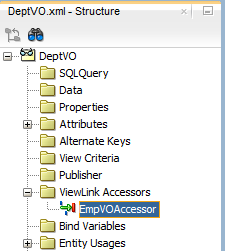
How to Enable Active Master-Detail Coordination in the Data Model
When you enable programmatic navigation to a row set of correlated details by defining a view link, as described in How to Create a Master-Detail Hierarchy Based on Entity Associations, the view link plays a passive role, simply defining the information necessary to retrieve the coordinated detail row set when your code requests it. The view link accessor attribute is present and programmatically accessible in any result rows from any instance of the view link's source view object. In other words, programmatic access does not require modifying the application module's data model.
However, since master-detail user interfaces are such a frequent occurrence in enterprise applications, the view link can be also used in a more active fashion so you can avoid needing to coordinate master-detail screen programmatically. You opt to have this active master-detail coordination performed by explicitly adding an instance of a view-linked view object to your application module's data model.
To enable active master-detail coordination, open the application module in the overview editor and select the Data Model page.
Before you begin:
It may be helpful to have an understanding of the ways to create a master-detail hierarchy. For more information, see Working with Multiple Tables in a Master-Detail Hierarchy.
You may also find it helpful to understand the role of the application module. For more information, see About Application Modules.
You may also find it helpful to understand functionality that can be added using other Oracle ADF features. For more information, see Additional Functionality for View Objects.
You will need to complete these tasks:
-
Create the desired view objects, as described in How to Create an Entity-Based View Object and How to Create a Custom SQL Mode View Object.
-
Create an application module, as described in How to Create an Application Module.
To add a detail instance of a view object:
Figure 6-8 Data Model with View Linked View Object
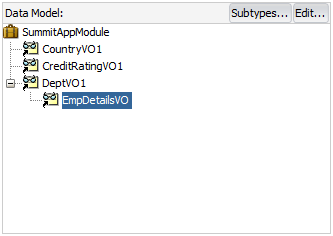
How to Test Master-Detail Coordination
To test active master-detail coordination, launch the Oracle ADF Model Tester on the application module by choosing Run from its context menu in the Applications window. The Oracle ADF Model Tester data model tree shows the view link instance that is actively coordinating the detail view object instance with the master view object instance. You can double-click the view link instance node in the tree to open a master-detail data view page in the Oracle ADF Model Tester. Then, when you use the toolbar buttons to navigate in the master view object — changing the view object's current row as a result — the coordinated set of details is automatically refreshed and the user interface stays in sync.
If you double-click another view object that is not defined as a master and detail, a second tab will open to show its data; in that case, since it is not actively coordinated by a view link, its query is not constrained by the current row in the master view object.
For information about editing the data model and running the Oracle ADF Model Tester, see Testing View Object Instances Using the Oracle ADF Model Tester.
How to Access the Detail Collection Using the View Link Accessor
To work with view links effectively, you should also understand that view link accessor attributes return a RowSet object and that you can access a detail collection using the view link accessor programmatically.
Accessing Attributes of Row by Name
At runtime, the getAttribute() method on a Row object allows you to access the value of any attribute of that row in the view object's result set by name. The view link accessor behaves like an additional attribute in the current row of the source view object, so you can use the same getAttribute() method to retrieve its value. The only practical difference between a regular view attribute and a view link accessor attribute is its data type. Whereas a regular view attribute typically has a scalar data type with a value like 303 or ngreenbe, the value of a view link accessor attribute is a row set of zero or more correlated detail rows. Assuming that curUser is a Row object from some instance of the Orders view object, you can write a line of code to retrieve the detail row set of order items:
RowSet items = (RowSet)curUser.getAttribute("OrderItems");Note:
If you generate the custom Java class for your view row, the type of the view link accessor will be RowIterator. Since at runtime the return value will always be a RowSet object, it is safe to cast the view link attribute value to RowSet.
Programmatically Accessing a Detail Collection Using the View Link Accessor
Once you have retrieved the RowSet object of detail rows using a view link accessor, you can loop over the rows it contains just as you would loop over a view object's row set of results, as shown in the following example.
while (items.hasNext()) {
Row curItem = items.next();
System.out.println("--> (" + curItem.getAttribute("LineItemId") + ") " +
curItem.getAttribute("LineItemTotal"));
}
For information about creating a test client, see How to Access a Detail Collection Using the View Link Accessor.
Optimizing View Link Accessor Access to Display Master-Detail Data
You can enable caching of the view link accessor row set when you do not want the application to incur the small amount of overhead associated with reexecuting queries to create new detail row sets. For example, because view accessor row sets remain stable as long as the master row view accessor attribute remains unchanged, it would not be necessary to re-create a new row set for UI components, like the ADF Faces tree component, where data for each master node in a tree needs to retain its distinct set of detail rows.
You can enable retention of the view link accessor row set using the overview editor for the view object that is the source for the view link accessor. Select the Retain Row Set flag in the View Accessors page of the overview editor for the source view object.
Performance Tip:
When you expect user interface developers will use the view link to create databound master-detail components where the detail collections are stable, such as an ADF Faces tree component, enable the Retain Row Set flag. At runtime, this setting ensures the accessors for each detail collection will be executed once. The compromise for this improvement in performance is that accessed collections may occupy more memory space as compared to accessing the detail collections without the flag enabled.
To enable retention of the view link accessor row set:
- In the Applications window, double-click the source view object that defines the view link.
- In the overview editor, click the View Accessors navigation tab.
- In the View Accessors page, expand the View Link Accessors section and select the Retain Row Set checkbox.
What You May Need to Know About View Link Accessors Versus Data Model View Link Instances
View objects support two different styles of master-detail coordination:
-
View link instances for data model master-detail coordination, as described in Enabling a Dynamic Detail Row Set with Active Master-Detail Coordination.
-
View link accessor attributes for programmatically accessing detail row sets on demand, as described in Programmatically Accessing a Detail Row Set Using View Link Accessor Attributes.
-
You can combine both styles, as described in What Happens At Runtime: When You Combine the Programmatic Access Using View LInk Accessors.
Enabling a Dynamic Detail Row Set with Active Master-Detail Coordination
When you add a view link instance to your application module's data model, you connect two specific view object instances. The use of the view link instance indicates that you want active master-detail coordination between the two. At runtime the view link instance in the data model facilitates the eventing that enables this coordination. Whenever the current row is changed on the master view object instance, an event causes the detail view object to be refreshed by automatically invoking executeQuery() with a new set of bind parameters for the new current row in the master view object.
A key feature of this data model master-detail is that the master and detail view object instances are stable objects to which client user interfaces can establish bindings. When the current row changes in the master — instead of producing a new detail view object instance — the existing detail view object instance updates its default row set to contain the set of rows related to the new current master row. In addition, the user interface binding objects receive events that allow the display to update to show the detail view object's refreshed row set.
Another key feature that is exclusive to data model hierarchy is that a detail view object instance can have multiple master view object instances. For example, an PaymentOptions view object instance may be a detail of both a Customers and a Orders view object instance. Whenever the current row in either the Customers or Orders view object instance changes, the default row set of the detail PaymentOptions view object instance is refreshed to include the row of payment information for the current customer and the current order. See How to Create a Master-Detail Hierarchy With Multiple Masters for details on setting up a detail view object instance with multiple-masters.
Programmatically Accessing a Detail Row Set Using View Link Accessor Attributes
When you need to programmatically access the detail row set related to a view object row by virtue of a view link, you can use the view link accessor attribute. You specify the finder name of the view link accessor attribute from the overview editor for the view link. Click the Edit icon in the Accessors section of the Relationship page and in the Edit View Link Properties dialog, edit the name of the view link accessor attribute.
The following example shows the XML for the view link that defines the _findername value of the <Attr> element.
<ViewLinkDefEnd
Name="Orders"
Cardinality="1"
Owner="devguide.advanced.multiplemasters.Orders"
Source="true">
<AttrArray Name="Attributes">
<Item Value="devguide.advanced.multiplemasters.Orders.PaymentOptionId"/>
</AttrArray>
<DesignTime>
<Attr Name="_minCardinality" Value="1"/>
<Attr Name="_isUpdateable" Value="true"/>
<Attr Name="_finderName" Value="Orders"/>
</DesignTime>
</ViewLinkDefEnd>
Assuming you've named your accessor attribute AccessorAttrName, you can access the detail row set using the generic getAttribute() API like:
RowSet detail = (RowSet)currentRow.getAttribute("AccessorAttrName");
If you've generated a custom view row class for the master view object and exposed the getter method for the view link accessor attribute on the client view row interface, you can write strongly typed code to access the detail row set like this:
RowSet detail = (RowSet)currentRow.getAccessorAttrName();
Unlike the data model master-detail, programmatic access of view link accessor attributes does not require a detail view object instance in the application module's data model. Each time you invoke the view link accessor attribute, it returns a RowSet containing the set of detail rows related to the master row on which you invoke it.
Using the view link accessor attribute, the detail data rows are stable. As long as the attribute value(s) involved in the view link definition in the master row remain unchanged, the detail data rows will not change. Changing of the current row in the master does not affect the detail row set which is "attached" to a given master row. For this reason, in addition to being useful for general programmatic access of detail rows, view link accessor attributes are appropriate for UI objects like the tree control, where data for each master node in a tree needs to retain its distinct set of detail rows.
What Happens At Runtime: When You Combine the Programmatic Access Using View LInk Accessors
Oracle ADF needs to distinguish between the data model master-detail and view link accessor row sets. When you combine the use of data model master-detail with programmatic access of detail row sets using view link accessor, it is important to understand that they are distinct mechanisms. For example, imagine that you:
-
Define
PersonsVOandOrdersVOview objects -
Define a view link between them, naming the view link accessor
PersonsToOrders -
Add instances of them to an application module's data model named
master(of typePersonsVO) anddetail(of typeOrdersVO) coordinated actively by a view link instance.
If you find a person in the master view object instance, the detail view object instance updates as expected to show the corresponding orders. At this point, if you invoke a custom method that programmatically accesses the PersonsToOrders view link accessor attribute of the current PersonsVO row, you get a RowSet containing the set of OrdersVO rows. You might reasonably expect this programmatically accessed RowSet to have come from the detail view object instance in the data model, but this is not the case.
The RowSet returned by a view link accessor always originates from an internally created view object instance, not one you that added to the data model. This internal view object instance is created as needed and added with a system-defined name to the root application module.
The principal reason a distinct, internally created view object instance is used is to guarantee that it remains unaffected by developer-related changes to their own view objects instances in the data model. For example, if the view row were to use the detail view object in the data model for view link accessor RowSet, the resulting row set could be inadvertently affected when the developer dynamically:
-
Adds a
WHEREclause with new named bind parametersIf such a view object instance were used for the view link accessor result, unexpected results or an error could ensue because the dynamically added
WHEREclause bind parameter values have not been supplied for the view link accessor'sRowSet: they were only supplied for the default row set of the detail view object instance in the data model. -
Adds an additional master view object instance for the detail view object instance in the data model.
In this scenario, the semantics of the accessor would be changed. Instead of the accessor returning
OrdersVOrows for the currentPersonsVOrow, it could all of a sudden start returning only theOrdersVOrows for the currentPersonsVOthat were created by a current logged in customer, for example. -
Removes the detail view object instance or its containing application module instance.
In this scenario, all rows in the programmatically accessed detail
RowSetwould become invalid.
Furthermore, Oracle ADF needs to distinguish between the data model master-detail and view link accessor row sets for certain operations. For example, when you create a new row in a detail view object, the framework automatically populates the attributes involved in the view link with corresponding values of the master. In the data model master-detail case, it gets these values from the current row(s) of the possibly multiple master view object instances in the data model. In the case of creating a new row in a RowSet returned by a view link accessor, it populates these values from the master row on which the accessor was called.
How to Create a Master-Detail Hierarchy With Multiple Masters
When useful, you can set up your data model to have multiple master view object instances for the same detail view object instance. Consider view objects named Customers, Orders, and PaymentOptions with view links defined between:
-
CustomersandPaymentOptions -
OrdersandPaymentOptions
Figure 6-9 shows what the data model panel looks like when you've configured both Customers and Orders view object instances to be masters of the same PaymentOptions view object instance.
Figure 6-9 Multiple Master View Object Instances for the Same Detail
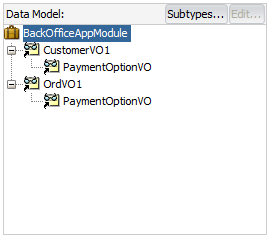
Description of "Figure 6-9 Multiple Master View Object Instances for the Same Detail"
To set up the data model as shown in Figure 6-9 you use the overview editor for the application module and use the Data Model page.
Before you begin:
It may be helpful to have an understanding of view objects. For more information, see About View Objects.
To create a view instance with multiple master view objects:
How to Create a Master-Detail Hierarchy for Entity Objects Consisting of Transient-Only Attributes
When you link entity-based view objects to form master-detail hierarchies, the view objects and their respective entity usages are typically related by an association. At runtime, the association constructs an internal association view object that enables a query to be executed to enable the master-detail coordination. An exception to this scenario occurs when the entity object that participates in an association consists exclusively of nonpersistent attributes. This may occur when you define an entity object with transient attributes that you wish to populate programmatically at runtime. In this case, you can use the association overview editor that links the nonpersistent entity object to select an association view object to perform the query.
Before you begin:
It may be helpful to have an understanding of associations. For more information, see What Happens When You Create Entity Objects and Associations from Existing Tables.
You may also find it helpful to understand functionality that can be added using other Oracle ADF features. For more information, see Additional Functionality for View Objects.
You will need to complete these tasks:
-
Create the entity-based view object for the nonpersistent entity object, as described in How to Create an Entity-Based View Object.
-
Use the Create Association wizard to create an association between the nonpersistent entity object and a database-derived entity object. For details about creating an association, see Creating and Configuring Associations.
To customize an association for nonpersistent entity objects:
- In the Applications window, double-click the association that you want to customize.
- In the overview editor, click the Tuning navigation tab and then click the Edit accessors icon for the Custom View Objects section.
- In the Custom Views dialog, select Use Custom View Object for the nonpersistent entity object.
- In the Select View Object list, select the view object that you created based on the nonpersistent entity-object.
- Click OK.
How to Find Rows of a Master View Object Using Row Finders
Row finders are objects that the application may use to locate specific rows within a row set using a view criteria. The row finder may be invoked on the master row set to match one or more criteria attributes supplied by the detail row set.
Currently, row finders that you define at design time can participate in these master-detail scenarios where non-row key attribute lookup is desired at runtime:
-
When you expose the row finder in an ADF Business Components web service, the end user may initiate row updates on the specific rows of the master service view instance that match one or more row-finder mapped attribute values on the detail service view instance. For more information about this use case, see What You May Need to Know About View Criteria and Row Finder Usage.
-
Programmatically, in the application, when you want to obtain a set of master view rows that match one or more row-finder mapped, non-key attribute values in the detail view instance. For more information about this use case, see Programmatically Invoking the Row Finder.
Note:
Row finders that you define on view objects are not currently supported by the ADF Business Components data control for use in a view project. Therefore row-finder mapped attributes of a view object that the application exposes as a collection in the Data Controls panel will not participate in row finder lookup operations.
The view criteria attributes defined by the view criteria can be any attribute that the detail view object defines and specifically need not be a row key attribute. For example, in a master-detail relationship, where PersonVO is the master view object and AddressVO is the detail view object, the attribute EmailAddress will locate the person row that matches the email address of the person in the AddressVO row set.
To create a row finder to locate rows of the master view object using criteria attributes supplied by the detail view object, perform the following steps:
-
Define an inline view criteria on the master view object to reference the detail view object and specify the criteria attributes as a view criteria items defined by bind variables.
-
Define an updatable transient attribute on the master view object to receive the value of each criteria attribute. At runtime, the transient attribute may be set programmatically or exposed in a web service payload to allow an end user to supply the criteria attribute value (for example, an email address).
-
Define the row finder on the master view object by selecting the view criteria and setting each criteria attribute's bind variable to a corresponding transient attribute from the master view object.
Defining a Row Finder on the Master View Object
Row finders that you define to filter the row set of a master view object are defined entirely on the master view object. The row finder matches the criteria attributes that you specified in the inline view criteria with values obtained at runtime. In order to receive the criteria attribute values, the master view object may define transient attributes that the application can set programmatically using row finder methods on the view object or that a web service payload may expose to receive end user-supplied values.
You use the Row Finders page of the master view object's overview editor to define the row finder. In the editor, you define a value source for each bind variable of the view criteria that you select. Attributes of the view object or attribute-value expressions are both valid sources for bind variables defined by the row finder.
Figure 6-10 shows the overview editor with a row finder that maps the view criteria bind variable EmailBindVar specified in the findPersonByEmail view criteria to the transient attribute TrEmailAddress defined by the master view object PersonVO as its value source.
Figure 6-10 View Object Overview Editor with Row Finder
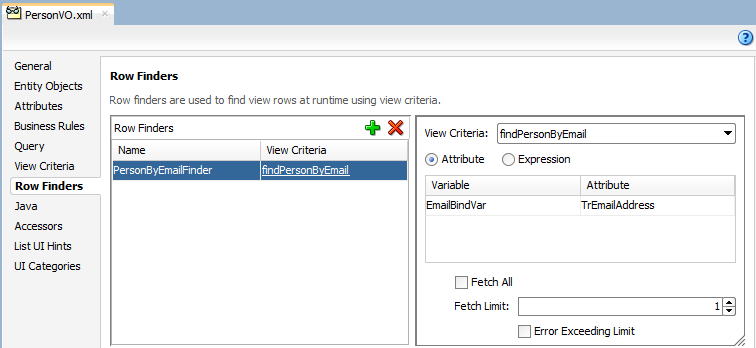
Description of "Figure 6-10 View Object Overview Editor with Row Finder"
Note:
You can also define row finders on view objects that do not participate in a master-detail hierarchy, as described in Working with Row Finders.
Before you begin:
It may be helpful to have an understanding of the row finder for master-detail view objects. For more information, see How to Find Rows of a Master View Object Using Row Finders.
It may be helpful to have an understanding of master-detail view objects. For more information, see About Master-Detail View Objects.
You may also find it helpful to understand functionality that can be added using other Oracle ADF features. For more information, see Additional Functionality for View Objects.
You will need to complete these tasks:
-
Create the desired master-detail view objects, as described in How to Create a Master-Detail Hierarchy Based on Entity Associations or How to Create a Master-Detail Hierarchy Based on View Objects Alone.
-
Define an inline view criteria on the master view object, as described in Working with Master-Detail Related View Objects in View Criteria. The inline view criteria references the detail view object and specifies one or more detail attributes as view criteria items.
-
Optionally, add updatable transient attributes to the master view object, as described in Adding Calculated and Transient Attributes to a View Object. The transient attribute may be set programmatically by the application or exposed in an ADF Business Components web service payload to solicit the value from an end user. The transient attributes must be defined as updatable to receive the criteria lookup value.
To create a row finder for a master view object:
What Happens When You Create a Row Finder for a Master View Object
When you create a master view object row finder, the view object definition contains all the metadata required by the row finder, including the row finder definition itself. As the following example shows, the metadata for a row finder PersonByEmailFinder includes a bind variable EmailBindVar in the <Variable> element, a transient attribute TrEmailAddress in the <ViewAttribute> element, a view criteria findPersonByEmail and an inline view criteria AddressVONestedCriteria in the <ViewCriteria> element, and finally the row finder PersonByEmailFinder in the <RowFinders> element of the view object definition.
The row finder <VarAttributeMapping> subelement maps the view criteria bind variable EmailBindVar to the transient attribute TrEmailAddress of the master view object, which allows the end user to supply a value at runtime and allows the application to invoke the row finder with the required criteria attribute. The inline <ViewCriteriaItem> subelement sets the criteria attribute EmailAddress on the detail view object to the value of the bind variable.
At runtime, when the row finder is invoked on the master view object, one or more detail criteria attributes identify the matching rows in the master row set. In this example, the email address is used to match the person to which the email address belongs. The row finder locates the person record without the need to pass a row key value.
<ViewObject
xmlns="http://xmlns.oracle.com/bc4j"
Name="PersonVO"
SelectList="PersonEO.ID,
PersonEO.FIRST_NAME
PersonEO.LAST_NAME"
FromList="PERSON PersonEO"
...
<Variable
Name="EmailBindVar"
Kind="viewcriteria"
Type="java.lang.String"/>
<EntityUsage
Name="PersonEO"
Entity="model.entities.PersonEO"/>
...
<ViewAttribute
Name="TrEmailAddress"
IsUpdateable="false"
IsSelected="false"
IsPersistent="false"
PrecisionRule="true"
Type="java.lang.String"
ColumnType="CHAR"
AliasName="VIEW_ATTR"
SQLType="VARCHAR"/>
<ViewCriteria
Name="findPersonByEmail"
ViewObjectName="model.views.PersonVO"
Conjunction="AND">
...
<ViewCriteriaRow
Name="PersonVOCriteria_row_0"
UpperColumns="1">
<ViewCriteriaItem
Name="PersonVOCriteria_PersonVOCriteria_row_0_AddressVO"
ViewAttribute="AddressVO"
Operator="EXISTS"
Conjunction="AND"
IsNestedCriteria="true"
Required="Optional">
<ViewCriteria
Name="AddressVONestedCriteria"
ViewObjectName="model.views.AddressVO"
Conjunction="AND">
<ViewCriteriaRow
Name="AddressVONestedCriteria_row_0"
UpperColumns="1">
<ViewCriteriaItem
Name="AddressVONestedCriteria_row_0_EmailAddress"
ViewAttribute="EmailAddress"
Operator="="
Conjunction="AND"
Value=":EmailBindVar"
IsBindVarValue="true"
Required="Optional"/>
</ViewCriteriaRow>
</ViewCriteria>
</ViewCriteriaItem>
</ViewCriteriaRow>
</ViewCriteria>
...
<RowFinders>
<AttrValueRowFinder
Name="PersonByEmailFinder"
FetchLimit="1">
<ViewCriteriaUsage
Name="findPersonByEmail"
FullName="model.views.PersonVO.findPersonByEmail"/>
<VarAttributeMap>
<VariableAttributeMapping
Variable="EmailBindVar"
Attribute="TrEmailAddress"/>
</VarAttributeMap>
</AttrValueRowFinder>
</RowFinders>
</ViewObject>Working with a Single Table in a Recursive Master-Detail Hierarchy
JDeveloper allows you to create a master-detail hierarchy based on a single view object when the source and target attribute exist in one table.
A recursive data model is one that utilizes a query that names source and destination attributes in a master-detail relationship based on a single table. In a typical master-detail relationship, the source attribute is supplied by the primary key attribute of the master view object and the destination attribute is supplied by foreign key attribute in the detail view object. For example, a typical master-detail relationship might relate the DepartmentId attribute on the DEPARTMENT table and the corresponding DepartmentId attribute on the EMPLOYEE table. However, in a recursive data model, the source attribute EmployeeId and the target attribute ManagerId both exist in the EMPLOYEE table. The query for this relationship therefore involves only a single view object. In this scenario, you create the view object for a single base entity object that specifies both attributes and then you define a self-referential view link to configure this view object as both the "source" and the "target" view object to form a master-detail hierarchy.
After you create the view link, there are two ways you can handle the recursive master-detail hierarchy in the data model project. You can either:
-
Create a data model that exposes two instances of the same view object, one playing the role as master and the other playing the role as detail, actively coordinated by a view link instance. This can be useful when you anticipate needing to show a single level of master rows and detail rows at a time in two separate tables.
-
Create a data model that exposes only a single instance of the view object, and use the view link accessor attribute in each row to access a row set of details. This is the more typical use case of the two because it allows you to display (or programmatically work with) the recursive master-detail hierarchy to any number of levels that exist in the data. For example, to show the recursive hierarchy in a
treeortreeTablecomponent, you would use this approach, as described in How to Display Master-Detail Objects in Trees.
How to Create a Recursive Master-Detail Hierarchy for an Entity-Based View Object
In a recursive master-detail hierarchy, the attributes of the view object that you select for the source and destination in the view link will typically be the same pair of attributes that define the self-referential association between the underlying entity object, if this association exists. While this underlying association is not required to create the view link, it does simplify the creation of the view link, so you will first create a foreign key association for the base entity object of the view object.
To create the recursive master-detail hierarchy:
-
Create an self-referential view link using the base entity object of the view object.
-
Expose the view object with a view criteria that will filter the view instance's results to include only those rows you want to see at the "root" of the hierarchy.
Creating an Association-Based, Self-Referential View Link
To create an association, you use the Create Association wizard. Then the association will appear as a selection choice when you use the Create View Link wizard. The view link will be self-referential because the association you select for the source and the destination view object names the same entity object, which is derived from a single database table.
Before you begin:
It may be helpful to have an understanding of the recursive data model. For more information, see Working with a Single Table in a Recursive Master-Detail Hierarchy.
You may also find it helpful to understand functionality that can be added using other Oracle ADF features. For more information, see Additional Functionality for View Objects.
You will need to complete this task:
-
When you create the view link JDeveloper won't be able to infer the association between the source and destination attributes of the entity object. To support the recursive hierarchy, you can use the Create Association wizard to create an association between the source attribute and the destination attribute. On the Entity Objects page, select the same entity object to specify the source and destination attributes and leave all other default selections unchanged in the wizard. For details about creating an association, see Creating and Configuring Associations.
For example, assume the recursive master-detail hierarchy displays a list of employees based on their management hierarchy. In this scenario, you would create the association based on the
Employeesentity object. On the Entity Objects page of the Create Association wizard, you would selectEmployees.EmployeeIdas the source attribute andEmployee.ManagerIdas the destination attribute. The entity objectEmployeessupplies both attributes to ensure the association is self-referential.
To create an association-based, self-referential view link:
Exposing the View Instance and Filter with a View Criteria
When you are ready to expose the view object in your project's data model, you will configure the view instance in the data model to use a view criteria to filter the initial value in the root of the tree. For example, assume the recursive master-detail hierarchy displays a list of employees based on their management hierarchy. In this scenario, you'll configure the view criteria's bind variable to specify the employee ID of the employee that you want to be the root value of the entire hierarchy. In this case, the root value of the recursive hierarchy of managers and employees would be the employee ID of the highest level manager in the organization.
Before you begin:
It may be helpful to have an understanding of the recursive data model. For more information, see Working with a Single Table in a Recursive Master-Detail Hierarchy.
You may also find it helpful to understand functionality that can be added using other Oracle ADF features. For more information, see Additional Functionality for View Objects.
You will need to complete this task:
-
Create the entity-based view object and create a view criteria that will filter the view instance's results to include only those rows you want to see at the "root" of the hierarchy. To create a view criteria that uses a bind variable to filter the view object, see Working with Named View Criteria.
For example, in a recursive hierarchy of managers and employees, you would create the entity-based view object
EmployeesView. After you create the view object in the Create View Object wizard, you can use the Query page of the overview editor to create a bind variable and view criteria which allow you to identify the employee or employees that will be seen at the top of the hierarchy. If only a single employee should appear at the root of the hierarchy, then the view criteria in this scenario will filter the employees using a bind variable for the employee ID (corresponding to the source attribute) and theWHEREclause shown in the Create View Criteria dialog would look like((Employees.EMPLOYEE_ID = :TheEmployeeId )), whereTheEmployeeIdis the bind variable name. For more information on creating a view criteria that uses a bind variable to filter the view object, see Creating a Data Source View Object to Control the Cascading List.
To define the view object instance in an existing application module:
What Happens When You Create a Recursive Master-Detail Hierarchy
When you create an self-referential view link, JDeveloper creates the XML document file that represents its declarative settings and saves it in the directory that corresponds to the name of its package. This XML file contains the declarative information about the source and target attribute pairs that the association you selected specifies and contains the declarative information about the association that relates the source and target view object you selected.
The following example shows the EmpManagerFkLink defines the same view object EmployeesView for the source and destination in its XML document file.
<ViewLink
xmlns="http://xmlns.oracle.com/bc4j"
Name="EmpManagerFkLink"
EntityAssociation="test.model.EmpManagerFkAssoc">
<ViewLinkDefEnd
Name="EmployeesView1"
Cardinality="1"
Owner="test.model.EmployeesView"
Source="true">
<DesignTime>
<Attr Name="_finderName" Value="ManagerIdEmployeesView"/>
<Attr Name="_isUpdateable" Value="true"/>
</DesignTime>
<AttrArray Name="Attributes">
<Item Value="test.model.EmployeesView.EmployeeId"/>
</AttrArray>
</ViewLinkDefEnd>
<ViewLinkDefEnd
Name="EmployeesView2"
Cardinality="-1"
Owner="test.model.EmployeesView">
<DesignTime>
<Attr Name="_finderName" Value="StaffList"/>
<Attr Name="_isUpdateable" Value="true"/>
</DesignTime>
<AttrArray Name="Attributes">
<Item Value="test.model.EmployeesView.ManagerId"/>
</AttrArray>
</ViewLinkDefEnd>
</ViewLink>
In addition to saving the view link component definition itself, JDeveloper also updates the XML definition of the view object to add information about the view link accessor you've defined. As a confirmation of this, you can select the view object in the Applications window and inspect its details in the Structure window. As shown in Figure 6-15, you can see the defined accessor under the ViewLink Accessors node for the EmployeesView view object of the EmpManagerFkLink view link.
Figure 6-15 View Object with View Link Accessor in the Structure Window
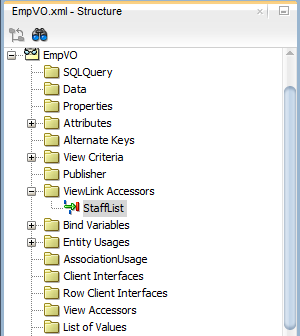
Description of "Figure 6-15 View Object with View Link Accessor in the Structure Window"
Working with Master-Detail Related View Objects in View Criteria
The ADF Business Components framework allows you to apply view criteria filters on master view objects using attributes of detail view objects.
View criteria provide a declarative way to define view object query filters that apply to the view object's own query. In certain cases you may need to filter the master view object using attributes of the detail view object. View criteria that involve master and detail view objects rely on the EXISTS operator and an inline view criteria to define the query filter. The EXISTS operator allows the inline view criteria to reference a detail view object and apply attributes that you select as criteria items. For example, a view criteria used in combination with a row finder can filter the master row set and locate specific rows in the row set using view criteria items from the detail view object.
You use the View Criteria page of the view object overview editor to define the view criteria on the master view object. For example, a view criteria findPersonByEmail that filters the rows in the master PersonVO using the EmailAddress attribute of the detail AddressVO might look similar to the one shown in the following example. In this example, the view criteria statement uses a bind variable EmailBindVar to obtain the value of the email attribute on the detail view object AddressVO at runtime.
( (EXISTS(SELECT 1 FROM ADDRESS AddressEONQ1 WHERE
(UPPER(AddressEONQ1.EMAIL_ADDRESS LIKE UPPER (:EmailBindVar || '%') ) )
AND
(PersonEO.PERSON_ID = AddressEONQ1.PERSON_ID) ) ) )
Before you begin:
It may be helpful to have an understanding of the row finder that operates on a master view object. See How to Find Rows of a Master View Object Using Row Finders.
It may be helpful to have an understanding of view criteria. See Working with Named View Criteria.
You may also find it helpful to understand functionality that can be added using other Oracle ADF features. See Additional Functionality for View Objects.
You will need to complete this task:
- Create the desired master-detail view objects, as described in How to Create a Master-Detail Hierarchy Based on Entity Associations or How to Create a Master-Detail Hierarchy Based on View Objects Alone.
To create an inline view criteria: