52 Allowing User Customizations at Runtime
This chapter includes the following sections:
About User Customizations
JDeveloper allows you to save the attributes of ADF Faces components based on your specific requirements.
Certain ADF Faces components have attributes that can be saved for a specific user. For example, the value of the disclosed attribute on a panelBox component can be saved for a specific user during the current session. Say the myOrders page in an application contains four panelBox components that display order information. By default, they are expanded, as shown in Figure 52-1.
Figure 52-1 panelBox Components Are Expanded by Default
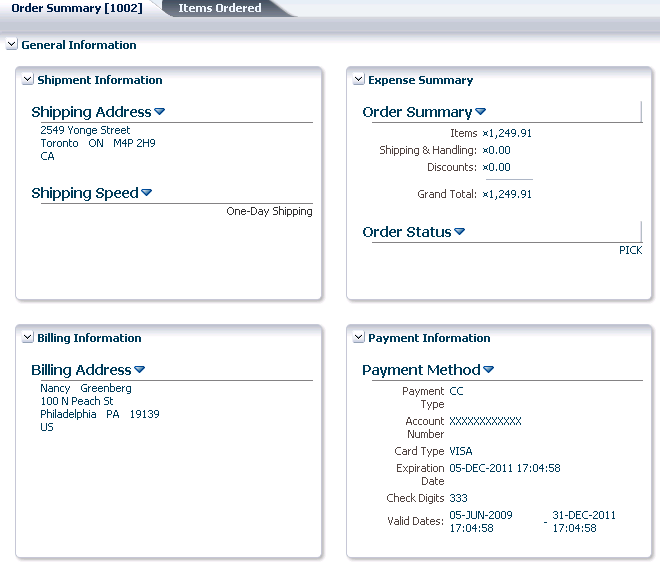
Description of "Figure 52-1 panelBox Components Are Expanded by Default"
However, suppose a user decides to collapse one of the boxes, as shown in Figure 52-2.
Figure 52-2 panelBox Component Remains Collapsed
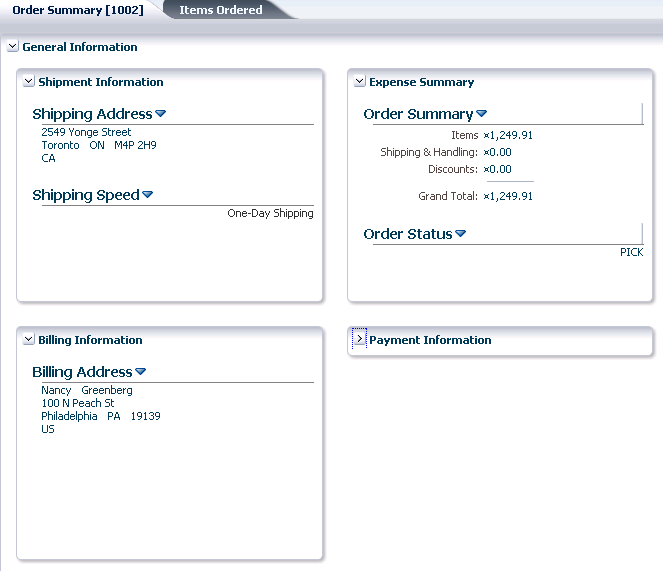
Description of "Figure 52-2 panelBox Component Remains Collapsed"
Because this application is configured to allow user customizations, then during the user's session, anytime that user returns to the page, the Payment Information box remains collapsed. You need only to enable user customizations for the project in order for these changes to be persisted to the user's session.
Note:
The user session begins when the user logs in to the application, and ends when the user leaves the application. It is possible that while using an application, the user could navigate across application boundaries (for example, to a peer application) and thereby leave the application, at which point the user session would end.
Table 52-1 shows the attribute value changes persisted by an ADF Faces application, after you configure the application to allow user customizations.
Table 52-1 Implicitly Persisted Attribute Values
| Component | Attribute | Affect at Runtime |
|---|---|---|
|
|
|
Users can display or hide content using an icon in the header. Detail content will either display or be hidden, based on the last action of the user. |
|
|
|
The heights of multiple |
|
|
|
Users can change the size of a panel, and that size will remain. |
|
|
|
Users can collapse either side of the splitter. The collapsed state will remain as last configured by the user. |
|
|
|
The position of the splitter in the panel will remain where last moved by user. |
|
|
|
The editor will display using the mode (either WYSIWYG or source) last selected by the user. |
|
|
|
The day considered active in the current display will remain the active day. |
|
|
|
The view (day, week, month, or list) that currently displays activities will be retained. |
|
|
|
Users can change the height of a |
|
|
|
Users can change the width of a |
|
|
|
When users change the |
|
|
|
When users change the |
|
|
|
ADF Faces columns can be reordered by the user at runtime. The |
|
|
|
ADF Faces columns can be frozen so that they will not scroll. When a column's |
|
|
|
The content of the column will either wrap or not. You need to create code that allows the user to change this attribute value. For example, you might create a context menu that allows a user to toggle the value from |
|
|
|
The selected column is based on the column last selected by the user. |
|
|
|
The column will either be visible or not, based on the last action of the user. You will need to write code that allows the user to change this attribute value. For example, you might create a context menu that allows a user to toggle the value from |
|
|
|
The width of the column will remain the same size as the user last set it. |
|
|
|
ADF Faces tables can contain a component that allows users to filter the table rows by an attribute value. For a table that is configured to use a filter, the filter will either be visible or not, based on the last action of the user. You will need to write code that allows the user to change this attribute value. For example, you might create a button that allows a user to toggle the value from |
|
|
|
The time range for the data displayed on a graph time axis can be specified for all data visualization graph components. By default, all data is displayed. The time range can also be set for a relative time range from the last or first data point, or an explicit time range. You will need to write code that allows the user to change this attribute value. For example, you might create a dropdown list to choose the time range for a graph. |
|
|
|
The legend for data visualization project, resource utilization, and scheduling Gantt chart components will either be visible or not inside the information panel. You will need to write code that allows the user to change this attribute value, for example, a hide and show button to display the legend. |
|
|
|
The data visualization hierarchy viewer component supports nine hierarchy layout options including a top-to-bottom vertical, tree, circle, radial, and so on. Users can change the layout in the map control panel and the last selected layout will be retained. |
|
|
|
This data visualization geographic map component attribute specifies the beginning zoom level of the map. The zoom levels are defined in the map cache instance as part of the base map. You will need to write code that allows the user to change this attribute value. |
|
|
|
This data visualization geographic map component attribute specifies the srid (spatial reference id) of all the coordinates of the map, which includes the center of the map, defined by startingX and startingY, and all the points in the point theme. You will need to write code that allows the user to change this attribute value. |
|
|
|
This data visualization geographic map component attribute specifies the X and Y coordinate of the center of the map. The srid for the coordinate is specified in the srid attribute. If the srid attribute is not specified, this attribute assumes that its value is the longitude of the center of the map. You will need to write code that allows the user to change this attribute value. |
|
|
|
The position of the splitter in the panel will remain where last moved by user. |
|
|
|
Data visualization components for project, resource utilization, and scheduling Gantt charts use this facet to specify the major and minor time axes in the Gantt chart. The time scale ( |
|
|
|
Data visualization area, bar, combo, line, scatter, and bubble graph components use this child tag attribute to specify the explicit start and end dates for the time selector. Only value-binding is supported for this attribute. You will need to write code that allows the user to change this attribute value. |
Runtime User Customization Use Cases and Examples
You can configure an application so that the value of the attributes listed in Table 52-1 can be persisted across sessions using the MDS repository. For example, if an application allowed persistence to the MDS repository, then a user could collapse the Payment Information box, as shown in Figure 52-2, and it would be collapsed the next time that user entered the application.
Note:
Before you can enable persistence to the repository, you must first follow all MDS configuration procedures as documented in Managing the MDS Repository of the Administering Oracle Fusion Middleware.
Along with the automatic persistence available through ADF Faces, you can create your own custom user customization capabilities for the following types of changes:
-
Changing an attribute value
-
Adding or removing a facet
-
Adding or removing a child component
-
Reordering child components
-
Moving a child component to a different parent
If you want to create these types of custom user customizations, you need to add code (for example, in an event handler) that will call the APIs to handle the persistence.
Enabling an application to use the change persistence framework requires that you first enable your application to allow user customizations. Part of this process is determining where those changes should be persisted, either to the session or the MDS repository.
If you choose to persist changes to the session, by default all values as shown in Table 52-1 will be saved for the user's session. However if you choose to persist changes to a repository, you must explicitly configure which of these attribute values will be persisted to the repository. Instead of persisting all these attribute values, you can restrict changes so that only certain attribute value changes for a component are persisted, or so that only specific instances of the components persist changes.
Note:
You cannot persist changes to a component that is contained inside (anywhere in the subtree) of af:forEach or af:iterator tags using the addComponentChange() method. While such structure results in multiple copies of a component in the view tree, each component has only a single representation in the JSP document. However, the addDocumentChange() method does allow persistence for such components. See the discussion of the DocumentChange and ComponentChange classes in What You May Need to Know About the Change Persistence Framework API.
For any applications that persist changes to an MDS repository, when you deploy your application, you must create a metadata archive (MAR) profile in the application's EAR assembly. See How to Create Deployment Profiles.
Additional Functionality for Runtime User Customization
You may find it helpful to understand other features before you start working with user customizations. Following are links to other functionality that may be of interest.
-
For information about the MDS architecture and metadata repositories (database- and file-based) and archives (EAR, MAR), see Managing the MDS Repository in Administering Oracle Fusion Middleware.
-
The MDS framework allows you to create customizable applications that can be customized and subsequently deployed by a customer. See Customizing Applications with MDS .
Enabling Runtime User Customizations for a Fusion Web Application
In order to enable an ADF application to use the change persistence framework, you need to edit the web.xml and adf-config.xml files.
Enabling an application to allow user customizations (whether for the default changes that some ADF Faces components provide, or for custom capabilities that you create) requires that you configure your application to use the change persistence framework and that you also determine where those changes should be persisted (either the session or the MDS repository).
Note:
If you are planning on persisting changes to the MDS repository, before configuring an ADF Faces application to use change persistence, you must first follow all MDS configuration procedures as documented in Managing the MDS Repository of the Administering Oracle Fusion Middleware.
How to Enable User Customizations
You enable your application to use the change persistence framework by editing the web.xml and adf-config.xml files.
Before you begin:
It may be helpful to have an understanding of the features of runtime user customization. For more information, see Enabling Runtime User Customizations for a Fusion Web Application.
You may also find it helpful to understand additional customization functionality that can be added to your applications. For more information, see Additional Functionality for Runtime User Customization.
You will need to launch JDeveloper using the Studio Developer role, and open (or create) the application in which you want to enable runtime user customization.
To enable user customizations:
What Happens When You Enable User Customizations
When you elect to save changes only to the session, JDeveloper adds the CHANGE_PERSISTENCE context parameter to the web.xml file, and sets the value to session. This context parameter registers the ChangeManager class that will be used to handle persistence. If you instead elect to save the changes to the MDS repository, the value is set to oracle.adf.view.rich.change.FilteredPersistenceChangeManager, as shown in the following example.
<context-param>
<param-name>org.apache.myfaces.trinidad.CHANGE_PERSISTENCE</param-name>
<param-value>
oracle.adf.view.rich.change.FilteredPersistenceChangeManager
</param-value>
</context-param>
Tip:
If needed, you can manually set this value to oracle.adf.view.rich.change.MDSDocumentChangeManager if you do not want any customizations to be restricted based on configurations in the adf-config.xml file or on the individual JSF pages, and you always want the changes to be persisted to the MDS repository and not the session.
When you elect to persist to the repository, JDeveloper also does the following:
-
Adds the following JARs to the class path if they don't exist:
-
javatools-nodep.jar -
facesconfigmodel.jar -
taglib.jar
-
-
Adds another context parameter to
web.xmlto register theMDSJSPProviderHelperclass to handle merging MDS customization documents with the base JSP document, as shown in the following example.<context-param> <param-name>oracle.adf.jsp.provider.0</param-name> <param-value>oracle.mds.jsp.MDSJSPProviderHelper</param-value> </context-param>
-
Adds the ADF Faces Change Manager Runtime 11 library to the project.
-
In the
adf-config.xmldescriptor file, sets thepersistent-change-managerelement to theMDSDocumentChangeManager, which is the class that will be used to persist the changes. The following example shows the configuration for persisting to the MDS repository.<persistent-change-manager> <persistent-change-manager-class> oracle.adf.view.rich.change.MDSDocumentChangeManager </persistent-change-manager-class> </persistent-change-manager> -
Creates JSF JSP pages as XML documents. See Controlling User Customizations in Individual JSF Pages.
Additionally, when you elect to save the changes to the MDS repository, and you include facelets in your application, JDeveloper adds the faceletCache context parameter to the web.xml file. The value of this parameter is set to oracle.adfinternal.view.faces.facelets.rich.MDSFaceletCache, as shown in the following example.
<context-param> <param-name>com.sun.faces.faceletCache</param-name>
<param-value>oracle.adfinternal.view.faces.facelets.rich.MDSFaceletCache</param-value>
</context-param>
The facelets cache enhances the performance of your application and the cache capacity can be configured in MDS on the server. See Managing the MDS Repository in Administering Oracle Fusion Middleware.
Configuring User Customizations
You can configure your ADF application to use any type of change persistence (the session or a repository). By default, the attribute values are persisted to the user’s session. You must declare the attributes values if you choose to persist the changes to the repository.
If you choose to persist changes to an MDS repository, you must decide which of the attribute values that are by default persisted to the session (as shown in Table 52-1) should also be persisted to the repository. Alternatively, you can configure which changes you do not want persisted.
Tip:
Often, a system administrator is the one to set the configurations in the adf-config.xml. The persist and dontPersist attributes on a component allow page authors to override that setting as needed.
For example, suppose you decide that you don't want the value for the width attribute on columns to be persisted to the repository, but you do want all other default attribute changes for columns to be persisted. You must explicitly set the other default column values that you want to be persisted, and you also must explicitly configure the application to NOT persist the width attribute.
Note:
If you have created custom user customization capabilities as documented in Implementing Custom User Customizations, then you must explicitly declare those attribute values or operations as well.
You set (and unset) these values using the overview editor for the adf-config.xml file. Figure 52-3 shows the overview editor where only certain attribute values for the column component will be persisted.
Figure 52-3 Overview Editor for the adf-config.xml File
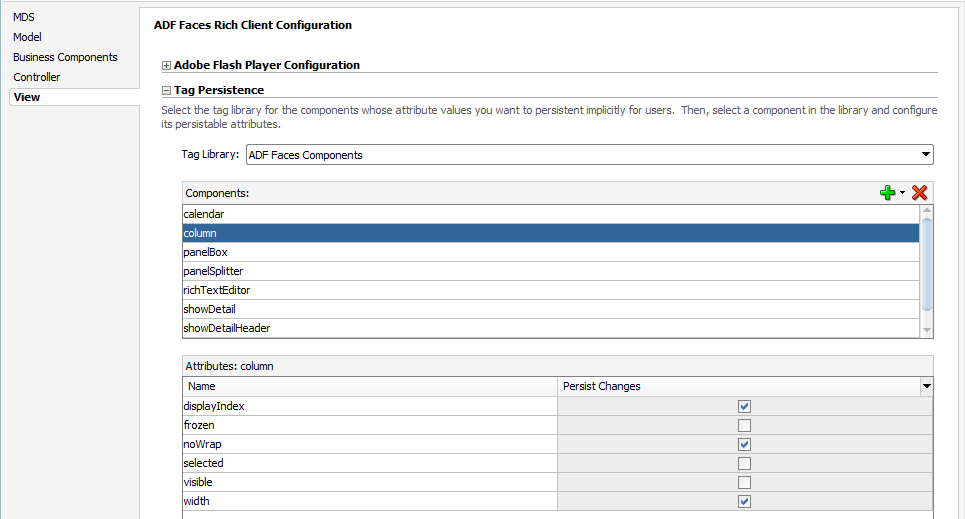
Description of "Figure 52-3 Overview Editor for the adf-config.xml File"
Once set, you can override persistence for a specific component on a page. For example, suppose you want to disallow change on the width attribute on only one table's columns. You want the rest of the tables in the application to persist changes to that attribute. You would configure the columns to globally persist changes to the width attribute, but then for that one table, you would override the global configuration directly on the JSF page. For more information, see Controlling User Customizations in Individual JSF Pages.
Note:
If you've enabled just session persistence, then all attribute values shown in Table 52-1 will be persisted to the session. There is no way to override this either globally or on an instance.
How to Configure Change Persistence
By default, when you configure your application to use any type of change persistence (that is, to either the session or a repository), the values of all attributes shown in Table 52-1 will always be persisted to the user's session. If you configured your changes to be persisted to a repository, then you must declare the attributes whose values should be persisted to that repository. If there are any values that you don't want persisted, then you need to configure those values as well.
Before you begin:
It may be helpful to have an understanding of how runtime user customization are persisted. For more information, see Configuring User Customizations.
You may also find it helpful to understand additional customization functionality that can be added to your applications. For more information, see Additional Functionality for Runtime User Customization.
You will need to launch JDeveloper using the Studio Developer role, and open (or create) the application in which you want to enable runtime user customization.
To declare attribute value persistence to a repository:
Note:
If you are implementing custom user customizations (see Implementing Custom User Customizations), then you will need to edit the adf-config.xml manually to add the configuration. See What Happens When You Configure Change Persistence for an example on how to configure user customizations.
What Happens When You Configure Change Persistence
When you select the component tags and attribute values to be persisted in the adf-config.xml file, JDeveloper enters tag library information for the components and attributes that are to be persisted. The following example shows the entry for persisting the value of the disclosed attribute on the panelBox component.
<taglib-config>
<taglib uri="http://xmlns.oracle.com/adf/faces/rich">
<tag name="panelBox">
<attribute name="disclosed">
<persist-changes>
true
</persist-changes>
</attribute>
...
</tag>
</taglib>
</taglib-config>Controlling User Customizations in Individual JSF Pages
Using an ADF Faces component’s persist and dontPersist attributes, you can override any globally set persistence configuration for a component.
Once you have enabled your application to allow user customizations, you can control user customizations for specific components on the page.
By default, the framework persists changes for all component instances, based on the configuration in the adf-config.xml file. You can override this default behavior by explicitly setting what should be persisted and what should not be persisted on each component instance using the persist and dontPersist attributes.
Note:
The filter rules specified using the persist and dontPersist attributes are applicable only when you have chosen to persist to the MDS repository (see How to Enable User Customizations). These rules do not apply for persistence within session scope.
If persistence fails for any reason (for example if one of the filter rules fails or there are MDS repository errors), then the values will be stored only within the session scope.
The following components support the persist and dontPersist attributes:
-
panelBox -
showDetail -
showDetailHeader -
showDetailItem -
column -
tree -
treeTable -
panelSplitter -
calendar -
dvt:projectGantt -
dvt:resourceUtilizationGantt -
dvt:schedulingGantt -
dvt:ganttLegend -
dvt:hierarchyViewer -
dvt:timeAxis
How to Control User Customizations on a JSF Page
You can override any globally set persistence configuration for a component using its persist and dontPersist attributes.
Tip:
Often, a system administrator is the one to set the configurations in the adf-config.xml. The persist and dontPersist attributes allow page authors to override that setting as needed.
Before you begin:
It may be helpful to have an understanding of how runtime user customizations can be restricted on an individual page. For more information, see Controlling User Customizations in Individual JSF Pages.
You may also find it helpful to understand additional customization functionality that can be added to your applications. For more information, see Additional Functionality for Runtime User Customization.
You will need to launch JDeveloper using the Studio Developer role, open the application, and open the page for which you want to modify user customization behavior.
To implement user customizations on a JSF Page:
-
In the Applications window, double-click the page that contains components that will be persisting changes.
-
If you want to persist all persistable attributes for a component:
-
In the Properties window, expand the Advanced section.
-
From the dropdown list for the Persist field, select All Available.
-
-
If you do not want to persist any attributes, repeat Step 2 for the Don'tPersist field.
-
If more than one attribute can be persisted for the component, and you do not want to persist all of them:
-
In the Properties window, from the dropdown menu to the right of the Persist field, choose Edit.
-
In the Edit Property dialog, shuttle any attributes to be persisted from Available to Selected.
-
-
If you do not want to persist an attribute value, repeat Step 4 for the Don't Persist field.
Note:
The filter rules specified using the persist and dontPersist attributes take precedence over any adf-config.xml configuration set for global component-level restrictions.
Values specified for the dontPersist attribute take precedence over values specified for the persist attribute. For example, if for a panelBox component you set disclosed as the value for both the persist and dontPersist attributes, the value of the disclosed attribute will not be persisted.
If you set the value of the persist or dontPersist attribute to All Available, then any values entered as choices using the Edit dialog and the shuttle will be ignored and all available attribute values will be persisted or not persisted.
What Happens at Runtime: How Changes are Persisted
When an application is configured to persist changes to the session, any changes made during the session are recorded in a session variable in a data structure that is indexed according to the view ID and the component's ID attribute value. Every time the page is requested, in the subsequent create View or Restore View phase, all changes are applied in the same order as they were added. This means that the changes registered through the session will be applied only during subsequent requests in the same session.
When an application is configured to persist changes to the MDS repository, any changes made during the session are recorded by mutating the Document Object Model that MDS maintains for the JSP document behind the view. A JSF phase listener registered by ADF controller triggers a commit on the MDS session during the appropriate lifecycle phase, resulting in the change document being persisted in the MDS store. Every time the page is requested, Oracle's JSP engine seeks the JSP document from an MDS JSP provider, which provides a flattened document after merging the stored changes to the base document. MDS records the change against the unique value of the component's ID attribute.
Tip:
If changes are applied in response to a partial submit of the page (for example, a button with the partialSubmit attribute set to true), the component for which changes are applied must be set as the value for the partialTarget attribute.
Additionally, be aware that when you run the application from JDeveloper in the Integrated WebLogic Server, MDS creates a local file-based repository to persist metadata customizations. In contrast, when the application is deployed to a test or production environment, customizations are persisted to the configured MDS repository. For more information about MDS repository configuration, see the Administering Oracle Fusion Middleware. For more information about deploying an application, see Deploying the Application.
What You May Need to Know About Using Change Persistence on Templates and Regions
How changes are persisted for components on templates or regions is handled differently, depending on whether the changes are persisted to the session or to the MDS repository. With session persistence, changes are recorded and restored on components against the viewId for the given session. As a result, when the change is applied on a component that belongs to a region or page template, that change is applicable only in scope of the page that uses the region or template. It does not span all pages that consume the region or template.For example, suppose you have pageOne.jspx and pageTwo.jspx, and they both contain the region defined in region.jsff, which in turn contains a showDetail component. When pageOne.jspx is rendered and the disclosed attribute on the showDetail component changes, the implicit attribute change is recorded and will be applied only for pageOne.jspx. If the user navigates to pageTwo.jspx, no attribute change is applied.
When you persist changes to the MDS repository, MDS records and restores customizations for a document identified by a combination of the JSP page path and customization name/value configuration setting as set on the customization class (for more information, see Customization Classes). As a result, for a given page that is rendered, when MDS applies a change on a component within a region or template, it is applicable for all pages that consume the region or template and that have the same customization name and value as the source page.
In the previous example, assume that the showDetail component uses the ID of myShowDetail. When pageOne.jspx is rendered and the disclosed attribute on the showDetail component changes, the attribute change is recorded for region.jsff (and not the page that consumes it). This change is applied when any page that contains the region is rendered, as long as the ID remains the same.
Implementing Custom User Customizations
Apart from the in-built user customization capabilities present in specific ADF Faces components, the change persistence framework allows you to create your own custom user customization capabilities.
In addition to the user customization capabilities built in to certain ADF Faces components, you can create your own custom user customization capabilities. The change persistence framework supports the following types of user customizations:
-
Changing an attribute value
-
Adding or removing a facet
-
Adding or removing a child component
-
Reordering child components
-
Moving a child component to a different parent
To create custom user customizations, you must create a customization class for each type of user customization and then configure your application to use that class. You also need to set up the layers of customization for your application. For more information about both of these procedures, see Developing a Customizable Application.
Once those prerequisites are satisfied, you add logic that calls methods on the ADF Faces classes that handle persisting change either to the session or the MDS repository. To handle the change, you create code that uses the APIs from one of the ADF Faces specialized component change classes. For most cases, you add this code to the event handler method on a managed bean associated with the page the persisting component is on. If you want all instances of a component to persist the same change, you need to add this code for each page on which that component appears.
If you are creating a custom component, you can implement user customizations for the component by adding code directly to the custom component class. In that case, you will need to add the code only to the component class, and not once for each instance of the component. See Creating Implicit Change Persistence in Custom Components.
What You May Need to Know About the Change Persistence Framework API
To better understand what you need to do to create custom user customizations, it may help to have a deeper understanding of the change persistence and MDS frameworks. When you elect to persist changes to the MDS repository, the change persistence framework works in conjunction with the MDS framework. Where and how the customizations are saved are determined by how you set up your MDS repository, your customization layers, and your customization classes. Details about the MDS framework and the repository and how to use it are covered in Customizing Applications with MDS .
The change persistence framework uses the underlying change manager classes from Apache MyFaces Trinidad (in the org.apache.myfaces.trinidad.change package) along with a few ADF Faces-specific classes (in the oracle.adf.view.rich.change package). The instance of the registered ChangeManager class is accessible through the RequestContext object. It is responsible for gathering changes as they are created and added during a request, and then persisting them. The SessionChangeManager class is an implementation of ChangeManager which handles persistence within a session only, while the MDSDocumentChangeManager class is an implementation that persists to the MDS repository only. The FilteredPersistenceChangeManager class is an implementation of ChangeManager that stores the changes that pass the filter rules into the repository using the registered persistence change manager. Any change that does not get persisted to the repository will be persisted to the session when FilteredPersistenceChangeManager is used.
Additional classes are used to describe the changes to a component. You use these APIs to handle persisting any changes to components other than the implicit value changes the ADF Faces framework provides (as shown in Table 52-1). ComponentChange is the base class for all classes used to implement specific changes that act on the JSF component hierarchy, such as adding or removing a facet or a child component. These changes are automatically applied during subsequent creation of the view, in the same order in which they were added. Classes that extend the ComponentChange class and that also implement the DocumentChange interface can directly persist changes to the MDS repository. Classes that do not implement the DocumentChange interface can persist changes only to the session.
Table 52-2 describes the specialized classes that handle specific customizations. If "yes" appears in the Repository column, then the class implements the DocumentChange interface and it can persist changes to the MDS repository.
Table 52-2 Classes Used to Handle Change Persistence
| Class Name | Repository | Description |
|---|---|---|
|
|
Yes Yes |
Adds a child or complex child ( |
|
|
Yes |
Adds a complex child ( |
|
|
No Yes |
Changes the value of an attribute. |
|
|
Yes Yes |
Changes the value of a facet attribute. |
|
|
Yes |
Moves a child from one container to another. |
|
|
Yes |
Removes a child component. |
|
|
Yes Yes |
Removes a complex child ( |
|
|
No |
Adds a child component to the facet using a document markup. While applying this change, the markup will be added to the document. |
|
|
Yes |
Adds a child component to a facet. While applying this change, the DOM element corresponding to the child component is added to the document. If the facet doesn't exist, it will be created. If the facet does exist, all of its content will be removed and the new content added. |
|
|
Yes |
Removes a facet. |
|
|
Yes |
Reorders children of a component. |
Aside from a ChangeManager class, you may also need to implement and register the DocumentChangeFactory interface with the ChangeManager class. If the DocumentChangeFactory implementation can provide an equivalent DocumentChange for a ComponentChange, the ChangeManager will use it to persist the DocumentChange to the repository.
How to Create Code for Custom User Customizations
You need to add code to handle any explicit changes you want to create, and to configure the components on the JSF page to handle customization. As with the default user customizations, you also must register the custom changes in the adf-config.xml file.
Note:
When the changes are expressible in more than one form, the change must be recorded in the form with highest precedence. For example:
-
Attribute change for a component: The attribute can be specified on the component tag or it can be expressed using the
<f:attribute>tag. In a JSF JSP document,<f:attribute>takes lesser precedence over the attribute specified on the component tag. Therefore, the attribute change on the component tag will be recorded for customization. -
Column header text in a column component: The header text for the column can be specified using either the
headerTextattribute or using header facet. In this case, the facet component will have precedence.
Before you begin:
It may be helpful to have an understanding of the features of custom runtime user customization. For more information, see Implementing Custom User Customizations.
You may also find it helpful to understand additional customization functionality that can be added to your applications. For more information, see Additional Functionality for Runtime User Customization.
You will need to launch JDeveloper using the Studio Developer role, open the application, and open the page for which you want to modify user customization behavior.
To create custom user customizations:
Creating Implicit Change Persistence in Custom Components
Changes are persisted as component changes in the session. Attribute changes are handled by ADF Faces runtime code. Implicit change persistence applies to component specific list of attributes.
When you create a custom component, you may decide that you want certain attribute values on that component to be persisted whenever change persistence is enabled in an application. Setting implicit change on a custom component is similar to setting explicit change persistence on existing components. You add code that executes the actual persistence, but instead of you placing that code on a managed bean, that code can be handled directly by the component class. If your component's attribute values are synchronized with the server using events, then you can use the broadcast method to persist the changes. If the attribute value that you want to persist does not use events, then you need to add code in the renderer and component class.
How to Set Implicit Change Persistence For Attribute Values that Use Events
When an attribute value uses events, you need to add code to the component class.
Before you begin:
It may be helpful to have an understanding of how persistence is implemented in custom components. For more information, see Creating Implicit Change Persistence in Custom Components.
You may also find it helpful to understand additional customization functionality that can be added to your applications. For more information, see Additional Functionality for Runtime User Customization.
You will need to launch JDeveloper using the Studio Developer role, and open the application.
To set implicit change persistence for attribute values that use events:
How to Set Implicit Change Persistence For Other Attribute Values
When an attribute does not use events, you need to place code in the component's renderer class.
Before you begin:
It may be helpful to have an understanding of how persistence is implemented in custom components. For more information, see Creating Implicit Change Persistence in Custom Components.
You may also find it helpful to understand additional customization functionality that can be added to your applications. For more information, see Additional Functionality for Runtime User Customization.
You will need to launch JDeveloper using the Studio Developer role, and open the application.
To set implicit change persistence for other attribute values: