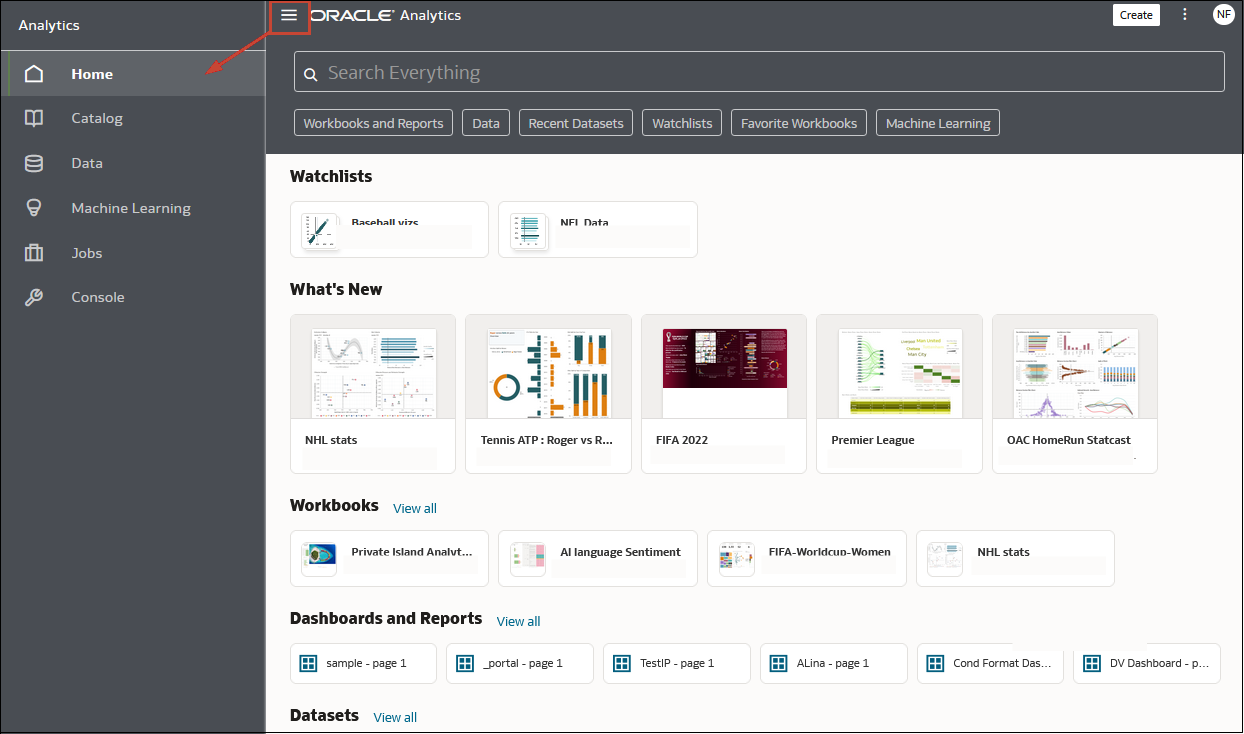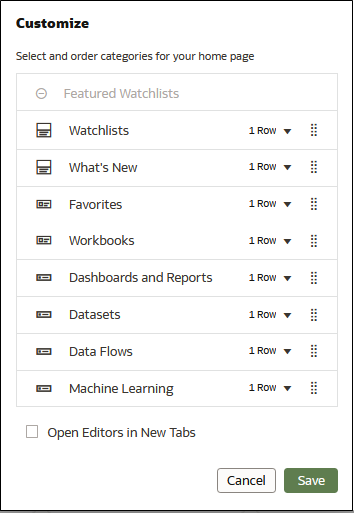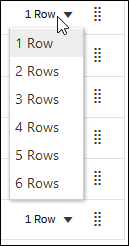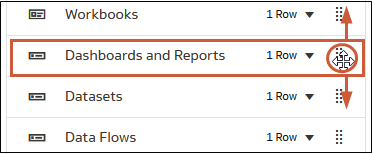Find and Explore Your Content
From the Home page you can find your analytics content, such as workbooks, datasets, connections, and data flows.
Find Your Content
From the Home page you can use the search bar to search for the content you're interested in.
Note:
You can use advanced search commands in combination with search terms to refine your search results for exact matches, multi-term matches, and field-level matches. See Search Options- On the Home page, in the search bar, type in a search term
and either press Enter to search for content or
Shift + Enter to visualize data.
- Specify the full or partial name of what you're looking for. The search
is case-insensitive.
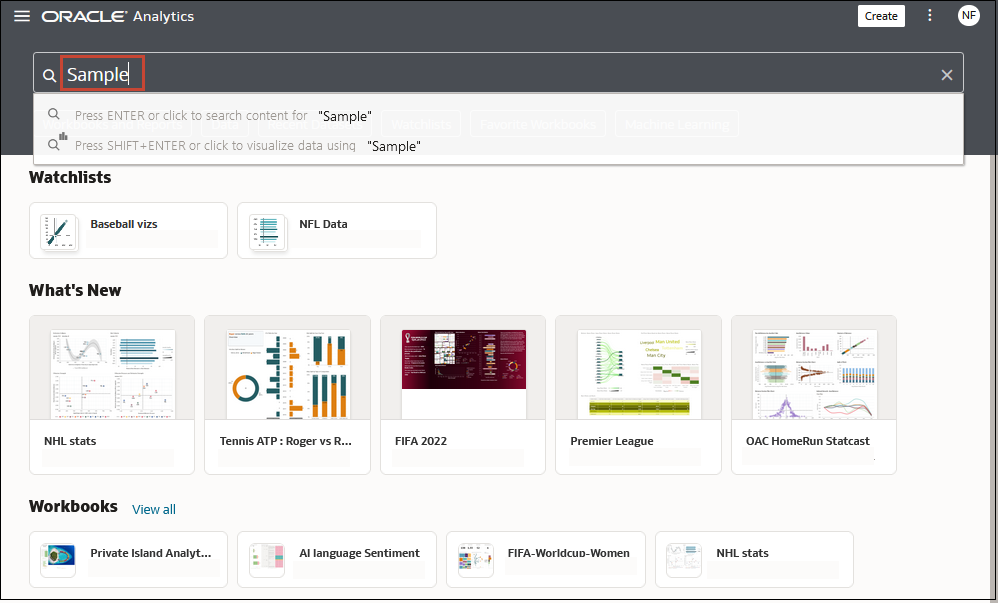
Description of the illustration searching-content.png - (Browser dependent) Click Dictate (if displayed) and speak your search term.
- Specify the full or partial name of what you're looking for. The search
is case-insensitive.
- Click in the search bar for a drop-down list of all content types, such as
workbook, dashboard, report, watchlist connection, or model. Click a content
type to add it to the search bar. For example:
- Click Workbook to display visualization content
- Click Dashboard or Analysis to display reporting content
- Click Report to display pixel-perfect reporting content
- Click Watchlist to display visualization cards grouped in watchlists
- Click an option in the Data category to display connections, datasets, data flows, machine learning models, and other data-related content.
- To narrow your search, add a free text search term to the
search bar. For example, if you've searched on Workbooks, enter
'My Web Analysis'to display a workbook named My Web Analysis.
- Add or remove search tags to your search term.
- Enter
'type:'or'filter:'to display a list of search tags that you can select from. - Paste in
'type:'or'filter:'followed by one search term (not case-sensitive). For example:- Paste
type:connectionto find your connections. Or, pastetype:workbookto find your workbooks. - Paste
filter:recentto display your recently accessed content. Pastefilter:favoritesto find content that you've marked as a favorite.You can combine the
filtercommand with thetypecommand. For example, paste intype:workbook filter:recent.
- Paste
- Enter
- To clear your search terms, in the search bar click X or select search tags and press delete.
Search Options
You can enter advanced search commands in the search bar to tailor your search results for exact matches, multi-term matches, and field-level matches.
You can combine multiple search terms with commands to narrow or widen your search. For example, name:(revenue AND Analysis). Search commands and search terms are case-insensitive.
| Search Command | Description | Example |
|---|---|---|
|
|
Enter |
Revenue Revenue Revenue Revenue Forecast |
|
|
Enter |
Revenue Revenue Revenue |
|
|
After entering a search term, enter |
Revenue Revenue |
|
|
Enter the question mark ( |
st |
|
|
Enter the asterisk ( |
Employ |
|
|
Enter |
|
|
|
Enter |
|
|
|
Enter |
|
|
|
Enter |
|
|
|
Enter |
|
|
|
Enclose a search term with double quotation marks to search for content that includes phrases or stop words which match the search term. |
|
|
|
Enter the escape character backward
slash (\) before each special character (+ - &
| ! ( ) { } [ ] ^ " ~ * ? : \) in a search. For example, to search
for revenue+city enter revenue\+city.
|
|
Search Tips
Use these tips to help you find your content.
- Searching in Non-English Locales - When you enter criteria in the search field, what displays in the drop-down list of suggestions can differ depending upon your locale setting. For example, if you’re using an English locale and enter sales, then the drop-down list of suggestions contains items named sale and sales. However, if you’re using a non-English locale such as Korean and type sales, then the drop-down list of suggestions contains only items that are named sales and items such as sale aren’t included in the drop-down list of suggestions.
- Searching for New Objects and Data - If you create or save a workbook or create a dataset and then immediately try to search for it, then it’s likely that your search results won’t contain matches. If this happens, refresh your browser. If you still can't find the new object or data, then wait a few minutes for the indexing process to run, and retry your search. Users can access only the data they've been given permission to access.