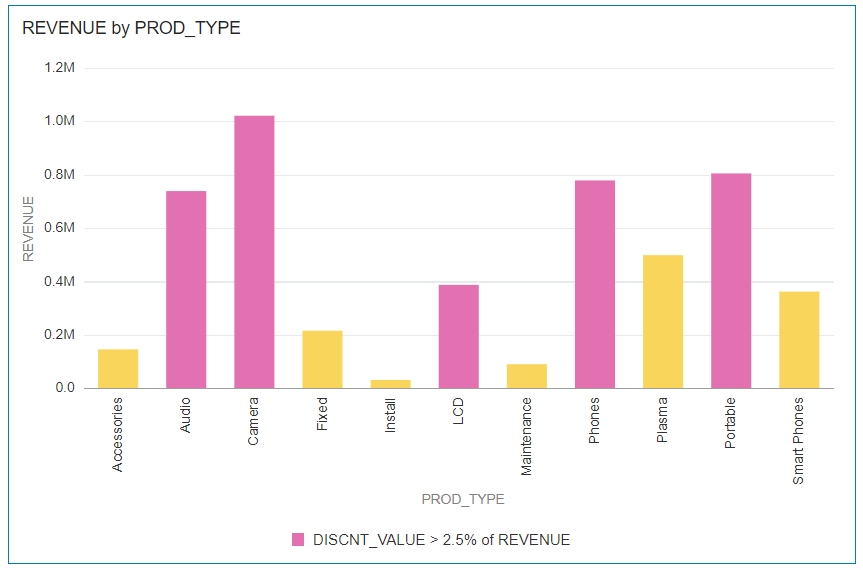Example - Compare a Measure to a Percentage of a Value
This example shows how to use conditional formatting to compare a measure to a percentage of a value.
In this example you highlight product types such as audio,
phones, and accessories where the discount value (stored in DISCNT_VALUE) is
greater than 2.5% of revenue.
Here's how to configure this example using the Conditional Formatting dialog.
- In the Column field, select Revenue.
- In the drop down list below Presets select DISCNT_VALUE.
- In the operator drop down list, select the greater than symbol '>', in the value box enter '2.5', and click %
- Click Format to display the
color picker and select a purple shade.
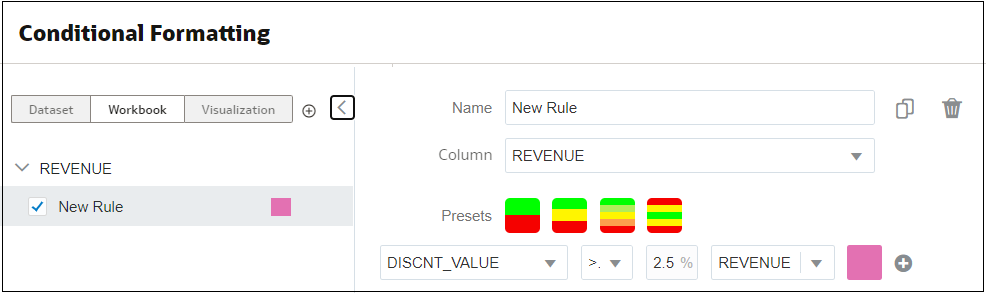
Description of the illustration conditional-format-example-percentage-2.png