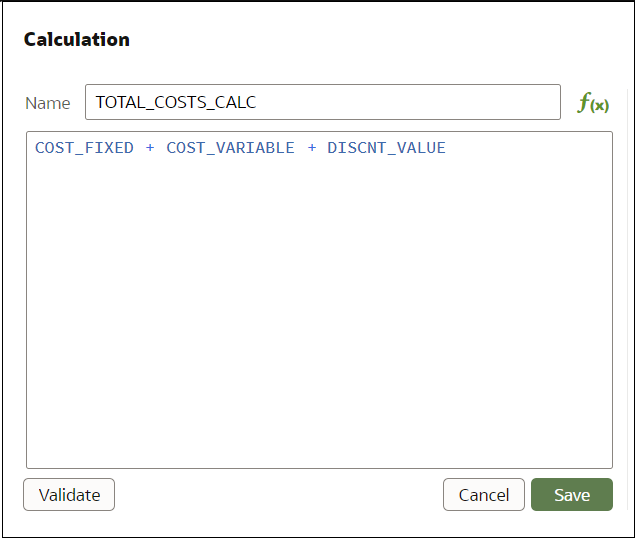Example - Compare a Measure to a Complex Expression Value
This example shows how to use conditional formatting to compare a measure to a value calculated by an expression.
In this example, you compare revenue to total costs, which you
calculate using an expression that sums fixed costs, variable costs, and
discount value.
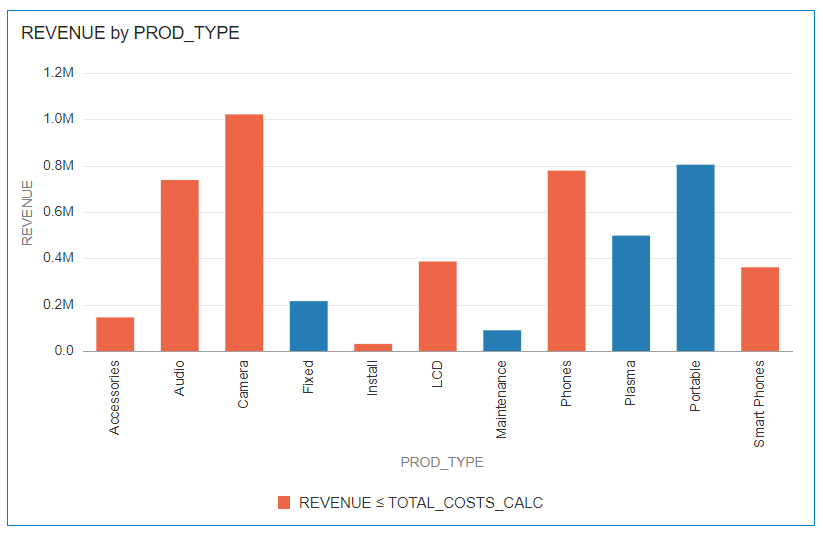
Description of the illustration conditional-format-example-target-expression-1.png
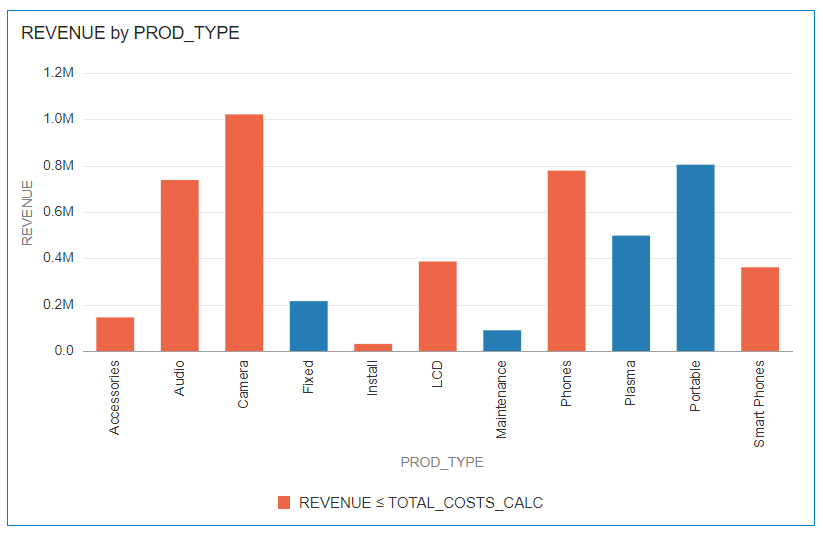
Description of the illustration conditional-format-example-target-expression-1.png
Here's how to configure this example using the Conditional Formatting dialog.
- In the Name field, enter Compare revenue to costs.
- In the Column field, select Revenue.
- In the operator list, select the equal to or less than symbol <.
- In the value box, click the down arrow, then click f(x) to display the calculation editor.
- In the Name field, specify
TOTAL_COSTS_CALC, and in the calculation field specify
COST_FIXED + COST_VARIABLE + DISCNT_VALUE. - Validate the expression and click Save.
- Click Format to display the
color picker and select a red shade.
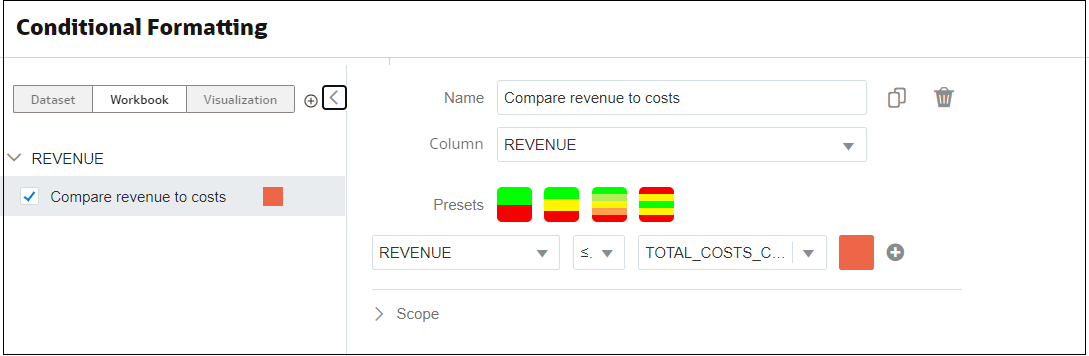
Description of the illustration conditional-format-example-target-expression-2.png