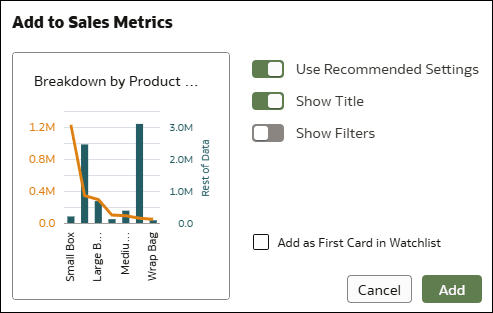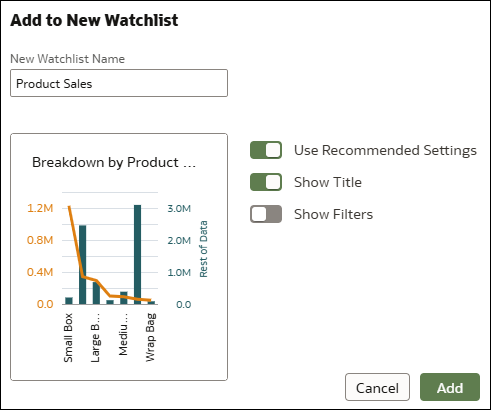Add a Contextual Insights Visualization to a Watchlist
You can add visualizations generated by Contextual Insights to a watchlist to access the insights from the Featured Watchlists area on your Home page.
The Add to Watchlist option is available to everyone who uses Contextual Insights. You don’t need special permissions or workbook settings to use this feature.
- On the Home page, hover over a workbook, click Actions, then select Open.
- Click one or more data points in a visualization to select them, then right-click and select Explain Selected.
- In the Contextual Insights dialog, hover over the visualization of the insight you want to add to a watchlist and click Add to Watchlist
 .
. - Do one of the following:
- If a watchlist exists, click the watchlist name in the list, then click Add.
- If a watchlist doesn't exist, click New Watchlist, enter a new watchlist name, and click Add.
- If a watchlist exists, click the watchlist name in the list, then click Add.