10 Creating the Initial Oracle Analytics Server Domain for an Enterprise Deployment
This chapter describes how to install and configure an Oracle Analytics Server domain, which can be used as the starting point for an enterprise deployment.
This chapter contains information on variables used when creating the Oracle Analytics Server domain, creating database schemas and configuring the Oracle Analytics Server domain.
Variables Used When Creating the Oracle Analytics Server Domain
As you perform the tasks in this chapter, you will be referencing the directory variables listed in this section.
The directory variables are defined in File System and Directory Variables Used in This Guide.
-
ORACLE_HOME
-
ASERVER_HOME
-
MSERVER_HOME
-
APPLICATION_HOME
-
JAVA_HOME
In addition, you'll be referencing the following virtual IP (VIP) addresses and host names defined in Physical and Virtual IP Addresses Required by the Enterprise Topology:
-
ADMINVHN
-
DBHOST1
-
DBHOST2
-
BIHOST1
-
SCAN Address for the Oracle RAC Database (DB-SCAN.example.com)
-
BIHOST1VHN
-
BIHOST2VHN
Understanding the Initial Domain
Before you being creating the initial Oracle Analytics Server domain, be sure to review the following key concepts.
About the Infrastructure Distribution
You create the initial Oracle Analytics Server domain for an enterprise deployment, using the Oracle Fusion Middleware Infrastructure distribution. This distribution contains both the Oracle WebLogic Server software and the Oracle JRF software in one distribution.
The Oracle JRF software consists of Oracle Web Services Manager, Oracle Application Development Framework (Oracle ADF), Oracle Enterprise Manager Fusion Middleware Control, the Repository Creation Utility (RCU), and other libraries and technologies required to support the Oracle Fusion Middleware products.
See About the Oracle Fusion Middleware Infrastructure in Understanding Oracle Fusion Middleware.
Characteristics of the Initial Oracle Analytics Server Domain
Review these key characteristics of the initial Oracle Analytics Server domain. By reviewing and understanding these characteristics, you can better understand the purpose and context of the procedures used to configure the domain.
Many of these characteristics are described in more detail in Understanding a Typical Enterprise Deployment.
Table 10-1 Characteristics of the Initial Oracle Analytics Server domain
| Characteristic of the Domain | More Information |
|---|---|
|
Uses a separate virtual IP (VIP) address for the Administration Server. |
Configuration of the Administration Server and Managed Servers Domain Directories |
|
Uses separate domain directories for the Administration Server and the Managed Servers in the domain. |
Configuration of the Administration Server and Managed Servers Domain Directories |
|
Uses Per Domain Node Manager and separate Node Manager processes for the Administration Server and Managed Servers on each host. |
About the Node Manager Configuration in a Typical Enterprise Deployment |
|
Requires a separately installed LDAP-based authentication provider. |
Understanding OPSS and Requests to the Authentication and Authorization Stores |
Installing the Oracle Fusion Middleware Infrastructure in Preparation for an Enterprise Deployment
Use this section to install the Oracle Fusion Middleware Infrastructure software in preparation for configuring a new domain for an enterprise deployment.
Installing a Supported JDK
Oracle Fusion Middleware requires that a certified Java Development Kit (JDK) is installed on your system.
Locating and Downloading the JDK Software
To find a certified JDK, see the certification document for your release on the Oracle Fusion Middleware Supported System Configurations page.
After you identify the Oracle JDK for the current Oracle Fusion Middleware release, you can download an Oracle JDK from the following location on Oracle Technology Network:
http://www.oracle.com/technetwork/java/index.html
Be sure to navigate to the download for the Java SE JDK.
Installing the JDK Software
Oracle Fusion Middleware requires you to install a certified Java Development Kit (JDK) on your system.
You must install the JDK in the following locations:
-
On the shared storage device, install the JDK in the
/u01/oracle/products/jdkdirectory. The JDK will be accessible from each of the application tier host computers. -
On the local storage device for each of the Web tier host computers. The Web tier host computers, which reside in the DMZ, do not necessarily have access to the shared storage on the application tier.
For more information about the recommended location for the JDK software, see Understanding the Recommended Directory Structure for an Enterprise Deployment.
Starting the Infrastructure Installer on BIHOST1
To start the installation program, perform the following steps.
When the installation program appears, you are ready to begin the installation. See Navigating the Installation Screens for a description of each installation program screen.
Navigating the Infrastructure Installation Screens
The installation program displays a series of screens, in the order listed in the following table.
If you need additional help with any of the installation screens, click the screen name or click the Help button on the screen.
Table 10-2 Navigating the Infrastructure Installation Screens
| Screen | Description |
|---|---|
|
On UNIX operating systems, this screen appears if you are installing any Oracle product on this host for the first time. Specify the location where you want to create your central inventory. Ensure that the operating system group name selected on this screen has write permissions to the central inventory location. See Understanding the Oracle Central Inventory in Installing Software with the Oracle Universal Installer. Note: Oracle recommends that you configure the central inventory directory on the products shared volume. Example: You may also need to execute the |
|
|
This screen introduces you to the product installer. |
|
|
Use this screen to search My Oracle Support automatically for available patches or automatically search a local directory for patches that you have already downloaded for your organization. |
|
|
Use this screen to specify the location of your Oracle home directory. For the purposes of an enterprise deployment, enter the value of the ORACLE_HOME variable listed in Table 7-2. |
|
|
Use this screen to select the type of installation and as a consequence, the products and feature sets that you want to install. For this topology, select Fusion Middleware Infrastructure. Note: The topology in this document does not include server examples. Oracle strongly recommends that you do not install the examples into a production environment. |
|
|
This screen verifies that your system meets the minimum requirements. If there are any warning or error messages, refer to the Oracle Fusion Middleware System Requirements and Specifications document on the Oracle Technology Network (OTN). |
|
|
Use this screen to verify the installation options that you have selected. If you want to save these options to a response file, click Save Response File and provide the location and name of the response file. Response files can be used later in a silent installation situation. For more information about silent or command-line installation, see Using the Oracle Universal Installer in Silent Mode in Installing Software with the Oracle Universal Installer. |
|
|
This screen allows you to see the progress of the installation. |
|
|
This screen appears when the installation is complete. Review the information on this screen, then click Finish to dismiss the installer. |
Checking the Directory Structure
After you install the Oracle Fusion Middleware Infrastructure and create the Oracle home, you should see the directory and sub-directories listed in this topic. The contents of your installation vary based on the options that you selected during the installation.
To check the directory structure:
Installing Oracle Analytics Server in Preparation for an Enterprise Deployment
Use this section to install the Oracle Analytics Server software in preparation for configuring a new domain for an enterprise deployment.
Starting the Installation Program
Use these steps to start the Oracle Analytics Server Installer.
If you download the distribution from the Oracle Technology Network (OTN), then the JAR file is typically packaged inside a downloadable compressed file.
To install the software required for the initial Infrastructure domain, the distribution you want to install is oa_platform-5.5.0.0.0-linux64.jar.
For more information about the actual file names for each distribution, see Identifying and Obtaining Software Distributions for an Enterprise Deployment.
Navigating the Installation Screens
The installation program displays a series of screens, in the order listed in Table 10-3.
If you need additional help with any of the installation screens, click the screen name.
Table 10-3 Oracle Analytics Server Install Screens
| Screen | Description |
|---|---|
|
On UNIX operating systems, this screen appears if this is the first time you are installing any Oracle product on this host. Specify the location where you want to create your central inventory. Make sure that the operating system group name selected on this screen has write permissions to the central inventory location. For more information about the central inventory, see Understanding the Oracle Central Inventory in Installing Software with the Oracle Universal Installer. |
|
|
This screen introduces you to the product installer. |
|
|
Use this screen to automatically search My Oracle Support for available patches or automatically search a local directory for patches that you’ve already downloaded for your organization |
|
|
Use this screen to specify the location of your Oracle home directory. For the purposes of an enterprise deployment, enter the value of the ORACLE_HOME variable listed in Table 7-2. |
|
|
Use this screen to select the type of installation and consequently, the products and feature sets you want to install. For this topology, select Oracle Analytics Server Install Screens. |
|
|
This screen verifies that your system meets the minimum necessary requirements. If there are any warning or error messages, refer to the Oracle Fusion Middleware System Requirements and Specifications document on the Oracle Technology Network (OTN). |
|
|
Use this screen to verify the installation options you selected. If you want to save these options to a response file, click Save Response File and provide the location and name of the response file. Response files can be used later in a silent installation situation. For more information about silent or command line installation, see Using the Oracle Universal Installer in Silent Mode in Installing Software with the Oracle Universal Installer. |
|
|
This screen allows you to see the progress of the installation. |
|
|
This screen appears when the installation is complete. Review the information on this screen, then click Finish to close the installer. |
Checking the Directory Structure
After you install Oracle Analytics Server, you should see the directory structure as shown in this topic. The contents of your installation vary based on the options you selected during the installation.
See What are the Key Oracle Fusion Middleware Directories? in Understanding Oracle Fusion Middleware.
Creating the Database Schemas
Before you can configure an Oracle Analytics Server domain, you must install the schemas listed in this section on a certified database for use with this release of Oracle Fusion Middleware.
-
Metadata Services (MDS)
-
Audit Services (IAU)
-
Audit Services Append (IAU_APPEND)
-
Audit Services Viewer (IAU_VIEWER)
-
Oracle Platform Security Services (OPSS)
-
User Messaging Service (UMS)
-
WebLogic Services (WLS)
-
WebLogic Runtime Services (WLS_RUNTIME)
-
Common Infrastructure Services (STB)
-
Oracle Analytics Server Platform (BIPLATFORM)
You use the Repository Creation Utility (RCU) to create the schemas. This utility is installed in the Oracle home for each Oracle Fusion Middleware product. For more information about RCU and how the schemas are created and stored in the database, see Preparing for Schema Creation in Creating Schemas with the Repository Creation Utility.
Installing and Configuring a Certified Database
Make sure you have installed and configured a certified database, and that the database is up and running.
For more information, see the following resources:
-
Preparing the Database for an Enterprise Deployment, which includes information about creating database services, using SecureFiles for Large Objects (LOBs), and other topics important in an enterprise deployment.
-
Understanding Database Requirements for an Oracle Fusion Middleware Installation in Planning an Installation of Oracle Fusion Middleware.
Navigating the RCU Screens to Create the Schemas
Follow the instructions in this section to create the schemas for the Oracle Analytics Server domain.
- Task 1 Introducing RCU
-
Review the Welcome screen and verify the version number for RCU. Click Next to begin.
- Task 2 Selecting a Method of Schema Creation
-
If you have the necessary permission and privileges to perform DBA activities on your database, select System Load and Product Load on the Create Repository screen. The procedure in this document assumes that you have the necessary privileges.
If you do not have the necessary permission or privileges to perform DBA activities in the database, you must select Prepare Scripts for System Load on this screen. This option generates an SQL script that you can provide to your database administrator. See Understanding System Load and Product Load in Creating Schemas with the Repository Creation Utility.
Tip:
For more information about the options on this screen, see Create Repository in Creating Schemas with the Repository Creation Utility.
- Task 3 Providing Database Credentials
-
On the Database Connection Details screen, provide the database connection details for RCU to connect to your database.
In the Host Name field, enter the SCAN address of the Oracle RAC Database.
Click Next to proceed, then click OK on the dialog window confirming that connection to the database was successful.
Tip:
For more information about the options on this screen, see Database Connection Details in Creating Schemas with the Repository Creation Utility.
- Task 4 Specifying a Custom Prefix and Selecting Schemas
-
-
Specify the custom prefix you want to use to identify the Oracle Fusion Middleware schemas.
The custom prefix is used to logically group these schemas together for use in this domain. For the purposes of this guide, use the prefix
FMW1221.Tip:
Make a note of the custom prefix you choose to enter here; you need them later during the domain creation process.
-
Select AS Common Schemas.
When you select AS Common Schemas, all of the schemas in this section are automatically selected.
A schema called Common Infrastructure Services is also automatically created; this schema is grayed out and cannot be selected or deselected. This schema (the STB schema) enables you to retrieve information from RCU during domain configuration. For more information, see Understanding the Service Table Schema in Creating Schemas with the Repository Creation Utility.
-
Select Business Intelligence Platform.
Tip:
For more information about custom prefixes, see Understanding Custom Prefixes in Creating Schemas with the Repository Creation Utility.
For more information about how to organize your schemas in a multi-domain environment, see Planning Your Schema Creation in Creating Schemas with the Repository Creation Utility.
Click Next to proceed, then click OK on the dialog window confirming that prerequisite checking for schema creation was successful.
-
- Task 5 Specifying Schema Passwords
-
Specify how you want to set the schema passwords on your database, then specify and confirm your passwords.
Tip:
Make a note of the passwords you set on this screen; you need them later during the domain creation process.
- Task 6 Completing Schema Creation
-
Navigate through the remainder of the RCU screens to complete schema creation.
For the purposes of this guide, you can accept the default settings on the remaining screens, or you can customize how RCU creates and uses the required tablespaces for the Oracle Fusion Middleware schemas.
See About the Repository Creation Utility in Oracle Fusion Middleware Creating Schemas with the Repository Creation Utility.
When you reach the Completion Summary screen, click Close to close the RCU.
Configuring the Oracle Analytics Server Domain
This section provides instructions for creating a WebLogic domain using the configuration wizard.
For more information on other methods available for domain creation, see Additional Tools for Creating, Extending, and Managing WebLogic Domains in Creating WebLogic Domains Using the Configuration Wizard.
The following tasks are covered in this section.
Starting the Configuration Wizard
To begin domain configuration, run the following command in the Oracle Fusion Middleware Oracle home on BIHOST1.
ORACLE_HOME/oracle_common/common/bin/config.shNavigating the Configuration Wizard Screens to Configure the Oracle Analytics Server Domain
Note:
Oracle Analytics Server does not support Dynamic Clusters.
- Task 1 Selecting the Domain Type and Domain Home Location
-
On the Configuration Type screen, select Create a new domain.
In the Domain Location field, specify the value of the ASERVER_HOME variable, as defined in File System and Directory Variables Used in This Guide.
Tip:
More information about the other options on this screen can be found in Configuration Type in Creating WebLogic Domains Using the Configuration Wizard.
- Task 2 Selecting the Configuration Templates
-
On the Templates screen, make sure Create Domain Using Product Templates is selected, then select the following templates:
-
Oracle BIEE Suite – [bi]
Selecting this template automatically selects the following dependencies:
-
Oracle MapViewer – [oracle_common]
-
Oracle Enterprise Manager – [em]
-
Oracle WSM Policy Manager – [oracle_common]
-
Oracle JRF - [oracle_common]
-
WebLogic Coherence Cluster Extension - [wlserver]
-
Oracle BI SLCM Defaults [bi]
-
-
Oracle BI Publisher Suite – [bi]
In addition, the Basic WebLogic Server Domain – [wlserver] template should already be selected and grayed out.
Tip:
More information about the options on this screen can be found in Templates in Creating WebLogic Domains Using the Configuration Wizard.
-
- Task 3 Selecting High Availability Options
-
Use the High Availability Options screen to configure service migration and persistence settings that affect high availability.
The Enable Automatic Service Migration option allows pinned services to migrate automatically to a healthy Managed Server for failover. However, Oracle Analytics Server does not support Automatic Service Migration. Ensure that the Enable Automatic Service Migration option is not selected.
The JTA Transaction Log Persistence section has two options: Default Persistent Store and JDBC TLog Store. Oracle recommends that you select JDBC TLog Store. You use this option to configure a component to use JDBC stores for all its JMS servers. When you complete the configuration, you have a cluster and JDBC persistent stores are set up for Transaction logs.
For more details on persistent and TLOG stores, see:Set JMS Server Persistence to JMS File Store.
A persistent JMS store is a physical repository for storing persistent message data and durable subscribers. It can be either a disk-based file store or a JDBC-accessible database. You can use a JMS file store for paging of messages to disk when memory is exhausted.
-
JMS File Store — Configures a component to use JMS File Stores.
-
JMS JDBC Store — Configures a component to use JDBC stores for all its JMS servers. When you complete the configuration, you have a cluster and JDBC persistent stores are configured for the JMS servers.
Select the File Store Modify Settings option in the Advanced Configuration screen to change settings. In the File Stores screen, you can set file store names, directories and synchronous write policies.
-
- Task 4 Selecting the Application Home Location
-
On the Application Location screen, specify the value of the APPLICATION_HOME variable, as defined in File System and Directory Variables Used in This Guide.
Tip:
More information about the options on this screen can be found in Application Location in Creating WebLogic Domains Using the Configuration Wizard.
- Task 5 Configuring the Administrator Account
-
On the Administrator Account screen, specify the user name and password for the default WebLogic Administrator account for the domain.
Make a note of the user name and password specified on this screen; you will need these credentials later to boot and connect to the domain's Administration Server.
- Task 6 Specifying the Domain Mode and JDK
-
On the Domain Mode and JDK screen:
-
Select Production in the Domain Mode field.
-
Select the Oracle Hotspot JDK in the JDK field.
Selecting Production Mode on this screen gives your environment a higher degree of security, requiring a user name and password to deploy applications and to start the Administration Server.
Tip:
More information about the options on this screen, including the differences between development mode and production mode, can be found in Domain Mode and JDK in Creating WebLogic Domains Using the Configuration Wizard.
In production mode, a boot identity file can be created to bypass the need to provide a user name and password when starting the Administration Server. See Creating the boot.properties File.
-
- Task 7 Specifying the Database Configuration Type
-
Select RCU Data to activate the fields on this screen.
The RCU Data option instructs the Configuration Wizard to connect to the database and Service Table (STB) schema to automatically retrieve schema information for the schemas needed to configure the domain.
Note:
If you choose to select Manual Configuration on this screen, you will have to manually fill in the parameters for your schema on the JDBC Component Schema screen.
After selecting RCU Data, fill in the fields as shown in the following table:
Field Description DBMS/Service
Enter the service name for the Oracle RAC database where you will install the product schemas. For example:
orcl.example.com
Be sure this is the common service name that is used to identify all the instances in the Oracle RAC database; do not use the host-specific service name.
Host Name
Enter the Single Client Access Name (SCAN) Address for the Oracle RAC database, which you entered in the Enterprise Deployment Workbook.
Port
Enter the port number on which the database listens. For example,
1521.Schema Owner
Schema Password
Enter the user name and password for connecting to the database's Service Table schema.
This is the schema user name and password that was specified for the Service Table component on the Schema Passwords screen in RCU.
The default user name is
prefix_STB, whereprefixis the custom prefix that you defined in RCU.Click Get RCU Configuration when you are finished specifying the database connection information. The following output in the Connection Result Log indicates that the operation succeeded:
Connecting to the database server...OK Retrieving schema data from database server...OK Binding local schema components with retrieved data...OK Successfully Done.
Click Next if the connection to the database is successful.
Tip:
More information about the RCU Data option can be found in Understanding the Service Table Schema in Creating Schemas with the Repository Creation Utility.
More information about the other options on this screen can be found in Datasource Defaults in Creating WebLogic Domains Using the Configuration Wizard
- Task 8 Specifying JDBC Component Schema Information
-
Verify that the values on the JDBC Component Schema screen are correct for all schemas.
The schema table should be populated because you selected Get RCU Data on the previous screen. As a result, the Configuration Wizard locates the database connection values for all the schemas required for this domain.
At this point, the values are configured to connect to a single-instance database. However, for an enterprise deployment, you should use a highly available Real Application Clusters (RAC) database, as described in Preparing the Database for an Enterprise Deployment.
In addition, Oracle recommends that you use an Active GridLink datasource for each of the component schemas. For more information about the advantages of using GridLink data sources to connect to a RAC database, see Database Considerations in the High Availability Guide.
To convert the data sources to GridLink:
-
Select all the schemas by selecting the check box in the first header row of the schema table.
-
Click Convert to GridLink and click Next.
-
- Task 9 Providing the GridLink Oracle RAC Database Connection Details
-
On the GridLink Oracle RAC Component Schema screen, provide the information required to connect to the RAC database and component schemas, as shown in Table 10-4.
Table 10-4 Recommended Values for Selected Fields on the GridLink Oracle RAC Component Schema Screen
Element Description and Recommended Value SCAN, Host Name, and Port
Select the SCAN check box.
In the Host Name field, enter the Single Client Access Name (SCAN) Address for the Oracle RAC database.
In the Port field, enter the SCAN listening port for the database (for example,
1521)ONS Host and Port
In the ONS Host field, enter the SCAN address for the Oracle RAC database.
In the Port field, enter the ONS Remote port (typically,
6200).For Database 11g, to obtain the ONS information on the GridLink with Oracle RAC Database, check the ons.config file on either nodes of the RAC machine. The ons.config file is present at the following location:
GRID_HOME/opmn/conf/ons.config. For example,/u01/app/12.2.1.x/grid/opmn/conf/ons.config.For Database 12c or higher, the ONS list is automatically provided from the database to the driver and should be left blank.
Enable Fan
Select the Enable Fan check box to receive and process FAN events,
For more information about specifying the information on this screen, as well as information about how to identify the correct SCAN address, see Configuring Active GridLink Data Sources with Oracle RAC in High Availability Guide.
You can also click Help to display a brief description of each field on the screen.
- Task 10 Testing the JDBC Connections
-
Use the JDBC Component Schema Test screen to test the data source connections you have just configured.
A green check mark in the Status column indicates a successful test. If you encounter any issues, see the error message in the Connection Result Log section of the screen, fix the problem, then try to test the connection again.
Tip:
More information about the other options on this screen can be found in Test Component Schema in Creating WebLogic Domains Using the Configuration Wizard
- Task 11 Specifying Credentials
-
Enter a unique user name and password for the Oracle Analytics Server
system.useraccount. Note that thesystem.useraccount is not an actual user. It is used for internal authentication between the different Oracle Analytics Server components. You must provide a unique, random user name and password that are not used by an actual system user to log in and use Oracle Analytics Server applications with.Enter a user name and password for the
jms.queue.authuser account. This user must be a user in the WebLogic Administrator group.Note:
Thejms.queue.authuser must be created with default authenticator after starting the Administration Server and before starting the Managed Server/system components. For more information, see Creating the User for jms.queue.auth. - Task 12 Selecting Advanced Configuration
-
To complete domain configuration for the topology, select the following options on the Advanced Configuration screen:
-
Administration Server
This is required to properly configure the listen address of the Administration Server.
-
Node Manager
This is required to configure Node Manager.
-
Topology
This is required to configure the Managed Server and cluster, and also for configuring the machine and targeting the Managed Server to the machine.
-
File Store
This is required to configure the appropriate shared storage for JMS persistent stores.
Do not select this option if you have selected JDBC persistent store.
Note:
When using the Advanced Configuration screen in the Configuration Wizard:
-
If any of the above options are not available on the screen, then return to the Templates screen, and be sure you selected the required templates for this topology.
-
Do not select the Domain Frontend Host Capture advanced configuration option.
-
- Task 13 Configuring the Administration Server Listen Address
-
On the Administration Server screen:
-
In the Server Name field, retain the default value - AdminServer.
-
In the Listen Address field, enter the virtual host name that corresponds to the VIP of the ADMINVHN that you procured in Procuring Resources for an Enterprise Deployment and enabled in Preparing the Host Computers for an Enterprise Deployment.
For more information on the reasons for using the ADMINVHN virtual host, see Reserving the Required IP Addresses for an Enterprise Deployment.
-
Leave the other fields at their default values.
In particular, be sure that no server groups are assigned to the Administration Server.
-
- Task 14 Configuring Node Manager
-
Select Per Domain Default Location as the Node Manager type.
Under Node Manager Credentials, specify the username and the password same as that of the admin user.
Tip:
For more information about the options on this screen, see Node Manager in Creating WebLogic Domains Using the Configuration Wizard.
For more information about per domain and per host Node Manager implementations, see About the Node Manager Configuration in a Typical Enterprise Deployment.
For additional information, see Configuring Node Manager on Multiple Machines in Administering Node Manager for Oracle WebLogic Server.
- Task 15 Configuring the Managed Server
-
On the Managed Servers screen, a new Managed Server for Oracle Analytics Server appears in the list of servers. This server was created automatically by the Oracle BIEE Suite configuration template you selected on the Templates screen. Perform the following tasks to modify the default Oracle Analytics Server Managed Server (
bi_server1).-
Rename the default Managed Server to
WLS_BI1.Tip:
The server name recommended here will be used throughout this document; if you choose a different name, be sure to replace it as needed.
-
Use the information in the following table to fill in the rest of the columns for the Oracle Analytics Server Managed Server.
Tip:
More information about the options on the Managed Server screen can be found in Managed Servers in Creating WebLogic Domains Using the Configuration Wizard.
Table 10-5 Values Required for Oracle Analytics Server Managed Server
Server Name Listen Address Listen Port Enable SSL SSL Listen Port Server Groups WLS_BI1
BIHOST1VHN
7003
No
Disabled
BISUITE-MAN-SVR
-
- Task 16 Configuring a Cluster
-
In this task, you create a cluster to which you can target the Oracle Analytics Server software.
On the Clusters screen, a new cluster (
bi_cluster) for Oracle Analytics Server appears in the list of clusters. Do not change the default cluster name (bi_cluster). Click Next to continue.Note:
The WebLogic Frontend Host, Frontend HTTP Port, and Frontend HTTPS Port configurations are no longer required with Oracle Analytics Server. Configuring these settings may result in some functionality not working as expected.
- Task 17 Assigning Server Templates
-
Click Next to continue.
- Task 18 Configuring Dynamic Servers
-
Verify that all dynamic server options are disabled for clusters that are to remain as static clusters.
-
Confirm that the Dynamic Cluster, Calculated Listen Port, and Calculated Machine Names checkboxes on this screen are unchecked.
-
Confirm the Server Template selection is Unspecified.
-
Click Next.
-
- Task 19 Assigning the Managed Server to the Cluster
-
Use the Assign Servers to Clusters screen to assign
WLS_BI1to the new clusterbi_cluster:Note:
The Managed Server is assigned to the cluster by default. However, if the managed server is not assigned to the cluster, perform the following steps:-
In the Clusters pane, select the cluster to which you want to assign the servers; in this case,
bi_cluster. -
In the Servers pane, assign
WLS_BI1tobi_clusterby doing one of the following:-
Click once on
WLS_BI1Managed Server to select it, then click on the right arrow to move it beneath the selected cluster in the Clusters pane. -
Double-click on
WLS_BI1to move it beneath the selected cluster in the clusters pane.
-
Tip:
More information about the options on this screen can be found in Assign Servers to Clusters in Creating WebLogic Domains Using the Configuration Wizard.
-
- Task 20 Configuring Coherence Clusters
-
Use the Coherence Clusters screen to configure the Coherence cluster that is automatically added to the domain.
In the Cluster Listen Port, enter
9991.Note:
For Coherence licensing information, see Oracle Coherence Products in Oracle Fusion Middleware Licensing Information.
- Task 21 Creating Machines
-
Use the Machines screen to create a new machine in the domain. A machine is required in order for the Node Manager to be able to start and stop the servers.
-
Select the Unix Machine tab.
-
Click the Add button to create the new UNIX machine.
Specify the values listed in the following table to define the Name and Node Manager Listen Address of each machine.
Note:
Do not specifylocalhostin the Node Manager Listen Address field. -
Verify the port in the Node Manager Listen Port field.
The port number
5556, shown in this example, may be referenced by other examples in the documentation. Replace this port number with your own port number as needed.
Table 10-6 Values to Use When Creating UNIX Machines
Name Node Manager Listen Address Node Manager Listen Port BIHOST1
The value of the BIHOST1 host name variable. For example,
BIHOST1.example.com.The port number 5556, shown in this example, may be referenced by other examples in the documentation. Replace this port number with your own port number as needed.
For the BIHOST1 use the port 5556.
Note: If BIHOST1 and ADMINHOST are running on the same server, then each of their node managers must run on different ports, that is, port 5556 for BIHOST1 and port 5557 for ADMINHOST.
ADMINHOST
Enter the value of the ADMINVHN variable.
5556
Tip:
More information about the options on this screen can be found in Machines in Creating WebLogic Domains Using the Configuration Wizard.
-
- Task 22 Assigning Servers to Machines
-
Use the Assign Servers to Machines screen to assign the Administration Server and the Oracle Analytics Server Managed Server to the appropriate machine.
The Assign Servers to Machines screen is similar to the Assign Managed Servers to Clusters screen. Select the target machine in the Machines column, select the Managed Server in the left column, and click the right arrow to assign the server to the appropriate machine.
Assign the servers as follows:
-
Assign the AdminServer to the ADMINHOST machine.
-
Assign the WLS_BI1 Managed Server to the BIHOST1 machine.
Tip:
More information about the options on this screen can be found in Assign Servers to Machines in Creating WebLogic Domains Using the Configuration Wizard.
-
- Task 23 Creating Virtual Targets
-
Click Next to proceed to the next screen.
- Task 24 Creating Partitions
-
Click Next to proceed to the next screen.
- Task 25 Configuring the JMS File Store
-
Note:
The Configuring the JMS File Store screen does not appear if you have selected the JDBC for the JMS File Store.When you configure a domain using the Oracle Analytics Server configuration template, you should select the proper location of the Metadata Services (MDS) JMS File Store, especially when you are configuring an enterprise deployment.
On the JMS File Stores screen, assign the following directory for each of the Oracle Analytics Server Persistence stores, with the exception of the store named
mds-owsm:ORACLE_RUNTIME/bi_domain/jmsIn this example, replace ORACLE_RUNTIME with the actual value of the ORACLE_RUNTIME variable, as defined in File System and Directory Variables Used in This Guide. Replace
bi_domainwith the name you assigned to the Oracle Analytics Server domain.Set the Synchronous Write Policy as Direct-Write for all stores, with the exception of the store named
mds-owsm. - Task 26 Reviewing Your Configuration Specifications and Configuring the Domain
-
The Configuration Summary screen contains the detailed configuration information for the domain you are about to create. Review the details of each item on the screen and verify that the information is correct.
You can go back to any previous screen if you need to make any changes, either by using the Back button or by selecting the screen in the navigation pane.
Domain creation will not begin until you click Create.
Tip:
More information about the options on this screen can be found in Configuration Summary in Creating WebLogic Domains Using the Configuration Wizard.
- Task 27 Writing Down Your Domain Home and Administration Server URL
-
The Configuration Success screen will show the following items about the domain you just configured:
-
Domain Location
-
Administration Server URL
-
You must make a note of both items as you will need them later; the domain location is needed to access the scripts used to start the Node Manager and Administration Server, and the URL is needed to access the Administration Server.
Click Finish to close the Configuration Wizard.
Disabling the Derby Database
Creating the System Components on BIHOST1
Perform the steps in this section to create the BI Cluster Controller, BI Scheduler, BI Presentation Services, and BI JavaHost system components on BIHOST1.
Note:
Replace ASERVER_HOME with the actual path to the domain directory you created on the shared storage device.
Creating an Oracle Analytics Server Service Instance
Perform the steps in this section to create a new Oracle Analytics Server Service instance.
Note:
Replace ASERVER_HOME with the actual path to the domain directory you created on the shared storage device.
Configuring the Singleton Data Directory (SDD)
Oracle Analytics Server metadata is stored in a Singleton Data Directory (SDD). Metadata is managed in an Oracle Analytics Server archive (BAR) file containing information about the Presentation Catalog, the metadata repository, and security authentication.
Perform the following steps to set up a shared directory for the Singleton Data Directory:
Note:
The path to the Singleton Data Directory (SDD) is defined in theASERVER_HOME/config/fmwconfig/bienv/core/bi-environment.xml file.
Configuring the Domain Directories and Starting the Servers on BIHOST1
After the domain is created, you must perform a series of additional configuration tasks on BIHOST1. For example, you start the Node Manager and Administration Server. You then create a separate domain directory for the Managed Server. In this new and separate Managed Server directory, you start a second Node Manager instance and start the Managed Server and the Oracle Analytics Server system components.
Starting the Node Manager in the Administration Server Domain Home on BIHOST1
Use these steps to start the per-domain Node Manager for the ASERVER_HOME domain directory.
Creating the boot.properties File
You must create a boot.properties if you want to start the Administrator Server without being prompted for the Administrator Server credentials. This step is required in an enterprise deployment. When you start the Administration Server, the credentials that you enter in this file are encrypted.
To create a boot.properties file for the Administration Server:
Starting the Administration Server Using the Node Manager
Use these steps to start the Administration Server using the Node Manager.
Validating the Administration Server
Before you proceed with the configuration steps, validate that the Administration Server has started successfully by making sure that you have access to the Oracle WebLogic Server Administration Console and Oracle Enterprise Manager Fusion Middleware Control; both of these are installed and configured on the Administration Servers.
To navigate to Fusion Middleware Control, enter the following URL, and log in with the Oracle WebLogic Server administrator credentials:
ADMINVHN:7001/em
To navigate to the Oracle WebLogic Server Administration Console, enter the following URL, and log in with the same administration credentials:
ADMINVHN:7001/consoleUpdating the Node Manager Listen Port for BIHOST1
Note:
If you are using the default Node Manager listen port number '5556' for BIHOST1 at the time of configuring the Oracle Analytics Server Domain (see Task 21 in Navigating the Configuration Wizard Screens to Configure the Oracle Analytics Server Domain), then you must perform the following steps to populate theconfig.xml file with the default listen port number.
- Sign in to the Oracle WebLogic Server Administration Console.
- In the Domain Structure pane, expand Environment, click Machines, and select BIHOST1 from the list.
- In the Configuration page, click the Node Manager tab, and then click Lock & Edit.
- Reenter the Listen Port Number as 5556.
- Click Save.
- Click Activate Changes.
Creating a Separate Domain Directory for Managed Servers on BIHOST1
When you initially create the domain for enterprise deployment, the domain directory resides on a shared disk. This default domain directory is used to run the Administration Server. You can now create a copy of the domain on the local storage for both BIHOST1 and BIHOST2. The domain directory on the local (or private) storage is used to run the Managed Servers.
Placing the MSERVER_HOME on local storage is recommended to eliminate the potential contention and overhead caused by servers writing logs to shared storage. It is also faster to load classes and jars need from the domain directory, so any temporary or cache data that the Managed Servers use from the domain directory is processed quicker.
As described in Preparing the File System for an Enterprise Deployment, the path to the Administration Server domain home is represented by the ASERVER_HOME variable, and the path to the Managed Server domain home is represented by the MSERVER_HOME variable.
To create the Managed Server domain directory:
Starting the Node Manager in the Managed Server Domain Directory on BIHOST1
After you create the Managed Server domain directory, there are two domain home directories and two corresponding Node Manager instances on BIHOST1. You use one Node Manager to control the Administration Server, running from Administration Server domain home, and you use the other Node Manager to control the Managed Servers, running from the Managed Server domain home.
You must start the two Node Managers independently.
Note:
The Node Manager for the Managed Server's MSERVER_HOME will be reset every time the domain configuration is unpacked. TheListenAddress and ListenPort will be changed to the ADMINVHN address and ADMINHOST port instead of the correct address and port. These need to be changed to the correct values before starting the Node Manager service after an unpack is performed.
Follow these steps to update and start the Node Manager from the Managed Server home:
For information about additional Node Manager configuration options, see Administering Node Manager for Oracle WebLogic Server.
Setting Up the Global Cache
The global cache is a query cache shared by all Oracle Analytics Servers participating in a cluster. It's recommended that you configure the global cache so that the cache seeding and purging events can be shared by all Oracle Analytics Servers participating in a cluster.
See About the Global Cache in Administering Oracle Analytics Server.
To set up the global cache:
Verifying Oracle Analytics Server URLs on BIHOST1
After starting the components in the domain on BIHOST1, access these URLs to verify the configuration of Oracle Analytics Server.
Configuring SMTP Messaging for Oracle Analytics Server
If you would like Oracle Analytics Server to send email of completed functionality, you will need to configure SMTP to send results emails to end users. The following are the SMTP configuration instructions.
- Login to Fusion Middleware Control.
- Click the Target Navigation icon.
- Select Business Intelligence > biinstance in the navigation tree.
- Select the Configuration tab, then the Mail sub-tab.
Note:
Click the Help button on the page to access the page-level help for its elements. - Lock the configuring by clicking the lock icon in the upper-right of the page and then select Lock and Edit from the drop-down menu.
- Complete the fields under Mail as follows:
- SMTP Server: Specify the SMTP server hostname.
- Port: Specify the SMTP server port.
Note:
The default ports are 25 for Non-SSL and 465 for SSL. - Display name of sender: Specify the name to be displayed as FROM in all sent emails.
- Email address of sender: Specify the email address of the sender.
- Username: Specify the username to access the server (if required).
- Password: Specify the password to access the server (if required).
- Confirm password: Confirm the password to access the server (if required).
Leave the defaults for the following fields:- Number of retries upon failure
- Maximum recipients
- Addressing method
- Complete the fields under Secure Socket Layer (SSL) as follows:
See Configure SSL for the SMTP Server Using Fusion Middleware Control.
- Connection Security:
- For Non-SSL configurations, select None and do not configure any other configurations in this section.
- For SSL configurations, select SSL/TLS.
- Specify CA certificate source: Select File.
- CA certificate directory: <Leave empty>
- CA certificate file: Specify the complete path to the filename for the CA certificate.
Note:
The default certificate can be used here. The default value would be something as:ORACLE_HOME/bi/modules/oracle.bi.publictrust/openssl/cacerts.crt. - SSL certificate verification depth: Select 9
- SSL cipher list: <Leave empty>
- Connection Security:
- Click Apply, then click the lock icon in the upper-right corner and Activate Changes from the drop-down menu.
Creating a New LDAP Authenticator and Provisioning Enterprise Deployment Users and Group
When you configure an Oracle Fusion Middleware domain, the domain is configured by default to use the WebLogic Server authentication provider (DefaultAuthenticator). However, for an enterprise deployment, Oracle recommends that you use a dedicated, centralized LDAP-compliant authentication provider.
The following topics describe how to use the Oracle WebLogic Server Administration Console to create a new authentication provider for the enterprise deployment domain. This procedure assumes that you have already installed and configured a supported LDAP directory, such as Oracle Unified Directory or Oracle Internet Directory.
About the Supported Authentication Providers
Oracle Fusion Middleware supports a variety of LDAP authentication providers. See Identity Store Types and WebLogic Authenticators in Securing Applications with Oracle Platform Security Services.
The instructions in this guide assume that you are using one of the following providers:
-
Oracle Unified Directory
-
Oracle Internet Directory
-
Microsoft Active Directory
Note:
By default, the instructions here describe how to configure the identity service instance to support querying against a single LDAP identity store with an unencrypted connection.
If the connection to your identity provider has to be secured through SSL, then additional keystone configuration is required for role management in the Enterprise Manager Fusion Middleware Control to function correctly. For additional configuration information, see Doc ID 1670789.1 at support.oracle.com.
Also, you can configure the service to support a virtualized identity store, which queries multiple LDAP identity stores, by using LibOVD.
For more information about configuring a Multi-LDAP lookup, refer to Configuring the Identity Store Service in Securing Applications with Oracle Platform Security Services.
About the Enterprise Deployment Users and Groups
The following topics provide important information on the purpose and characteristics of the enterprise deployment administration users and groups.
About Using Unique Administration Users for Each Domain
When you use a central LDAP user store, you can provision users and groups for use with multiple Oracle WebLogic Server domains. As a result, there is a possibility that one WebLogic administration user can have access to all the domains within an enterprise.
It is a best practice to create and assign a unique distinguished name (DN) within the directory tree for the users and groups that you provision for the administration of your Oracle Fusion Middleware domains.
For example, if you plan to install and configure an Oracle Analytics Server enterprise deployment domain, then create a user called weblogic_bi and an administration group called BIAdministrators.
About the Domain Connector User
Oracle recommends that you create a separate domain connector user (for example, biLDAP) in your LDAP directory. This user allows the domain to connect to the LDAP directory for the purposes of user authentication. It is recommended that this user be a non-administrative user.
In a typical Oracle Identity and Access Management deployment, you create this user in the systemids container. This container is used for system users that are not normally visible to users. Placing the user into the systemids container ensures that customers who have Oracle Identity Governance do not reconcile this user.
About Adding Users to the Central LDAP Directory
After you configure a central LDAP directory to be the authenticator for the enterprise domain, then you should add all new users to the new authenticator and not to the default WebLogic Server authenticator.
To add new users to the central LDAP directory, you cannot use the WebLogic Administration Console. Instead, you must use the appropriate LDAP modification tools, such as ldapbrowser or JXplorer.
About Product-Specific Roles and Groups for Oracle Analytics Server
Each Oracle Fusion Middleware product implements its own predefined roles and groups for administration and monitoring.
As a result, as you extend the domain to add additional products, you can add these product-specific roles to the BIAdministrators group. After they are added to the BIAdministrators group, each product administrator user can administer the domain with the same set of privileges for performing administration tasks.
For instructions on adding additional roles to the BIAdministrators group, see Common Configuration and Management Tasks for an Enterprise Deployment.
Example Users and Groups Used in This Guide
In this guide, the examples assume that you provision the following administration user and group with the following DNs:
-
Admin User DN:
cn=weblogic_bi,cn=users,dc=example,dc=com -
Admin Group DN:
cn=BIAdministrators,cn=groups,dc=example,dc=com -
Product-specific LDAP Connector User:
cn=This is the user that you use to connect WebLogic Managed Servers to the LDAP authentication provider. This user must have permissions to read and write to the Directory Trees:biLDAP,cn=systemids,dc=example,dc=comcn=users,dc=example,dc=com cn=groups,dc=example,dc=com
Note:
This user needs to be granted membership in the following groups to provide read and write access:
cn=orclFAUserReadPrivilegeGroup,cn=groups,dc=example,dc=com
cn=orclFAUserWritePrivilegeGroup,cn=groups,dc=example,dc=com
cn=orclFAGroupReadPrivilegeGroup,cn=groups,dc=example,dc=com
cn=orclFAGroupWritePrivilegeGroup,cn=groups,dc=example,dc=comPrerequisites for Creating a New Authentication Provider and Provisioning Users and Groups
Complete the prerequisites required to create an authentication provider and provision users and groups. Backup the relevant backup files and then enable authentication provider.
Backing up the Configuration
Before you create a new LDAP authentication provider, back up the relevant configuration files:
ASERVER_HOME/config/config.xml ASERVER_HOME/config/fmwconfig/jps-config.xml ASERVER_HOME/config/fmwconfig/system-jazn-data.xml
In addition, back up the boot.properties file for the Administration Server in the following directory:
ASERVER_HOME/servers/AdminServer/securityEnabling Authentication Provider Virtualization
When you are using multiple authenticators (a requirement for an enterprise deployment), login and authentication will work, but role retrieval will not. The role is retrieved from the first authenticator only. If you want to retrieve roles using any other authenticator, then you must enable virtualization for the domain.
To enable virtualization:
-
Sign-in to the Fusion Middleware Control by using the administrator's account. For example:
weblogic.http://adminvhn:7001/em
-
Click WebLogic Domain > Security > Security Provider Configuration.
-
Expand Security Store Provider.
-
Expand Identity Store Provider.
-
Click Configure.
-
Add a custom property.
-
Select property virtualize with value true and click OK.
-
Click OK again to persist the change.
-
Restart the Administration Server and all managed servers.
For more information about the virtualize property, see OPSS System and Configuration Properties in Securing Applications with Oracle Platform Security Services.
Provisioning a Domain Connector User in the LDAP Directory
This example shows how to create a user called biLDAP in the central LDAP directory.
To provision the user in the LDAP provider:
-
Create an LDIF file named
domain_user.ldifwith the following contents and then save the file:dn: cn=biLDAP,cn=systemids,dc=example,dc=com changetype: add orclsamaccountname:biLDAPuserpassword: password objectclass: top objectclass: person objectclass: organizationalPerson objectclass: inetorgperson objectclass: orcluser objectclass: orcluserV2 mail:biLDAP@example.com givenname:biLDAPsn:biLDAPcn:biLDAPuid:biLDAPNote:
If you use Oracle Unified Directory, then add the following four group memberships to the end of the LDIF file to grant the appropriate read/write privileges:
dn: cn=orclFAUserReadPrivilegeGroup,cn=groups,dc=example,dc=com changetype: modify add: uniquemember uniquemember: cn=biLDAP,cn=systemids,dc=example,dc=com dn: cn=orclFAGroupReadPrivilegeGroup,cn=groups,dc=example,dc=com changetype: modify add: uniquemember uniquemember: cn=biLDAP,cn=systemids,dc=example,dc=com dn: cn=orclFAUserWritePrivilegeGroup,cn=groups,dc=example,dc=com changetype: modify add: uniquemember uniquemember: cn=biLDAP,cn=systemids,dc=example,dc=com dn: cn=orclFAGroupWritePrivilegeGroup,cn=groups,dc=example,dc=com changetype: modify add: uniquemember uniquemember: cn=biLDAP,cn=systemids,dc=example,dc=com -
Provision the user in the LDAP directory.
For example, for an Oracle Unified Directory LDAP provider:
OUD_INSTANCE_HOME/bin/ldapmodify -a \ -h idstore.example.com -D "cn=oudadmin" \ -w password \ -p 1389 \ -f domain_user.ldif
For Oracle Internet Directory:
OID_ORACLE_HOME/bin/ldapadd -h idstore.example.com \ -p 3060 \ -D cn="orcladmin" \ -w password \ -c \ -v \ -f domain_user.ldif
Creating the New Authentication Provider
To configure a new LDAP-based authentication provider:
-
Log in to the WebLogic Server Administration Console.
-
Click Security Realms in the left navigational bar.
-
Click the myrealm default realm entry.
-
Click the Providers tab.
Note that there is a
DefaultAuthenticatorprovider configured for the realm. This is the default WebLogic Server authentication provider.Figure 10-1 List of Available Authentication Providers
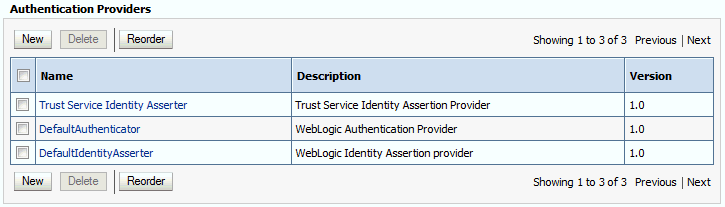
Description of "Figure 10-1 List of Available Authentication Providers" -
Click Lock & Edit in the Change Center.
-
Click the New button below the Authentication Providers table.
-
Enter a name for the provider.
Use one of the following names, based on the LDAP directory service you are planning to use as your credential store:
-
OUDAuthenticatorfor Oracle Unified Directory -
OIDAuthenticatorfor Oracle Internet Directory -
OVDAuthenticatorfor Oracle Virtual Directory
-
-
Select the authenticator type from the Type drop-down list.
Select one of the following types, based on the LDAP directory service you are planning to use as your credential store:
-
OracleUnifiedDirectoryAuthenticatorfor Oracle Unified Directory -
OracleInternetDirectoryAuthenticatorfor Oracle Internet Directory -
OracleVirtualDirectoryAuthenticatorfor Oracle Virtual Directory
-
-
Click OK to return to the Providers screen.
-
On the Providers screen, click the newly created authenticator in the table.
-
Select SUFFICIENT from the Control Flag drop-down menu.
Setting the control flag to SUFFICIENT indicates that if the authenticator can successfully authenticate a user, then the authenticator should accept that authentication and should not continue to invoke any additional authenticators.
If the authentication fails, it will fall through to the next authenticator in the chain. Make sure all subsequent authenticators also have their control flags set to SUFFICIENT; in particular, check the
DefaultAuthenticatorand make sure that its control flag is set to SUFFICIENT. -
Click Save to persist the change of the control flag setting.
-
Click the Provider Specific tab and enter the details specific to your LDAP server, as shown in the following table.
Note that only the required fields are discussed in this procedure. For information about all the fields on this page, consider the following resources:
-
To display a description of each field, click Help on the Provider Specific tab.
-
For more information on setting the User Base DN, User From Name Filter, and User Attribute fields, see Configuring Users and Groups in the Oracle Internet Directory and Oracle Virtual Directory Authentication Providers in Administering Security for Oracle WebLogic Server.
Parameter Sample Value Value Description Host
For example:
idstore.example.comThe LDAP server's server ID.
Port
For example:
1389The LDAP server's port number.
Principal
For example:
cn=biLDAP, cn=systemids,dc=example,dc=comThe LDAP user DN used to connect to the LDAP server.
Credential
Enter LDAP password.
The password used to connect to the LDAP server.
SSL Enabled
Unchecked (clear)
Specifies whether SSL protocol is used when connecting to the LDAP server.
User Base DN
For example:
cn=users,dc=example,dc=comSpecify the DN under which your users start.
All Users Filter
(&(uid=*)(objectclass=person))Instead of a default search criteria for All Users Filter, search all users based on the
uidvalue.If the User Name Attribute for the user object class in the LDAP directory structure is a type other than
uid, then change that type in the User From Name Filter field.For example, if the User Name Attribute type is
cn, then this field should be set to:(&(cn=*)(objectclass=person)))
User From Name Filter
For example:
(&(uid=%u)(objectclass=person))
If the User Name Attribute for the user object class in the LDAP directory structure is a type other than
uid, then change that type in the settings for the User From Name Filter.For example, if the User Name Attribute type is
cn, then this field should be set to:(&(cn=%u)(objectclass=person))).User Name Attribute
For example:
uidThe attribute of an LDAP user object that specifies the name of the user.
Use Retrieved User Name as Principal
Checked
Must be turned on.
Group Base DN
For example:
cn=groups,dc=example,dc=comSpecify the DN that points to your Groups node.
GUID Attribute
entryuuidThis value is prepopulated with
entryuuidwhenOracleUnifiedDirectoryAuthenticatoris used for OUD. Check this value if you are using Oracle Unified Directory as your authentication provider. -
-
Click Save to save the changes.
-
Return to the Providers page by clicking Security Realms in the right navigation pane, clicking the default realm name (myrealm), and then Providers.
-
Click Reorder, and then use the resulting page to make the Provider you just created first in the list of authentication providers.
Figure 10-2 Reordering the Authentication Providers
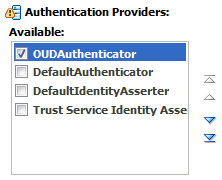
Description of "Figure 10-2 Reordering the Authentication Providers" -
Click OK.
-
On the Providers Page, click DefaultAuthenticator.
-
From the Control Flag drop-down, select SUFFICIENT.
-
Click Save to update the DefaultAuthenticator settings.
-
In the Change Center, click Activate Changes.
-
Restart the Administration Server and all managed servers.
To stop the Managed Servers, log in to Fusion Middleware Control, select the Managed Servers in the Target Navigator and click Shut Down in the toolbar.
To stop and start the Administration Server using the Node Manager:
-
Start WLST:
cd ORACLE_COMMON_HOME/common/bin ./wlst.sh -
Connect to Node Manager using the Node Manager credentials you defined in when you created the domain in the Configuration Wizard:
wls:/offline>nmConnect('nodemanager_username','nodemanager_password', 'ADMINVHN','5556','domain_name', 'ASERVER_HOME') -
Stop the Administration Server:
nmKill('AdminServer') -
Start the Administration Server:
nmStart('AdminServer') -
Exit WLST:
exit()
To start the Managed Servers, log in to Fusion Middleware Control, select the Managed Servers, and click Start Up in the toolbar.
-
-
After the restart, review the contents of the following log file:
ASERVER_HOME/servers/AdminServer/logs/AdminServer.logVerify that no LDAP connection errors occurred. For example, look for errors such as the following:
The LDAP authentication provider named "OUDAuthenticator" failed to make connection to ldap server at ...
If you see such errors in the log file, then check the authorization provider connection details to verify they are correct and try saving and restarting the Administration Server again.
-
After you restart and verify that no LDAP connection errors are in the log file, try browsing the users and groups that exist in the LDAP provider:
In the Administration Console, navigate to the Security Realms > myrealm > Users and Groups page. You should be able to see all users and groups that exist in the LDAP provider structure.
Provisioning an Enterprise Deployment Administration User and Group
This example shows how to create a user called weblogic_bi and a group called BIAdministrators.
To provision the administration user and group in LDAP provider:
-
Create an
LDIFfile namedadmin_user.ldifwith the following contents and then save the file:dn: cn=weblogic_bi,cn=users,dc=example,dc=com changetype: add orclsamaccountname:weblogic_biuserpassword: password objectclass: top objectclass: person objectclass: organizationalPerson objectclass: inetorgperson objectclass: orcluser objectclass: orcluserV2 mail:weblogic_bi@example.com givenname:weblogic_bisn:weblogic_bicn:weblogic_biuid:weblogic_bi -
Provision the user in the LDAP directory.
For example, for an Oracle Unified Directory LDAP provider:
OUD_INSTANCE_HOME/bin/ldapmodify -a \ -h idstore.example.com -D "cn=oudadmin" \ -w password \ -p 1389 \ -f admin_user.ldif
For Oracle Internet Directory:
OID_ORACLE_HOME/bin/ldapadd -h idstore.example.com \ -p 3060 \ -D cn="orcladmin" \ -w password \ -c \ -v \ -f admin_user.ldif
-
Create an
LDIFfile namedadmin_group.ldifwith the following contents and then save the file:dn: cn=BIAdministrators,cn=Groups,dc=example,dc=com displayname:BIAdministratorsobjectclass: top objectclass: groupOfUniqueNames objectclass: orclGroup uniquemember: cn=weblogic_bi,cn=users,dc=example,dc=com cn:BIAdministratorsdescription: Administrators Group for the Oracle Analytics Server Domain -
Provision the group in the LDAP Directory.
For Oracle Unified Directory:
OUD_INSTANCE_HOME/bin/ldapmodify -a \ -D "cn=oudadmin" \ -h oudhost.example.com \ -w password \ -p 1380 \ -f admin_group.ldif
For Oracle Internet Directory:
OID_ORACLE_HOME/bin/ldapadd -h oidhost.example.com \ -p 3060 \ -D cn="orcladmin" \ -w password \ -c \ -v \ -f admin_group.ldif
-
Verify that the changes were made successfully:
-
Log in to the Oracle WebLogic Server Administration Console.
-
In the left pane of the console, click Security Realms.
-
Click the default security realm (myrealm).
-
Click the Users and Groups tab.
-
Verify that the administrator user and group that you provisioned are listed on the page.
-
Adding the Administration Role to the New Administration Group
After you add the users and groups to Oracle Internet Directory, the group must be assigned the Administration role within the WebLogic domain security realm. This enables all users that belong to the group to be administrators for the domain.
To assign the Administration role to the new enterprise deployment administration group:
Adding weblogic_bi User to the BIServiceAdministrator Role
Backing Up the Oracle Analytics Server Configuration
It is an Oracle best practices recommendation to create a backup after successfully configuring a domain or at another logical point. Create a backup after verifying that the installation so far is successful. This is a quick backup for the express purpose of immediate restoration in case of problems in later steps.
The backup destination is the local disk. You can discard this backup when the enterprise deployment setup is complete. After the enterprise deployment setup is complete, you can initiate the regular deployment-specific Backup and Recovery process.
See Performing Backups and Recoveries for an Enterprise Deployment.