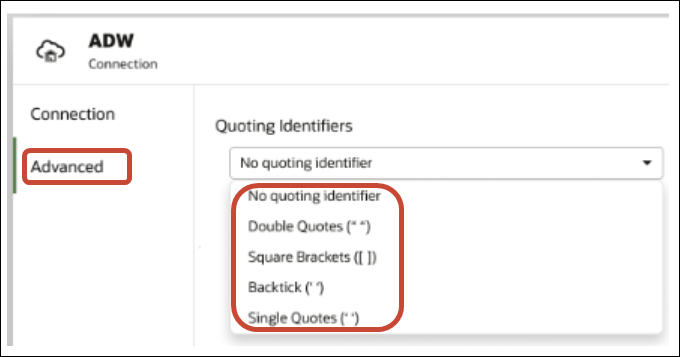Manage Connections to Data Sources
You can create, update, remove, and share connections to data sources.
Topics:
Create a Connection to a Data Source
You can create a connection to enable you to analyze data in that data source.
Edit a Data Source Connection
You can update a data source's connection details.
If you’re editing an SSL connection to an Oracle Database and you need
to use a new cwallet.sso file, in the Client
Wallet field, click Select to browse for the
cwallet.sso file. Ask your administrator for the location
of the cwallet.sso file.
Delete a Data Source Connection
You can remove a data source connection from Oracle Analytics Cloud. For example, you must delete a database connection and create a new connection when the database's password has changed.
If the connection contains any datasets, then you must delete the datasets before you can delete the connection.
- Go to the Data page and select Connections.
- Hover over the connection that you want to delete. To the right of the highlighted connection, click Actions, then select Delete.
- Click Yes.
Database Connection Options
When you specify connection details using the Create Connection dialog or Inspect dialog, some database types have extra configuration options.
General Options
- When you create connections to Oracle Databases, you
can connect in two ways using the Connection Type option:
- Basic - Specify the Host, Port, and Service Name of the database.
- Advanced - In the
Connection String field specify the Single
Client Access Name (SCAN) ID of databases running in a RAC cluster. For
example:
sales.example.com =(DESCRIPTION= (ADDRESS_LIST= (LOAD_BALANCE=on)(FAILOVER=ON) (ADDRESS=(PROTOCOL=tcp)(HOST=123.45.67.111)(PORT=1521)) (ADDRESS=(PROTOCOL=tcp)(HOST=123.45.67.222)(PORT=1521)) (ADDRESS=(PROTOCOL=tcp)(HOST=123.45.67.333)(PORT=1521))) (CONNECT_DATA=(SERVICE_NAME= salesservice.example.com)))
-
Enable Bulk Replication - If you’re loading a dataset for a workbook, then this option should be turned off and you can ignore it. This option is reserved for data analysts and advanced users for replicating data from one database to another database.
Authentication Options
- Always use these credentials - Oracle Analytics always uses the login name and password you provide for the connection. Users aren’t prompted to log in.
- Require users to enter their own credentials - Oracle Analytics prompts users to enter their own user name and password for the data source. Users can only access the data for which they have the permissions, privileges, and role assignments.
- (Displayed if Oracle Analytics supports impersonation for this database type) Use the active user’s credentials - Oracle Analytics doesn't prompt users to sign in to access the data. The same credentials they used to sign in to Oracle Analytics are also used to access this data source.
Note: If you don't click System connection when you initially create the connection, if you later want data modelers to use the connection details, then you have to create a new connection and select System connection. In other words, you can't edit the connection later and select this option.
Connect to Data with Upper, Lower, or Mixed-case Characters
If you're connecting to an Oracle database, Oracle Autonomous Data Warehouse, Oracle Transaction Processing, Snowflake, SQL Server, or My SQL, you can change the default quoting identifier so that you can read data with upper, lower, or mixed-case characters in table or column names.
select "EfG_Field" from "AbCd"; instead of issuing select EfG_Field from AbCd;, (which would fail).