1 Feature Summary
Column Definitions
| SMALL SCALE: These UI or process-based features are typically comprised of minor field, validation, or program changes. Therefore, the potential impact to users is minimal. |
| LARGER SCALE: These UI or process-based features have more complex designs. Therefore, the potential impact to users is higher. |
| CUSTOMER ACTION REQUIRED: You must take action before these features can be used. These features are delivered disabled, and you choose if and when to enable them. |
Features that are specific to:
Oracle Hospitality OPERA Cloud Service, Sales and Event Management
Premium Edition are marked with the Premium badge. ![]()
Oracle Hospitality OPERA Cloud Service, Casino and Gaming Management
Add-on are marked with the Gaming badge. ![]()
Oracle Hospitality OPERA Cloud Service, Loyalty are marked with
the Loyalty badge. ![]()
Oracle Hospitality OPERA Cloud Central Management Services are
marked with the Central badge. ![]()
Oracle Hospitality OPERA Distribution Channel Cloud Services subscription
are marked with the Distribution badge. ![]()
BLOCK MANAGEMENT
Event Management for Master/Sub Blocks Updated
For properties with the Master Sub Blocks OPERA Control active, you can change the Start date, End date, and Nights of a master block for non-synchronized blocks as long as the room inventory falls within the new dates.
-
When the Event Waitlist OPERA Control is active, and the events have function space assigned, and you move them to a date where the space is not available, your events are waitlisted. See Managing Event Waitlist.
-
When the Event Waitlist OPERA Control is inactive, and the events have function space(s) assigned, and you move them to a date where the space is not available, you receive a warning message, and your changes are reverted.
Sales Allowance Changes Log Link Added
For properties with the Sales Allowance OPERA Controls active, a new Sales Allowance Changes Log link for Load and Delete actions displays the Changes Log. See Configuring Sales Allowance.

CASHIERING AND FINANCIALS
Ability to Schedule End of Day Added
Automatic End of Day and Automatic End of Day Email OPERA Controls are added to the End of Day group, enabling you to schedule the automatic processing of End of Day at a desired time. OPERA Cloud sends email notification(s) to the configured email addresses specified in the Automatic End of Day Email OPERA Controls upon start and successful completion.
-
Previous End of Day execution must finish before 12 hours.
-
End of day auto-continues through all End of Day procedures and stops at the Print Final Reports procedure (overrides Auto Continue OPERA Control).
-
Expected arrival reservations update to No Show status (overrides Auto No Show Arrivals OPERA Control).
-
Cashiers auto close (overrides of Auto Close Cashiers OPERA Control).
-
Income Audit step skips when the Income Audit OPERA Control is active.
-
Audit step skips when the Audit OPERA Control is active.
-
Auto Folio Settlement skips when the Auto Settlement to be performed during End of Day OPERA Control is active.
See About End of Day.
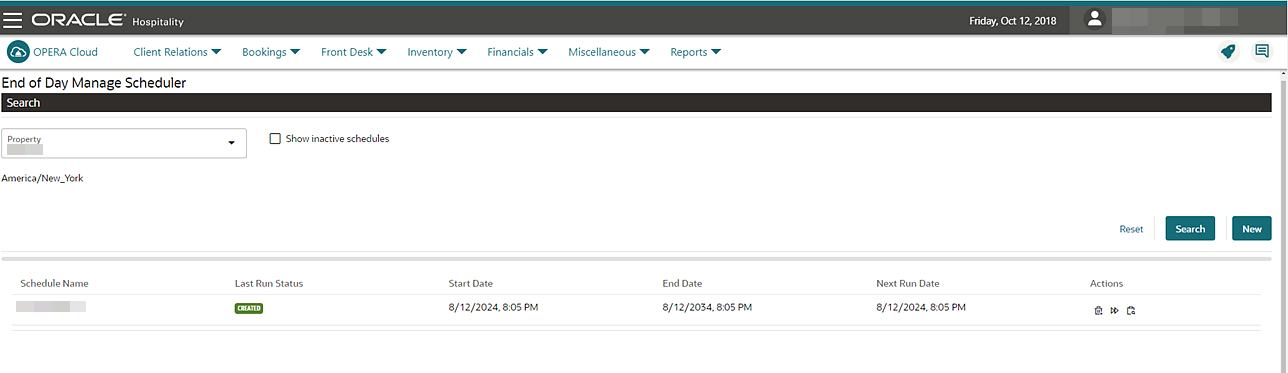
STEPS TO ENABLE
-
From the side menu, select Administration, select Enterprise, and then select OPERA Controls.
-
Select or confirm the Property.
-
Select the End of Day group.
-
Locate and activate the Automatic End of Day function.
-
Update the Automatic End of Day Email setting.
-
From the side menu, select Role Manager, select either Manage Chain Roles or Manage Property Roles according to your needs.
-
Enter search criteria and click Search.
-
Select the role to update, click the vertical ellipsis Actions menu, and select Edit.
-
Select the Financials group and grant the Manage End of Day Scheduler task.
-
Click Save.
Advanced Packages Transaction Details Updated
For properties with the Advanced Packages and the Package Allowance Consumption When NoPost Or Post Stay Flag OPERA Controls active, a new Valid Until End Of Day checkbox added in Package Code Transaction Details becomes enabled when you select the Allowance checkbox. Selecting the Valid Until End Of Day checkbox allows you to consume the package allowance after checkout until the End of Day.
Comp Routing Requests Updated
-
When creating/editing a comp routing instructions, the existing postings are routed to the comp folio window through refresh routing.
-
The Post Rate Code transaction transfers to the comp window because of existing routing instructions.
-
The Transfer Posting (To Room/From Room) transactions transfer to the comp window because of existing routing instructions.
Deferred Tax Updated for Zero-Decimal Properties
For properties operating with a zero-decimal currency and the Deferred Taxes OPERA Control active, the following updates apply:
Deposit Folio
-
When Service Charge is set up as a non-tax generate (Transaction Code Type = Others), it continues to posted for each transaction.
-
When Service Charge is set up as a tax generate (Transaction Code Type = Tax), deferred tax functionality appears.
Debit Bill (Supplemental Folio)
-
When Service Charge is set up as a non-tax generate (Transaction Code Type = Others), it continues to post for each transaction.
-
When Service Charge is set up as a tax generate (Transaction Code Type = Tax), deferred tax functionality appears.
Do Not Modify Postings OPERA Control Added
The following update is generically available but should be reviewed by properties in India. For legal compliance, properties in India must activate the new Do not modify postings OPERA Control.
-
The Posting Information fields are read only.
-
The following action links are hidden.
-
Edit Posting
-
Post Adjustment
-
Post Service Recovery Adjustment
-
Quick Split
-
-
The split option from Transfer Posting is disabled.
-
The Routing Limits option for Routing Instructions is disabled.
Changes Log Updated
The Changes Log is updated to display records of new postings when the Postings group is selected, so that you can identify the details of new postings. See Viewing Changes Log Details.
STEPS TO ENABLE
-
From the side menu, select Administration, select Enterprise and then select OPERA Controls.
-
Select or confirm the Property.
-
Select the Cashiering group
-
Locate and activate the Do not modify postings parameter.
Early Departure Penalty Applied to Tiered Rate Codes
For properties with the Rate Tiers and Early Departure Penalty OPERA Controls active, you can apply an early departure penalty for reservations with tiered (pricing) rate codes. OPERA Cloud applies the penalty according to the value selected in the Calculation Rule for the Early Departure Penalty Amount OPERA Control. See Checking Out Reservations Early.
Multiple Comp Routing Instructions for Promotions Added
![]() For properties with the Promotions Module and Routing OPERA Controls active, a Multiple Promotion
Code Comp Routings OPERA Control gets added to the Comp Accounting group, enabling
you to add multiple comp routing instructions to a promotion code.
You cannot configure routing instructions for the same transaction
code to two different comp folio windows, or to two different approvers
for a promotion code.
For properties with the Promotions Module and Routing OPERA Controls active, a Multiple Promotion
Code Comp Routings OPERA Control gets added to the Comp Accounting group, enabling
you to add multiple comp routing instructions to a promotion code.
You cannot configure routing instructions for the same transaction
code to two different comp folio windows, or to two different approvers
for a promotion code.
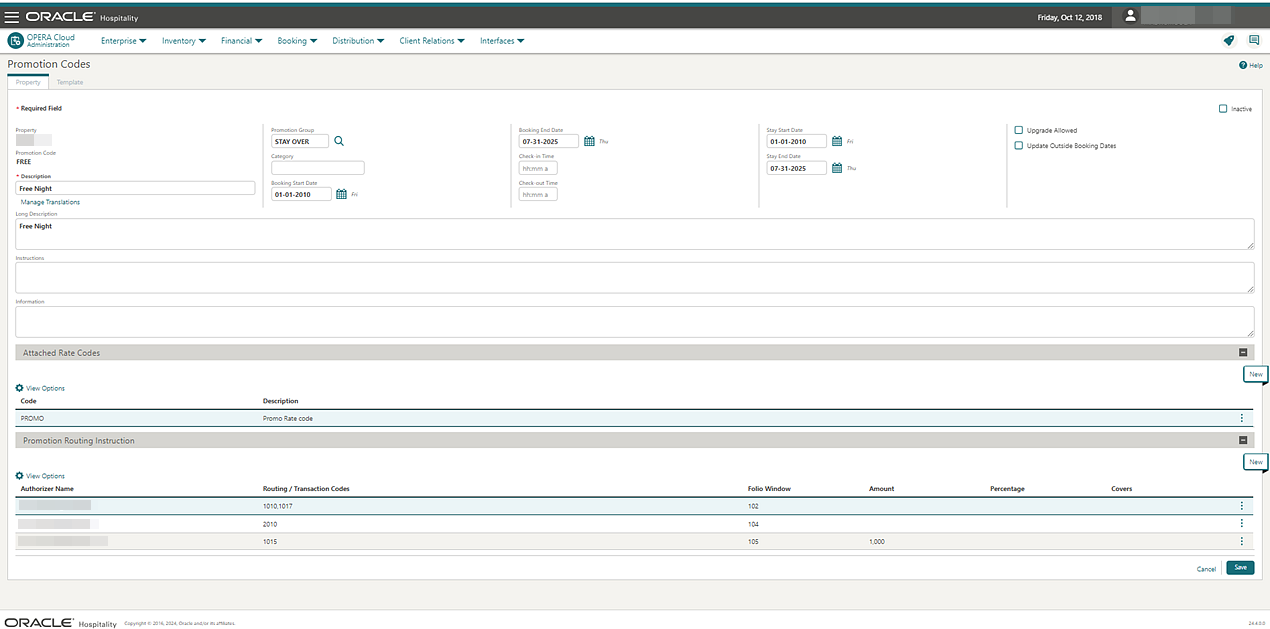
IMPACT OR OTHER CONSIDERATIONS
-
The Promotion code configures with auto attached routing instructions, the rate code/profile routings are not configured, and promotion routings auto attach to the reservation.
-
The Promotion code configures with auto attached routing instructions, the rate code/profile routings are configured, and you are prompted to select either promotion routing instruction(s) or rate code/profile routing instructions to attach to the reservation.
-
The Promotion code configures without auto attached routing instructions, and you are prompted to select the promotion routing instruction(s) to attach to the reservation. The Default Routing Instructions screen allows you to select more than one routing instruction.
-
The Promotion code configures with and without auto attached routing instructions, and you are prompted to select the promotion routing instruction(s) to attach to the reservation. The Default Routing Instructions screen allows you to select more than one routing instruction.
STEPS TO ENABLE
-
From the side menu, select Administration, select Enterprise, and then select OPERA Controls.
-
Select or confirm the Property.
-
Select the Comp Accounting group.
-
Locate and activate the Multiple Promotion Code Comp Routings parameter.
Package Options Report Link Added to Packages
A newly added Report action link in Package Postings generates the Package Options report that details the package posting/consumption for the reservation.
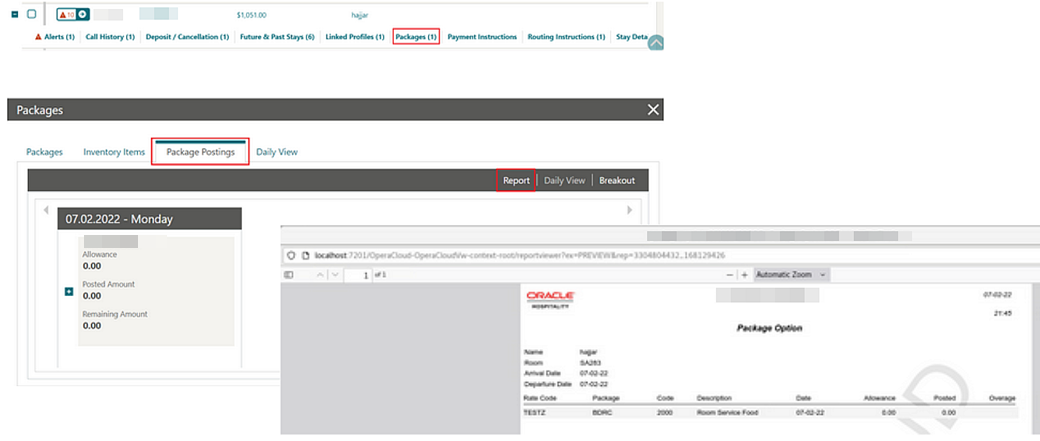
Rate and Package Pricing Per Guest Age Category Added
-
Guest Age Categories (Parameter). Enables the ability to configure guest age categories in order to configure pricing schedules for each guest age category. When active, the following fields appear:
-
Guest Age Category 1 . Defines the guest age label for category 1.
-
Guest Age Category 1 Type. Defines the guest age type for category 1.
-
DO NOT SHOW. It is not displayed/required to configure pricing schedules.
-
MANDATORY. It is mandatory to configure pricing schedules.
-
OPTIONAL. It is optional to configure pricing schedules.
-
-
Guest Age Category 2. Defines the guest age label for category 2.
-
Guest Age Category 2 Type. Defines the guest age type for category 2.
-
DO NOT SHOW. It is not displayed/required to configure pricing schedules.
-
MANDATORY. It is mandatory to configure pricing schedules.
-
OPTIONAL. It is optional to configure pricing schedules.
-
-
Guest Age Category 3. Defines the guest age label for category 3.
-
Guest Age Category 3 Type. Defines the guest age type for category 3.
-
DO NOT SHOW. It is not displayed/required to configure pricing schedules.
-
MANDATORY. It is mandatory to configure pricing schedules.
-
OPTIONAL. It is optional to configure pricing schedules.
-
-
Min Guest Age Category 1. Defines the minimum age for age category 1 (eg 0 of 0-2).
-
Max Guest Age Category 1. Defines the maximum age for age category 1 (eg 2 of 0-2).
-
Min Guest Age Category 2. Defines the minimum age for age category 2 (eg 3 of 3-5).
-
Max Guest Age Category 2. Defines the maximum age for age category 2 (eg 5 of 3-5).
-
Min Guest Age Category 3. Defines the minimum age for age category 3 (eg 8 of 8-10).
-
Max Guest Age Category 3. Defines the maximum age for age category 3 (eg 10 of 8-10
-
Note: Guest Age Category, Guest Age Category Type, Min, and Max Age Categories should be fully configured to display the Guest Age Category fields on the Look To Book Sales and Sale Details screen.
For properties with the Guest Age Categories OPERA Control active, the following updates apply:
Rate Code Pricing Schedules
You can configure pricing schedules for the configured guest age categories in the Rates By Guest Age Categories section. See Configuring Rate Code Pricing Schedules.
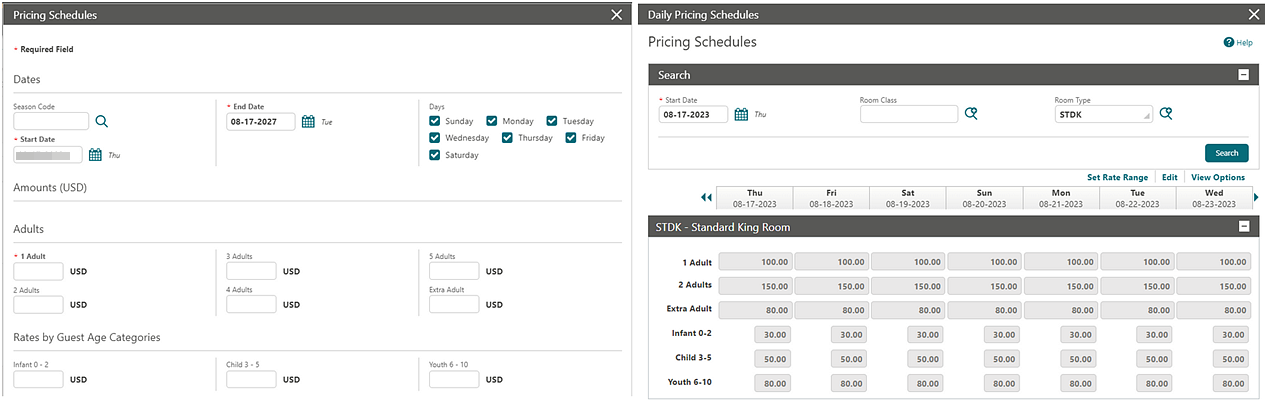
Package Pricing Schedules
You can configure package pricing for the configured guest age categories in the Child Rates By Defined Age Buckets section. See Configuring Package Code Pricing Schedule.
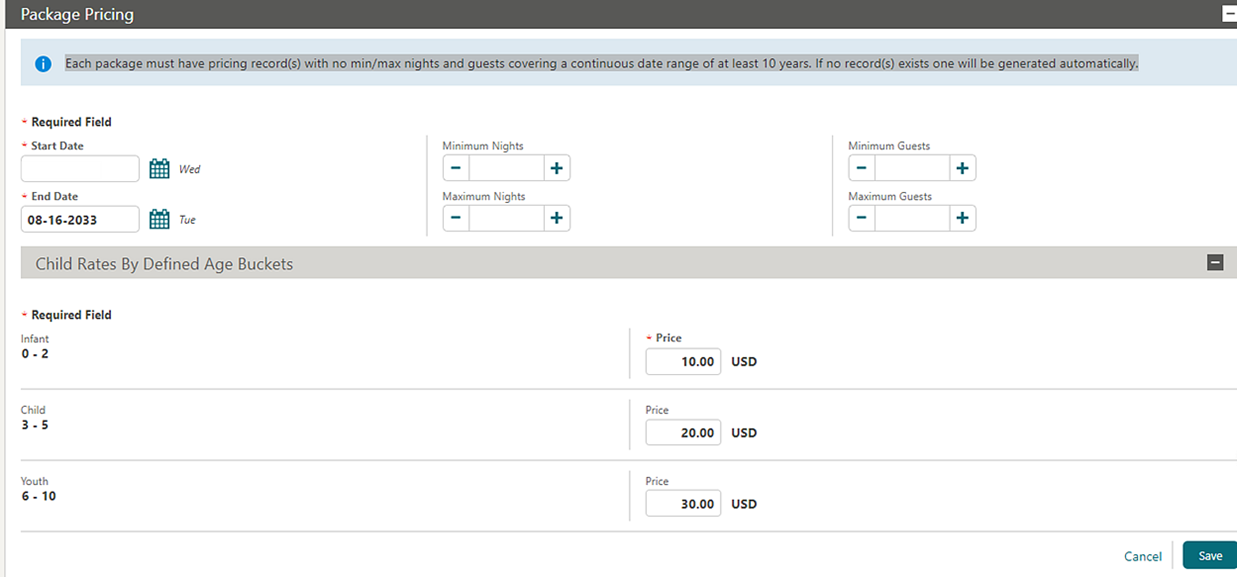
Look to Book Sales Screen and Stay Details
When at least one child is informed in the Look To Book Sales Screen or Stay Details, the child's age should be provided according to the Guest Age Categories configuration.
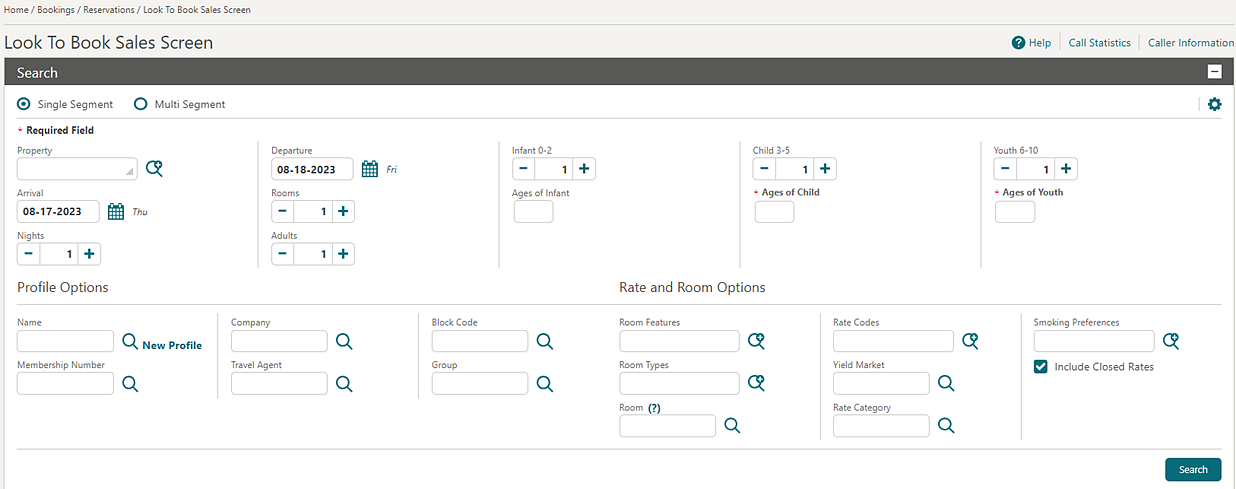
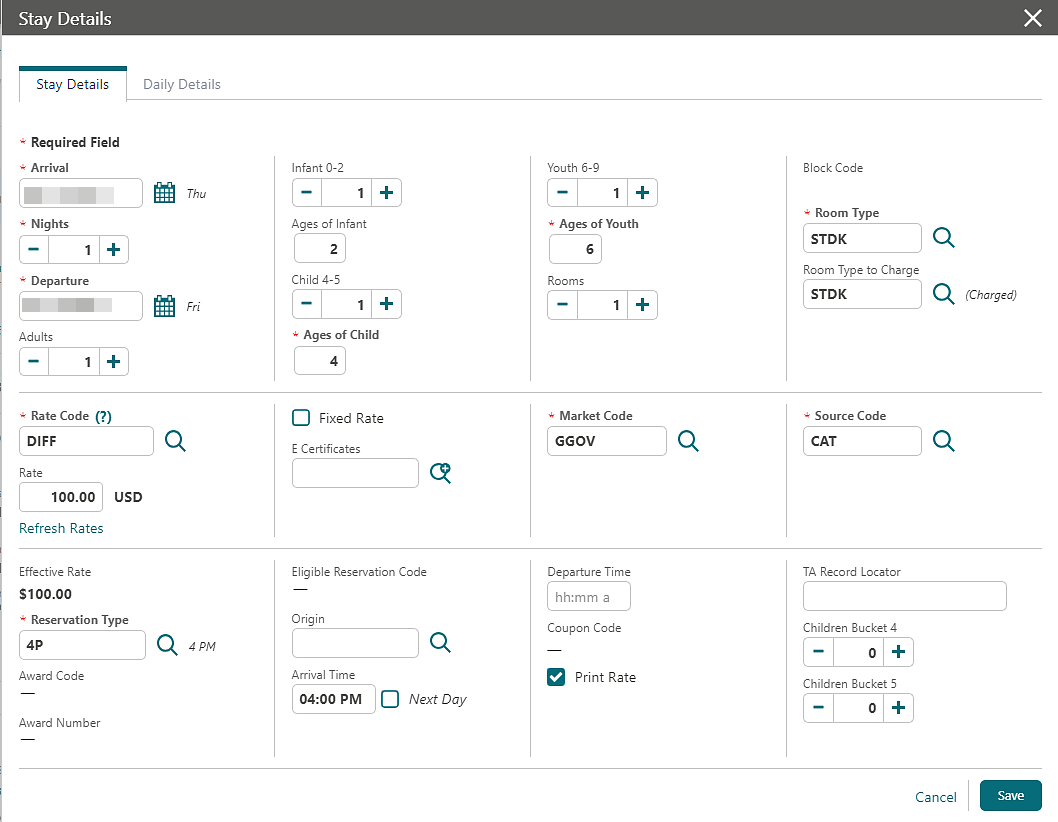
CLIENT RELATIONS
Batch Profile Update Feature Added
A Batch Profile Update OPERA Control is added to the Profile group, enabling you to update multiple profiles in a batch process. See Using Batch Profile Update.
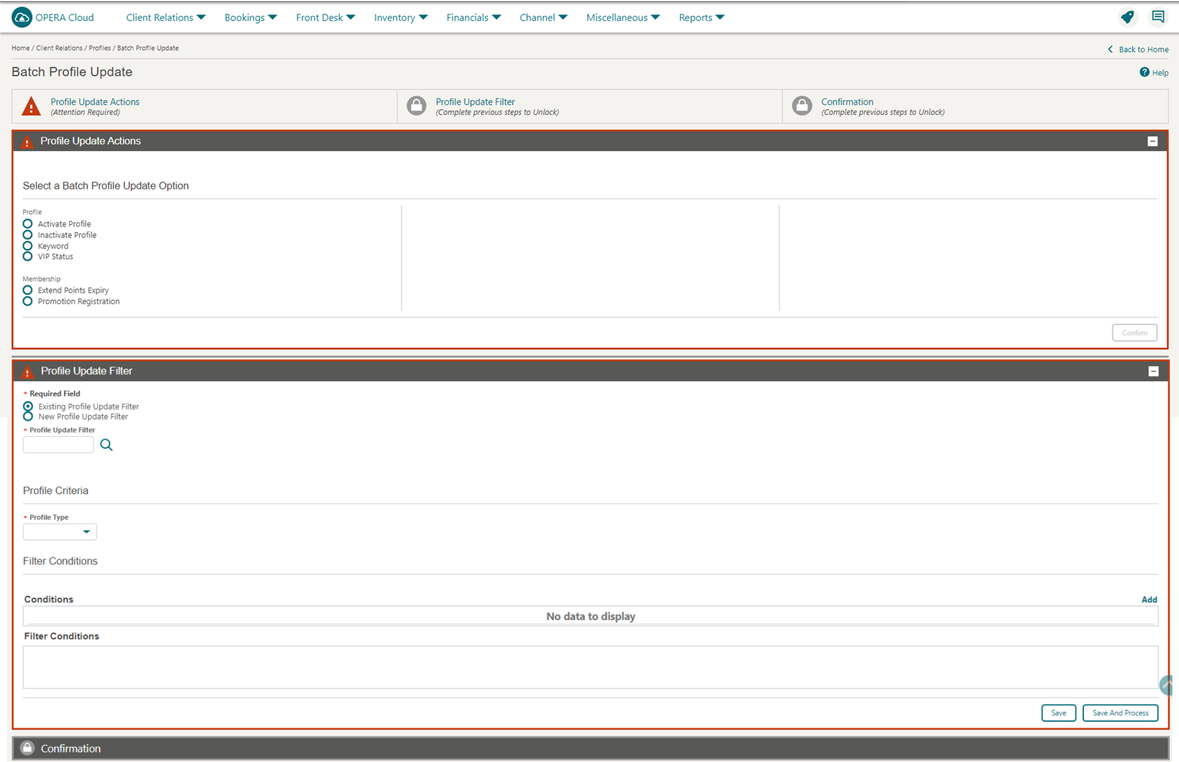
STEPS TO ENABLE
-
From the side menu, select Administration, select Enterprise, and then select OPERA Controls.
-
Select or confirm the Property.
-
Select the Profile group.
-
Locate and activate the Batch Profile Update function.
-
From the side menu, select Role Manager, and select either Manage Chain Roles or Manage Property Roles according to your needs.
-
Enter search criteria and click Search.
-
Select the role to update, click the vertical ellipsis Actions menu, and select Edit.
-
Select the Client Relations group and grant the Batch Profile Update Task.
-
Click Save.
Pagination Added to Profile Stay Records
For properties with the Stay Records OPERA Control active, pagination and the display of search result counts are added to Profile Stay Records to improve usability. See Viewing Profile History Stay and Revenue Statistics.
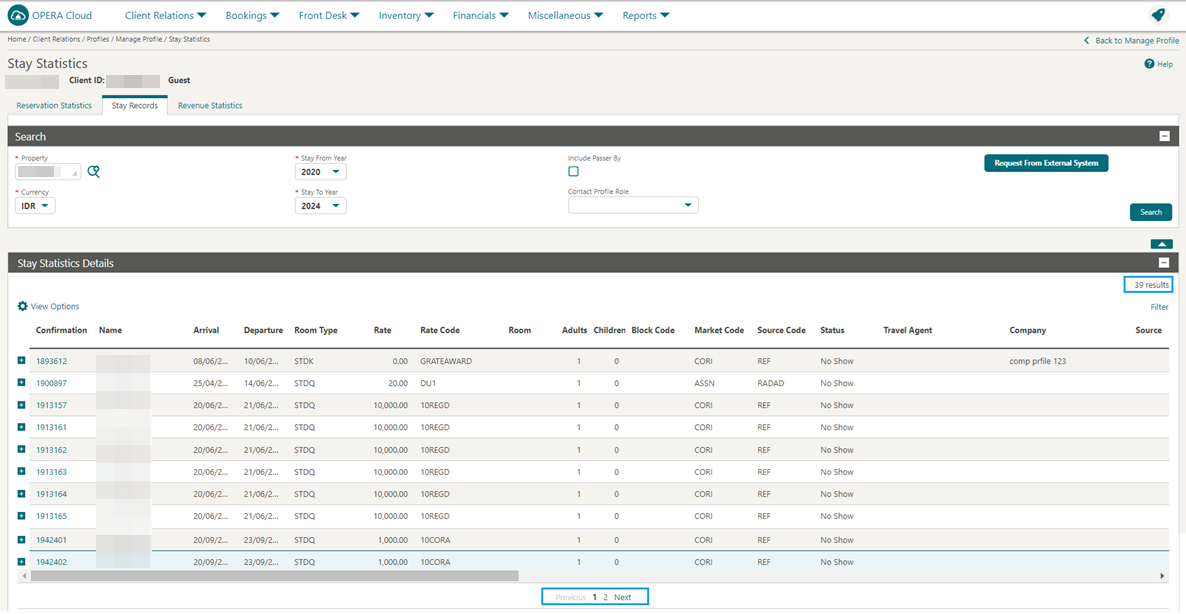
Profile Flexible Dynamic Fields Added
A new Flexible Dynamic Fields OPERA Control added to the General group enables you to configure flexible dynamic fields for capturing data on the profile. The control is primarily for fiscal/localization requirements, ensuring the same field name is used across all tenants and properties.
You can configure the flexible dynamic fields as edit fields or fields linked to a single or multi-select list. See Configuring Flexible Dynamic Fields.
A Profile Flexible Dynamic Fields details panel is enabled in all profile types to add the flexible dynamic fields values for each property. See Managing Profile Flexible Dynamic Fields.
The sample_folio data model (XML) and template are updated to support flexible dynamic fields. To update your customized folio, see See Updating Customized Stationery with Current Data Model.
IMPACT OR OTHER CONSIDERATIONS
Transmission of flexible dynamic fields values fiscal partners that will be available in a future release of OPERA Cloud.
STEPS TO ENABLE
-
From the side menu, select Administration, select Enterprise, and then select OPERA Controls.
-
Select or confirm the Property.
-
Select the General group.
-
Activate the Flexible Dynamic Fields parameter.
-
Click Save.
-
From the side menu, select Role Manager and select either Manage Chain Roles or Manage Property Roles according to your needs.
-
Enter search criteria and click Search.
-
Select the role to update, click the vertical ellipsis Actions menu, and select Edit.
-
Select the Enterprise Management group and grant the following tasks: Flexible Dynamic Fields, New/Edit Flexible Dynamic Fields, and Delete Flexible Dynamic Fields.
-
Click Save.
-
Select the Client Relations group and grant the tasks: Profile Flexible Dynamic Fields, New/Edit Profile Flexible Dynamic Fields, and Delete Profile Flexible Dynamic Fields.
-
Click Save.
Purge Guest Profiles OPERA Controls Updated
-
The Purge Days for Guest Profile OPERA Control allows you to configure any value from 1 to 3650.
-
OPERA Controls and descriptions are updated as follows:
-
Purge Address Country for Guest Profile - Purges guest profiles with no profile activity for the selected country code based on days configured in the Purge Days for Guest Profile OPERA Control. This works in conjunction with the Purge Last Stay Days for Guest Profile and Purge Minimum Stay for Guest Profile OPERA Controls.
-
Purge Days for Guest Profile - Defines the number of days of no profile activity after which guest profiles are purged. This works in conjunction with the Purge Days for Incomplete Guest Profile, Purge Last Stay Days for Guest Profile, Purge Minimum Stay for Guest Profile, and Purge Address Country for Guest Profile OPERA Controls. Defaults to 365 if no value is configured. Valid values: 1 - 3650.
-
Purge Days for Incomplete Guest Profile - Defines the number of days of no profile activity and without Address1, Address2, and a defined Communication Method (for example, phone, fax, or email) after which guest profiles are purged. This works in conjunction with the Purge Days for Guest Profile, Purge Last Stay Days for Guest Profile, Purge Minimum Stay for Guest Profile, and Purge Address Country for Guest Profile OPERA Controls. Valid values: Any number of days.
-
Purge Last Stay Days for Guest Profile - Define the number of days of no stay activity after which guest profiles are purged. This works in conjunction with the Purge Days for Guest Profile, Purge Minimum Stay for Guest Profile, and Purge Address Country for Guest Profile OPERA Controls. Valid values: Must be greater than the number of the Purge Days for Guest Profile OPERA Control.
-
Purge Minimum Stays for Guest Profile - Defines the minimum number of stays required for a guest profile not to be purged. This works in conjunction with the Purge Days for Guest Profile, Purge Last Stay Days for Guest Profile, and Purge Address Country for Guest Profile OPERA Controls. Valid values: 1 - 20, or null.
-
COUNTRY SPECIFIC
Country Specific - Argentina - Import of Collecting Agent Tax Percentages Added
For properties in Argentina with the Collecting Agent Taxes OPERA Control active and the Import Collecting Agent Tax Percentages task assigned, the Import Collecting Agent Tax Percentages menu option is added for importing the collecting agent tax percentage values to the Tax Percent (1-5) fields of profiles (all profile types). Based on the files imported, the Tax Percent (1-5) fields on the profiles are updated with the tax percent values.
-
State/Province:
-
Buenos Aires City
-
Buenos Aires Province
-
Cordoba
-
Misiones
-
-
Tax Percent:
-
Tax Percent 1
-
Tax Percent 2
-
Tax Percent 3
-
Tax Percent 4
-
Tax Percent 5
-
Refer to Argentina - OPERA Cloud Fiscal Primary Data Document
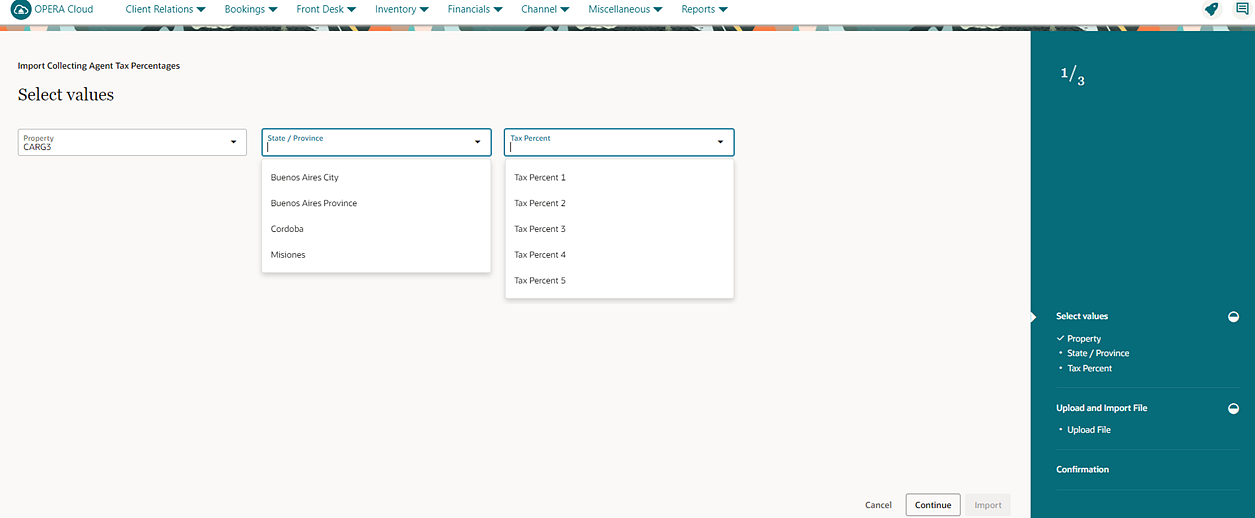
STEPS TO ENABLE
-
From the side menu, select Role Manager, select either Manage Chain Roles or Manage Property Roles according to your needs.
-
Enter search criteria and click Search.
-
Select the role to update, click the vertical ellipsis Actions menu, and select Edit.
-
Select the Client Relations group and grant the Import Collecting Agent Tax Percentages task.
-
Click Save.
Country Specific - France - Updated Duplicate Folio Functionality
Refer to France - Oracle Hospitality OPERA Cloud Fiscal Reference Guide..
Country Specific - France - Folio History Updated
When you generate a Duplicate Folio from Folio History, the current User (P_USER) and current Software Version (SOFTWARE_VERSION) values are stored internally for fiscal/legal compliance. See Managing Historical Folios.
Country Specific - France - Sample Folio Updated
The Sample Folio (sample_folio.rtf) template is updated to display the current RCS ID value from the Localization screen when you generate an original folio.
The Sample Folio (sample_folio.rtf) template is updated to display the RCS ID value of the original folio when you generate a Duplicate Folio (also known as Copy of Invoice) from Folio History.
Country Specific - France - Daily Archive Exports Updated
The Daily Archive Export (DAILY_ARCHIVE) is updated to include the <OPERAVersion> element in the <Duplicata> section of the Export file, so that the Software Version (for example, 24.3.0.0) of OPERA Cloud is recorded for Duplicate Folios.
You must create the export from the template for this change to take effect.
Country Specific - Germany - City Tax Handling Updated
The following is generically available but should be reviewed by properties in Germany.
City Tax Report for Germany Added to R&A
Note:
Full details showing how to configure and run the Deu-CityTax report xml to provide the required data is available in the ICCP Fiscal Reference Guide for Germany. Refer to Germany - Oracle Hospitality OPERA Cloud Fiscal Reference Guide.City Tax Function with Purpose of Stay Based Calculation Updated
For properties with the Advanced Daily Details OPERA Control active, the ability to set the reservation Purpose of Stay field value on a daily basis is added. Package Code functions using the reservation Purpose of Stay value to calculate City Tax are updated to consider the Purpose of Stay value per night, with maximum nights to post value if set.
Refer to Germany - Oracle Hospitality OPERA Cloud Fiscal Reference Guide.
Country Specific - India - Information Collection Method Available for PAN Validation of Cash Transactions
The following functionality is available generically but should be reviewed by properties in India.
For properties with the Information Collection OPERA Control active and the Information Collection Method OPERA Control settings IN_PAN_VALIDATION. See OPERA Controls, General.
The IN_PAN_VALIDATION information collection method allows validation of PAN on the Payee profile during folio settlement. Depending on other variables set, if no Tax ID 2 exists on the Payee profile, a pop-up appears during folio settlement for you enter the PAN Number. After you enter the PAN Number, the folio settlement process continues. The value entered into the pop-up is saved in the Payee Profile Tax ID 2 field.
-
Payee Country for PAN number Validation using Tax ID 2.
-
Threshold amount (Cash) for PAN Number Validation using Tax ID 2.
-
Transaction Codes (Cash) for PAN number Validation using Tax ID 2.
You can use a combination of settings to create the required validation.
Payee Country for PAN Number Validation Using Tax ID 2
This setting allows selection of a country code for validation. During the folio settlement process, the country code from the Payee profile primary address validates against the value in this setting. For Example, If PAN is only applicable to Payee profiles with a primary address of India, the Country Code IN would be selected in this setting.
If country code validation is not required, you can leave this setting blank, and all country codes become valid during folio settlement.
Threshold Amount (Cash) for PAN Number Validation Using Tax ID 2
This setting allows setting a threshold amount for validation. When a folio is settled, if the amount of the cash transactions for the Payee profile is less than the threshold amount, validation of the Tax ID 2 field will not be done during folio settlement. The total cash transactions are considered for folio settlements (Interim Folio, Advance Folio, Early Check Out, Check Out) generated for In House Reservations for the Payee Profile ID, and Passerby cash transactions to the same Payee Profile ID are considered towards the threshold amount during the business date the reservation folio settlement is posted.
Negative values are not valid for this setting. If no Threshold Amount is entered, no validation is done.
Transaction Codes (Cash) for PAN Number Validation Using Tax ID
This setting allows you to select the Cash Payment transaction codes that should be considered on the folio for the Threshold Amount validation. You can select multiple transaction codes as required. Only Payment transaction codes marked as Cash are available for selection. If you do not select Cash transaction codes, no validation will be done.
Refer to India - Oracle Hospitality OPERA Cloud Fiscal Reference Guide.
STEPS TO ENABLE
-
From the side menu, select Administration, select Enterprise, and then select OPERA Controls.
-
Select or confirm the Property.
-
Select the General group.
-
Locate the Information Collection Methods setting and select Edit. Select IN_PAN_VALIDATION and then select Save.
-
Locate the Payee Country for PAN Number Validation using Tax ID 2 setting and select Edit. Select the Country Codes required from the LOV and select Save.
-
Locate the Threshold amount (Cash) for PAN Number Validation using Tax ID 2 setting and select Edit. Enter the required threshold amount and select Save.
-
Locate the Transaction Codes (Cash) for PAN Number Validation using Tax ID 2 setting and select Edit. Select the Cash Transaction Codes required from the LOV and select Save.
Country Specific - India - Purge Routine Updated
The purge procedure is updated so that it no longer removes Changes Log records from the Postings group when configured to run during the End of Day.
Refer to India - Oracle Hospitality OPERA Cloud Fiscal Reference Guide.
IMPACT OR OTHER CONSIDERATIONS
The purge procedure is unchanged for properties with a Country Mode other than IN (India).
Country Specific - Italy- Access Contribution (Venice QR Code) Report Added to Reporting & Analytics
The following is generically available in Reporting & Analytics (R&A) but should be reviewed by properties in Venice.
Note:
Full details showing how to configure and run the VNC-Arrivals report xml to provide the required data is available in the ICCP Fiscal Reference Guide for Italy.Refer to Italy - OPERA Cloud Fiscal Primary Data Document..
Country Specific - Italy - Multiple Updates Added
Properties in Italy should review the following updates:
The description of the European Union Countries OPERA Control is updated to include new exports. See OPERA Controls - Country Specific.
Country Specific - Italy - Italy E-Invoice Wrapper Exports Added
-
The new Italy E-Invoice Wrapper Exports (IT_E-INVOICE_W, IT_E-INVOICE_W_DAY) are available from a template, so that properties have an alternative to how Package Wrapper transactions appear in their Export files.
IMPACT OR OTHER CONSIDERATIONS
Properties in Italy are not required to use the new exports. You can continue with the existing Italy E-Invoice Exports (IT_E-INVOICE,IT_E-INVOICE_DAY) or select the new Italy E-Invoice Wrapper Exports (IT_E-INVOICE_W,IT_E-INVOICE_W_DAY).
STEPS TO ENABLE
-
From the side menu, select OPERA Cloud, select Miscellaneous, select Exports, and then select Country.
-
Enter search criteria then click Search.
-
Click New from Template.
-
Search and select IT_E-INVOICE_W.
-
Click Create and Continue.
-
Click New from Template.
-
Search and select IT_E-INVOICE_W_DAY.
-
Click Create and Continue.
Country Specific - Philippines - BIR Functionality Updated for BIR E-Invoicing
For properties in the Philippines using BIR eInvoicing, the following functionality is available for cancellation of BIR Documents (Official Receipt and BIR Folio Number) generated for the current business date.
Folio Types
You must configure a folio type and select the Fiscal Printing checkbox.
Billing
In the Billing screen, when Fiscal Folio Printing is set to On, the option for Reverse Payment is not available in the Billing Window Actions menu for checked-out reservations with a payment type of Cash or Check that have been reinstated. The Void Folio functionality available on the I Want To menu cancels the OPERA Folio Number and BIR Documents (Official Receipt and BIR Folio Number) generated during folio generation for the current business date. The Universal Payload generated during the Void Folio process contains details of the cancelled BIR Documents.
Folio History
Records appear in Folio History for voided folios. These records have no actions available, as the folio and any linked BIR Documents (BIR Folio Number and Official Receipt) have been canceled.
Receipt History
Records no longer appear in Receipt History for Acknowledgement Receipts linked to voided folios with cancelled BIR Documents (BIR Folio Number, and/or Official Receipt).
Note:
All Acknowledgement Receipts appear on the Acknowledgement Receipt Report in Report Group BIR Reports.Changes Log
Details of the voided folio and cancelled BIR Document type and numbers are recorded in the Changes Log for records in the Posting Group.
BIR Reports
BIR Documents (Official Receipt and BIR Folio Numbers) cancelled using Void Folio functionality appear as canceled on the Official Folio Register and Official Receipt Register Reports.
Refer to Philippines - Oracle Hospitality OPERA Cloud Fiscal Reference Guide.
IMPACT OR OTHER CONSIDERATIONS
Properties with the Fix Bill Window OPERA Control active must be updated. You must set the Fix Bill Window OPERA Control to inactive and set the Folio No Reprint OPERA Control to active.
For the Folio No Reprint OPERA Control to be set to active, you must check out all In House reservations.
STEPS TO ENABLE
-
From the side menu, select Administration, select Enterprise, and then select OPERA Controls.
-
Select or confirm the Property.
-
Select the Cashiering group.
-
Locate the Fix Bill Window parameter and inactivate it.
-
Locate the Folio No Reprint parameter and activate it.
-
Locate the Restrict Cash/Check Payment Reversal parameter and inactivate it.
-
Locate the Fiscal Folio Printing parameter and activate it.
-
Locate the Void Folio parameter and activate it.
-
Locate the Send Fiscal Folio Prior to Voiding parameter and activate it.
-
Locate the Decimal Calculation setting and select Edit. Select FULL DECIMALS and select Save.
-
From the side menu, select Role Manager and then select either Manage Chain Roles or Manage Property Roles according to your needs.
-
Enter search criteria and click Search.
-
Select the role to update, click the vertical ellipsis Actions menu, and select Edit.
-
Select the Reports group and grant the tasks: POS Account Folio and POS Account Credit.
-
Click Save.
Country Specific - Poland - Updates Added
Country Specific - Poland - Internal Folio Added
Refer to Poland - Oracle Hospitality OPERA Cloud Fiscal Reference Guide..
Country Specific - Poland - Folio Types Updated
The Folio Types configuration screen is updated to display the Internal column header, so that you can identify the Internal Folio Type.
The Manage Folio Type configuration screen is updated to display the Internal checkbox, so you can configure the Internal Folio Type.
Country Specific - Poland - PL_JPK_FA Export Updated
The PL_JPK_FA Export is updated to exclude Internal folios (Nota Wewnetrzna), so that the Export continues to include only normal folios (Faktura) and Credit Bills (Kredyt).
You must recreate the Export from the template for this change to take effect.
Country Specific - Poland - Profile Details Updated
The Profile Details screen is updated to display the Internal checkbox for Company, Travel Agent, and Source profiles, so you can specify which profiles generate an Internal folio during settlement. See Managing Sales Account Profiles.
STEPS TO ENABLE
-
From the side menu, select Administration, select Financial, select Cashiering Management, and then select Folio Types.
-
Click New.
-
Enter a value for Folio Type and select Internal.
-
Click Save.
-
From the side menu, select OPERA Cloud, select Miscellaneous, select Exports, and then select Country.
-
Enter search criteria then click Search.
-
Select the PL_JPK_FA Export, click the vertical ellipsis Actions menu, and select Delete.
-
Click New from Template.
-
Search and select PL_JPK_FA.
-
Click Create and Continue.
DISTRIBUTION
Distribution Administration Menu Added
![]() A Distribution
menu is added to Administration for managing Channel Rates
Plans from hub and property locations, as well as Property Controls from a property location. See Administration menu.
A Distribution
menu is added to Administration for managing Channel Rates
Plans from hub and property locations, as well as Property Controls from a property location. See Administration menu.
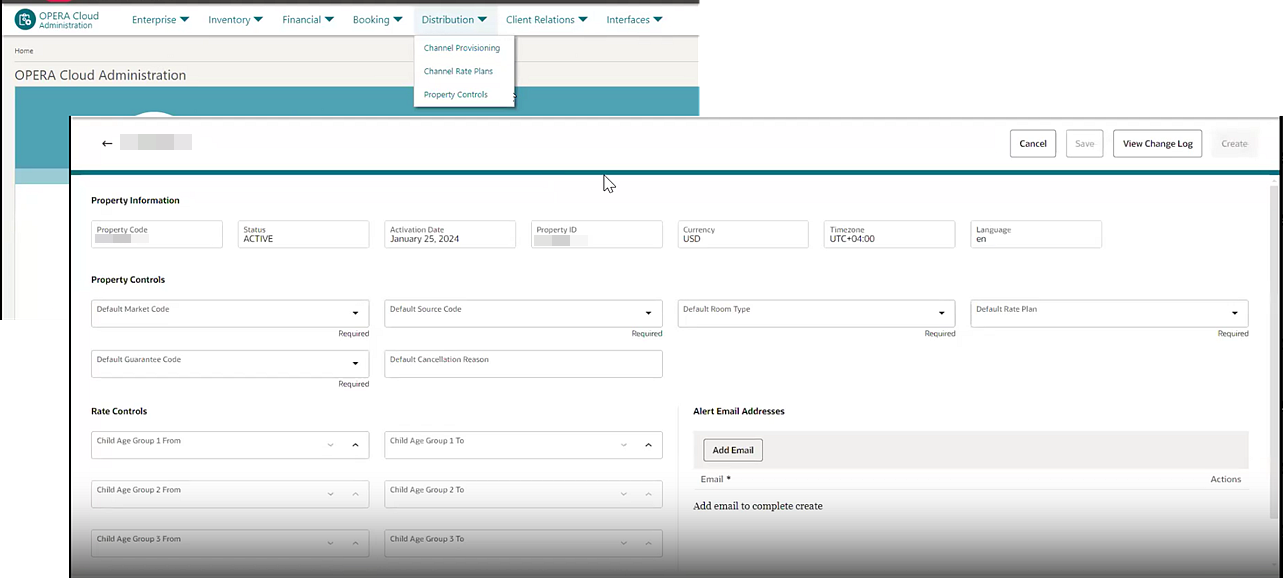
IMPACT OR OTHER CONSIDERATIONS
The Distribution menu is available only when using OPERA Cloud Distribution 24.2 or higher.
Make sure you have the necessary Channel Management tasks assigned in OPERA Cloud Distribution at the cluster level and property level.
EVENTS
-
Oracle Hospitality OPERA Cloud Service, Sales and Event Management Essentials Edition.
-
Oracle Hospitality OPERA Cloud Service, Sales and Event Management Standard Edition.
-
Oracle Hospitality OPERA Cloud Service, Sales and Event Management Premium Edition.
Features that are specific to the Sales and Event Management Premium
Edition are marked with the Premium badge. ![]()
Attendees Added to Catering Package
For properties with the Catering Packages OPERA Control active, you can specify the number of attendees while adding a catering package. See: Managing Catering Packages on Blocks.
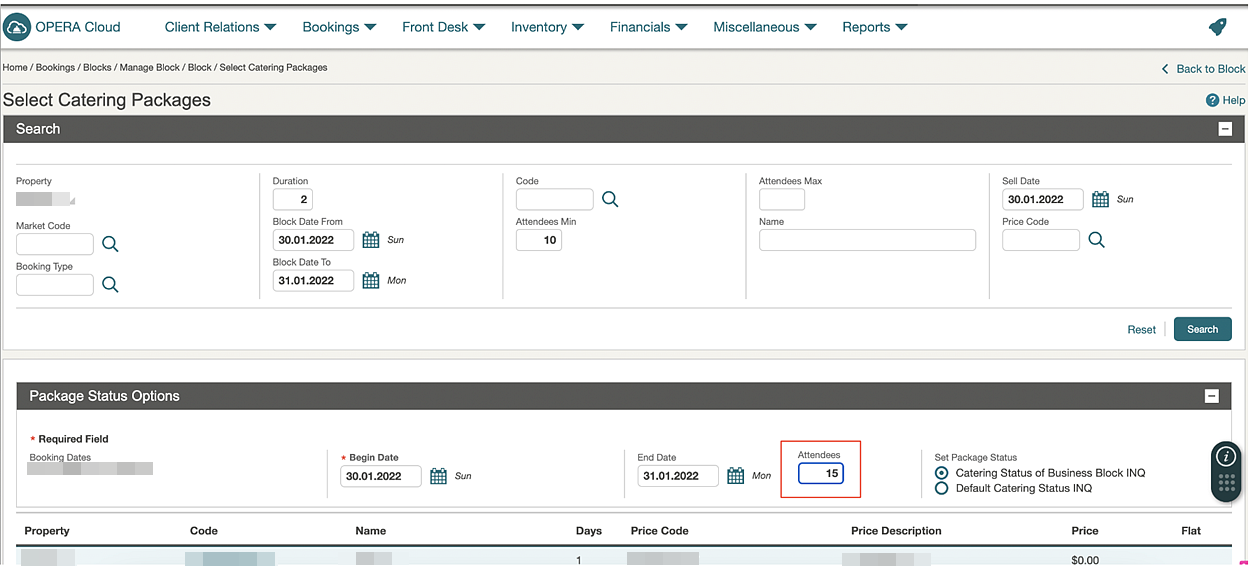
Copy Catering Package/Template and Pricing Added
For properties with Catering Events and Catering PackagesOPERA Controls active, you can copy Catering Packages and Templates within the same property. See Configuring Catering Packages/Template.

You can also copy Catering Package Pricing within the same property. See Configuring Catering Package Pricing.
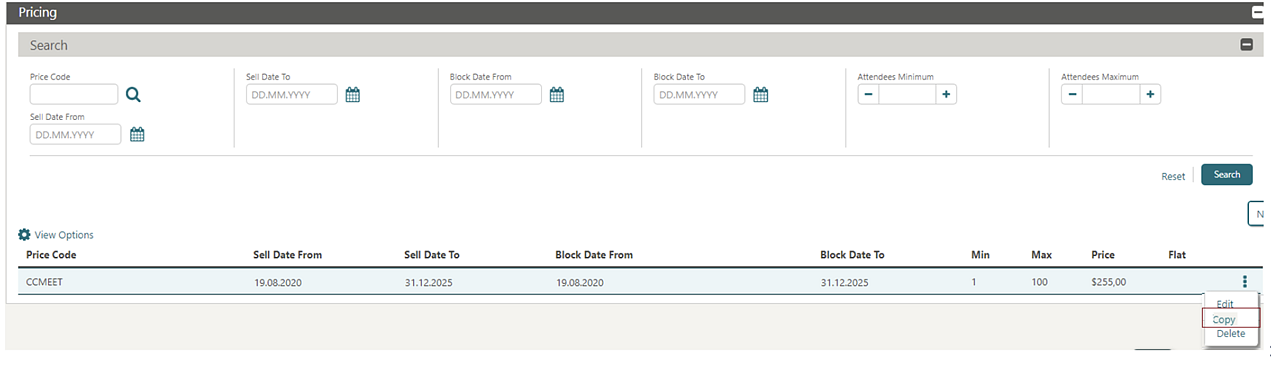
Events Search Refresh Added
Function Diary Updated
A Block filter is added to the Function Diary to display Function Spaces for Block Events. You can select the Show all Events in Selected Spaces checkbox to view all events in those Function spaces only. See Changing Event Label Display.
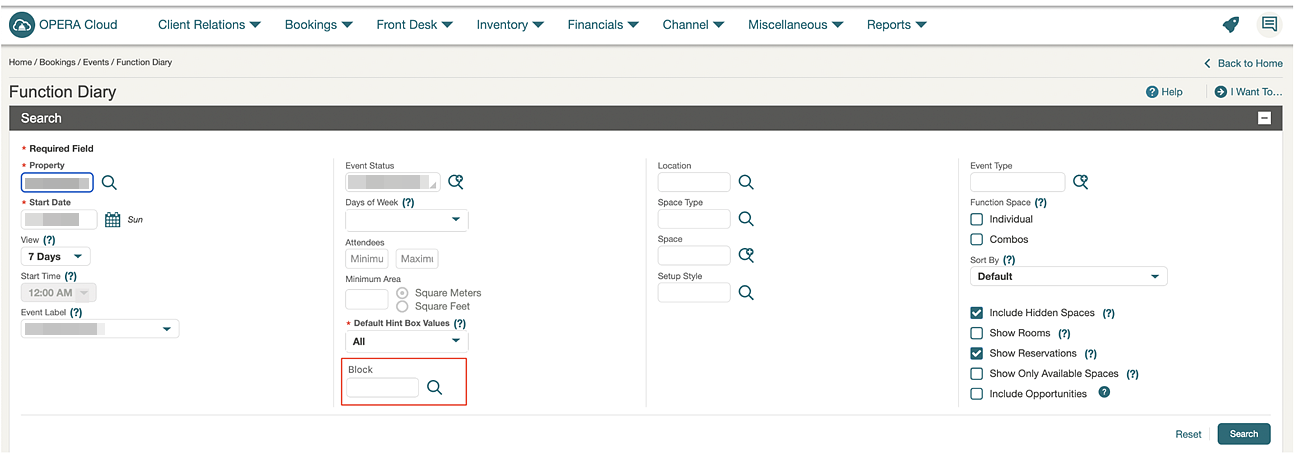
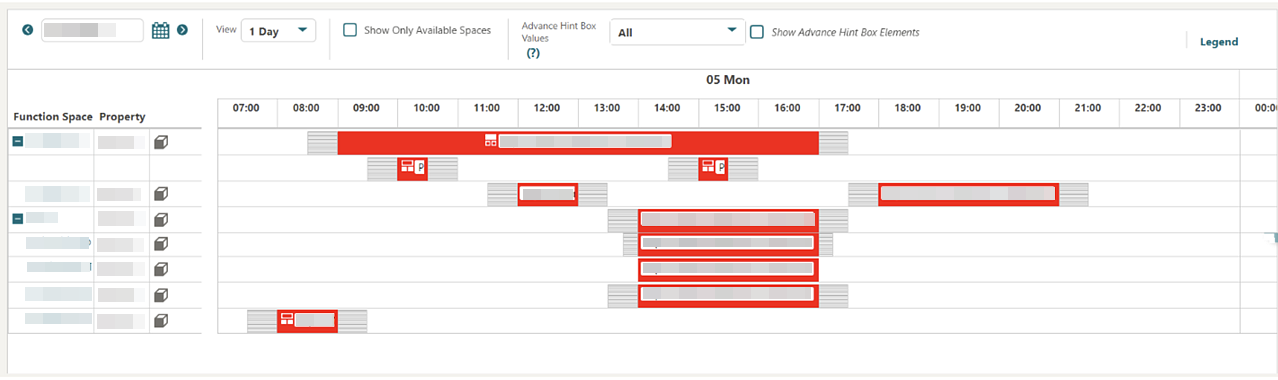
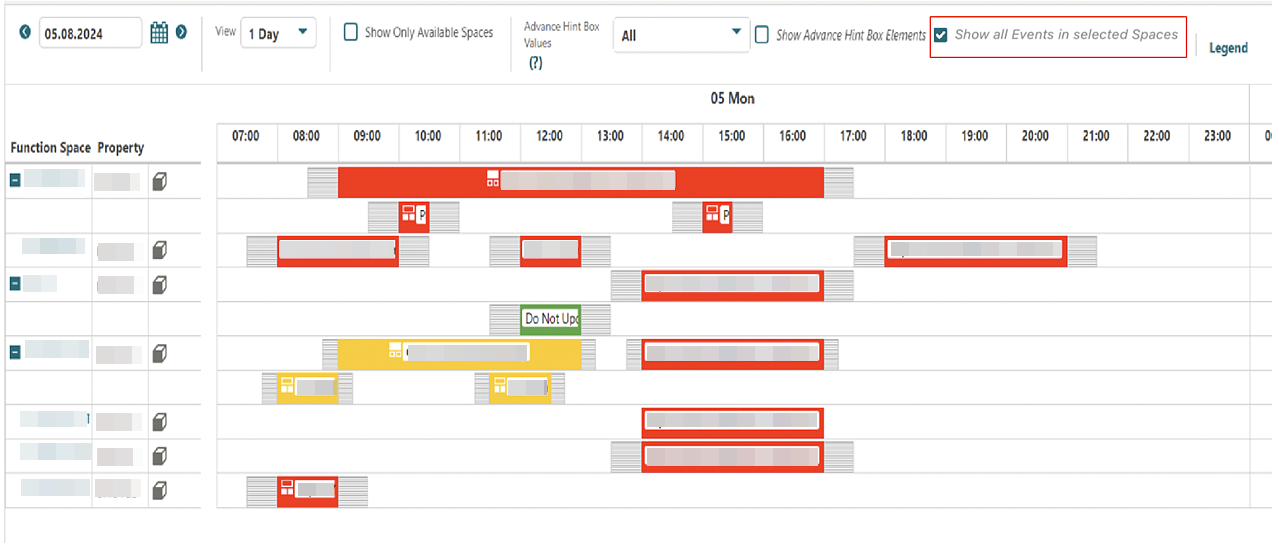
For properties with the Sales Allowance OPERA Controls active, the Function Diary displays Sales Allowance and Available Sales Allowance values when you select the Show Rooms checkbox.
Single Property View
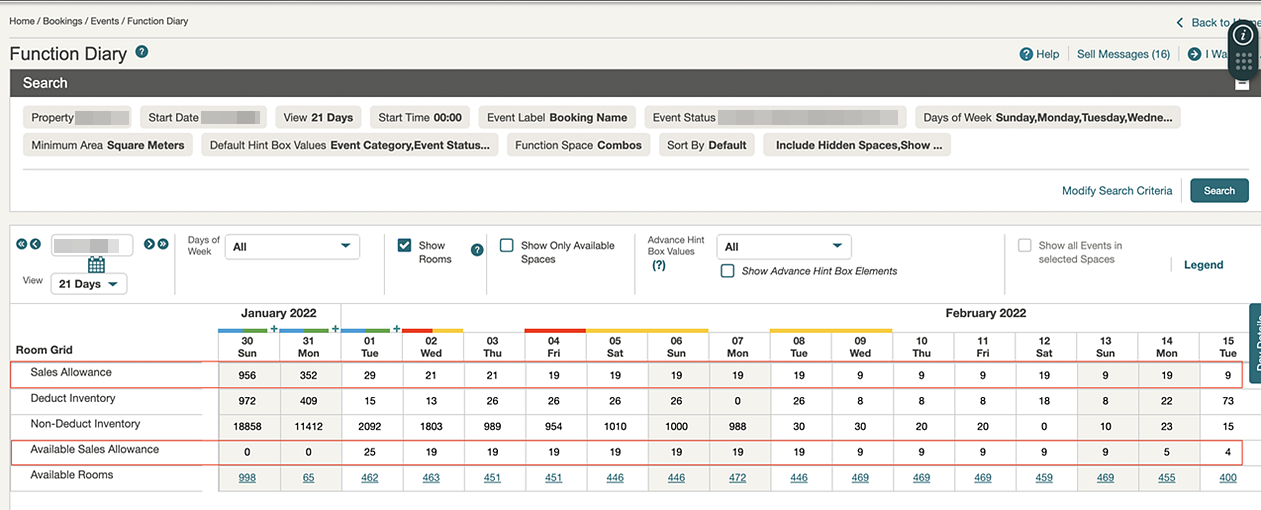
Multi Property View
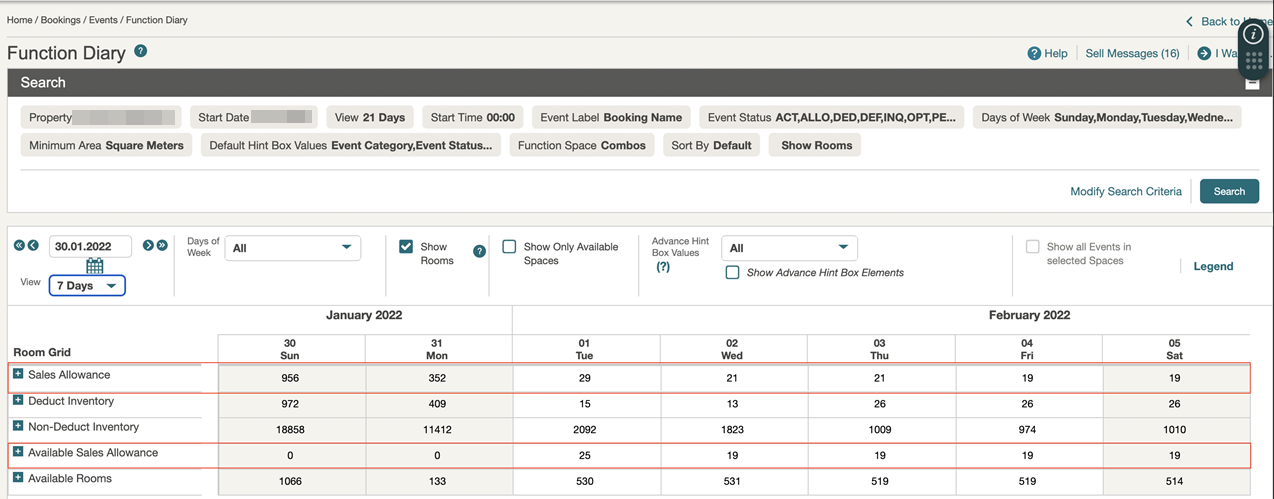
Menu Item Configuration Updated
For properties with the Event Resources OPERA Control active, Menu Item configuration includes a new Beverage checkbox.
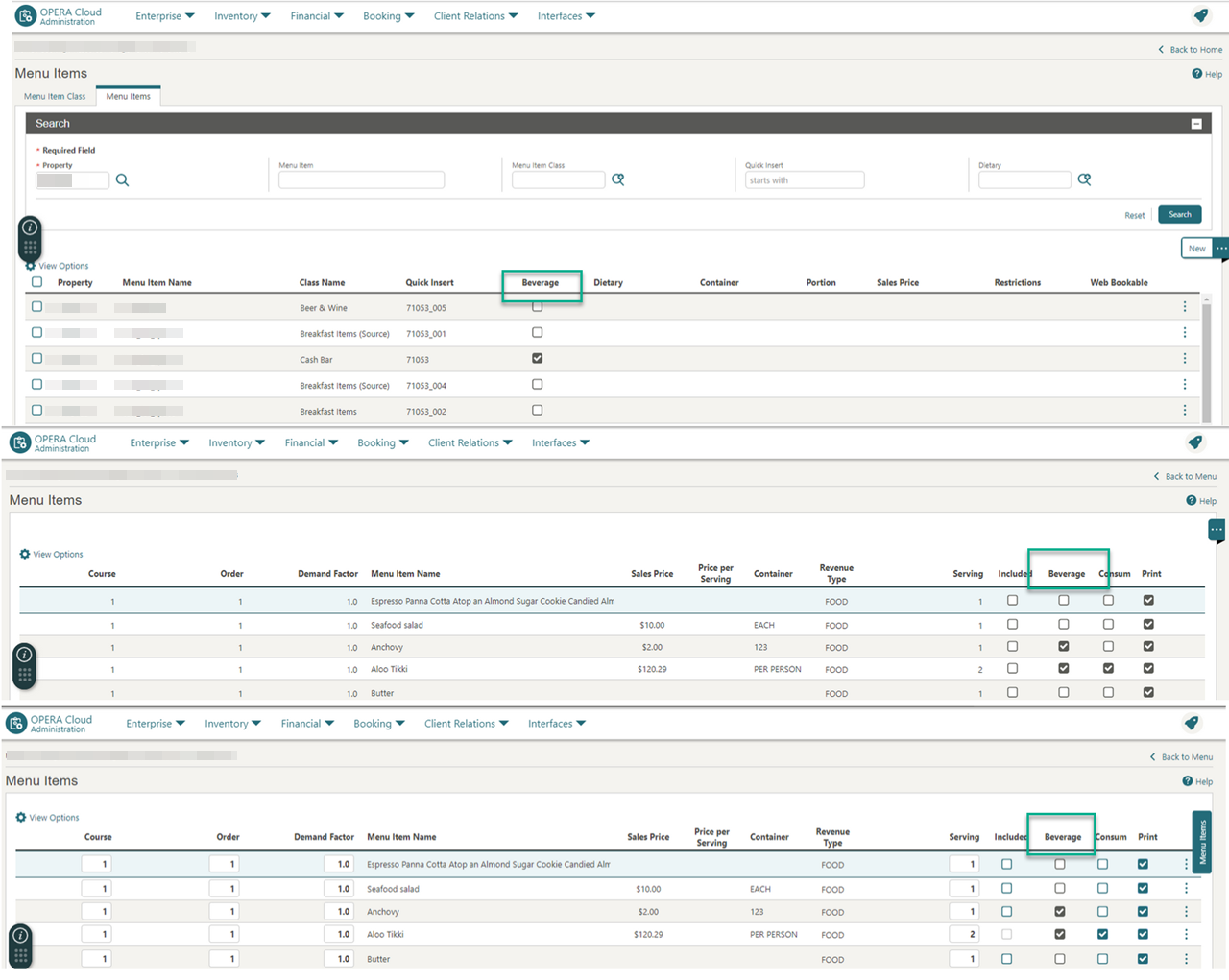
EXPORTS
Expression Editor Updated
The expression editor OPERA API field list is sorted alphabetically. See Using the Expression Editor.
INTEGRATIONS
Business Events for Deposit Ledger Updated
The following business events generate for the deposit ledger activity:
New Posting
-
Unallocated Deposit Payment is posted.
-
Existing Deposit Payment is transferred.
-
Existing Deposit Payment is split and transferred.
-
Deposit Payment is reversed.
-
The deposit Ledger is transferred to the Guest Ledger.
New and Update Posting
-
Deposit Folio is generated.
-
Deposit Folio is transferred to the Guest Ledger post-check-in.
See Configuring Business Events.
Channel Management OPERA Controls Added
-
Inactivate Channel Rate Code from Profile (Parameter) - Allows you to automatically inactivate a Channel Rate Code if the associated Channel Access Code is inactivated from the profile. If the Channel Rate Code is linked to multiple Channel Access Codes, it becomes inactivated only when all associated Channel Access Codes across other profiles become inactive.
-
OWS Calendar Mode (Settings) - provides three modes for the fetch calendar functionality:
-
NONE: Retains the original calendar functionality without any modifications.
-
LOWEST: Returns a single rate with the lowest amount in the response.
-
Rate Code: Allows you to select a specific rate code to use for the calendar functionality.
-
STEPS TO ENABLE
-
From the side menu, select Administration, select Enterprise, and then select OPERA Controls.
-
Select or confirm the Property.
-
Select the Channel Management group.
-
Locate and enable the Inactivate Channel Rate Code parameter.
-
Locate and enable the OWS Calendar Mode settings.
Cloud Hub Message Statistics Added
An Exchange Message Statistics option lets you view message statistics for Business Events Queue, Outbound Queue, and Inbound Queue for Central Interfaces (Cloud Hub) by Property, Interface, and Message Status. You can group results by selecting the Module and Action Type checkbox. See Viewing Message Statistics.
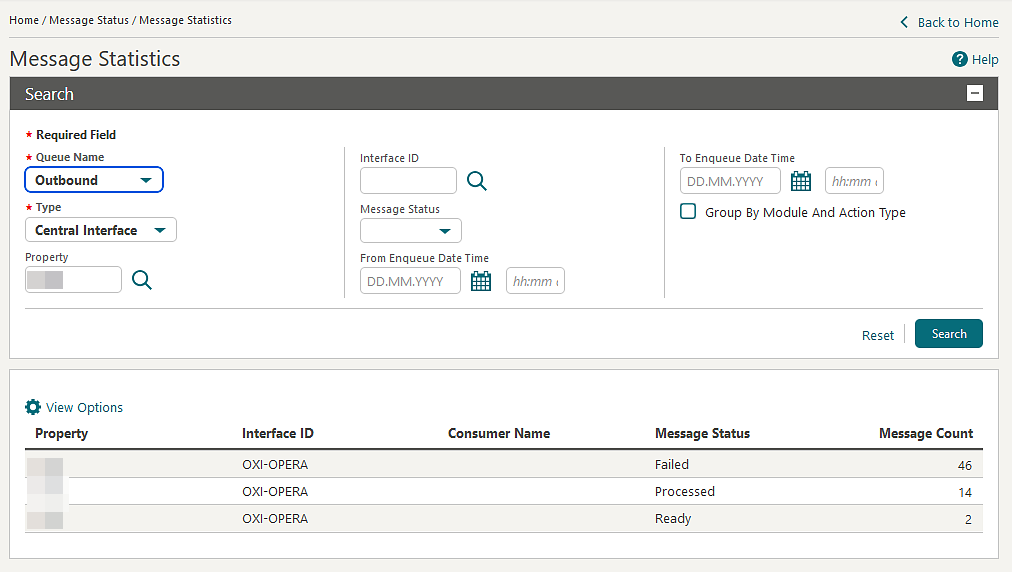
Fiscal Integration Updated
-
DATE OF BIRTH
-
BIRTH DATE
-
NEW ACCOMPANYING GUEST BIRTH DATE
-
ACCOMPANYING GUEST BIRTH DATE
-
DELETED ACCOMPANYING GUEST BIRTH DATE
-
NEW ACCOMPANYING GUEST ID NUMBER
-
ACCOMPANYING GUEST ID NUMBER
-
DELETED ACCOMPANYING GUEST ID NUMBER
-
ID NUMBER
Kiosk and Video Check-outs
OPERA Fiscal Integration Solution (OFIS) on Cloud enhances and initiates the OFIS Cloud-to-Cloud Fiscal Flow for the Kiosk and Video Check Outs. The supporting documents are also included for the Confirmation Letter, Information Folio, and Pro-Forma Folio.
Manage OFIS Cloud Configuration
OPERA Fiscal Integration Solution (OFIS) on Cloud enhances and renames two delivery field names. See Configuring OFIS Cloud Integrations.

-
EFSTA
-
GENERIC_JSON
-
PEPPOL3_0
-
HGRS
-
NTMP
-
SNRHOS
OXI Message Statistics Added
A new Exchange Message Statistics option lets you view message statistics for the Business Events Queue, Outbound Queue, and Inbound Queue for Property Interfaces (OXI) by Property, Interface, and Message Status. You can group results by selecting the Group by Module and Action Type checkbox. See Viewing Message Statistics.
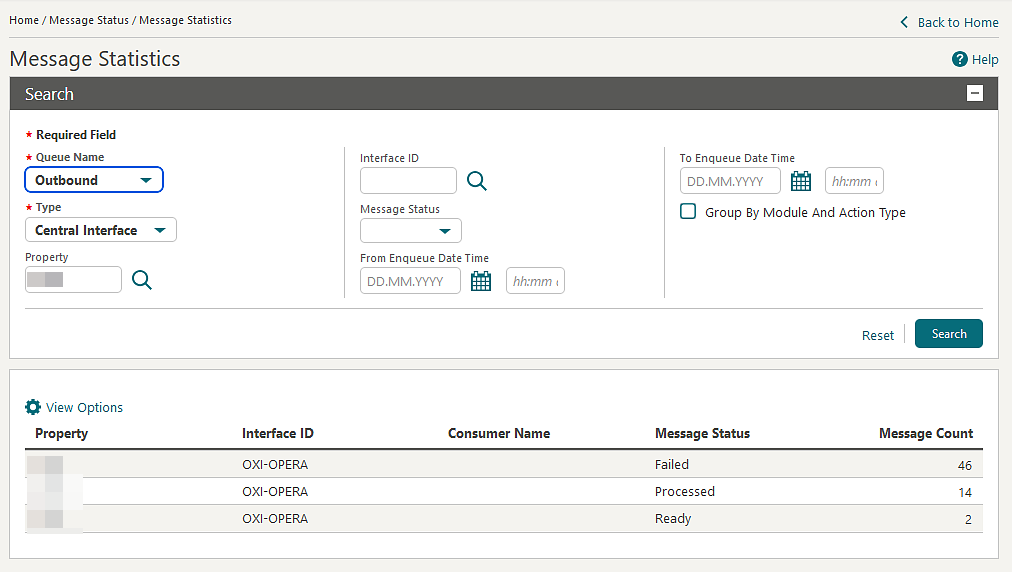
MEMBERSHIP
Award Code Field Increased to 20 Characters
![]() The Award Code field length is increased to 20 characters in Membership Type configuration.
See Configuring Membership Type Awards.
The Award Code field length is increased to 20 characters in Membership Type configuration.
See Configuring Membership Type Awards.
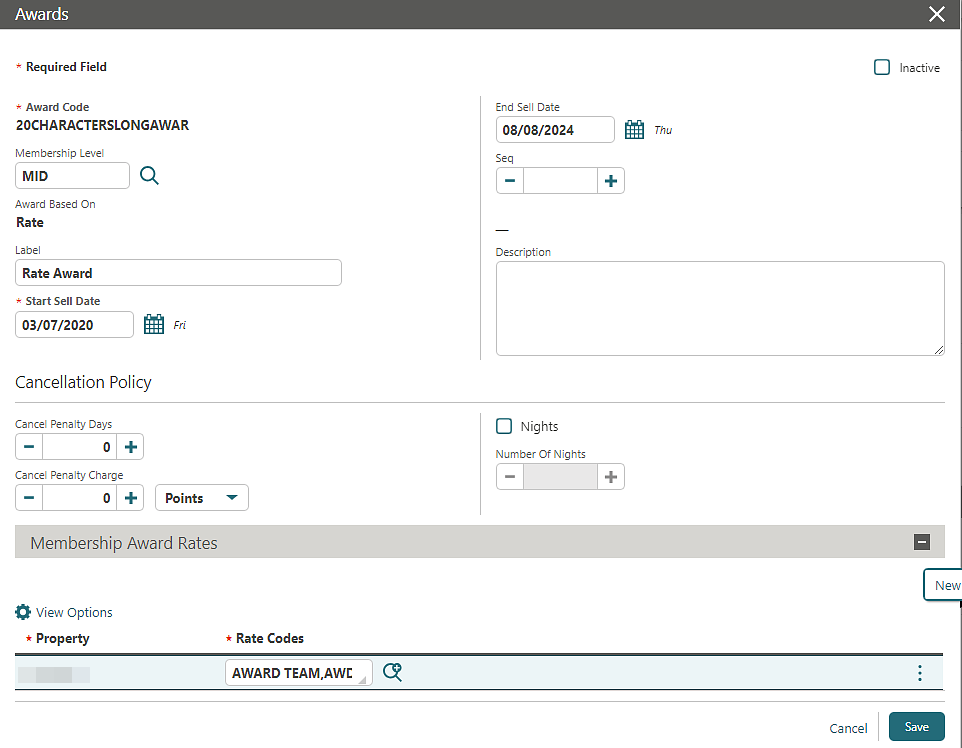
Default Enrollment Code Added
A Default Property Enrollment Code OPERA Control is added in the Membership group to define a default enrollment code to populate when performing an enrollment or adding a profile membership from a property location.
Note:
If the Default Property Enrollment Code is not configured, the enrollment code defaults from Default Global Enrollment Code when performing an enrollment or adding membership details to a profile from a property location.STEPS TO ENABLE
-
From the side menu, select Administration, select Enterprise, and then select OPERA Controls.
-
Select or confirm the Property.
-
Select the Membership group.
-
Locate and update the Default Global Enrollment Code and the Default Property Enrollment Code settings.
Pagination Added to Manage Membership Claims
![]() For tenants with the Membership
Claims OPERA Control active, Manage Membership Claims
adds pagination to improve usability. See Managing Membership Claims.
For tenants with the Membership
Claims OPERA Control active, Manage Membership Claims
adds pagination to improve usability. See Managing Membership Claims.
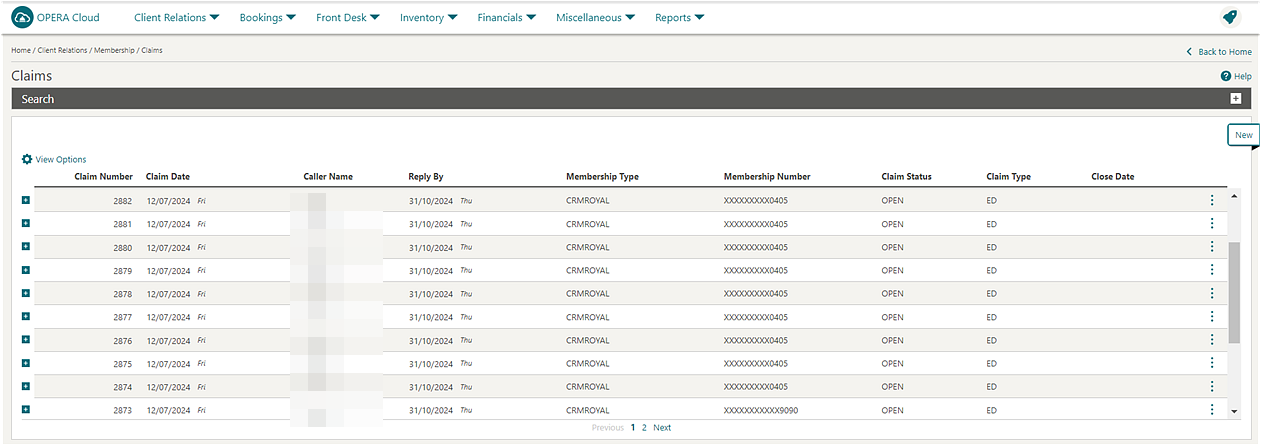
Stay Date Added to Member Award List
![]() For properties with the Awards Points Redemption OPERA Control active, the Stay Date displaying the date the award was redeemed
is added to the Member Award list. Click the plus sign to expand the
Award ID. The Stay Dateappears next to the Arrival Date. See Viewing Reservation Awards.
For properties with the Awards Points Redemption OPERA Control active, the Stay Date displaying the date the award was redeemed
is added to the Member Award list. Click the plus sign to expand the
Award ID. The Stay Dateappears next to the Arrival Date. See Viewing Reservation Awards.
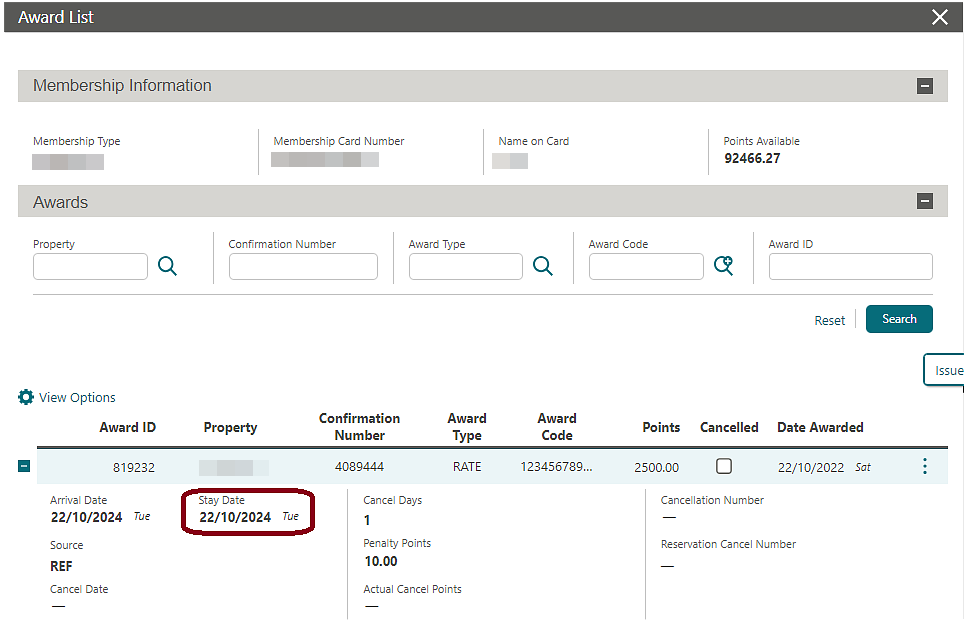
View Membership Records for Inactive Properties Added
![]() You can view Membership Transaction details for
inactive properties or properties unavailable (migrated records for
properties that do not exist) See: Managing Profile Membership (Loyalty
Cloud Service).
You can view Membership Transaction details for
inactive properties or properties unavailable (migrated records for
properties that do not exist) See: Managing Profile Membership (Loyalty
Cloud Service).
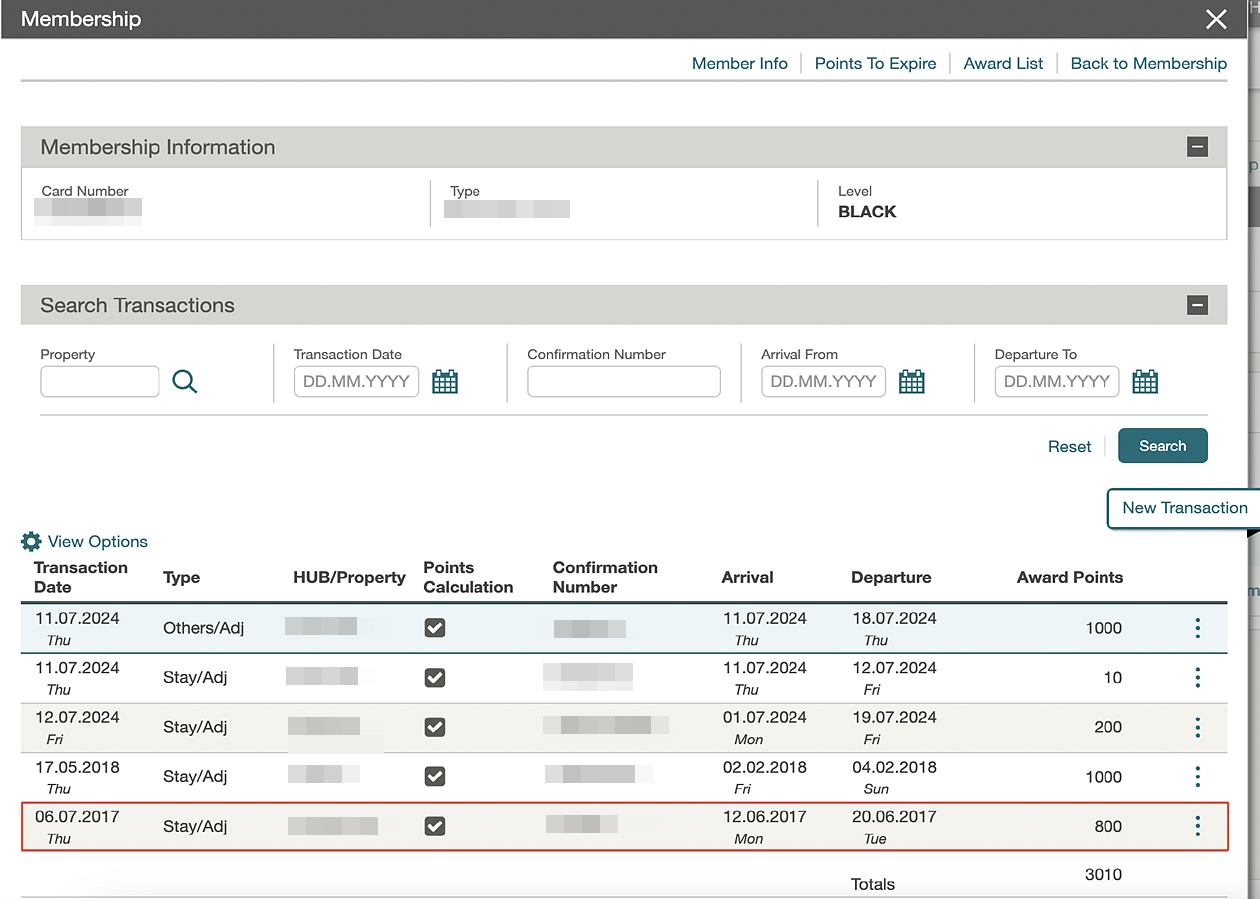
MISCELLANEOUS
Managed By Column Added in OPERA Cloud Administration
![]() A Managed By column is
added to Administration search results indicating the origin of the
configuration codes. For example, if the configuration is added manually
in OPERA Cloud/Administration, the configuration entries are labeled
as "Property Managed."
A Managed By column is
added to Administration search results indicating the origin of the
configuration codes. For example, if the configuration is added manually
in OPERA Cloud/Administration, the configuration entries are labeled
as "Property Managed."
An Override Enterprise Managed Configuration task is added to the General group for future use and only applies when Enterprise Management is used to distribute configuration to OPERA Cloud.
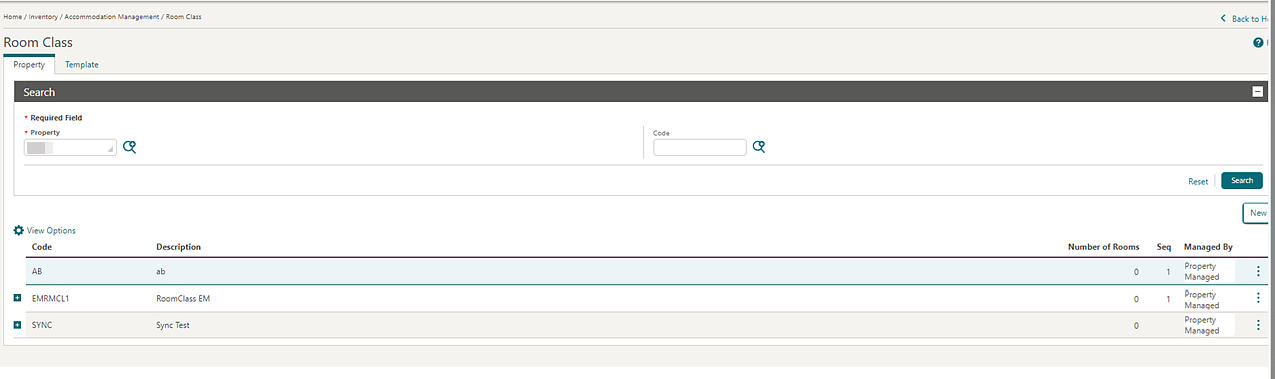
IMPACT OR OTHER CONSIDERATIONS
This update is required for Enterprise Management, which is included in the OPERA Cloud Central Management Services subscription. Enterprise Management will be rolled out in phases to new and existing OPERA Cloud Central subscribers.
STEPS TO ENABLE
-
From the side menu, select Role Manager and then select either Manage Chain Roles or Manage Property Roles according to your needs.
-
Enter search criteria and click Search.
-
Select the role to update, click the vertical ellipsis Actions menu, and select Edit.
-
Select the General group and grant the Override Enterprise Managed Configuration task.
-
Click Save.
MOBILE
OPERA Cloud Mobile (PWA) App Added
OPERA Cloud Mobile extends various OPERA Cloud features to smartphone devices as a Progressive Web App (PWA) with a redesigned (Oracle Redwood) user experience and functioning like an operating system-specific app.
-
Use a device camera or picture library to capture images for maintenance requests.
-
Receive housekeeping general and emergency assistance requests as notifications.
-
Use right/left swipe gestures for swift and fast actions.
-
Use hard press option actions available as shortcuts.
-
Use Task Companion to manage your assigned task sheet: to update room statuses and set an on-break room attendant status. You can also manage reservation traces and view reservation details.
-
Update room status, housekeeping status and set a priority service status.
-
Use Post It to posting articles to reservation accounts from Task Companion or from the landing page.
-
Manage Room Maintenance tasks from the Task Companion or from the landing page.
-
Set the menu display order for all the modules on the landing page to suite your preference.
-
Change Location to another property or hub location in multi-property operations.
-
Change Language and Change Pin actions.
OPERA Cloud Mobile (PWA) is installed on a mobile device by scanning the QR code displayed in the OPERA Cloud desktop side menu option. Use the Add to Home Screen mobile browser option to install an OPERA Cloud Mobile bookmark shortcut icon on the home screen of your mobile device. For more information, see OPERA Cloud Mobile (PWA) Overview.
IMPACT OR OTHER CONSIDERATIONS
Note:
OPERA Cloud Mobile (PWA) is not replacing the existing OPERA Cloud Mobile (/mobile) web application.
PROPERTY APIs
BLK - blockChangesByDateTime Updated
The blockChangesByDateTime operation is updated to includeEventChanges for the Block API (BLK). When includeEventChanges is set to true blocks that have events created, changed, or deleted within the request time frame are returned with eventChanges as true in the response.
BLKCFG - getBlockSalesAllowanceActivityLog Added
The Block Configuration API (BLKCFG) has a new operation: getBlockSalesAllowanceActivityLog. This operation allows you to view the Changes Log in Sales Allowance.
CRM - profileStatistics Operation Updated
The profileStatistics operation in the Customer Relationship Management API (CRM) is updated with query parameters, where limit and offset are added to the Request, and totalPages, offset, limit, hasMore, totalResults, and count are added in the Response body. This allows you to fetch 20 records per page.
CRM - putProfileByExtId Operation Added
The putProfileByExtId operation is added in the Customer Relationship Management API (CRM), enabling you to edit and update profile details using the External Profile ID and External Database.
EVMCFG - copyCateringPackage and copyCateringPackagePrice Operations Added
The Event Configuration API (EVMCFG) has two new operations added: copyCateringPackage and copyCateringPackagePrice. These operations allow you to copy the Catering Packages/Templates and copy the Catering Package Pricing.
FOF - getFrontOfficeStatisticsWithDateRange Operation Updated
-
AdultsArrivals
-
ChildrenArrivals
-
Children1Arrivals
-
Children2Arrivals
-
Children3Arrivals
-
AdultsInHouse
-
ChildrenInHouse
-
Children1InHouse
-
Children2InHouse
-
Children3InHouse
FOF - getReservationSummaries Operation Updated
The getReservationSummaries operation in the Front Office (FOF) API is updated. This operation allow you to search reservations on the basis of Room and Last Name or First Name of the guest. Pagination is also supported, and the following new query parameters are added:
-
Guest Name
-
Guest Alternate Name
-
Adults Icon with number
-
Children Icon with number
-
Room (to come on top with Reservation Header)
-
Reservation Status (Arrival / Departure) icon
-
Expected Arrival Date, Day
-
Expected Departure Date, Day
-
Membership Type (Code)
-
Membership Level Icon & Description
-
Membership Number
-
VIP Icon & Code
-
Specials Code
-
No Post
INV - getInventoryStatistics Operation Updated
-
HouseScheduledRoomMovesYN
-
RoomScheduledRoomMoveInsYN
-
RoomScheduledRoomMoveOutsYN
INV - getInventoryStatistics Operation Updated
-
AdultsArrivals
-
ChildrenArrivals
-
Children1Arrivals
-
Children2Arrivals
-
Children3Arrivals
-
AdultsInHouse
-
ChildrenInHouse
-
Children1InHouse
-
Children2InHouse
-
Children3InHouse
Note:
The Children1-3, Arrivals, and InHouse are included only when the Child Rates By Defined Buckets or Guest Age Categories OPERA Controls are active. The above information is available for Room Type or Room Class levels.
Property APIs - Date Range and Pagination Added
New limits implemented on request parameters enhance performance and optimize resource usage. The Property APIs enforce limits on date ranges and pagination. For further, detailed information on these changes, review the April 2024 Major Changes Announcement.
-
Exceeding Date Range: The time span allowed by this API is <180 days> only. Review the query parameters <arrivalStartDate>, and <arrivalEndDate>, and try again.
-
Exceeding the Limit: The maximum limit for this API is X. However, it is currently being invoked with <input limit>. Make sure your organization promptly aligns with the limit of X.
RM Config - putOutOfOrderServiceReasons Operation Updated
-
returnTimeRequired. Setting the returnTimeRequired to true will display the Return Time required in Out of Order (OOO) or Out of Service (OOS). You must enter a return time in Out of Order (OOO) or Out of Service (OOS). Setting the deductYn to false will not display the Time Required field in Out of Order (OOO) or Out of Service (OOS).
RSV Async -startReservationDetailsMassUpdateProcess Operation updated
-
arrivalDate - Date
-
numberNights - Number
-
departureDate - Date
-
adults - Number
-
children - Number
-
ageOfChild - Number
-
rateCode - String (Enum/LOV)
-
rate - Number
-
roomType - String (Enum/LOV)
-
roomTypeToChange - String (Enum/LOV)
RSV- getReservation Operation Updated
The fetchinstruction RateInfoDetails is added to the getReservation operation in the Reservation (RSV) API. You can use this fetchinstruction RateInfoDetails to retrieve a breakdown of the rate code and package taxes for a reservation, as well as for the defined OTA Tax Type on the reservation.
RSV - putReservationHotelmove Updated
The putReservationHotelmove operation in the Reservation (RSV) API has an optional new boolean attribute, retainRateCodeAndAmt, in the moveReservationHotelCriteriaType element.
RTP ASYNC API - startSetDailyRatePlanSchedulesProcess Operation Updated
The startSetDailyRatePlanSchedulesProcess operation in the Rate ASYNC API is updated to introduce rateByAgeBuckets when the Child Rates By Defined Buckets OPERA Control is active and the child rate buckets are properly configured.
RTP - getRatePlanSchedules and getPackage Operations Updated
In the Rate (RTP) API, a new string element bucketLabel is added to the hotelPackageSchedulePriceType element in the getRatePlanSchedules operation. Also, a new string element bucketLabel is added to the definitionrateByAgeBucketType element in the getPackage operation.
RESERVATIONS
Move Reservation Between Properties with the Same Rate Amount
For properties with the Move Reservation With Same Rate Amount OPERA Controls active, you can move reservations created with Daily Rates to another property while retaining the daily rate amount.
In addition, the fields related to Arrival, Departure, number of Adults, Children, Nights, and Rooms are disabled, preventing you from updating these values. See Moving Reservations to Other Properties.
Multiple Reservation Updates Updated
-
Arrival Date
-
Departure Date
-
Number of Nights
-
Adults
-
Children
-
Rate Code
-
Rate (Amount)
-
Room Type
-
Room Type to Charge (Available when the Room Type to Charge OPERA Control is active)
See Updating Multiple Reservation (Mass Update).
Reservation Sales Screen Updated
![]() The following updates apply to the Reservation Sales Screen:
The following updates apply to the Reservation Sales Screen:
For In-Progress Reservations on the Overview Screen
For reservations per the membership handling configuration of "Always Prompt" or "Prompt if not Attached," upon clicking the Book button, a Reservation Membership screen opens for each reservation where profile memberships exist. You can apply those memberships appropriately to each linked reservation. A number at the top indicates the number of profile memberships you must review. A Previous and Next button navigates you through each page, and on the last page, the Apply button applies all of the selected profile memberships to the corresponding linked reservations.
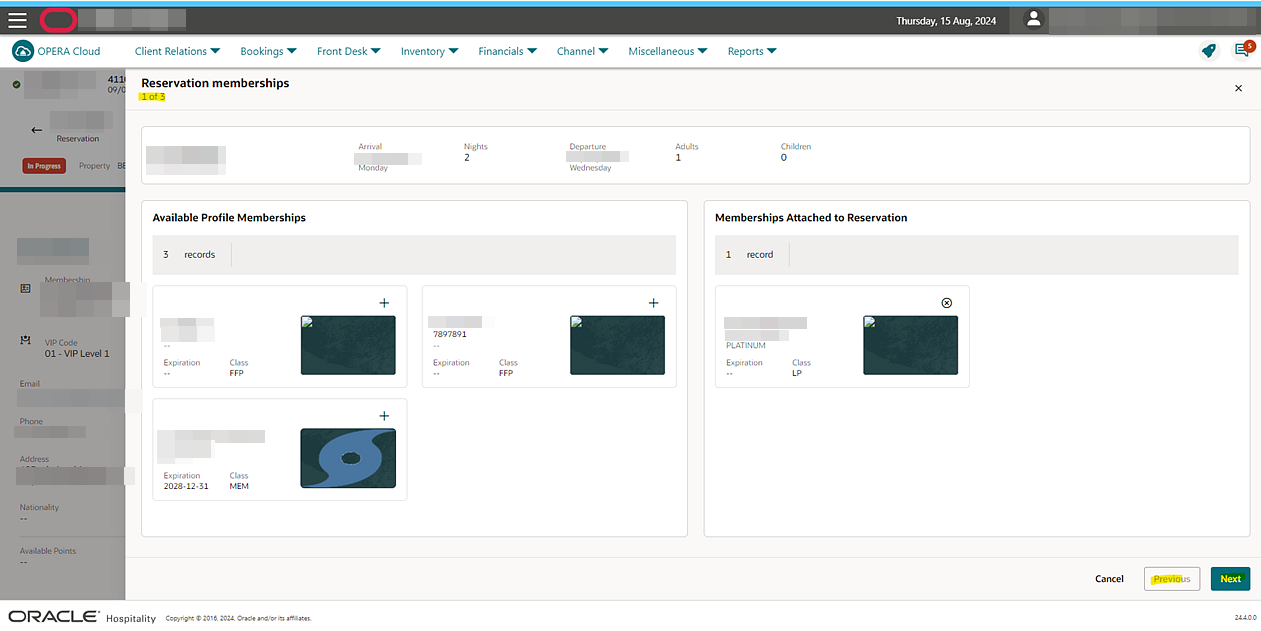
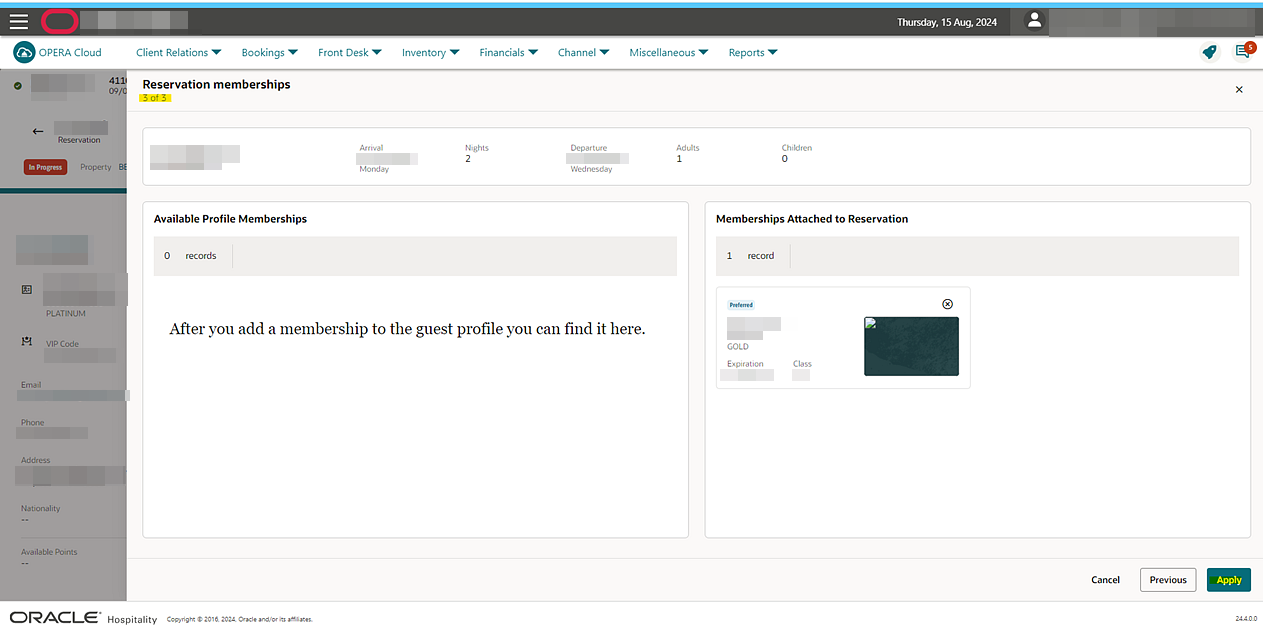
Depending on the Reservation Traces tasks granted, you can add new Traces, view auto generated traces, and edit, delete, or action those traces from the Overview screen Traces icon.
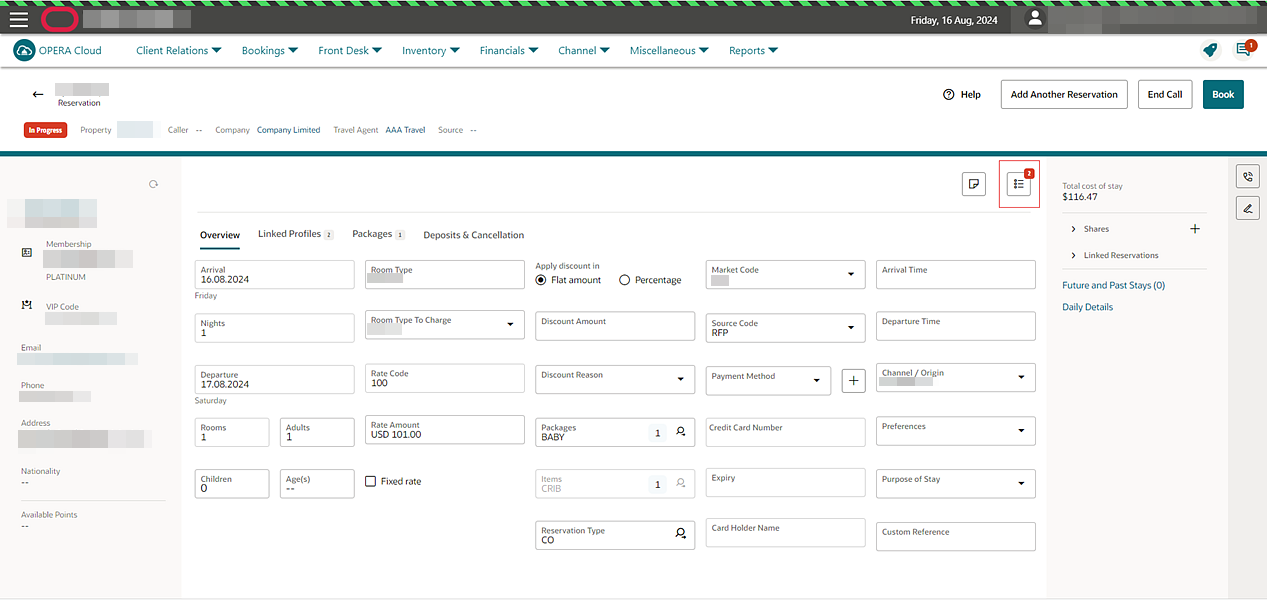
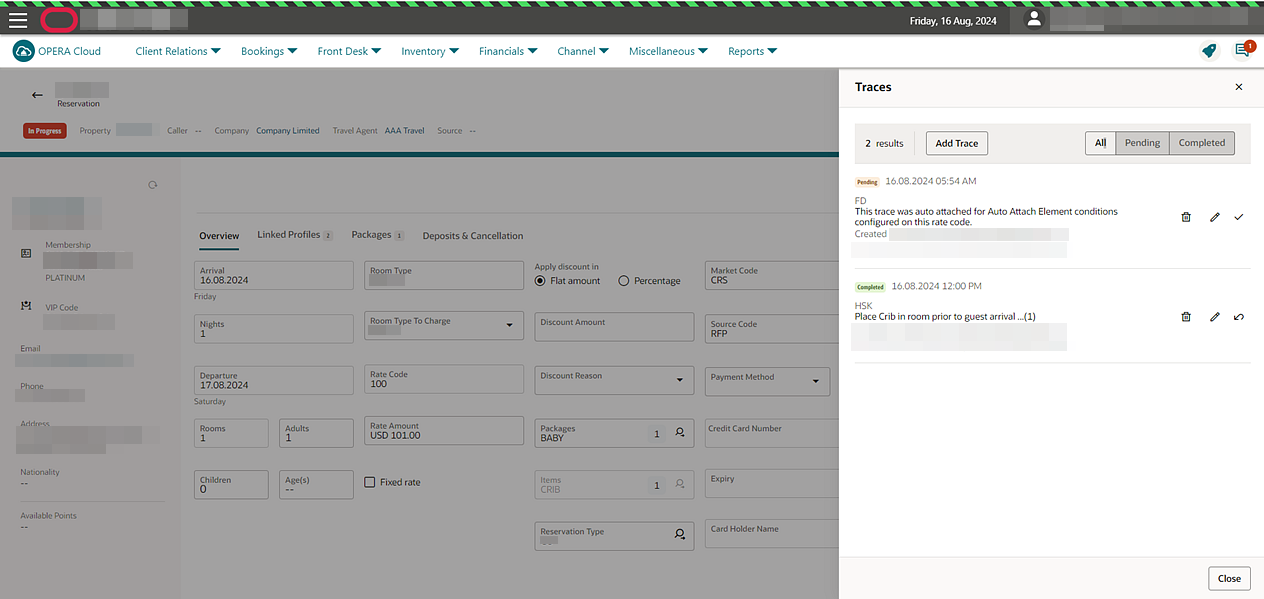
Property, Company, Travel Agent, Source, and Block data in the page header appear as links and open a full view of the selected detail in a new screen.
The Custom Reference field is added in the Overview tab.
The reservation overview screen calculates Custom Packages added to the rate code when there is a custom posting schedule (based on nights) for specific days of the stays.
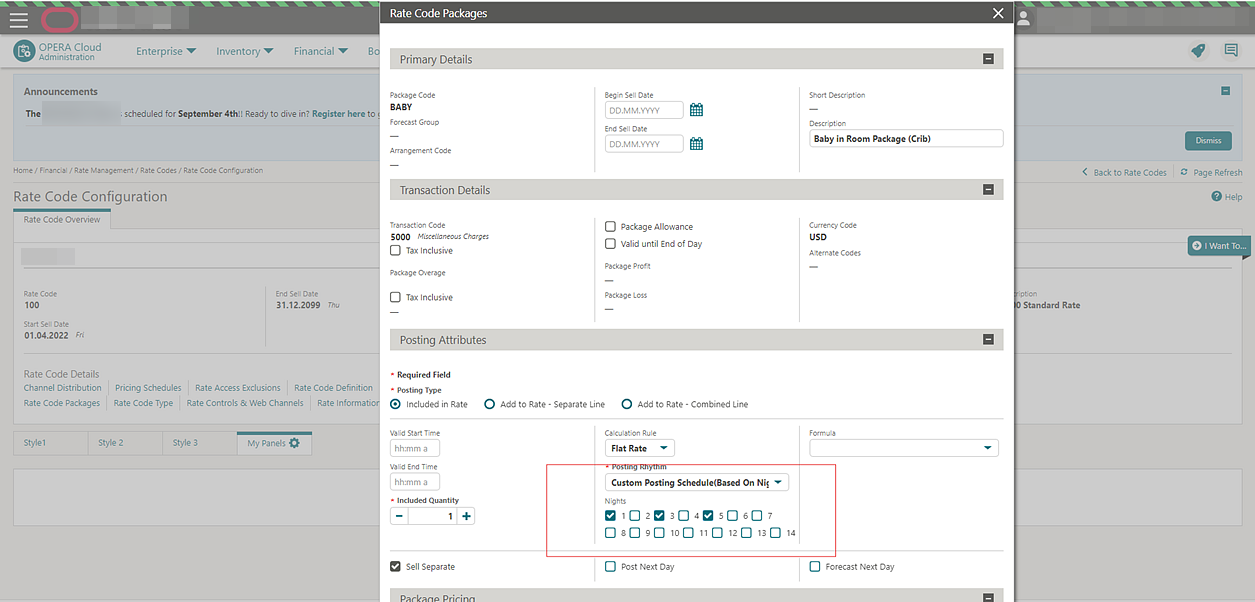
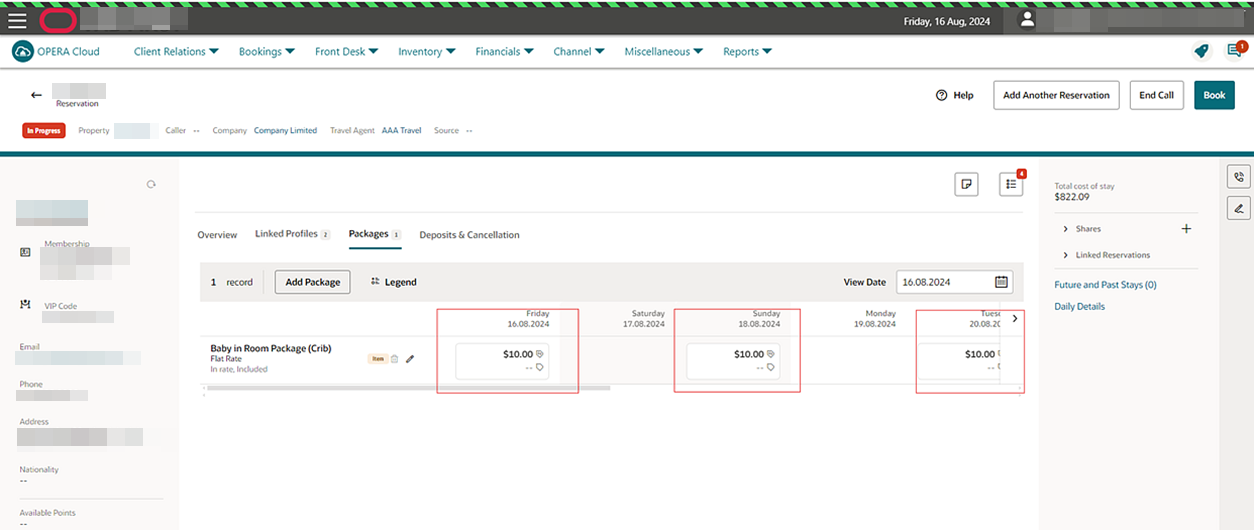
For the Availability Results Screen
-
The rate and room type display descriptions instead of codes, and on hover, display a pop-up with a long description and additional important details.
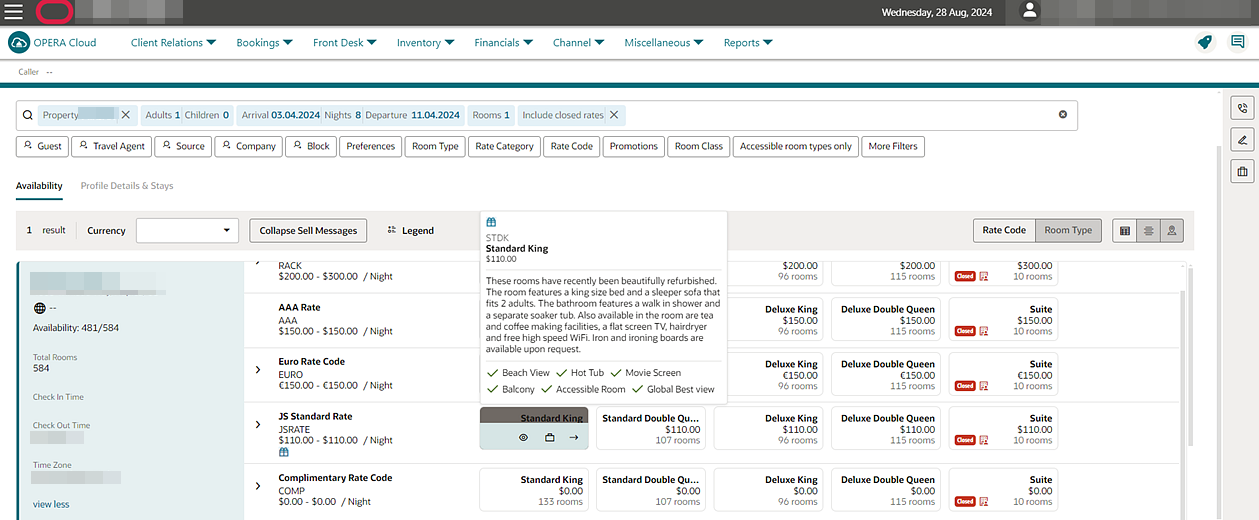
Block and Property Sell Messages appear for an individual block in the Block Availability search results screen. These sell messages are expanded by default. You can collapsed them by clicking the chevron. The block sell message can display up to five lines of text with an ellipse to indicate whether there are more than five sell messages to view.
Hovering on the sell messages area, whether it is expanded or collapsed, displays all the sell messages in a hover box.
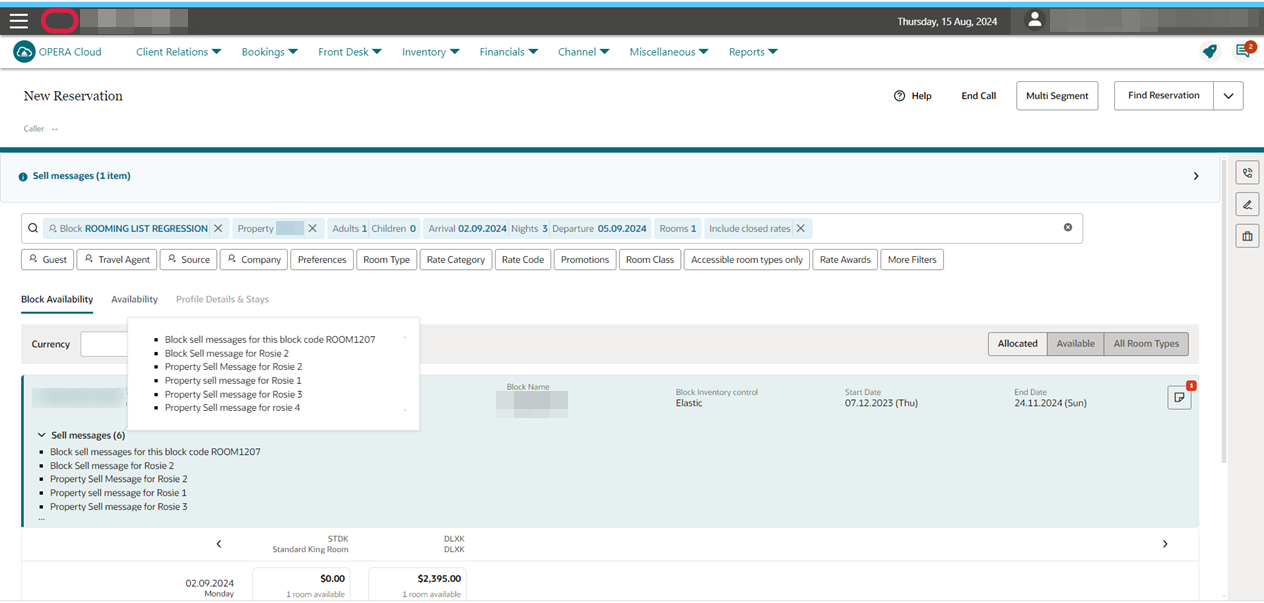
-
The
 indicator appears next to
the “Closed” badge when the room type is closed due to occupancy.
indicator appears next to
the “Closed” badge when the room type is closed due to occupancy.
-
The
 indicator appears next
to the "Closed" badge when the rate is closed due to inventory.
indicator appears next
to the "Closed" badge when the rate is closed due to inventory.
-
The "Closed" badge appears only for any other reason or restriction.
For the Find Reservation Search Screen
-
Click a rate code to open a drawer with rate code information.
-
Click a room type to open a drawer with room type information.
-
Click a rate amount to open a drawer with the rate information table.
The Total row per column is added in the Rate Information table in the room and rate details drawer opened from the availability results.
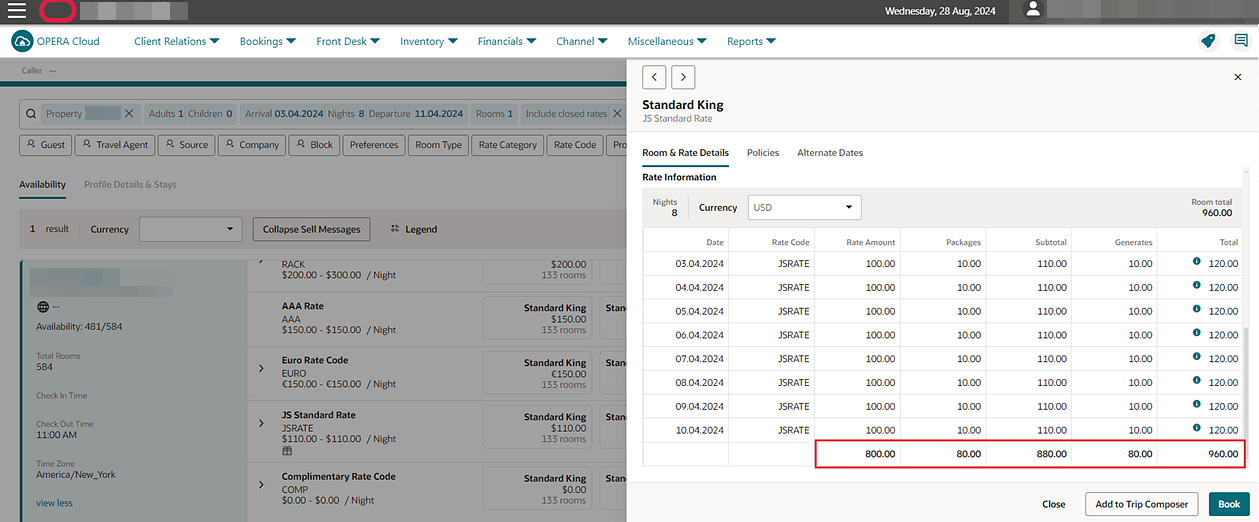
ROLE MANAGER
Create User Updated for OPERA Cloud Identity Management
You can read the Act As/At attributes from the Identity Domain when creating new OPERA Cloud users. This ensures that these attributes are added during user creation using various methods, including the Just-in-Time (JIT) and System for Cross-domain Identity Management (SCIM), Azure AD Sync, or Okta Integration. This update streamlines the user setup process and enhances integration capabilities across platforms. See Managing Users.
Manage Interface User Accounts Updated
Manage Interface Users offers the ability to unlock legacy interface user accounts for users with the Chain Admin or Property Admin role assigned. Legacy interface users pertain to legacy interfaces such as OPERA Xchange Interface, OPERA Electronic Distribution Suite, OPERA Fiscal Integration Solution, and Oracle FIAS.
ROOMS MANAGEMENT
Housekeeping Forecast Updated
For properties with the Guest Age Categories OPERA Control or Child Rates By Defined Buckets OPERA Control active, the Housekeeping Forecast is updated to indicate the number of children per age range in the Arrival Persons and In House Persons sections. See Forecasting Housekeeping Services.
Unit Status Configuration Updated
For properties with the Unit Status OPERA Control active, selecting the Return Time Required checkbox during unit status configuration mandates entering a return time when marking a room as Out of Order (OOO) or Out of Service (OOS). The Return Time field serves as a standard input and does not automatically change the room's status after the specified time. The room will be removed only from OOO or OOS status once the designated end date passes. Deduct Availability, Include in Statistics, and Return Time Required are added in the search results panel. See Configuring Unit Statuses.
TOOLBOX
Password Rotation for all SL_GENERIC Outbound Configurations Updated
When you update the oAuth credentials, including Client Key and/or Service Account Key password for Outbound Codes (type SL_GENERIC), a pop-up appears. The pop-up asks whether you want to apply and update all Outbound Codes of the matching type when the Outbound Code OAuth token URL, Client Id and Service Account Key are matched. Select Yes to update all. Select No if you do not want to update.
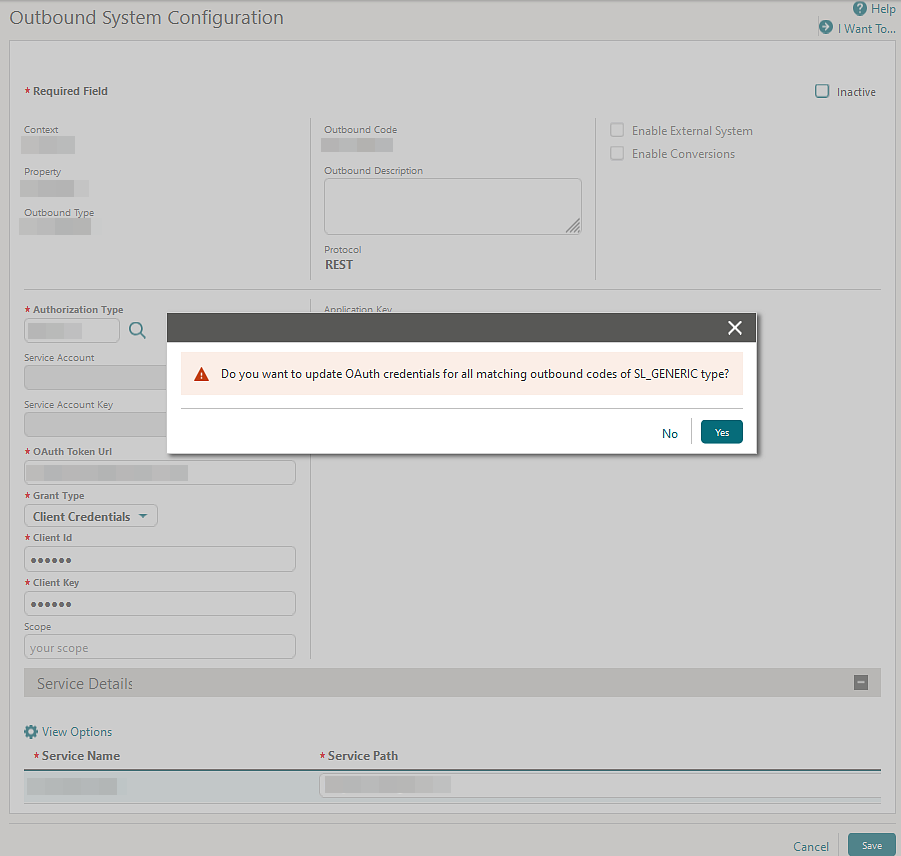
Payment Method Added to Reservation Import
The reservation import data file is updated with a Reservation Payment Method (res_payment_method) column. You can reference only payments that are configured as cash, check, and credit cards. Importing credit cards is not supported. When the Mandatory Method of Payment OPERA Control is active, a value must exist for the res_payment_method column for each row in the import file. See Importing Reservations.
