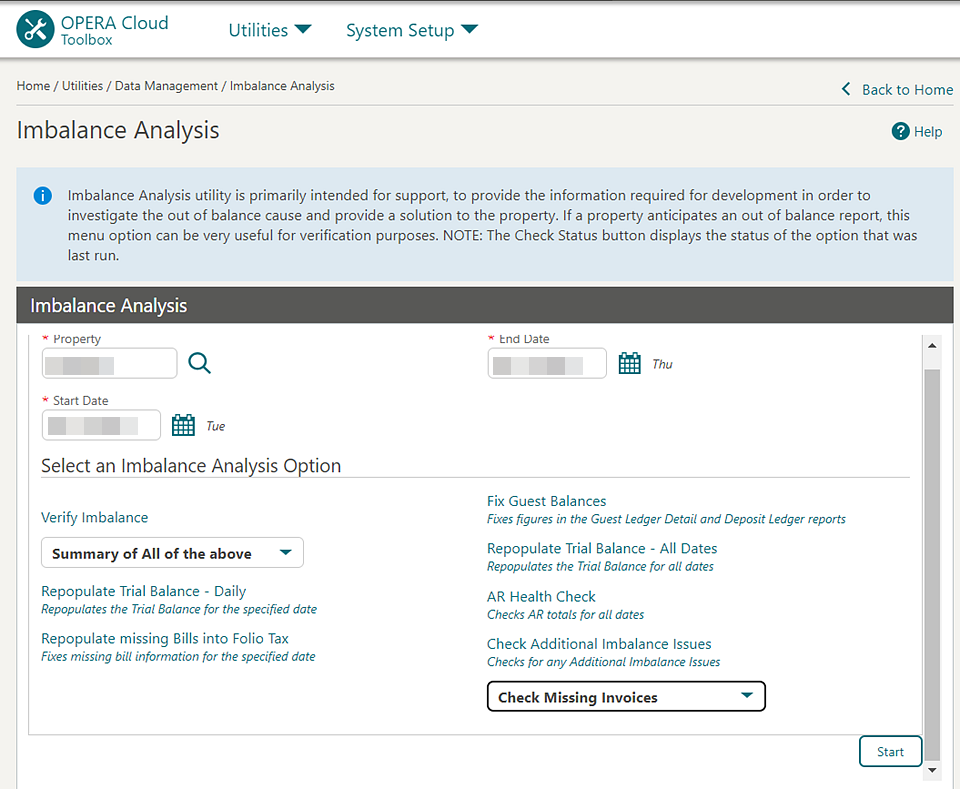1 Feature Summary
Column Definitions
| SMALL SCALE: These UI or process-based features are typically comprised of minor field, validation, or program changes. Therefore, the potential impact to users is minimal. |
| LARGER SCALE: These UI or process-based features have more complex designs. Therefore, the potential impact to users is higher. |
| CUSTOMER ACTION REQUIRED: You must take action before these features can be used. These features are delivered disabled, and you choose if and when to enable them. |
Features that are specific to:
Oracle Hospitality OPERA Cloud Service, Sales and Event Management
Premium Edition are marked with the Premium badge. ![]()
Oracle Hospitality OPERA Cloud Service, Casino and Gaming Management
Add-on are marked with the Gaming badge. ![]()
Oracle Hospitality OPERA Cloud Service, Loyalty are marked with
the Loyalty badge. ![]()
Oracle Hospitality OPERA Cloud Central Management Services are
marked with the Central badge. ![]()
Oracle Hospitality OPERA Distribution Channel Cloud Services subscription
are marked with the Distribution badge. ![]()
BLOCK MANAGEMENT
Master Sub Blocks Updated
-
You can change the Start date, End date, and Nights of a master block for non-synchronized blocks as long as the room and event inventory fall within the new dates.
-
You can convert a regular block to a master/sub block, or convert a sub block to a regular block. See Creating Master and Sub Blocks.

-
From a property location, you can copy the sub block as a regular block or as a sub block linked to the existing master block.
-
From a hub location, you can copy the sub block to the current or different property as a regular block or as a sub block linked to the existing master block.

CASHIERING AND FINANCIALS
Allow Deferred Tax Activation Validation Updated
When activating the Allow Deferred Tax OPERA Control, an error appears if any transaction codes, rate code, or package codes have the Inclusive Tax checkbox selected.
Note:
A maximum of 1,500 characters for Transaction Codes, 1,000 characters for Rate Codes, and 1,000 characters for Package Codes appear each time the error occurs.
Consumable Inventory Added
A Consumable Inventory OPERA Control is added to the Cashiering group enabling you to configure consumable inventory items and monitor inventory levels based on charges posted for these items. See Monitoring and Adjusting Consumable Inventory.
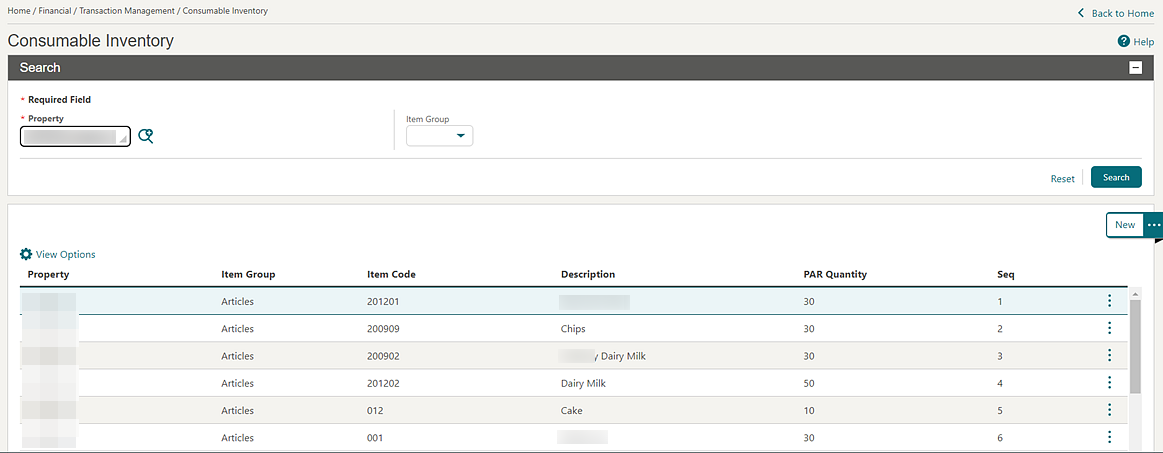
Monitoring Consumable Inventory
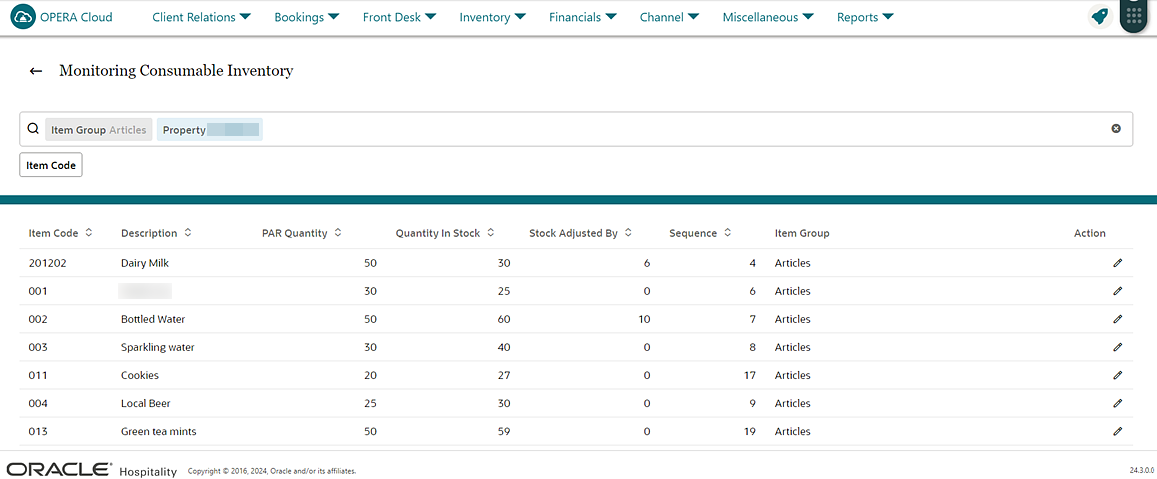
For properties with the Post It and Consumable Inventory OPERA Controls active, a Quantity field is enabled in Post It to adjust the quantity. See Charging Purchases Using Post It.
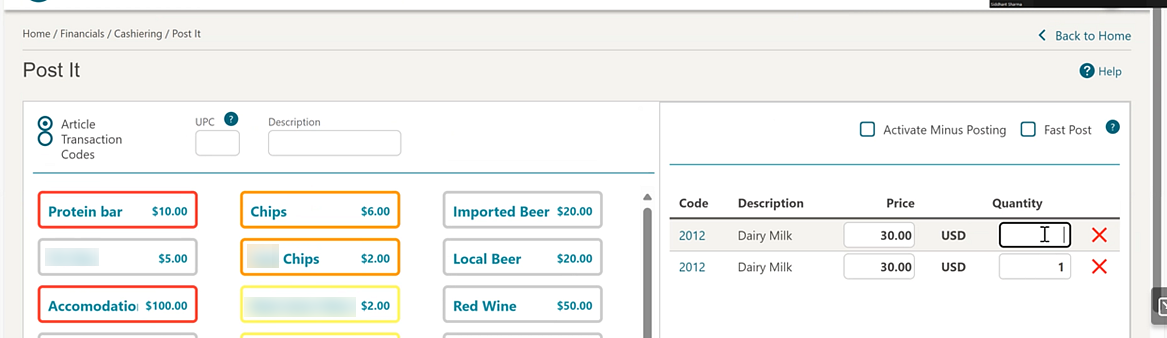
Articles Report Available in R&A
An Articles report template is added to Reporting & Analytics (R&A) in the Configuration Subject Area and External Reports folder.
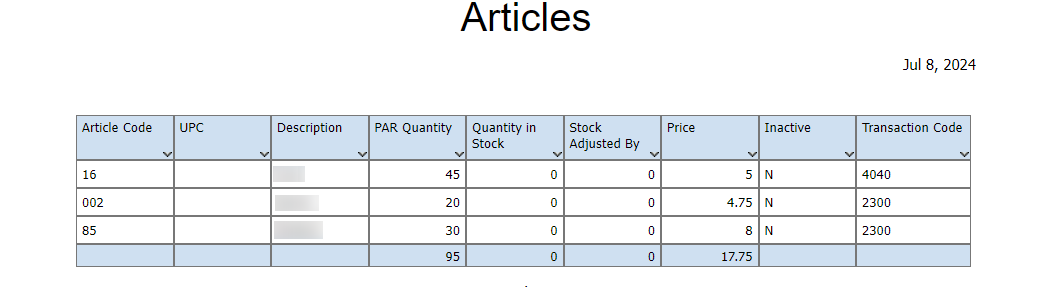
End Of Day Procedure
A new procedure, Populate Consumable Inventory Maintenance (consumable_inventory.populate_cons_inv_maintenance), is added with a daily frequency. The procedure populates items for the current business day into the consumable inventory maintenance table. See Mandatory or Optional End of Day Sequence Procedures.
IMPACT OR OTHER CONSIDERATIONS
Consumable inventory is currently limited to Articles and is available when the Articles OPERA Control is active.
STEPS TO ENABLE
Activate the Consumable Inventory function:
-
From the side menu, select Administration, select Enterprise, and then select OPERA Controls.
-
Select or confirm the Property.
-
Select the Cashiering group.
-
Locate and activate the Consumable Inventory function.
Grant the tasks as follows:
-
From the side menu, select Role Manager, and then select either Manage Chain Roles or Manage Property Roles according to your needs.
-
Enter search criteria and click Search.
-
Select the role to update and then click the vertical ellipsis Actions menu and select Edit.
-
Select the Financials group and grant the Monitoring Consumable Inventory and Override Article Quantity tasks.
-
Select the Financial Admin group and grant the New/Edit Consumable Inventory and Delete Consumable Inventory tasks.
-
Click Save.
End Of Day Procedure Updated for Imbalance Fixes
Trial Balance and Guest Ledger imbalance improvements are included as a part of the Creating Guest Ledger (refresh_fin_summary.refresh_resv_summary) End of Day procedure. See Mandatory or Optional End of Day Sequence Procedures.
Folio Data Model Updated
An ACTUAL_POSTING_BUSINESS_DATE_TIME_ISO element added to the sample_folio data model outputs the posting date and time in canonical format YYYY-MM-DD:THH:MM:SS.
Hurdle Rates Added to Changes Log
For properties with the Yield Management OPERA Control active, changes to hurdle rates are added to the Changes Log for the Configuration group, with Create Hurdle Rate, Update Hurdle Rate, and Delete Hurdle Rate Action Type. See Viewing Changes Log Details.
Note:
All changes made through Oracle Hospitality Integration Platform are also recorded.
Original Invoice and Invoice Type Fields Added for Negative Direct Bill Settlement
An Original Invoice and Invoice Type for DB Payment Method OPERA Control is added to the Cashiering group. When the OPERA Control parameter is On, and you select the Direct Bill payment method, and the payment amount is negative, the Original Invoice Number and Invoice Type fields are enabled on the Folio Settlement, Passer-by, and the Credit Folio settlement screens.
IMPACT OR OTHER CONSIDERATIONS
The data entered in the Original Invoice Number and Invoice Type fields is available in the BOF_CITYLED_RECORDS export view.
STEPS TO ENABLE
-
From the side menu, select Administration, select Enterprise, and then select OPERA Controls.
-
Select or confirm the Property.
-
Select the Cashiering group.
-
Locate and turn on the Original Invoice and Invoice Type for DB Payment Method parameter.
Pay By Link Payment Status Check Added
For properties with the Pay By Link OPERA Control active, a payment status check runs when launching a reservation check-in or cancellation for reservations where the payment link was sent and is awaiting payment. See Managing Reservation Deposit Payments.

Resort Budget Forecast Subject Area Updated in R&A
-
Budget & Forecast
-
Budget & Forecast Facts
-
Admin
Suppress Advanced Bill Options Added
A Suppress Advance Bill Options OPERA Control is added to the Cashiering group to determine the Advance Folio options available. See Settling a Reservation Account Balance.
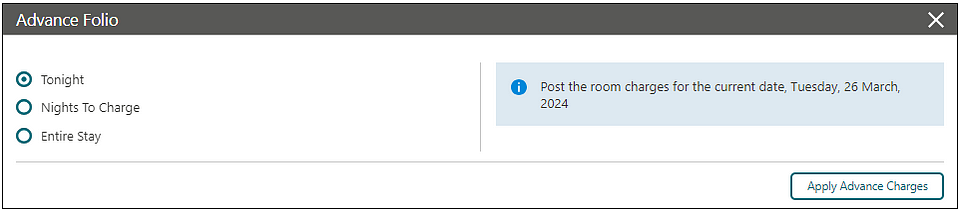
STEPS TO ENABLE
-
From the side menu, select Administration, select Enterprise, and then select OPERA Controls.
-
Select or confirm the Property.
-
Select the Cashiering group.
-
Locate and update the Suppress Advance Bill Options setting.
CLIENT RELATIONS
Card Number Auto Generation for OWS Added
![]() For properties with the Legacy OWS
(OPERA Web Service) Integration OPERA Control
active, a Web option in Membership Type configuration enables
Card Number Auto Generation to create and edit the card number format
and range used by an OPERA Web-service integrated solution.
For properties with the Legacy OWS
(OPERA Web Service) Integration OPERA Control
active, a Web option in Membership Type configuration enables
Card Number Auto Generation to create and edit the card number format
and range used by an OPERA Web-service integrated solution.
Channel Negotiated Rates Updated
-
Distribution Alternate Name: Modify this field if you want to display a specific name in your distribution channels if the Append Company Name to RateDesc Distribution Control is turned On. This field is not applicable if OPERA Cloud connects to Distribution from the OPERA Xchange Interface (Legacy).
For more information, see Managing Profile Channel Negotiated Rates.
IMPACT OR OTHER CONSIDERATIONS
Bulk update of channel negotiated Rates for OWS and OPERA Cloud Distribution:
You can publish channel negotiated rates from the OPERA Cloud Profile screen directly. This creates and updates channel rates and channel rate access codes for OWS channels connected to OPERA Cloud, as well as Global Distributions Systems (GDS) and Oracle Hospitality Integration Platform (OHIP) distribution channels connected through OPERA Cloud Distribution.
If the OPERA Cloud Central subscription is active, you can manage those channel negotiated rates from the OPERA Cloud Profile screen for multiple properties at a time.
Request Stay Records from External System Added
![]() For properties with the Stay Records OPERA Control function active and the Subscription Management OPERA Control parameter turned on, a profile with active subscriptions
displays a Request to External System action button to request missing stay records from a specific property.
See Viewing Profile History Stay and Revenue
Statistics.
For properties with the Stay Records OPERA Control function active and the Subscription Management OPERA Control parameter turned on, a profile with active subscriptions
displays a Request to External System action button to request missing stay records from a specific property.
See Viewing Profile History Stay and Revenue
Statistics.

STEPS TO ENABLE
-
From the side menu, select Role Manager and then select either Manage Chain Roles or Manage Property Roles according to your needs.
-
Enter search criteria and click Search.
-
Select the role to update, click the vertical ellipsis Actions menu, and select Edit.
-
Select the Client Relations group and grant the Request/Resync to External System tasks.
-
Click Save.
Suspended Profiles Management Added
![]() A Suspended Primary Membership Profiles OPERA Control added to the Profile group enables you
to manage suspended member profiles received from an external PMS
through OPERA Cloud HUB Adaptor.
A Suspended Primary Membership Profiles OPERA Control added to the Profile group enables you
to manage suspended member profiles received from an external PMS
through OPERA Cloud HUB Adaptor.
-
Name change (last name or first name) for a profile with a primary membership.
-
Invalid enrollment code on the primary membership (includes missing the enrollment code if Enrollment Code Required is selected on the membership type).
-
Invalid/missing expiry date on the primary membership (based on Expiry Date configuration on the membership type).
-
Invalid/missing membership level (according to the membership level configuration for the membership type).
See Managing Suspended Membership Profiles.
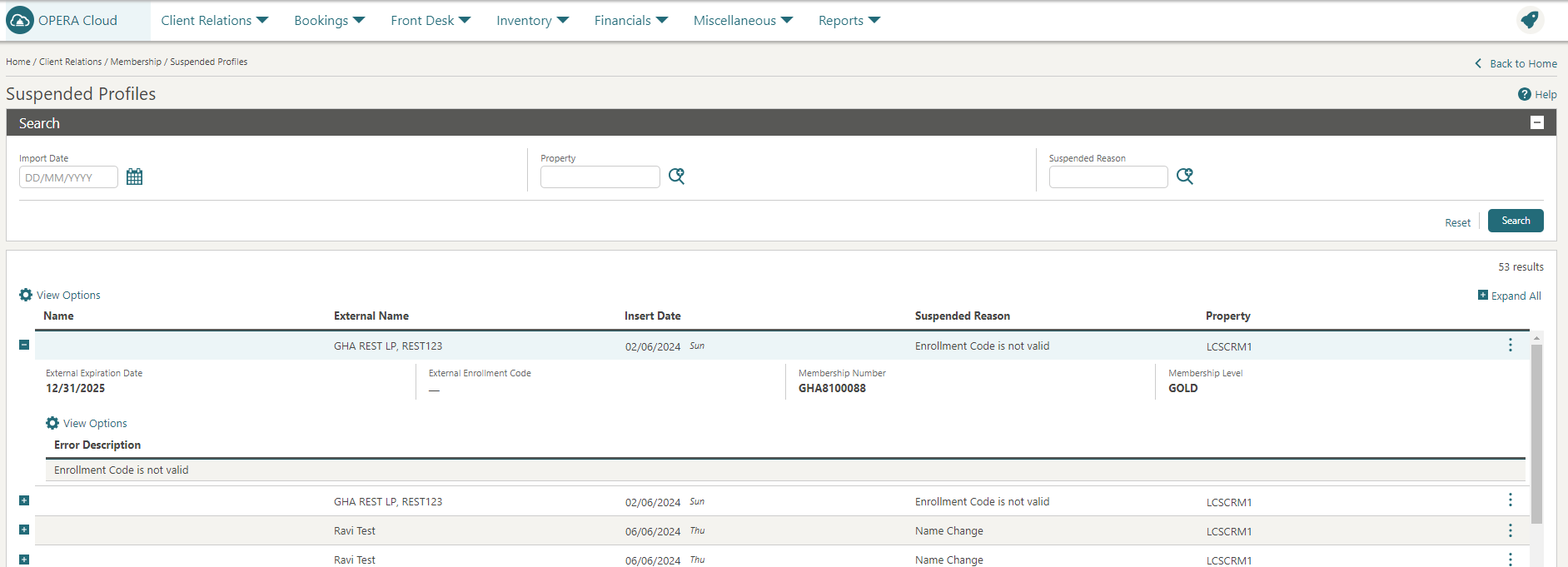
STEPS TO ENABLE
-
From the side menu, select Administration, select Enterprise, and then select OPERA Controls.
-
Select or confirm the Property.
-
Select the Profile group.
-
Locate and activate the Suspended Primary Membership Profiles parameter.
-
From the side menu, select Role Manager, and then select either Manage Chain Roles or Manage Property Roles according to your needs.
-
Enter search criteria and click Search.
-
Select the role to update, click the vertical ellipsis Actions menu, and select Edit.
-
Select the Client Relations group and grant the Suspended Primary Membership Profiles tasks.
-
Click Save.
COUNTRY SPECIFIC
Country Specific - Greece - Room_Type_Based_Charge Tax Function Updated
The following is generically available but should be reviewed by properties in Greece.
-
When the Room Type Based Charge Date Ranges OPERA Control is active, selecting the ROOM_TYPE_BASED_CHARGE UDF function in Configure Generates allows you to set Date Ranges and associated amounts for each Room Type Group.
-
When the Room Type Based Charge Date Ranges OPERA Control is inactive, existing behavior appears, and you can set a single amount for each room type group for the ROOM_TYPE_BASED_CHARGE UDF Generate function.
Changes Log
An entry is added to the Changes Log for Group Configuration when Date Range Records are created, updated, or deleted.
Refer to Greece - OPERA Cloud Fiscal Primary Data Document .
STEPS TO ENABLE
-
From the side menu, select Administration, select Enterprise, and then select OPERA Controls.
-
Select or confirm the Property.
-
Select the Cashiering group.
-
Activate the Room Type Based Charge Date Ranges parameter.
-
Click Save.
Country Specific - Poland - Updates Added
Country Specific - Poland - Folio Types Updated
The Folio Types configuration screen is updated to display the Internal column header, so that you can identify the Internal Folio Type.
The Manage Folio Type configuration screen is updated to display the Internal checkbox, so that you can configure the Internal Folio Type.
Country Specific - Poland - PL_JPK_FA Export Updated
The PL_JPK_FA Export is updated to exclude Internal folios (Nota Wewnetrzna), so that the Export continues to include only normal folios (Faktura) and Credit Bills (Kredyt).
You must recreate the Export from the template for this change to take effect.
Country Specific - Poland - Profile Details Updated
The Profile Details screen is updated to display the Internal checkbox for Company, Travel Agent, and Source profiles, so that you can specify which profiles generate an Internal folio during settlement. See Managing Sales Account Profiles.
STEPS TO ENABLE
-
From the side menu, select Administration, select Financial, select Cashiering Management, and then select Folio Types.
-
Click New.
-
Enter a value for Folio Type and select Internal.
-
Click Save.
-
From the side menu, select OPERA Cloud, select Miscellaneous, select Exports, and then select Country.
-
Enter search criteria then click Search.
-
Select the PL_JPK_FA Export, click the vertical ellipsis Actions menu, and select Delete.
-
Click New from Template.
-
Search and select PL_JPK_FA.
-
Click Create and Continue.
Refer to the Poland - Oracle Hospitality OPERA Cloud Fiscal Reference Guide.
Country Specific - Portugal - AR Payment Receipt and PT_SAFT_104 Export Updated
The following functionality is generically available but should be reviewed by properties in Portugal.
-
AR Payment Receipt Unique ID Value - The numeric or alphanumeric value for Unique ID on each AR Payment Receipt in the property. The value can be a maximum of 20 characters. Special Characters are not allowed.
-
Prefix for AR Payment Receipt - The Prefix for AR Payment Receipt sequence numbers in the property. This can be a numeric or alphanumeric value. The value can be a maximum of 20 characters. Special Characters are not allowed.
-
Suffix for AR Payment Receipt - The Suffix for AR Payment Receipt sequence numbers in the property. This can be a numeric or alphanumeric value. The value can be a maximum of 20 characters. Special Characters are not allowed.
Role Manager
-
Receipt Numbers - Allows you to access the Receipt Numbers screen.
-
Update Receipt Numbers - Allows you to update the Start Sequence Number for AR Payment Receipts.
Toolbox
The Receipt Numbers menu is added under the Document Number Update in Toolbox. When you have the associated Role Manager > Tasks, you can access the Receipt Numbers menu, and the AR Payment Receipt Number last sequence appears. You can also update the Start Sequence Number for the AR Payment Receipt.
Manage Reports
The Internal Report Group for Accounts Receivable Payment Receipt is added.
Use the customized reports in this report group when generating the Accounts Receivable Payment Receipt.
AR Payment Receipt
You should base the AR payment Receipt on the sample_payment.
-
RECEIPT_NO - Displays the AR Payment Receipt Number, including the AR Payment Receipt Prefix and AR Payment Receipt Suffix.
-
ATCUD - Displays the ATCUD (Unique ID and AR Payment Receipt Number).
-
SOFTWARE_CERT_NO - Displays the Software Certificate Number followed by /AT.
AR Payment
Posting a payment in Accounts Receivable generates an AR Payment Receipt from the PAR_AR receipt type sequence.
Receipt History
Receipt type PAR_AR for AR Payment Receipts appear in Receipt History.
PT_SAFT_104 Export
Selecting a new copy of the PT_SAFT_104 and generating data displays a new section <Payments> with the details of AR Payment Receipts generated.
Refer to Portugal - Oracle Hospitality OPERA Cloud Fiscal Reference Guide
STEPS TO ENABLE
-
From the side menu, select Administration, select Enterprise, and then select OPERA Controls.
-
Select or confirm the Property.
-
Select the Accounts Receivables group.
-
Locate and activate the AR Payment Receipt parameter.
-
Update the AR Payment Receipt Unique ID Value setting, as required.
-
Update the Prefix for AR Payment Receipt setting, as required.
-
Update the Suffix for AR Payment Receipt setting, as required.
-
-
From the side menu, select Role Manager, and then select either Manage Chain Roles or Manage Property Roles according to your needs.
-
Enter search criteria and click Search.
-
Select the role to update, click the vertical ellipsis Actions menu, and select Edit.
-
Select the Toolbox group and grant the Receipt Number and Update Receipt Number tasks.
-
Click Save.
EVENTS
-
Oracle Hospitality OPERA Cloud Service, Sales and Event Management Essentials Edition.
-
Oracle Hospitality OPERA Cloud Service, Sales and Event Management Standard Edition.
-
Oracle Hospitality OPERA Cloud Service, Sales and Event Management Premium Edition.
Features that are specific to the Sales and Event Management Premium
Edition are marked with the Premium badge. ![]()
Banquet Check by Event Updated
-
Business Block Name: SC_BUSINESS_BLOCK_NAME
-
Arrival: SC_STD_ARRIVAL
-
Departure: SC_STD_DEPARTURE
-
Block ID: SC_BB_ID
-
Event ID: SC_REP_BEO_EVENT_ID
-
Qty: REP_PFI_QTY
-
Curr.: REP_PFI_CURR
-
Unit Price: REP_PFI_CURR
-
Orig. Unit Price: SC_ORIG_UNIT_PRICE
-
Discount %: IFC_WEB_ITEM_DISC
-
Summary by Revenue Group: PROFORMA_INVOICE_SUMMARY_BY_REVENUE_GROUP
-
Summary by Revenue Type: REP_PFI_SRT
-
Total Including Tax: SC_TOTAL_INCLUDING_TAX
-
Total Discount: SC_TOTAL_DISCOUNT
-
Total: SC_STD_TOTAL
-
Signature: REP_PFI_SIGNATURE
Banquet Event Order Data Model Updated
The data models of the Banquet Event Orders (sample_beo_1column, sample_beo_2colum, sample_beo_2column_fb) added a REV_PAK_DET_PRICE XML element that the Revenue Summary section of RTF can add to output the price per revenue type for catering packages when the Revenue Summary is set to Internal.


-
Additional ^1 Charge: SC_BEO_ADD_CHARGE
Create Event Updated with Manage Resources Action
For properties with Catering Events and Event Resources OPERA Controls active, a new Save and Manage Resources button added to Create Event directly adds resources for the new event. See Creating Events.

Function Diary Updated
For properties with the Catering Events OPERA Control active, the Function Diary makes the following updates available. See Using the Function Diary.
The Event Label information appears in a multi-day View.
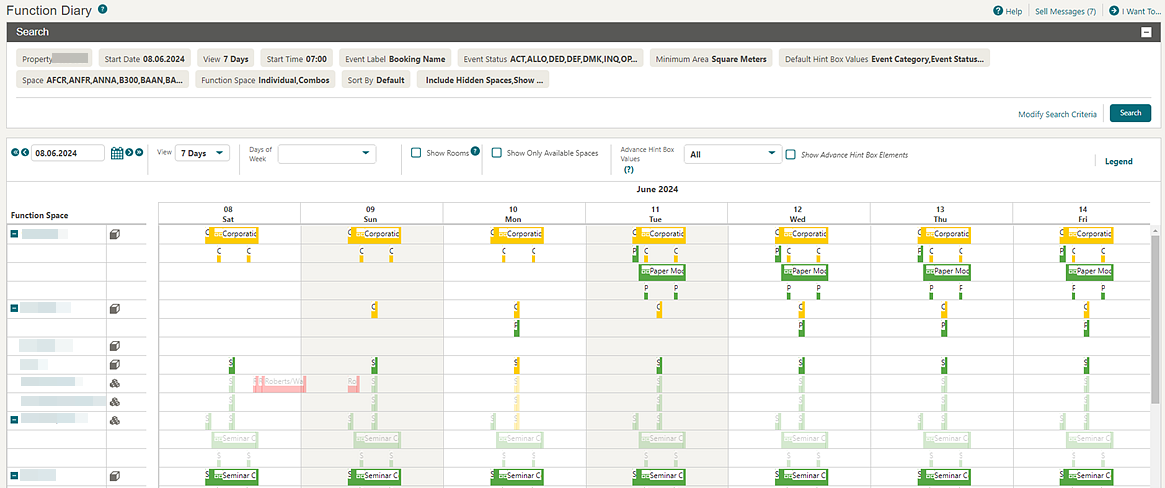
The Block Presentation (Manage Block) opens in a separate browser session when you click the Block Name link in Event Overview. See Managing the Function Diary.
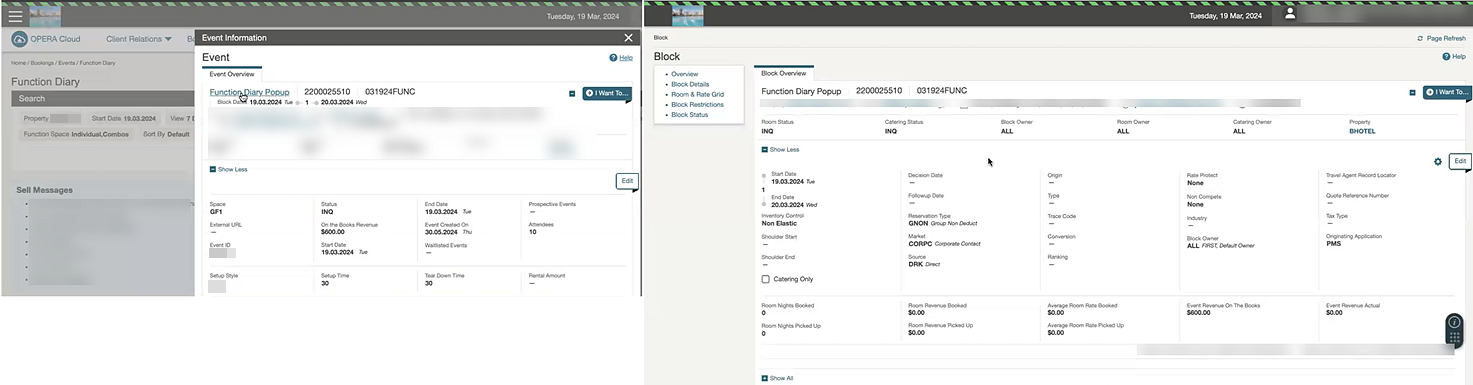
INTEGRATIONS
Backward Compatibility for OHIP Partners Transitioning to OPERA Cloud Identity Management
Backward compatibility is available for Oracle Hospitality Integration Platform (OHIP) integration user accounts when migrating to OPERA Cloud Identity Management. Backward compatibility provides support for both legacy and new authentication mechanisms during the identify management transition period.
-
Resource token with WSACCESS role, or,
-
A Client Token with scope.
Business Events for Posting Split and Transfer Updated
-
One DELETE POSTING Business Event for the transaction that is being split.
-
One NEW POSTING Business Event for each of the new transactions and their generates (source and target) after the split.
-
One UPDATE POSTING Business Event for the transactions that remain in the source room after the split.
-
Two UPDATE POSTING Business Events for the transactions that are transferred to the target room after the split.
-
One DELETE POSTING Business Event for each transaction and its associated generates that are being split.
-
One NEW POSTING Business Event for each new transaction and its generates (source and target) after the split.
-
One UPDATE POSTING Business Event for the transactions and their associated generates that were transferred to the target room after the split.
-
One DELETE POSTING Business Event for the transaction that is being split.
-
One NEW POSTING Business Event for each new transaction (source and target) after the split.
-
One UPDATE POSTING Business Event for the transactions that were transferred to the target room after the split.
See Configuring Business Events.
Exchange Message Status Screen Updated
When you enable Profile Sharing in Chain configuration, the OPERA Cloud Exchange Message Status screens allow you to search and view all profiles by selecting Module Profile in the search criteria, irrespective of the Property selected.
See Message Status.
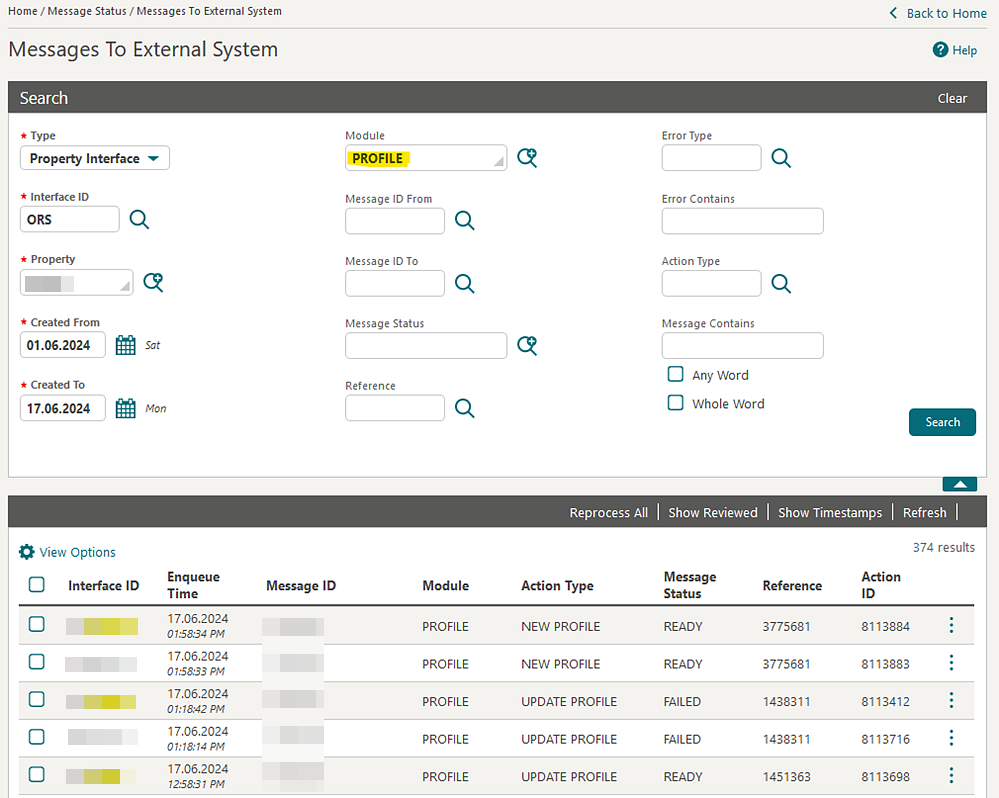
Fiscal Integration Updated
For properties with the Fiscal Folio Printing OPERA Control active:
The OPERA Fiscal Integration Solution (OFIS) payload is updated for Folio Generation and Post Payments. A new Credit Card Number Masked Trailing OPERA Control added in the Cashiering group for the Fiscal Folio Printing OPERA Control, includes a <CreditCardNumberMaskedTrailing> element in the fiscal payload. The element shows the first six digits of the credit card number and masks the remaining digits when generating a fiscal folio, and CC Vault is not enabled in the EFT Property Interface configuration.
Fiscal Payload
STEPS TO ENABLE
The <Postings> sections of the Fiscal Payload adds a <CreditCardNumberMaskedTrailing> element when the Credit Card Number Masked Trailing OPERA Control is active and the CC Vault is not active.
Additionally, new elements identify the Credit Card Approval Code <CcApprovalCode> and the Credit Card Response Reference <CcResponseReference> for each credit card payment. A Display element <Display> is added for all postings and payments with these possible values: true or false.
-
DepositsInfo\DepositInfo\Postings
-
DepositsInfo\DepositReceipt\Postings
-
FolioInfo\Postings
-
From the side menu, select Administration, select Enterprise, and then select OPERA Controls.
-
Select or confirm the Property.
-
Select the Cashier group.
-
Locate the Fiscal Folio Printing OPERA Control and activate the Credit Card Number Masked Trailing parameter.
Guest Profile Match OPERA Controls Added for OHIP
A Guest Profile Match OPERA Control and related parameters are added to the Profile group. When enabled, Guest Profile Match can fetch a guest profile from the Oracle Hospitality Integration Platform (OHIP) using getProfileMatch based on specific criteria such as First Name, Last Name, Membership Type and Number, Identification Type and Value, Email Address, Client ID, and Subscription Type and Value. The Guest Profile Match OPERA Control works in conjunction with the getProfileMatch operation, which can be integrated with the create reservation operation to avoid the creation of duplicate profiles during the reservation creation process.

STEPS TO ENABLE
-
From the side menu, select Administration, select Enterprise, and then select OPERA Controls.
-
Select or confirm the Property.
-
Select the Profile group.
-
Locate and activate the Guest Profile Match function.
-
Enable parameters as needed for the Guest Profile Match function.
Italy, Brazil, Germany, Poland - Updated Fiscal Commands Step in End of Day
Note:
This functionality is generic but of concern to properties in Italy where Fiscal Partner ITALY_RT_PRINTER is configured and Fiscal Command EOD_COMMAND is active.-
The End of Day step for Fiscal Commands is updated to generate the Fiscal Command for each Fiscal Terminal configured in the property, and to display all failed attempts with the Terminal ID so that you know which Fiscal Terminals must be attempted again once the fiscal service is restored.
-
The Changes Log is updated to record each Fiscal Command that fails during the End of Day, so that you can identify which Fiscal Terminals must be attempted again once the fiscal service is restored.
Refer to Italy - Oracle Hospitality OPERA Cloud Fiscal Reference Guide.
EXAMPLE:

Country Specific - Brazil - Updated Fiscal Commands Step in End of Day
Note:
This functionality is generic but of concern to properties in Brazil where Fiscal Partner SNRHOS is configured and Fiscal Command EOD_COMMAND is active.-
The End of Day step for Fiscal Commands is updated to generate the Fiscal Command for each Fiscal Terminal configured in the property and to display all failed attempts with the Terminal ID, so that you know which Fiscal Terminals must be attempted again once the fiscal service is restored.
-
The Changes Log is updated to record each Fiscal Command that fails during the End of Day, so that you can identify which Fiscal Terminals must be attempted again once the fiscal service is restored.
Refer to Brazil - Oracle Hospitality OPERA Cloud Fiscal Reference Guide.
Country Specific - Germany - Updated Fiscal Commands Step in End of Day
Note:
This functionality is generic but of concern to properties in Germany where Fiscal Partner EFSTA is configured and Fiscal Command END_OF_PERIOD is active.-
The End of Day step for Fiscal Commands is updated to generate the Fiscal Command for each Fiscal Terminal configured in the property, and display all failed attempts with the Terminal ID, so that you know which Fiscal Terminals must be attempted again once the fiscal service is restored.
-
The Changes Log is updated to record each Fiscal Command that fails during the End of Day, so that you can identify which Fiscal Terminals must be attempted again once the fiscal service is restored.
Refer to Germany - Oracle Hospitality OPERA Cloud Fiscal Reference Guide .
Country Specific - Poland- Updated Fiscal Commands Step in End of Day
Note:
This functionality is generic but of concern to properties in Poland where Fiscal Partner POSNET is configured and Fiscal Command EOD_COMMAND is active.-
The End of Day step for Fiscal Commands is updated to generate the Fiscal Command for each Fiscal Terminal configured in the property, and display all failed attempts with the Terminal ID, so that you know which Fiscal Terminals must be attempted again once the fiscal service is restored.
-
The Changes Log is updated to record each Fiscal Command that fails during the End of Day, so that you can identify which Fiscal Terminals must be attempted again once the fiscal service is restored.
Refer to Poland - Oracle Hospitality OPERA Cloud Fiscal Reference Guide.
Key Encoding for Room Move when Online and Offline Integration in Use
For properties with both online and offline room integrations for key encoding and a room move is performed, a KeyDelete message for the old room is followed by a KeyRequest message for the new room, triggering display of the Create Key Panel to encode the new key.
Legacy OWS Integration OPERA Control Added
STEPS TO ENABLE
-
From the side menu, select Administration, select Enterprise, and then select OPERA Controls.
-
Select or confirm the Chain and Property.
-
Select the General group.
-
Locate and activate the Legacy OWS Integration function.
OPERA Cloud Central - Cloud Hub Integration with PMS
-
Auto configure OXI-OPERA Interface setup for all Properties - available from a hub location.
-
Auto configure OXI-OPERA Interface setup - available from property locations.
-
Activate Auto Configure OXI-OPERA Interface Setup (for OPERA PMS integration). Activating this OPERA Control ensures the required Interface setups, Interface Controls & Business Events are automatically configured. However, this is an optional step if you prefer to configure the setups manually or migrate.
-
Activate Cloud Hub Integration. This OPERA Control activates Cloud Hub integration for properties that have interface setup. Cloud Hub will start processing Outbound and Inbound Messages for the activated properties.
You can manually configure any Central Interfaces (other than OXI-OPERA) and activate Cloud Hub Integration at the hub location or the property location based on the activation requirement. In this case, the Auto Configure OXI-OPERA Interface Setup OPERA Control is not required to activate, as these configurations are completed manually.
To configure and activate Cloud Hub integration for specific properties, always use the property location OPERA Controls.

IMPACT OR OTHER CONSIDERATIONS
-
Auto Configure <location>
-
Activate Cloud Hub Integration <location>
STEPS TO ENABLE
-
From the side menu, select Administration, select Enterprise, and then select OPERA Controls.
-
Select or confirm the Hub.
-
Select the General group.
-
Locate and activate the Auto configure OXI-OPERA Interface setup for all Properties function.
-
From the side menu, select Administration, select Enterprise, and then select OPERA Controls.
-
Select or confirm the Property.
-
Select the General group.
-
Locate and activate the Auto configure OXI-OPERA Interface setup function.
Note:
As a next step, refer to Cloud Hub Integration.
OPERA Fiscal Integration Cloud Solution Updated
-
The Fiscal Integration OPERA Control is renamed Fiscal Cloud Integration. See OPERA Controls – Cashiering.
-
The OFIS Configuration task is renamed OFIS Cloud Configuration. Additionally, New/Edit OFIS Cloud Configuration and Delete OFIS Cloud Configuration tasks are added. See OPERA Cloud Tasks – Financial Admin.
-
The OFIS Configuration menu is renamed OFIS Cloud Configuration. See Configuring OFIS Cloud Integrations.
STEPS TO ENABLE
-
From the side menu, select Role Manager and select either Manage Chain Roles or Manage Property Roles according to your needs.
-
Enter search criteria and clickSearch.
-
Select the role to update, click the vertical ellipsis Actions menu, and select Edit.
-
Select the Financial Admin group, grant the New/Edit OFIS Cloud Configuration, and delete OFIS Cloud Configuration tasks.
-
Click Save.
Service Locator Routing Calls Added to Changes Logs
The Changes Logs captures Service Locator routing requests and response calls with the outbound systems. Activity is tracked for Group=Service Locator and Action Type=Service Locator. See Configuring Service Locator Operations.

MEMBERSHIP
Enrollment Code Configuration Updated
For properties with the Enrollment OPERA Control active, you can configure enrollment Codes up to 10 characters. See Configuring Membership Enrollment Codes.
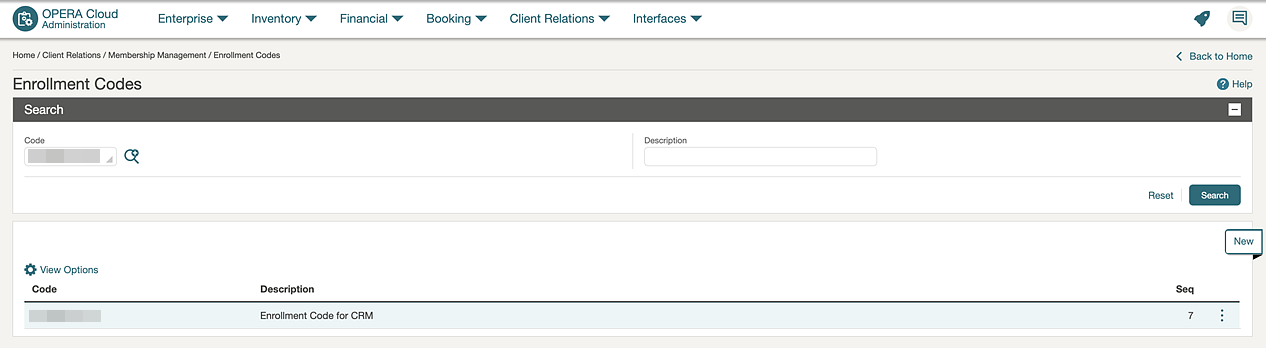
Loyalty Card Number Handling Updated
For properties with an OPERA Cloud Loyalty subscription, or for properties with an OPERA Cloud Foundation subscription and the Loyalty Membership Configuration OPERA Control active, Membership card handling is updated to allow you to configure the membership type to auto-generate and to validate manually entered numbers. If both the Card Number Validation and Card Number Auto Generation checkboxes are selected, the card number auto-populates. However, if you remove the card number and manually enter a card number, then validation is invoked.
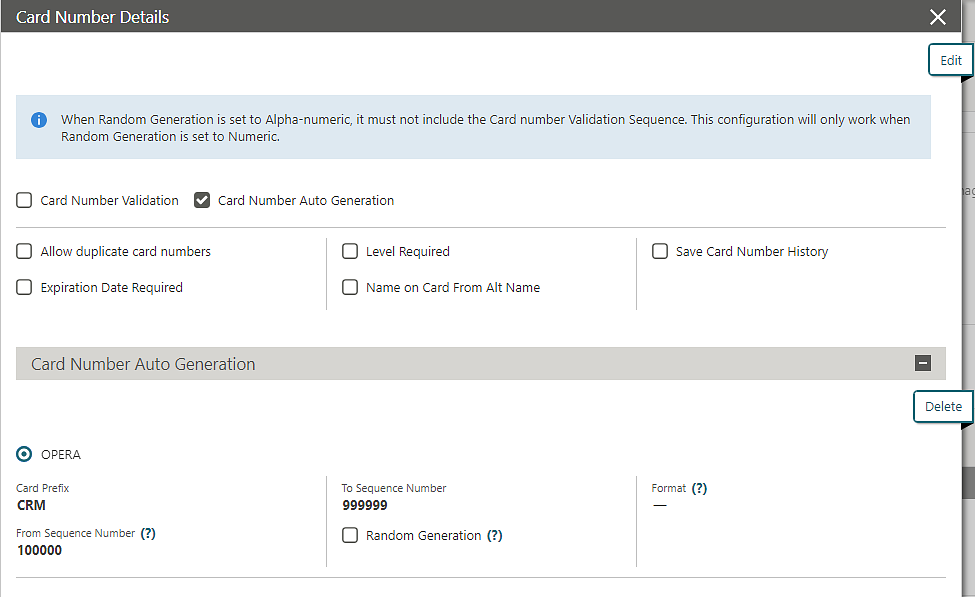
Membership Activity Tile Added
A Membership Activity Dashboard Tile provides a synopsis of the membership activity details (Arrivals, In-House, and Departures) along with the projected revenue for a given Membership Type for the current business date. The Arrivals, In-House, and Departures values provide links to the pre-filtered reservation search.
When multiple properties are selected, Projected Revenue appears in the currency selected for the Central Currency Code OPERA Control.
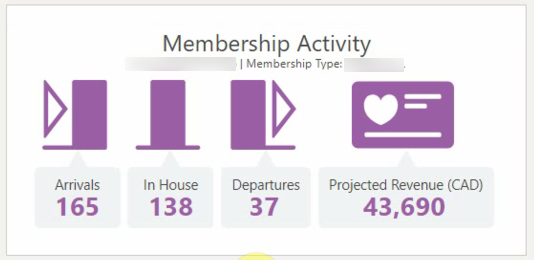
When a single property is selected, the Projected Revenue appears in the Property currency.
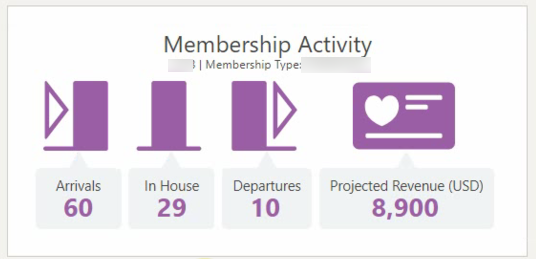
STEPS TO ENABLE
-
From the side menu, select Role Manager and then select either Manage Chain Roles or Manage Property Roles according to your needs.
-
Enter search criteria and click Search.
-
Select the role to update, click the vertical ellipsis Actions menu, and select Edit.
-
Select the General group and grant the View Membership Activity Tile task.
-
Click Save.
Note:
The existing Edit Dashboard task is required to add the tile to dashboard pages.
Membership Promotions Updated
![]() For properties with the Promotions
Module and Membership Promotions OPERA Controls active,
you can configure profile Promotion Group promotion
codes in the Template and copy to specific
properties. See Configuring Promotion Codes.
For properties with the Promotions
Module and Membership Promotions OPERA Controls active,
you can configure profile Promotion Group promotion
codes in the Template and copy to specific
properties. See Configuring Promotion Codes.
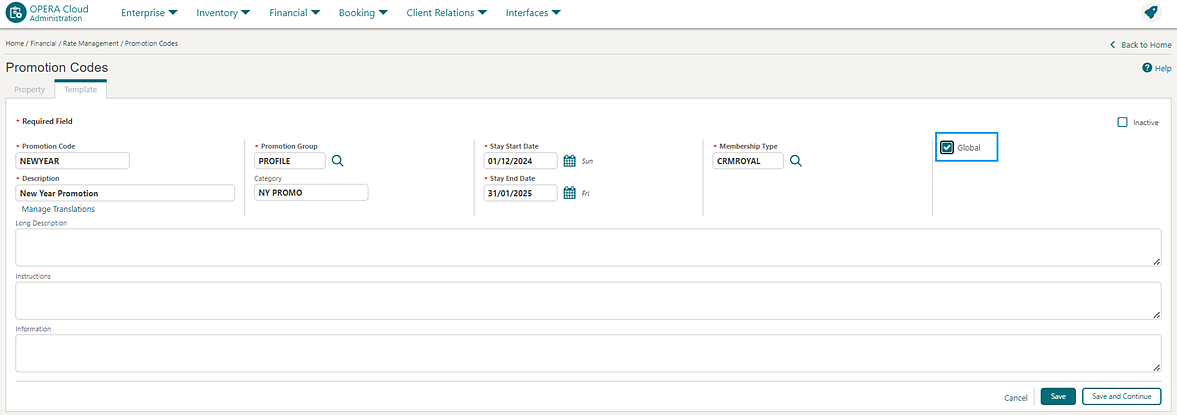
You can add multiple promotion codes for a Profile Membership. These promotions are considered when generating membership transactions and calculating points based on Membership Type Rules configured with Promotion Codes in the General Rule Conditions.
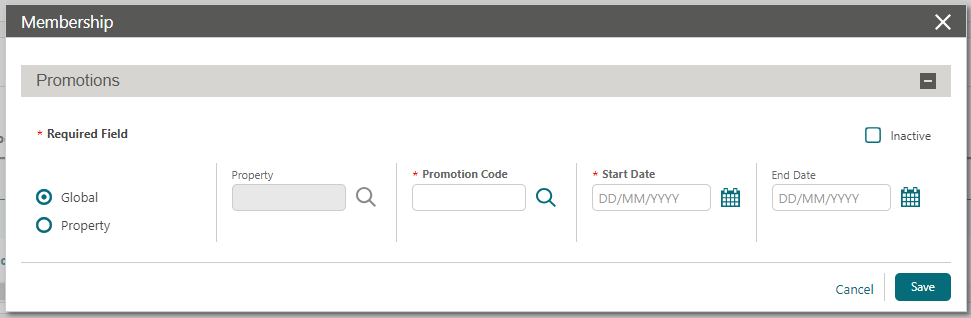
Tier Management Usability Improved
-
Evaluation Date From
-
Evaluation Date To
-
Process Date From
-
Process Date To
-
Batch ID updated to an edit field
Pagination added to search results and Batch Details displays 20 batch records per page.
Changes applied to a Tier Processing batch creates a job allowing the process to run in the background.
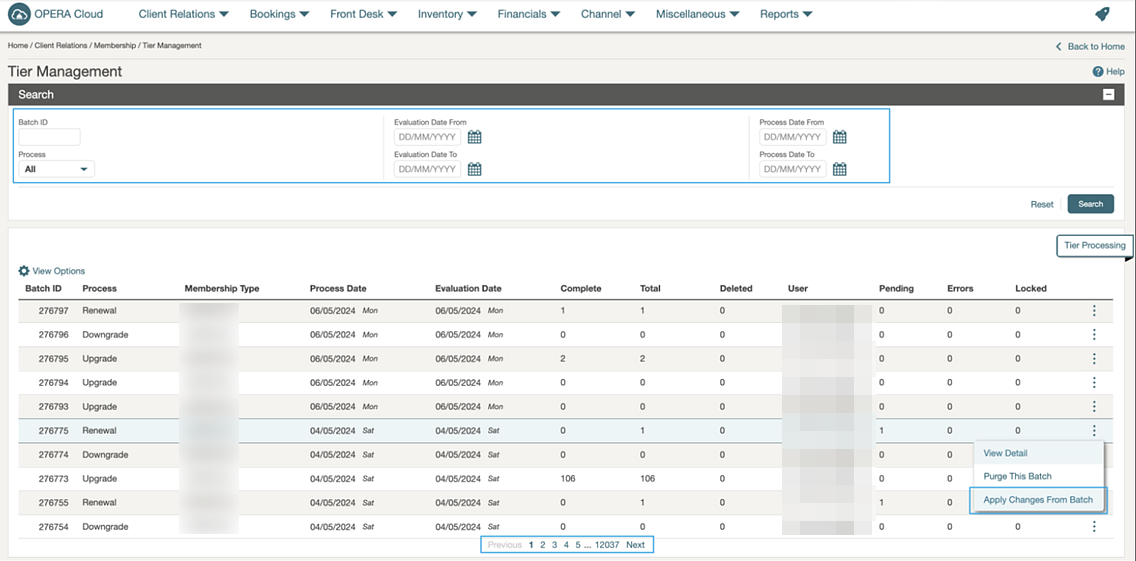
MISCELLANEOUS
Application URLs Added to About OPERA Cloud
For tenants using OPERA Cloud Identity Management, the About OPERA Cloud option presents a new Application URLs tab displaying a list of all product URLs in one location. You can copy the URLs to your clipboard or launch them in a new browser session using the available action icons.

External System Content Dashboard Tile Added
A new External (System) Content dashboard tile displays data fetched from external systems based on DASHBOARDTILE Outbound System Configuration. See DASHBOARDTILE Outbound Type Added.
The assignment of a Category to the tile controls the display of content that requires you to have the corresponding View <Category> External Content Tile task assigned to your role. See Managing Dashboard Tiles.

STEPS TO ENABLE
-
From the side menu, select Role Manager and then select either Manage Chain Roles or Manage Property Roles according to your needs.
-
Enter search criteria and click Search.
-
Select the role to update, click the vertical ellipsis Actions menu, and select Edit.
-
Select the General group and grant these tasks as needed: View External Content Tile and View <Category> Tile sub tasks.
-
Click Save.
PROPERTY APIs
BLK - deleteBlockWashSchedule Added
The operation deleteBlockWashSchedule is added to the Block API (BLK) to delete a block wash schedule.
BLK- Fetch Grid Details with Pagination Operation Added
The operation getBlockRoomRateGrid with pagination is added to the Block API (BLK) to fetch the block room and rate grid with pagination, so that multiple pages of the block room and rate grid can be fetched.
BLK - getblocks Operations Updated
An update to the query parameter limit sets a maximum limit of 200 for getBlocks operations in the Block API (BLK) that allows you to fetch 200 records at a time.
BLK - putSubBlockToRegular and putRegularToMasterBlock Operations Added
The Block API (BLK) adds putSubBlockToRegular and putRegularToMasterBlock operations to convert sub blocks to regular blocks and regular blocks to master blocks.
BLK - PUT updateLinkedActivities Added
The Block API (BLK) adds the PUT updateLinkedActivities operation to update linked Activities of a Block.
CRMCFG - getTierManagementBatchRecords and getTierManagementBatchProcesses Operations Updated
-
Added query parameters and response body parameters for getTierManagementBatchRecords and getTierManagementBatchProcesses operations to fetch 20 records per page.
-
Added query parameters ("Evaluation Date To" and "Process Date To") for the search criteria of getTierManagementBatchProcesses operation.
-
Updated the following query parameters to search criteria of getTierManagementBatchProcesses operation:
-
Evaluation Date –> Evaluation Date From
-
Process Date –> Process Date From
-
CRM -getProfileMatchOperation Added
-
Last Name
-
First Name
-
Membership Type and Number
-
Identification Type and Number
-
Email Address
-
Client ID
-
Subscription Type and ID
|
Operation |
Sample Fetch Parameters |
|
getProfileMatch |
lastName:[LASTNAME] |
CRM - get/post/put/deleteMembershipPromotions Operations Updated
![]() Updates to getMembershipPromotions, postMembershipPromotions, and putMembershipPromotions operations in the CRM API consist
of new elements including global, hotelId, endDate, and membershipPromotionId. These
allow you to attach a global/property profile promotion code to a
profile with an end date.
Updates to getMembershipPromotions, postMembershipPromotions, and putMembershipPromotions operations in the CRM API consist
of new elements including global, hotelId, endDate, and membershipPromotionId. These
allow you to attach a global/property profile promotion code to a
profile with an end date.
The deleteMembershipPromotion operation in CRM API is updated with a new query parameter, membershipPromotionId, that allows you to delete the Profile Promotion Code attached to the profile using the unique ID.
CRM - IssueOtherAwards API Added
![]() The issueOtherAwards operation,
added in the CRM API, allows you to issue "OTHER" type awards against
a profile membership.
The issueOtherAwards operation,
added in the CRM API, allows you to issue "OTHER" type awards against
a profile membership.
CRM - membershipReservationActivity Added
The Customer Relationship Management API (CRM) adds the membershipReservationActivity operation that returns the membership reservation activity for the day (ExpectedArrival, ExpectedDepartures, InHouse, Projected Room Revenue) based on HotelIds, Property Date, Room Classes, and Membership Types.
INT Config - getBusinessEvents Operation Updated
Improvements to the following operations in the Integration Configuration API (INT Config) ensure that all 400 error messages return correct error messages.
OperationID - getBusinessEventsByExternalSystem - {{HostName}}/int/v1/externalSystem/{{ExternalSystem}}/businessEvents.
-
Request with query parameter "limit."
-
without passing the query parameter "limit," the system default value 1 is used and a response is given with one event.
-
when limit=1, a response is received with one event.
-
when limit=20, a response is received with 20 events.
-
when limit=21 or more, a response is received with 20 events as this API supports a maximum of 20 events to return at a time.
-
-
Request with header x-hotelid (without x-hubId).
-
when x-hotelId is provided in the request, a response is received with the event.
-
when x-hotelId is not provided in the request, it gives a 400 bad request error: "HTTP Header x-hotelid and x-hubid are mutually exclusive." It is mandatory to send one of these headers in the request.
-
when x-hotelId is provided with a wrong value in the request, it gives a 403 forbidden error: "User is not authorized to access data for hub."
-
-
Request with header "x-hublid' (without x-hotelId).
-
when x-hubId is provided in the request, a response is received with the event.
-
when x-hubId is not provided in the request, it gives a 400 bad request error: "HTTP Header x-hotelid and x-hubid are mutually exclusive." It is mandatory to send one of these headers in the request.
-
when x-hubId is provided with a wrong value in the request, it gives a 403 bad request error: "User is not authorized to access data for hub."
-
-
Request with header "x-hublid' and 'x-hubId' valid values.
-
when x-hotelId and x-hubid values are provided, they give a 400 bad request error: "HTTP Header x-hotelid and x-hubid are mutually exclusive." It is mandatory to send one of these headers in the request.
-
-
getBusinessEvents Request with an invalid value for path parameter External System.
-
when externalSystem/{XXXX} is invalid, it gives a 400 Bad Request error: "xxxxx is not a valid external system."
-
LMS - getActivityBooking Operation Updated
The getActivityBooking operation in the Leisure Management Service (LMS) API is enhanced with two new fields: "type" under profileId and activityIds, and "idContext" under activityIds. These additions provide detailed identification of associated IDs, improving the granularity and clarity of data retrieval. This enhancement is designed to offer more precise management and tracking of activities and profiles within the LMS module.
PAR - get/put/post/deleteHurdleRates Operations Updated
-
hurdleRangeStart - the start range date from which the hurdle rate is scheduled.
-
hurdleRangeEnd - the end range date to which the hurdle rate is schedule
RSV - getReservations and getHotelReservations Operations Updated
A new reservationsWithMembershipType query parameter, when added to getReservations and getHotelReservations operations in the Reservation API (RSV), filters the reservations based on the Membership Type.
RSV - postReservation, putReservation Updated
RSV - putPayeeSharer Operation Added
The Reservation (RSV) API adds the putPayeeSharer operation. You can use this operation to select or deselect a share reservation as the payee sharer for the group of shared reservations.
RTP Async - startSetDailyRatePlanSchedulesProcess Operation Updated
-
rateDateRangeStart (YYYY-MM-DD)
-
rateDateRangeEnd (YYYY-MM-DD)
These elements specify the start and end dates for the rate application period. Once provided, the dates apply the daily rate amounts within the defined date range.
RTP - setRatePlanSchedules Operation Added
The setRatePlanSchedules operation added in the Rate Plan API (RTP) enables you to create and/or update Standard and Derived rate codes pricing schedules using date ranges.
Differences Between the post/putRatePlanSchedules and setRatePlanSchedules API:
| Features | post/putRatePlanSchedules (OLDAPI) | setRatePlanSchedules (NEWAPI) |
|---|---|---|
|
Create Rate Schedule |
To create a new rate schedule, you had to use a specific method (POST). |
You can create a new rate schedule using a single method (SET). |
|
Update Rate Schedule |
To update an existing rate schedule, you had to use a different method (PUT). |
You can update an existing rate schedule using the same method (SET) as creating. |
|
Rate Set ID Requirement |
You needed to know and provide the rate set ID when updating a rate schedule. |
You do not need to know or provide the rate set ID when updating a rate schedule. |
RESERVATIONS
Default External Reference Type for Block Reservations OPERA Control Added
For properties with the Business Blocks OPERA Control active, the Reservations group adds a Default Block External Reference Type OPERA Control. The new control determines which Block External Reference Type record copies to block reservations created (including the PM template reservation). The reservation External Reference Type sets as EXT_BLOCK_ID. See Managing Reservation External References.

STEPS TO ENABLE
-
From the side menu, select Administration, select Enterprise, and then select OPERA Controls.
-
Select or confirm the Property.
-
Select the Reservations group.
-
Locate and update the Default Block External Reference Type for Reservations setting.
Look To Book Updated
For properties with the Loyalty Membership Configuration OPERA Control active, the updated Look to Book allows you to make reservations even when you cannot retrieve member points information from the external loyalty system.
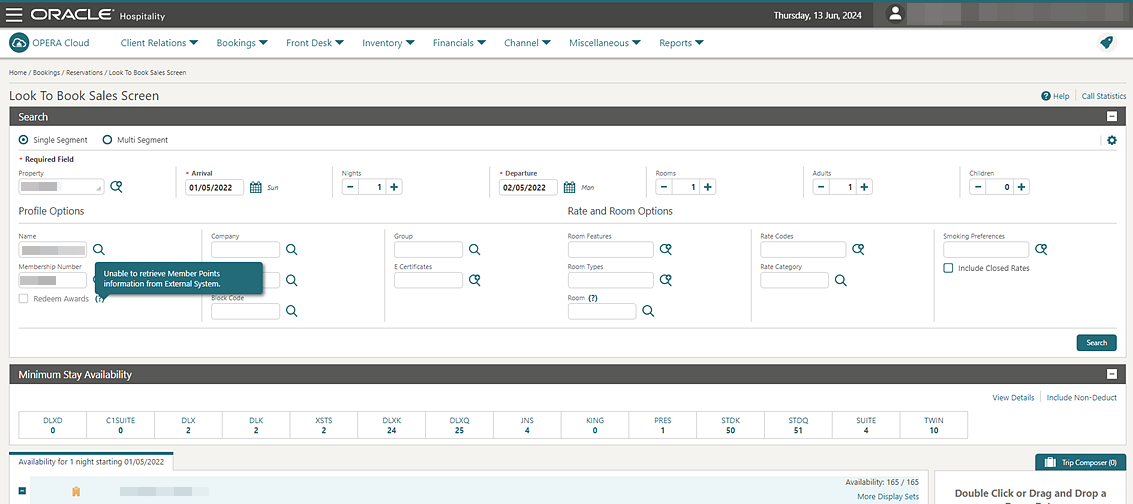
Guaranteed Availability for Members Updated
![]() For properties with the Membership
Rate Rules and the Guaranteed Availability
Rate Rules OPERA Controls active and the Membership Rate Rules configured
with the Latest Time of Booking and theNo. of Days Before Arrival values (enabled when the Guaranteed checkbox is selected). These membership
rate rules are referenced when creating reservations in the Look to Book Sales Screen and
are considered for members’ guaranteed availability for reservation
dates with rate restrictions.
For properties with the Membership
Rate Rules and the Guaranteed Availability
Rate Rules OPERA Controls active and the Membership Rate Rules configured
with the Latest Time of Booking and theNo. of Days Before Arrival values (enabled when the Guaranteed checkbox is selected). These membership
rate rules are referenced when creating reservations in the Look to Book Sales Screen and
are considered for members’ guaranteed availability for reservation
dates with rate restrictions.
Payment Method for Share Reservations Added to Look To Book Now
For properties with the Shares OPERA Control active, you can add a payment method to share reservations from within Look to Book - Book Now. If the Method of Payment is Mandatory for Reservations OPERA Control is active, you must add a payment method for Window 1.

Reservation Routing Updated
For properties with the Routing OPERA Control active:
A Save and Refresh action is available to refresh routing when “*” all charge routing changes are made completed. For properties with the Room Routing Refresh OPERA Control active, you are presented with a Refresh Routing screen displaying the affected postings eligible for transfer. See Managing Reservation Routing Instructions.
Note:
This overrides any existing routing instructions (current behavior).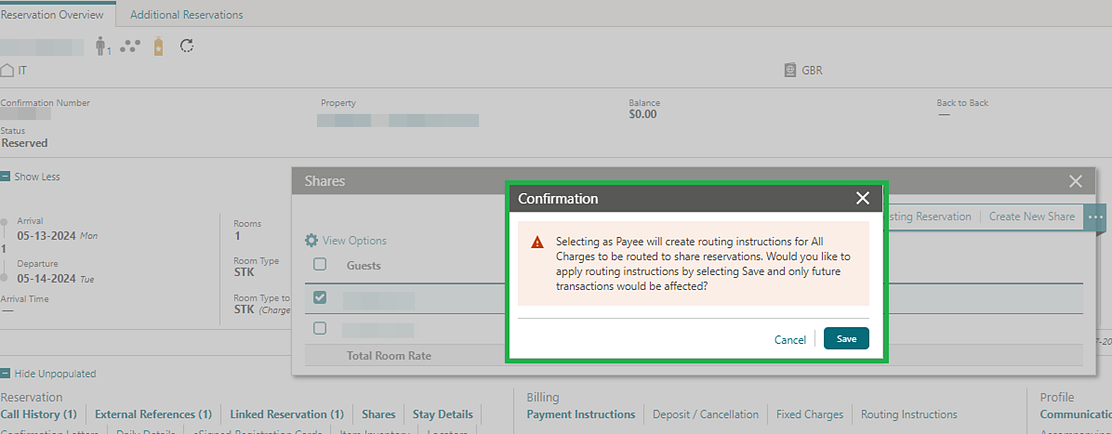
To remove the Payee, select the Payee Share reservation, and the Unselect as Payee option becomes available.
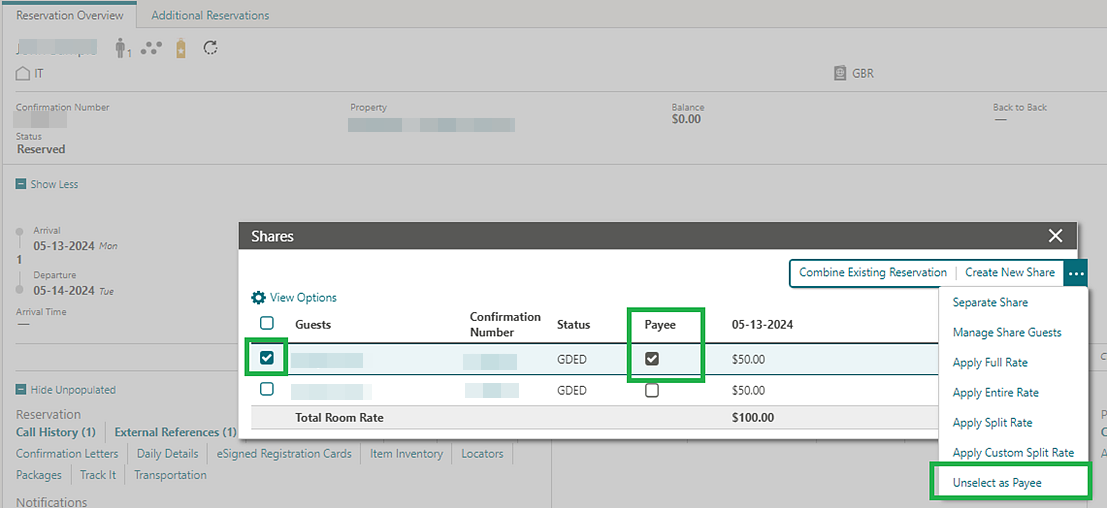
Note:
If routing instructions are modified or additional routing instructions are created, this also removes the routing instructions (current behavior).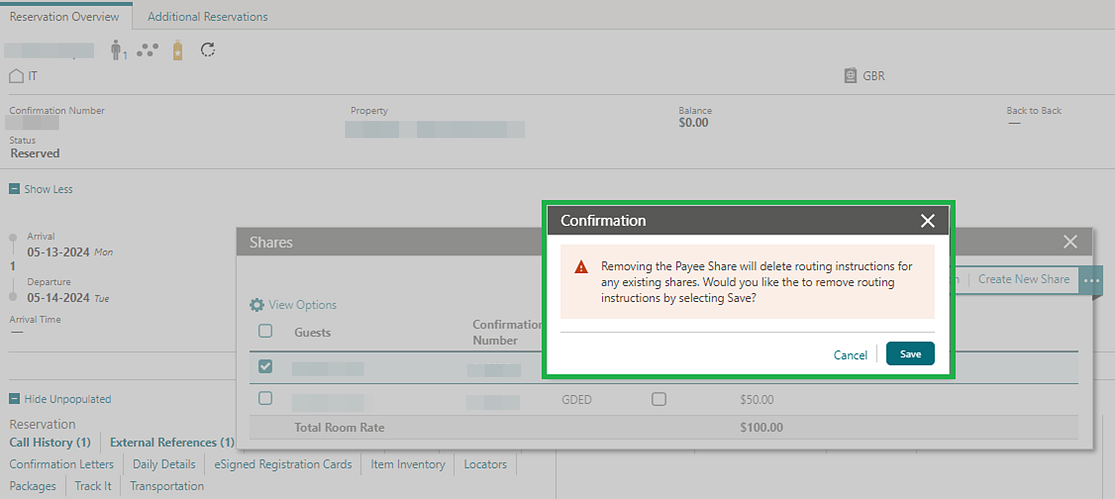
The Payee checkbox no longer appears once removed.
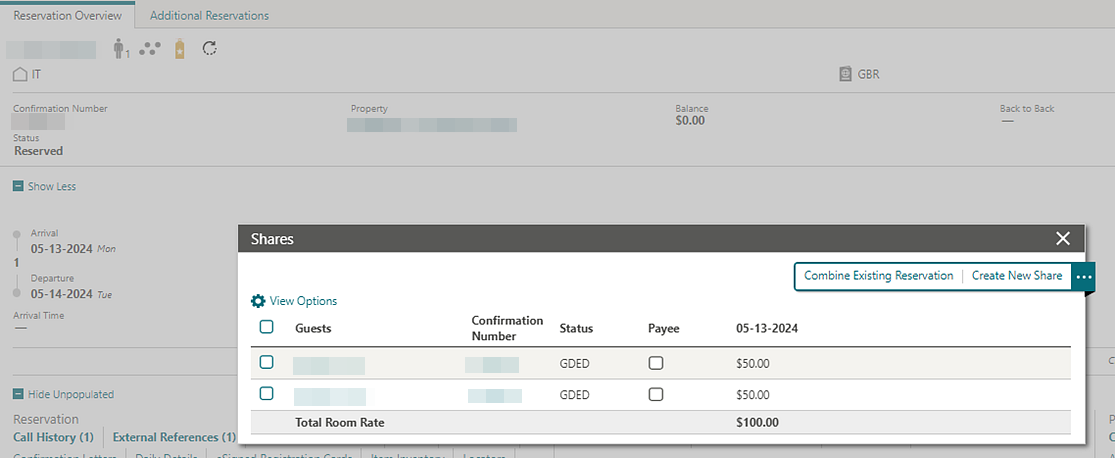
Reservation Sales Screen Updated
-
An icon
 indicates changing
values in the Reservation Sales Screen. This change icon appears in
the Overview Screen for Adults, Children, Child Ages, Block Code, Fixed Rate, Rate Code, Effective Rate, Suppress Rate, Room Type To Charge, Market Code, Source Code, Discount Amount, Discount Percent, and Discount Reason fields. When the
change icon appears under one of these fields, clicking the View
Details link next to that icon opens the daily details drawer
giving you the ability to view those changing values on a daily basis. Rate Amount changes are indicated by an icon
indicates changing
values in the Reservation Sales Screen. This change icon appears in
the Overview Screen for Adults, Children, Child Ages, Block Code, Fixed Rate, Rate Code, Effective Rate, Suppress Rate, Room Type To Charge, Market Code, Source Code, Discount Amount, Discount Percent, and Discount Reason fields. When the
change icon appears under one of these fields, clicking the View
Details link next to that icon opens the daily details drawer
giving you the ability to view those changing values on a daily basis. Rate Amount changes are indicated by an icon  in the Rate Availability
Mini Card, the Room & Rate Details Drawer, the Overview, and the
Daily Details screens.
in the Rate Availability
Mini Card, the Room & Rate Details Drawer, the Overview, and the
Daily Details screens.
-
You can navigate between the Create Reservation, Find Reservation, and Property Brochure using the action button located in the top right of the Reservation Sales Screen.
-
When navigating from the In-progress Reservation screen back to the Availability Search using the back arrow, you can update the search criteria and make a new selection that updates the reservation in the Trip Composer. Click the checkmark in Trip Composer to accept those changes and continue with the booking process.
-
You can move an existing reservation to another property by clicking Move Reservation in the Reservation Search screen. The original reservation criteria, except the property, pre-populates in the search, and you can select a new property and update or add any other criteria such as stay dates, number of nights, or number of persons. Add the new selection from the availability results to the Trip Composer and click Move Reservation. Review and update any details for the In-progress Reservation screen and confirm the move by clicking Move Reservation.
You can also move Multi-segment and Share Reservations. When you select a reservation with shares to move, you can select which share reservation(s), if any, will move with the primary reservation to the new property.
-
Block availability and booking: When you select a property with the Business Block OPERA Control active or with the OPERA Cloud Sales and Event Management subscription active, a Block filter appears, and you can search and select a block for the selected stay dates.
The availability results appear in an additional Block Availability tab alongside the House Availability and Profile Details and Stays tabs in the results section. By default, the Block Availability tab appears selected as the first tab.
You can view details, or book, or add a block rate to the Trip Composer. If there are no rooms available for the selected room type, and the block is eligible for the borrow, An option to borrow prompts you to borrow.
-
Smart search keyboard navigation is enabled in the Reservation Sales Screen and allows you to move through the selected and available filter chips, update, or remove a selected filter chip, or add a new filter chip and enter or select a value using the keyboard keys.
-
Property Specific Sell Messages appear in the property panel for each property of the availability results and can be viewed in Property, Detail, or Map views. If more then five rows exist, you can hover on any sell message to view it in full. An Expand/Collapse Sell Messages button provides the ability to expand/collapse all property sell messages at one time.
Reservation Upgrade - Powered by NOR1 PRiME OPERA Control Added
For properties with a NOR1 subscription, OPERA Cloud provides a new Reservation Upgrade - Powered by NOR1 PRiME OPERA Control in the Reservations group that controls the display of NOR1 upgrade offers in Stay Details and during the check-in process for eligible reservations.
See User Guide for Reservation Upgrade - Powered by Nor1 PRiME in OPERA Cloud.
Nor1 PRiME Upgrades within OPERA Cloud Released
Properties can upgrade their guest experiences and help drive additional revenue with the new Nor1 PRiME Upgrade feature inside of Oracle Hospitality OPERA Cloud Services. Key highlights include:-
Seamless Integration: Nor1 PRiME upgrades are integrated directly within the OPERA Cloud interface, eliminating the need to switch between different applications.
-
Dynamic Upgrade Banner: A banner on the Check-In Reservation screen and the Manage Reservation screen displays current upgrade statuses and available options.
-
Real-Time Updates: Provides real-time status updates on all Nor1 upgrade requests, allowing for immediate and informed decisions.
-
Personalized Upgrade Offers: Presents upgrade offers based on guest preferences and behaviors.
-
Flexible Pricing and Length Adjustments: Allows modification of upgrade offer prices and durations to match guest preferences or promotional rates.
-
Detailed Upgrade Tracking: Provides comprehensive details and statuses of previously requested and awarded upgrades.
-
Automatic Fulfillment Process: Ensures all changes are accurately reflected in OPERA Cloud, streamlining the reservation modification process.
IMPACT OR OTHER CONSIDERATIONS
The Reservation Upgrade OPERA Control cannot be active concurrently.
STEPS TO ENABLE
Activation of the Reservation Upgrade - Powered by NOR1 OPERA Control is initiated in NOR1.
-
From the side menu, select Administration, select Enterprise, and then select OPERA Controls.
-
Select or confirm the Property.
-
Select the Reservations group.
-
Locate and deactivate the Reservation Upgrade parameter (if active).
SALES
-
Oracle Hospitality OPERA Cloud Service, Sales and Event Management Essentials Edition.
-
Oracle Hospitality OPERA Cloud Service, Sales and Event Management Standard Edition.
-
Oracle Hospitality OPERA Cloud Service, Sales and Event Management Premium Edition.
Features that are specific to the Sales and Event Management Premium
Edition are marked with the Premium badge. ![]()
Sales Activities Updates for Block Changes Added
For properties with the Business Blocks and Activities OPERA Controls active, updating the Primary Account, Primary Contact, Block Owner, Rooms Owner, or Catering Owner prompts you to update the linked sales activities with the matching value as the block. See Managing Blocks.

TOOLBOX
DASHBOARDTILE Outbound Type Added
A new DASHBOARDTILE Outbound Type added to Outboard System Configuration returns data from an external system for display on the External Content dashboard tile. See External System Content Dashboard Tile Added.
Imbalance Utility Updated
-
The Guest Balance and Deposit Balance options that refresh data for a 5-year period without requiring manual date range entry.
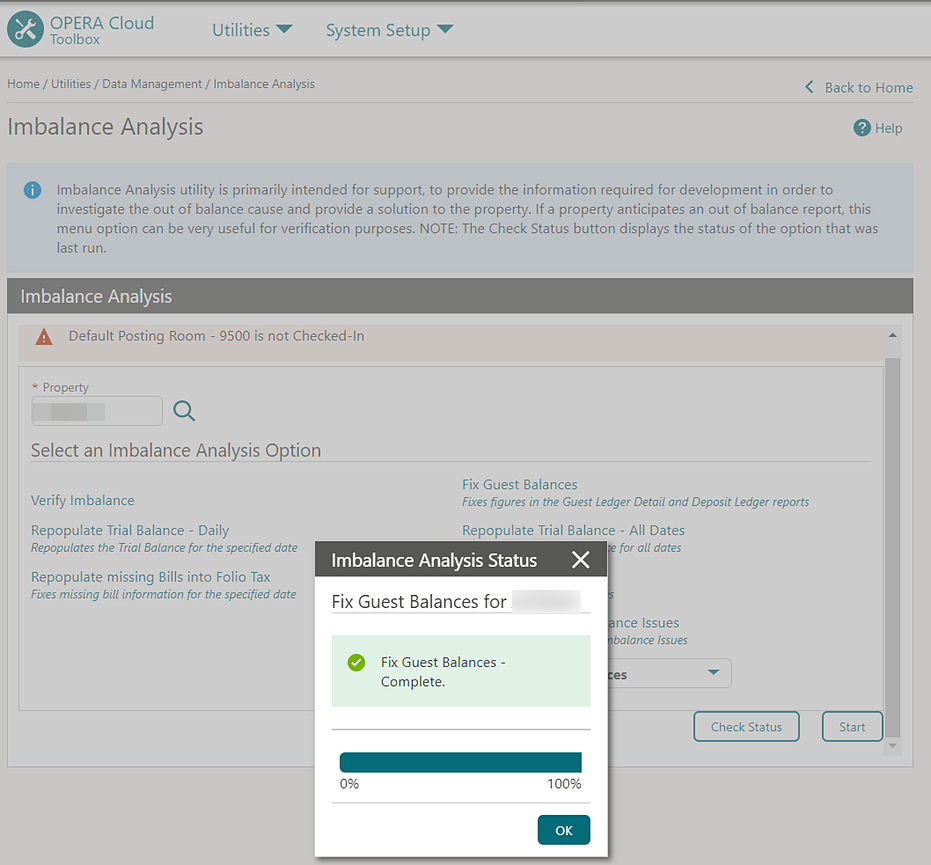
-
A Check Missing Invoices option added to Check Additional Imbalance Issues to identify invoices missing from the AR Invoice Header table, but are available in Financial Transaction tables.