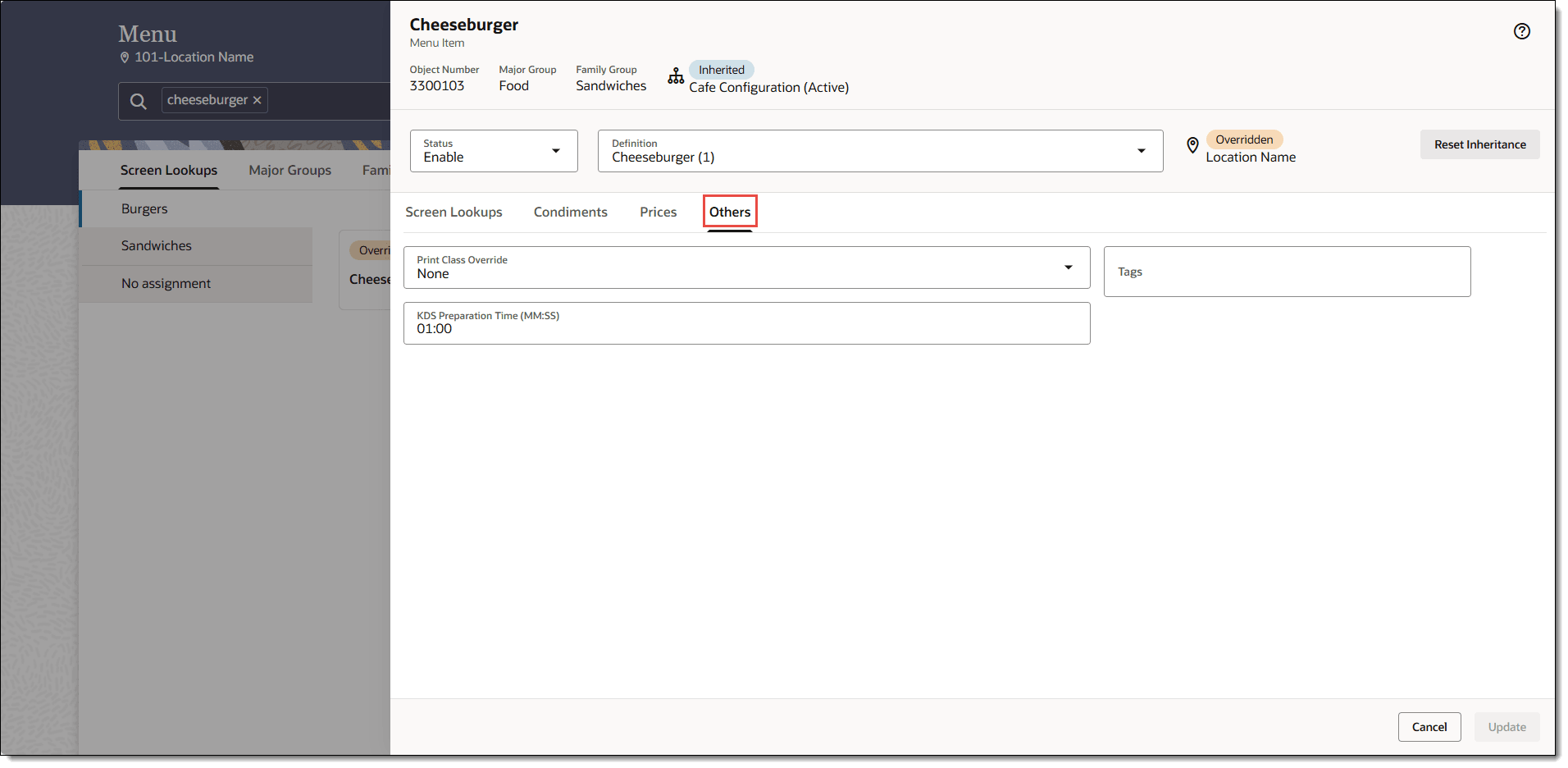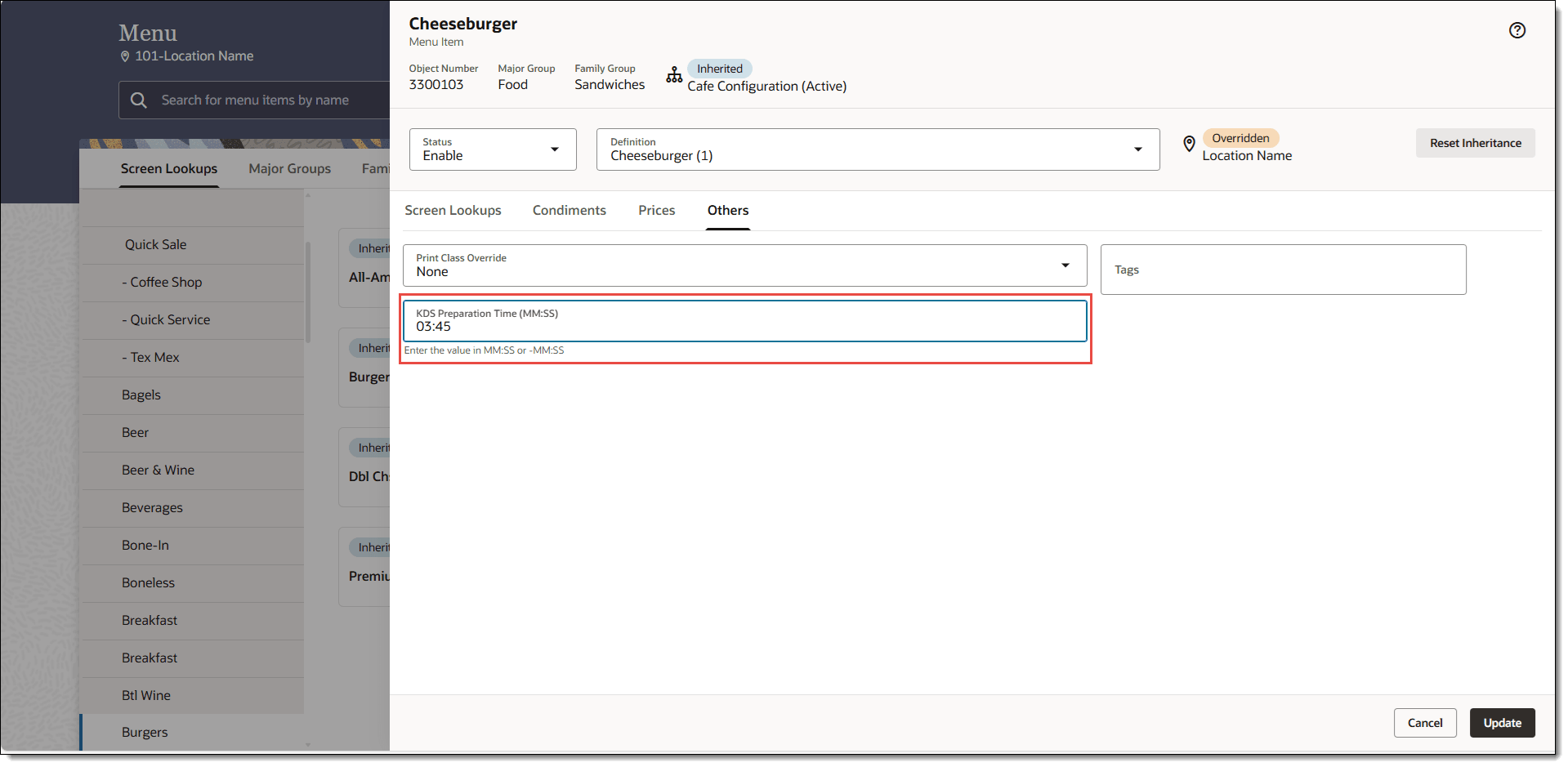Set KDS Preparation Time
Menu item timing ensures all items in an order are prepared and ready to serve at the same time. You can assign a preparation time to each menu item. This determines how long the menu item will be held (relative to the rest of the order) before it is fired to the kitchen if your restaurant has a Kitchen Display System (KDS).
You need to enter the time for all menu items and condiments which affect the prep time either negatively or positively.
Parent topic: Changing Menu Item Details